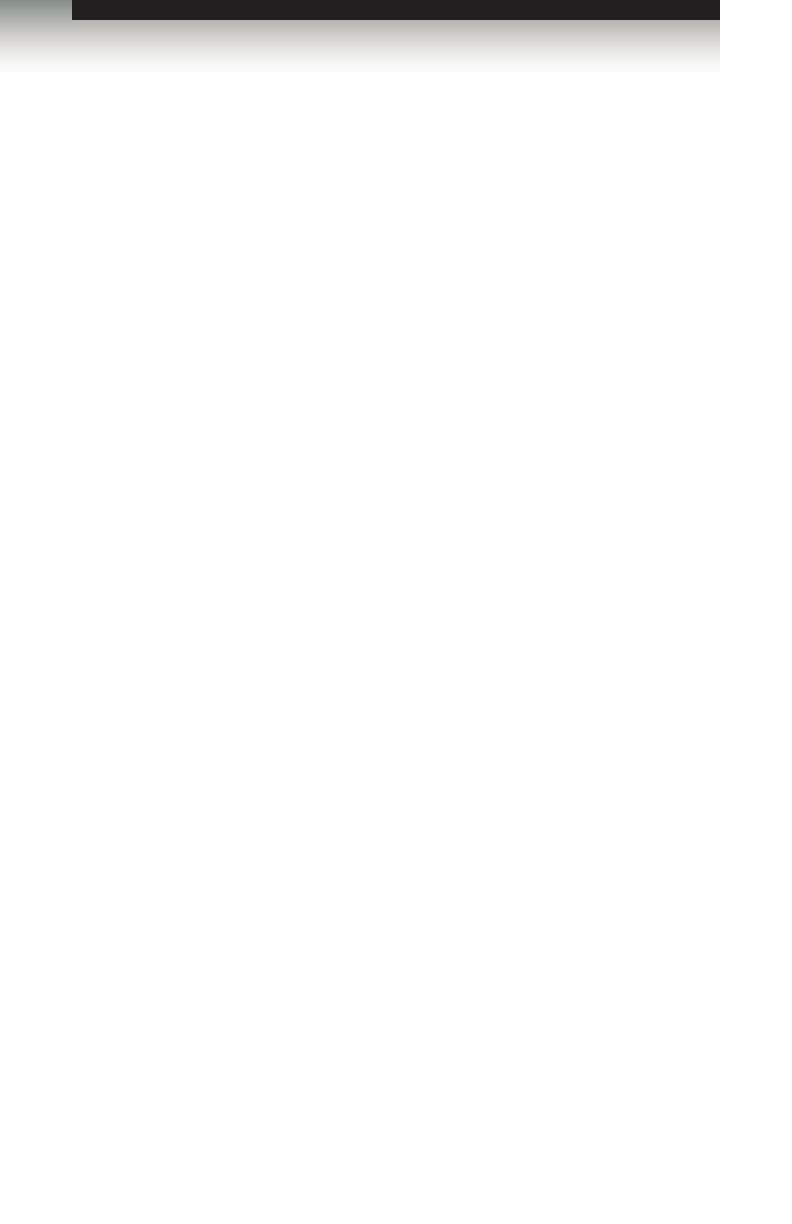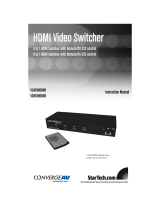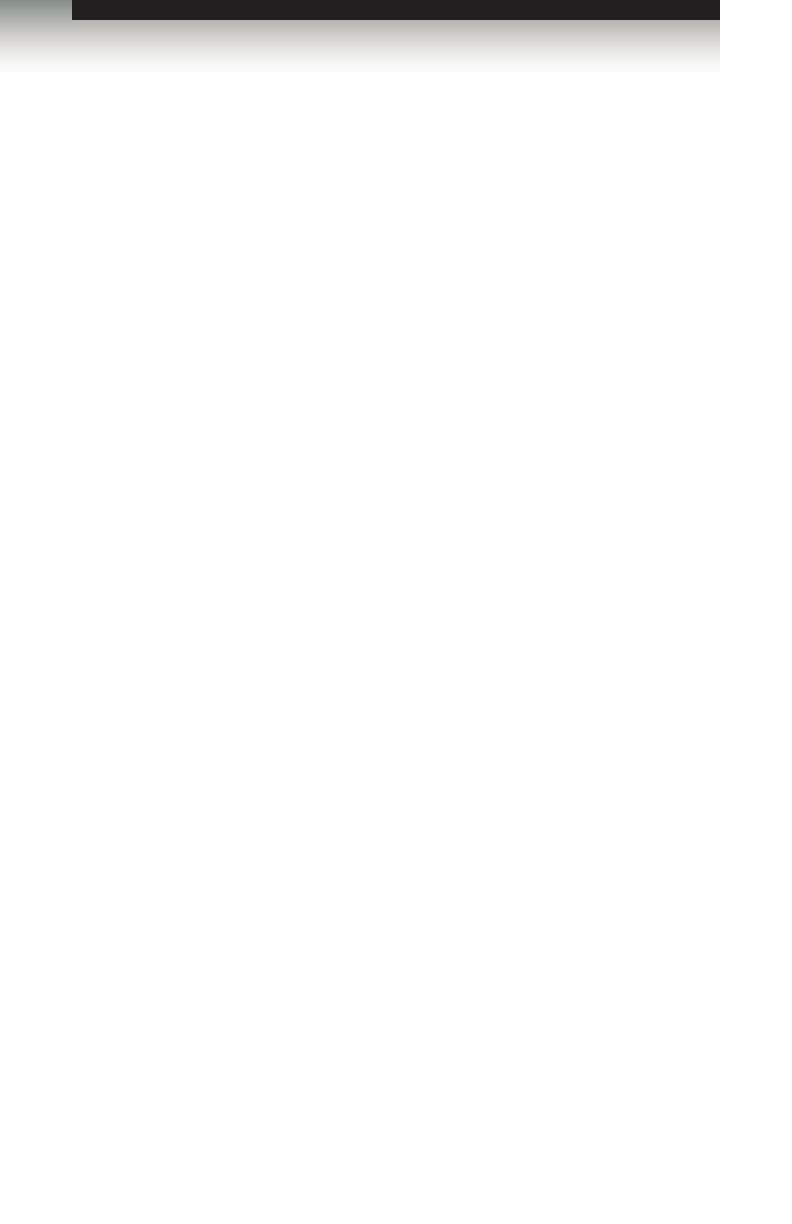
3GSDI Audio Embedder4x1 HD Switcher w/ Audio Decoding
Table of Contents
viii
01 Getting Started
Panel Layout ......................................................................................................... 2
Front .............................................................................................................. 2
Back .............................................................................................................. 4
IR Remote Control Unit ......................................................................................... 6
Back .............................................................................................................. 8
Installing the Battery ...................................................................................... 9
Setting the IR Channel .................................................................................. 9
Installation ........................................................................................................... 10
Connecting the 4x1 HD Switcher w/ Audio Decoding ................................. 10
Sample Wiring Diagram .............................................................................. 10
02 Operating the 4x1 HD Switcher w/ Audio
Decoding
Front Panel Controls ........................................................................................... 14
Home Screen .............................................................................................. 14
Standby Mode / Powering the Switcher ...................................................... 14
Selecting the Input Source .......................................................................... 15
Adjusting the Volume .................................................................................. 16
Muting the Audio Output ............................................................................. 16
Changing the Audio Processing Mode ........................................................ 17
Accessing the Main Menu ........................................................................... 17
Using the Menu System ...................................................................................... 18
Setting the Speaker Size ............................................................................. 18
Setting the Speaker Levels ......................................................................... 20
Setting the Speaker Distance ...................................................................... 21
Adjusting the Tone Control .......................................................................... 23
Setting the Audio Processing Mode ............................................................ 25
Dynamic Range Compression .................................................................... 30
Audio Enhancement Modes ........................................................................ 32
Setting the Unit of Measurement ................................................................. 34
Setting the EDID Mode ............................................................................... 36
Setting the IR Channel ................................................................................ 38
Resetting to Factory-Default Settings ......................................................... 39
HDCP Setup ................................................................................................ 41
03 Advanced Operation
RS-232 Conguration .......................................................................................... 46
RS-232 Interface ......................................................................................... 46
RS-232 Settings .......................................................................................... 46
RS-232 Commands ............................................................................................. 47