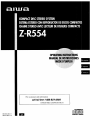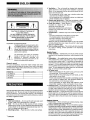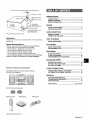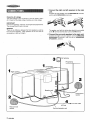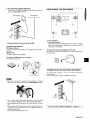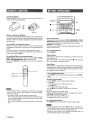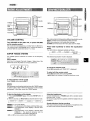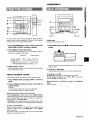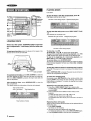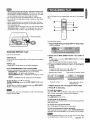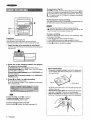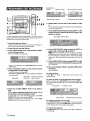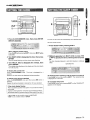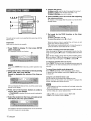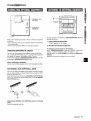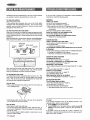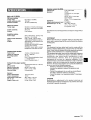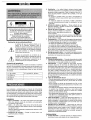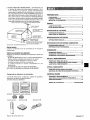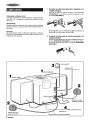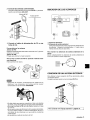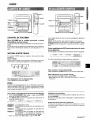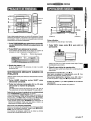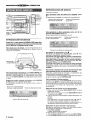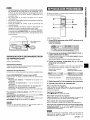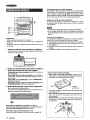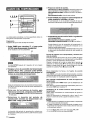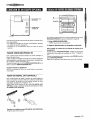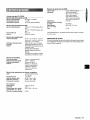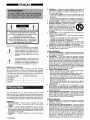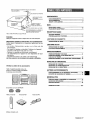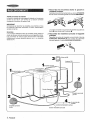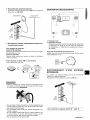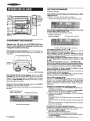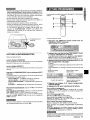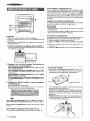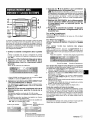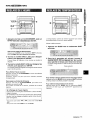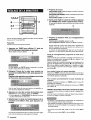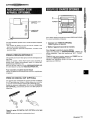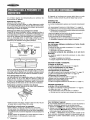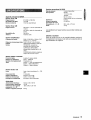Aiwa XR-M75 Operating instructions
- Category
- CD players
- Type
- Operating instructions
This manual is also suitable for
Page is loading ...

A
,
●
RISK OF ELECTRIC SHOCK
DO NOT OPEN
~
A
●
“CAUTION:TO REDUCE THE RISK OF
ELECTRIC SHOCK,
DO NOT REMOVE COVER (OR BACK).
NO USER-SERVICEABLE PARTS INSIDE.
REFER SERVICING TO QUALIFIED
SERVICE PERSONNEL.”
Explanation of Graphical Symbols:
Thelightningflashwitharrowheadsymbol,within
A
an equilateraltriangle, is intendedto alert the
userto the presenceof uninsulated“dangerous
voltage”withinthe product’senclosurethat may
be of sufficientmagnitudeto constitutea risk of
electricshockto persons.
A
The exclamation point within an equilateral
triangle is intended to alert the user to the
presence of important operating and
●
maintenance (servicing) instructions in the
literatureaccompanyingthe appliance.
Owner’s record
For your convenience, record the model number and serial
number (you will find them on the rear of your unit) in the space
provided below. Please refer to them when you contact your Aiwa
dealer in case of difficulty.
Model No.
Serial No. (Lot No.)
I CX-ZR554 U
I
I
I SX-ZR55 U
I
I
I SX-R276
I
I
Read the Operating Instructions carefully and completely before
operating the unit. Be sure to keep the Operating Instructions
for future reference. AHwarnings and cautions in the Operating
Instructions and on the unit should be strictly followed, as well as
the safety suggestions below.
Installation
1 Water and moisture — Do not use this unit near water, such
as near a bath, sink, swimming pool, or the like.
2 Heat — Do not use this unit near sources of heat, including
heating vents, stoves, or other appliances that generate heat.
It also should not be placed in temperatures less than 5°C
(41“F) or greater than 35°C (95°F).
3 Mounting surface — Place the unit on a flat, even surface.
1 ENGL/SH
4
5
6
7
8
Ventilation — The unit should be situated with adequate
space around it so that proper heat ventilation is assured.
Allow 10 cm clearance from the rear and the top of the unit,
and 5 cm from each side.
- Do not place the unit on a bed, rug, or similar surface that
may block the ventilation openings.
- Do not install the unit in a bookcase, cabinet, or airtight rack
where ventilation may be impeded.
Objects and liquid entry — Take care that objects or liquid
do not get inside the unit through the ventilation openings.
Carts and stands — When placed or
mounted on a stand or cart, the unit
should be moved with care.
Quick stops, excessive force, and uneven
surfaces may cause the unit or cart to
m
AA*
overturn or fall.
Condensation — Moisture may form on the CD pickup lens
when:
-The unit is moved from a cold spot to a warm spot
- The heating system has just been turned on
-The unit is used in a very humid room
-The unit is cooled by an air conditioner
When this unit has condensation inside, it may not function
normally. Should this occur, leave the unit for a few hours,
then try to operate again.
Wall or ceiling mounting —The unit should not be mounted
on a wall or-ceiling, unless specified in the Operating
Instructions.
Electric Power
1
2
3
4
5
Power sources — Connect this unit only to power sources
specified in the Operating Instructions, and as marked on the
unit.
Polarization — As a safety feature, some units are equipped
with polarized AC power plugs which can only be inserted
one way into a power outlet. If it is difficult or impossible to
insert the AC power plug into an outlet, turn the plug over and
try again. If it is not still inserted easily into the outlet, please
call a qualified service technician to service or replace the
outlet. To avoid defeating the safety feature of the polarized
plug, do not force it into a power outlet.
AC power cord
-When disconnecting the AC power cord, pull it out by the
AC power plug. Do not pull the cord itself.
- Never handle the AC power plug with wet hands, as this
could result in fire or shock.
- Power cords should be firmly secured to avoid being severely
bent, pinched, or walked upon. Pay particular attention to
the cord from the unit to the power socket.
-Avoid overloading AC power plugs and extension cords
beyond their capacity, as this could result in fire or shock.
Extension cord — To help prevent electric shock, do not use
a polarized AC power plug with an extension cord, receptacle,
or other outlet unless the polarized plug can be completely
inserted to prevent exposure of the blades of the plug.
When not in use — Unplua the AC Dower cord from the AC
power plug if the unit w;II n;t be used for several months or
more. When the cord is plugged in, a small amount of current
continues to flow to the unit, even when the power is turned
off.
Outdoor Antenna
1 Power lines — When connecting an outdoor antenna, make
sure it is located away from power lines.
2 Outdoor antenna grounding — Be sure the antenna system
is properly grounded to provide protection against unexpected
voltage surges or static electricity build-up. Article 810 of the
National Electrical Code, ANSVNFPA70, provides information
on proper grounding of the mast, supporting structure, and
the lead-in wire to the antenna discharge unit, as well as the
size of the grounding unit, connection to grounding terminals,
and requirements for grounding terminals themselves.

Altenna Grounding According to the National Electrical Code
h
, ANTENNA LEAD IN WIRE
#’-
/’
$
GROUND CLAMP
ANTENNA DISCHARGE
c;
1
UNIT
t&
. j :
;
(NEc SECTION ai 0-20)
ELECTRIC
GROUNDING
SERVICE
CONDUCTORS
EC!UIPMENT
(NEC SECTION 810-21)
GROUND CLAMPS
POWER SERVICE GROUNDING
,/ ELECTRoDE SYSTEM
(NEC ART 250 PART H)
NEC-NATIONAL ELECTRICAL CODE
Maintenance
Clean the unit only as recommended in the Operating
Instructicms.
PREPARATIONS
—
CONNECTIONS
,...,.,,,,,.,.,,,,.. ..........................................,,,
3
REMOTE CONTROL ...........................................................5
BEFORE OPERATION ........................................................5
SOUND
AUDIO ADJUSTMENTS ....................................................
6
GRAPHIC EQUALIZER ......................................................6
RADIO RECEPTION
MANUAL TUNING ...............................................................7
PRESETTING STATIONS ...................................................8
TAPE PLAYBACK
BASIC OPERATIONS ........................................................ 8
Damaae Reauirina Service
CD PLAYING
Have the units serviced by a qualified service technician if:
- The AC power cord or plug has been damaged
BASIC OPERATIONS ........................................................ 9
- Foreign objects or liquid have got inside the unit
PROGRAMMED PLAY ..................................................... 10
- The unit has been exposed to ;ain or water
- The unit does not seem to operate normally
RECORDING
- The unit exhibits a marked change in performance
- The unit has been dropped, or the cabinet has been damaged
BASIC RECORDING ......................................................... 11
DO NOT ATTEMPT TO SERVICE THE UNIT YOURSELF.
Al EDIT RECORDING ...................................................... 12
PROGRAMMED EDIT RECORDING ............................... 13
CLOCK AND TIMER
SETTING THE CLOCK .................................................... 14
❑
SETTING THE SLEEP TIMER ......................................... 14
SETTING THE TIMER ...................................................... 15
Check your system and accessories
OTHER CONNECTIONS
CX-ZR554 Compact disc stereo cassette reciever
CONNECTING OPTIONAL EQUIPMENT ....................... 16
SX-ZR551Front speakers
LISTENING TO EXTERNAL SOURCES ......................... 16
SX-RZ!76 Surround speakers
Remote control
AM antenna
FM antenna
GENERAL
CARE AND MAINTENANCE ........................................... 17
TROUBLESHOOTING GUIDE ......................................... 17
SPECIFICATIONS ............................................................ 18
PARTS INDEX ................................................... Back covar
ENGLISH 2
Operating Instructions, etc

Check the AC voltage
The rated voltage of your unit shown on the rear panel is 120 V
‘ AC. Check that the rated voltage matches your local voltage.
IMPORTANT
Connect the speakers, antennas, and all optional equipment first.
Then connect the AC cord in the end.
Speakers
There are no difference between the front speakers as well as
the surround speakers. Both speakers of its kind can be
connected as L (left) or R (right).
1 Connect the right and left speakers to the main
unit.
Connect the right speaker cord to SPEAKERS R terminals,
and the left to SPEAKERS L terminals.
The speaker cord with the white stripe should be connected
to the 0 terminal and the black cord to the
O terminal.
2 Connect the surround speakers to the main unit.
Connect the right surround speaker cord to SURROUND
SPEAKERS R terminal, and the left to SURROUND
SPEAKERS L terminal.
7;
3Q
NM
antenna
FM antenna
1
Left speaker _
II Ill ~1 %eaker cord 9
Left surround
speaker
I
==+To a
AC cord
Right surround
sp;aker
Surround speaker cord
n AC outlet
2
/
3 ENGLISH

3 Ccmnect thesupplied antennas.
Connect the FM antenna to FM 75 Q terminals and the AM
antenna to AM LOOP terminals.
AM antenna &
FM antenna
4 Connect the AC cord to an AC outlet.
To position the antennas
FM feecler antenna:
Extend tile antenna horizontally in a T-shape and fix its ends to
the wall.
AM antenna:
Position to find the best reception.
To stand the AM antenna on a surface
Fix the claw to the slot.
● Be sure to connect the speaker cords correctly. Improper
connections can cause short circuits in SPEAKERS terminals.
● Do not leave objects generating magnetism, such as credit
cards, near the speakers, as the objects may be damaged.
● Do not position the FM antenna near metal objects or curtain
rails.
● Do not position the AM antenna near other optional equipment,
the stereo system itself, the AC cord or speaker cords, as
interference will occur.
● Do not unwind the AM antenna wire.
‘———’CX-ZR554
@ Front speakers
@ Surround speakers
Place the surround speakers directly to the side of or slightly
behind the listening area. Align them horizontally, about 1
meter above ear height.
To mount the surround speakers on the wall
Carefully mount the surround speakers so that the speakers are
firmly secured.
For better FM reception, use of an outdoor antenna is
recommended.
Connect the outdoor antenna to FM 75 Q terminals.
To connect other optional equipment+ page 16.
1
ENGLISH 4

Inserting batteries
Detach the battery cover on the rear of the remote control and
insert two R6 (size AA) batteries.
R6(’AA)
When to replace the batteries
The maximum operational distance between the remote control
and the sensor on the main unit should be approximately 5 meters
(16 feet). When this distance decreases, replace the batteries
with new ones,
To use SHIFT on the remote control
Buttons @l have two different functions. One of these functions
is indicated on the button, and the other on the plate above the
button,
To use the function on the button, simply press the button.
To use the function on the plate above the button, press the
button while pressing SHIFT.
To use FUNCTION on the remote control
FUNCTION substitutes for the function buttons (TAPE, TUNER/
BAND, VIDEO/AUX/PHONO, CD) on the main unit.
Each time FUNCTION is pressed, the next function is selected
cyclically.
● If the remote control is not going to be used for an extended
period of time., remove the batteries to prevent possible
electrolyte leakage.
● The remote control may not operate correctly when:
- The line of sight between the remote control and the remote
sensor inside the display window is exposed to intense light,
such as direct sunlight
- Other remote controls are used nearby (those of a television,
etc.)
5 ENGLISH
CD
DEMO
b
To turn the unit on
Press one of the function buttons (TAPE, TUNEFUBAND, VIDEO/
AUX/PHONO, CD). Playback of the inserted disc begins, or the
previously tuned station is received (Direct Play Function).
POWER is also available.
When the unit is turned on, the disc compartment may open and
close to reset the unit.
To turn the power off
Press POWER.
Flash window
The window on the top of the unit lights up or flashes while the
unit’s power is on.
To turn off the light of the top window, press ■ while pressing
CD. To turn back on, repeat the above.
Game Demo
When the AC cord is-connected, the display window demonstrates
the game Demo. When the power is turned on, the game Demo
is overridden by the operation display. When the power is turned
off, the game Demo is restored.
To cancel the game Demo
Press DEMO. To re-activate the game Demo, press DEMO
again.
To play the game Demo
1 Press DEMO so that the game Demo displays.
2 Press P.
Three numbers on the display start to run.
3 Press ■ once.
The number on the left side stops.
4 Press ■ twice to stop the remaining two numbers.
Scoring:
20
points are given to start the game.
If all the numbers are eaual, 50 points are added to the score.
If not equal, one point is subtracted.
If the gained points reach 9999, you win.
If the gained points fall to O,you.lose.
To reset the game Demo
Press DEMO twice, then press >. The game starts again
● During playing the game Demo, ■ and ~ are available only
for the game Demo. Cancel the game Demo to use these
buttons for other functions such as CD playing, etc.
● During the game Demo, some indicators unrelated with the
actual operation light up on the display.

VOLUIME CONTROL
Turn VOLUME on the main unit, or press VOLUME
on the remote control.
The volLlme level is displayed as a number from Oto MAX (31).
The volume level is automatically set to 16 when the power is
turned off with the volume level set to 17 or more.
SUPER T-BASS SYSTEM
The T-BASS system enhances the realism of low-frequency
sound.
Press l-BASS.
Each time it is pressed, the level changes. Select one of the
three levels or the off position to suit your preference.
““5/”4+$+1J
T-BASS
TEAM
T-BASS T.L7ASS
I
(cancel)
To select with the remote control
Press T=BASSwhile pressing SHIFT.
Low frecp_rencysound maybe distorted when the T-BASS system
is used tor a disc or tape in which low frequency sound is already
emphasized. In this case, cancel the T-BASS system.
To dim the illumination of the display
1
Press CLOCWDIMMER -, then press ENTER within 4
seconds.
2 Within 4 seconds, turn MULTI JOG to select the dimmer mode.
r
DIMMEROe DIMMER1- DIMMER z - DIMMER3
-1
DIMMEIR O: The usual display.
DIMMEIR 1: The illumination of the display is dimmer than usual.
DIMME!R 2: The illumination of the display is dimmer than
DIMMER 1.
DIMMER 3: The illumination of the display is dimmer than
DIMMER 2. The spectrum analyzer and the
illumination on the buttons also light off.
+U
and W are also available instead of MULTI JOG.
i
:,.
—r
This unit provides the following three different equalization curves.
ROCK: Powerful sound emphasizing treble and bass
POP: More presence in the vocals and midrange
CLASSIC: Enriched sound with heavy bass and fine treble.
Press GEQ repeatedly to select the equalization
mode.
The GEQ mode is displayed cyclically as follows.
r
ROCK— POP — CLASSIC— GEQ OFF
(cancel) 1
The selected equalization mode is displayed.
To cancel the selected mode
Press GEQ repeatedly until “GEQ OFF is displayed.
To select with the remote control
Press GEQ repeatedly while pressing SHIFT.
*
MULTI JOG is also available to change the equalization mode,
Using the headphones
Connect headphones to PHONES jack with a standard stereo
plug (a6.3 mm, ‘/4 inch).
No sound is output from the speakers while the headphones are
plugged in.
Sound adjustment during recording
The output volume and tone of the speakers or headphones may
be freely varied without affecting the recording.
ENGLISH 6

ON
1
2
3
MONO
TUNER
BAND
SHl~
To
search for a station quickly (Auto Search)
Press TUNER PRESET repeatedly to display “SEARCH’’(auto
search mode), and turn MULTI JOG clockwise or
counterclockwise Until the frequency starts to change rapidly.
After tuning into a station, the search stops, ~
To stop the Auto Search manually, turn MULTI JOG a little in
either direction.
● The Auto Search may not stop at the stations with very weak
signals.
● M DOWN and M UP are also available to search for a
station. Keep I++DOWN or M UP pressed until the tuner
PressTUNER/BAND to select the FM or AM band.
When TUNEFVBAND is pressed while the power is off, the
power is turned on directly (Direct Play Function).
To
select a band with the remote control
Press BAND while pressingSHIFT.
Press TUNER PRESET repeatedly to select the
manual tuning mode.
Each time the button is pressed, the following three tuning
modes are selected cyclically.
~
Presettuning mode:The preset number flashes.
@
Auto search mode:“SEARCH” is displayed.
@
Manual tuning mode: “SEARCH is not displayed and
the preset number does not flash.
Frequency
SEARCH Preset number
Ii
The preset tuning mode is skipped if no station is preset.
Turn MULTI JOG clockwise or counterclockwise
to tune in to a station.
The frequency changes as you turn MULTI JOG. When a
station is received, “TUNE” is displayed for 2 seconds.
During FM stereo reception, ({loll) is displayed.
((w))
D 14+ DOWN and WUP are also available to tune in to a
starts searching. Press the button to stop the search manually,
When an FM stereo broadcast contains noise
Press MONO TUNER on the remote control while pressing SHIIT
so that “MONO appears on the display.
Noise is reduced, although reception is monaural.
To restore stereo reception, press MONO TUNER on the remote
controlwhile pressing SHIFT so that “MONO disappears.
To change the AM tuning interval
The default setting of the AM tuning interval is 10 kHz/step. If
you use this unit in an area where the frequency allocation system
is 9 kHzlstep, change the tuning interval.
Press POWER while pressing TUNEWBAND on the unit.
To reset the interval, repeat this procedure.
When the AM tuning interval is changed, all preset stations are
cleared. The preset stations have to be set again.
station.
7 ENGLISH

The unit can store a total of 32 preset stations. When a station is
stored, a preset number is assigned to the station. Use the preset
number to tune in to a preset station directly.
1
2
3
Press TUNER/BAND to select a band, and press
l++ DOWN or -UP to select a station.
Press I I SET to store the station.
A preset number beginning from 1 in consecutive order for
each band is assigned to the station.
Frequ~ncy
Preset number
*
Repeat steps 1 and 2.
No more stations will be stored if a total of 32 preset stations
have already been stored.
PRESET NUMBER TUNING
Use the remote control to select the preset number directly.
1
2
Press BAND while pressing SHIFT to select a
band.
Press numbered buttons O-9 and +1Oto select a
preset number.
Example:
To select preset number 20, press +10, +10 and O.
To select preset number 15, press +1Oand 5.
Selecting a preset number on the main unit
Press TIUNER/BAND to select a band. Press TUNER PRESET
repeatedly until the preset number flashes (preset tuning mode),
and turn MULTI JOG. The preset numbers are selected in
sequence as you turn MULTI JOG.
● >PRESET is also available to select the preset number. Each
time the button is pressed, the next highest number is selected.
To clear a preset station
Select the preset number of the station to be cleared with the
numbered buttons. Then, press ■ CLEAR, and press I lSET
within 4 seconds.
The preset numbers of all other stations in the band with, higher
numbers are decreased by one.
(Deck 1)
(Deck 2)
Usable tapes
Use Type I (normal) tapes only.
1
2
PressTAPE, then press WA to open the cassette
holder.
-.
Insert a tape with the exposed side down. Push the casslstte
holder to close.
Press M to start play.
Only the side facing out from the unit can be played back.
To stop play, press ■/A.
To
pause play,press II. To resume play, press again.
To fast forward or rewind, press + or - in stop mc)de.
Then press WA to stop the tape.
When both Deck 1 and Deck 2 are set in the play biack
mode
Deck 2 is heard.
ENGLISH 8

P
!
DISC
1,
DIRECT G
PLAY 1-5
EDITI
CHECK
RANDOM/
REPEAT
0-9,+10
SHIFT
Press CD, then press AOPEN/CLOSE to open the
disc compartment. Load disc(s) with the label side
up.
To load one or two discs, place the disc(s) on the tray(s) in
direction of the arrows as illustrated.
J
(<, !LII
(
\lr-‘\
Tray ——
number
c
the
CHANGE
To load three to five discs, press DISC CHANGE to rotate the
trays after placing two discs. Place the next disc on empty tray.
Each time DISC CHANGE is pressed, the trays rotate and one
disc can be placed.
After placing the discs, press 40 PEN/CLOSE to close the
disc compartment.
The display shows the information of the disc to be played.
Tray number of the
disc to be played
Total playing time
I
Total ‘number of tracks
9 ENGLISH
PLAYING DISCS
Load discs.
To ~lav
all discs in the disc compartment, press *.
Play begins with the disc on tray 1.
Number of track being played Elapsed playing time
To dav one disc only press one of DISC DIRECT PLAY
1-5.
The selected disc is played once.
Selected disc tray number Elaps~d playing time
I
Number of track being played
To stop play, press ■ .
To pause play, press 11.To resume play, press again.
To search for a particular point during playback, keep U
or ~ pressed and release the button at the desired point.
To skip to the
beginning of a track during playback, turn
MULTI JOG or press - or ~ repeatedly.
To remove discs, press 40 PEN/CLOSE.
You can onlv remove the two discs that face you. When the disc(s)
to be removed does(do) not face you, press DISC CHANGE
repeatedly.
,
To start
play when the power is off (Direct Play Function)
Press CD. The power is turned on and play of the loaded disc(s)
begins.
When A OPEN/CLOSE is pressed; the power is also turned on
and the disc compartment is opened.
To
check the remaining time
During play, press EDIT/CHECK on the remote control while
pressing SHIFT. The amount of time remaining until all tracks
finish playing is displayed. To restore the playing time display,
repeat the above.
Selectirr~ a track with the remote control
1
2
Press &e of DISC DIRECT PLAY 1-5 to select a disc.
To select disc 4 or 5, press DISC DIRECT PLAY 4 or 5 while
pressing SHIFT,
Press numbered buttons O-9and +1Oto select a track.
Example:
To select the 25th track, press +1O, +1Oand 5.
To select the 10th track, press +1Oand O.
The selected track starts to play and continues to the end of
that disc.
Replacin~ discs during play
While one disc is playing, the other discs can be replaced without
interrupting play.
1
2
3
Pre5s
disc CHANGE.
Two discs can be replaced.
Remov~ the discs and replace with other discs.
To repldce the other two discs, press DISC CHANGE again.
Press &OPEN/CLOSE to close the disc compartment.
I

● wjoadina an 8-cm (3-inch) disc, make sure to riace it onto
~rer circle of the tray precisely. Otherwise, the disc may
be damaged or the disc compartment will not open. If it does
not open, please consult your Aiwa dealer for repair.
● Do not place more than one compact disc on one disc tray.
● Do not tilt the unit with discs loaded. Doing so may cause
malfunctions.
● When transporting the unit, remove the discs from the trays.
● When replacing the discs during play, do not replace discs other
than those facing you.
If you Iplacea disc on the empty right inner tray, and then press
A OPEN/CLOSE, “ERROR” is displayed and the disc
compartment may not close. Remove the disc on that tray.
/
b
c=
ce here,
—.
\
i
Use the remote control
13AND(3M play
All the tracks on the selected disc or all the discs can be played
randomly.
REPEAT play
A single disc or all the discs can be played repeatedly.
Press FtANDOM/REPEAT while pressing SHIFT.
Each time it is pressed, the function can be selected cyclically.
RANDOM play — RANDOM lights up on the display.
REPEAT play — ~ lights up on the display.
RANIDOM/REPEAT play — RANDOM and ~ light upon the
displi~y.
Cancel — RANDOM and ~ disappear from the display.
To play-all discs, press * to start play.
=.a sin@e disc, press one of DISC DIRECT pLAY 1-5 to
start play.
Toselect disc 4 or 5 from the remote control, press DISC DIRECT
PLAY 4 or 5 while pressing SHIFT.
During random play it is not possible to skip to the previously
played itrack with 4.
Up to 30 tracks can be programmed from any of the inserted
discs.
Use the remote control.
1
2
3
Press PRGM while pressing SHIFT in stop mode.
“PRG” is displayed .
Press one of DISC DIRECT PLAY 1-5 to select a
disc.
To select disc 4 or 5, press DISC DIRECT PLAY 4 or 5 while
pressing SHIFT.
Go to the next step when the tray stops rotating.
Press numbered buttons O-9 and +1Oto program
a track.
Example:
To select the 25th track, press +1O,+1Oand 5.
To select the 10th track, press +1Oand O.
Selected track number
Total number of selected tracks
Program number
Total play~ngtime of “the
selected tracks
4 Repeat steps 2 and 3 to program other tracks.
5 Press
➤ to start play.
To check the program
Each time + or - is pressed in stop mode, a disc number,
track number, and progra”m number will be displayed.
To clear the program
Press ■ CLEAR in stop mode.
To add tracks to the program
Repeat steps 2 and 3 in stop mode. The track will be programmed
after the last track.
To change the programmed tracks
Clear the program and repeat all the steps again.
To play the programmed tracks repeatedly
After programming the tracks, press RANDOM/REPl:AT
repeatedly while pressing SHIFT until G appears on the display.
m
During programmed play, you can not use random play, check
the remaining time or select a disc or track.
ENGLISH 10

$ ‘*———— -—-————$’ ‘
I
.,
Preparation
● Use Type I (normal) tapes only.
● Set the tape to the point where recording will start.
● Note that recording is done on only one side of the tape.
1 Insert the tape to be recorded on into Deck 1,
Insert the tape with the side to be recorded on first facing out
from the unit.
2
m----- ---- _f -L- -....-1.--- L..mL---- -.__l .. ... .. . ..-
3
rress one or me wncuon muons ana prepare
the source to be recorded.
To record from a CD, press CD and load the disc(s).
To record from a ta~e, pressTAPE. Then, insert the original
tape into Deck 2 and play it.
To record from a radio broadcast, press TUNEWBAND and
tune in to a station.
To record from a connected source, press VIDEO/AUX/
PHONO and play.
Press ● on Deck 1 to start recording.
>
is depressed simultaneously.
When the selected function is CD, playback and recording
start simultaneously.
LE!M
.
To stop recording, press 9/4 on Deck 1.
To pause recording, press II on Deck 1.
To resume recording, press it again.
To record selected tracks of the CD
Before pressing
●, program the tracks (see page 10).
To record part of the CD
When
● is pressed, recording always starts from the first track.
Tostart in the middle of a track, play th~ CD first and press I I SET
for CD at the point you wish to start recording from. Then, press
●. The pause mode for CD button is released automatically
and recording
Stark.
Sound adjustment during recording
The output volume and tone of the speakers or headphones may
be freely varied without affecting the recording.
● Do not press the buttons on Deck 2 during recording.
● ● cannot be depressed if the erasure prevention tab on the
side of the tape to be recorded is broken off.
To erase a recording
A previous recording is erased when a new recording is made
on that part of that tape.
1 Insert the tape you want to erase into Deck 1.
2 Press TAPE and stop all the tape operation in Deck 2.
3 Windup the tape to the point where the erasure isto be started.
4 Press
● on Deck 1 to start the erasure.
About cassette tapes
● To prevent accidental erasure, break off the plastictabs
on the cassette tape after recording with a screwdriver or
other pointed tool.
Side A
Tab for side A
To record on the tape again, cover the tab openings with
adhesive tape, etc.
● 120-minute or longer tapes are extremely thin and easily
deformed or damaged. They are not recommended.
● Take up any slack in the tape with a pencil or similartool
beforeuse. Slacktape maybreakorjam inthe mechanism.
I 1 ENGLISH

6m8+ii’-
?
I
4
‘5
3,7
The Al edit recording function enables CD recording without
worrying about tape length and track length. When a CD is
inserted. the unit automatically calculates the total track length.
If necessary, the order of tracks is rearranged so that no track is
cut short,
(Al: Artificial Intelligence)
1
2
3
4
5
Insert the tape into Deck 1.
Inserl the tape with the side to be recorded on first facing out
from ‘[he unit, and wind up the tape with +,
Press CD and load the disc(s).
Press EDIT/CHECK once while pressing SHIFT
on the remote control.
“EDl”l-” and “Al” are displayed.
EDIT
● When “PRGM” is displayed, press EDIT/CHECK while
pressing SHIFT again,
Press one of DISC DIRECT PLAY 1-5 to select a
disc.
To s:?lect disc 4 or 5 from the remote control, press DISC
DIRECT PLAY 4 or 5 while pressing SHIFT,
Press numbered buttons O-9 on the remote
control to designate the tape length.
10 tc)99 minutes can be specified,
Example: When using a 60-minute tape, press 6 and O.
In a few seconds, the tracks to be recorded on each side of
the tape are determined.
● *4, - or MULTI JOG are also available to designate
the tape length.
Remaining time Programmed
Tape l~ngth
of recording tracks for side A
6
7
8
Press O on Deck 1 to start recording on the first
side.
~
flashes for 10 seconds, and then CD play and recording
of edited tracks for the first side start simultaneously. When
the end of the tape is reached, Deck 1 enters the recording
stop mode. After entering the recording stop mode go to step
7,
Press EDIT/CHECK while pressing SHIFT on the
remote control to display the program for the
second recording.
“B” is displayed.
Turn over the tape in Deck 1 and press ● to start
recording on the second side.
To stop recording
Press ■/A on Deck 1.
..
Recording and CD play stop simultaneously.
To clear the edit program
Press
■CLEAR twice inthe stop mode so that “EDIT” disappears
on the display, or press A OPEN/CLOSE.
To check the order of the programmed track numbers
Before recording, press EDIT/CHECK while pressing SHIFT on
the remote controlto select side A or B, and press * or IF>
repeatedly.
Tape side
Programmed track numbers ~
To add tracks from other discs to the edit program
If there is any time remaining on the tape after step 5, you can
add tracks from other discs in the CD compartment
1
2
3
4
Press EDIT/CHECK while pressing SHIFT on the remote
controlto select side A or B.
Press one of DISC DIRECT PLAY 1-5 to select a disc.
To select disc 4 or 5 from the remote control, press DISC
DIRECT PLAY 4 or 5 while pressing SHIFT.
Press numbered buttons on the remote control to select the
tracks.
A track whose playing time is longer than the remaining time
cannot be programmed.
Repeat steps 2 and 3 to add more tracks.
Time on cassette tapes and editing time
The actual cassette recording time is usually a little longer than
the specified recording time printed on the label, This unit can
program tracks to use the extra time. When the total recording
time is a little longer than the tape’s specified recording time
after editing, the display shows the extra time (without a minus
mark), instead of the time remaining on the tape (with the minus
mark).
m
The Al edit recording function cannot be used with discs
containing 31 tracks or more.
Tape side
A: First recording side
B: Second recording side
ENGLISH ~ 2

5
4,5
3,7,8,9
In the Programmed edit recording function the tracks can be
programmed while checking the remaining time on each side of
the tape as the tracks are programmed.
1
2
3
4
Insert the tape into Deck 1.
Insert the tape with the side to be recorded on first facing out
from the unit, and wind up the tape with -.
Press CD and load the disc(s).
Press EDIT/CHECK twice while pressing SHIFT
on the remote control.
“EDIT” and “PRGM” are displayed.
● When “Al” is displayed, press EDIT/CHECK while pressing
SHIFT again.
Press numbered buttons on the remote control
to designate the tape length.
10 to 99 minutes can be specified.
● +, - or MULTI JOG are also available to designate
the tape length.
Tape side A Maximum recording
Tape length
(front side)
time for side A
5 Press one of DISC DIRECT PLAY 1-5 to select a
disc.
Then, press numbered buttons O-9 and +1O on
the remote control to program a track.
To select disc 4 or 5 from the remote control, press DISC
DIRECT PLAY 4 or 5 while pressing SHIFT.
Example: To select the 10th track of disc 2, press DISC
DIRECT PLAY 2, then press +10 and O.
Selected disc
number
Program number Remaining time on side A
I
Selected’track number
Programmed track number
6
7
8
9
Repeat step 5 for the rest of the tracks for side
A.
A track whose playing time is longer than the remaining time
cannot be programmed.
Press EDIT/CHECK while pressing SHIFT on the
remote control to select side B and program the
tracks for side B.
Tape side B (reverse side)
Press EDIT/CHECK while pressing SHIFT to
select side A and press
● on Deck 1.
~
flashes for 10 seconds, and then CD play and recording
of edited tracks for the first side start simultaneously. When
the end of the tape is reached, Deck 1 enters the recording
stop mode. After entering the recording stop mode, go to
step 9.
Press EDIT/CHECK while pressing SHIFT on the
remote control for recording of the second side,
“B
is displayed.
10 Turn over the tape in Deck 1 and press ● to start
recording,
Recording starts.
To stop recording
Press W= on Deck 1. Recording and CD play stop
simultaneously.
To check the order of the programmed track numbers
Before recording, press EDIT/CHECK while pressing SHIFT on
the remote controlto select side A or B, and press - or W
repeatedly.
Disc number
Program number
Track number Programmed track numbers
To change the program of each side
Press EDIT/CHECK while pressingSHIFT on the remote control
to select side A or B, and press
■CLEAR to clear the program
on the selected side. Then program tracks again.
To clear the edit program
Press
■CLEAR twice in stop mode so that “EDIT” disappears
on the display.
13 ENGLISH

Pre:w CLOCIVDIMMER once, then press ENTER
W!in 4 seconds.
When using the remote control
Press CLOCK while pressing SHIFT, then press
llSETu!il.hh
4 seconds.
Turn MULTI JOG to designate the hour, then press
ENTER.
The hour stops flashing and the minute stark flashing.
Turr~ MULTI JOG to designate the minute, then
press ENTER.
The minute stops flashing on the display and the clock starts
from 00 seconds.
To display the current time
Press CLOCK/DIMMER once. The time is displayed for 4
seconds.
However, the time cannot be displayed during recording.
l-o swilch to the 24-hour standard
Press ICLOCK/DIMMER once and then press
■ within 4
second f,.
Repeat the same procedure to restore the 12-hour standard.
L.
If the clock display flashes
This is caused by a power interruption, The current time needs
to be reset.
If power is interrupted for more than approximately 24 hours,
all settings stored in memory after purchase need to be reset.
. 44
and * are also avai/ab/e instead of MULTI JOG.
*: //SET is ako avai/ab/e instead of ENTER.
2-
----,, 1
,—
1
2
The unit can be turned off automatically at a specified time.
Use the remote control.
1
2
Press SLEEP while pressing SHIFT.
Within 4 seconds, turn MULTI JOG or press U
or ~ to specify the time until the power is turned
off.
The time changes between 5 and 240 minutes in 5-minute
steps.
Specified time
I
To check the time remaining until the power is turned off
Press SLEEP once while pressing SHIFT. The remaining time
is displayed for 4 seconds.
To cancel the sleep timer
Press SLEEP twice while pressing SHIFT so that “SLEEPOFF
appears on the display.
ENGLISH ‘14

The unit can be turned on at a specified time every day with the
built-in timer.
Preparation
Make sure the clock is set correctly.
1
2
3
4
Press TIMER to display 0, then press ENTER
within 6 seconds.
@
is displayed and the hour flashes.
‘Q
I
If you press ENTER after 6 seconds, another operation may
start.
Designate the hour of the timer-on time by turning
MULTI JOG, then press ENTER.
Repeat to designate the minute of the timer-on
time.
After you designate the timer-on time, one of the source names
flashes on the display. ‘
Press one of the function buttons to select a
source, then press ENTER.
● If TUNER/BAND is pressed, the band cannot be selected in
this step.
Select the duration for the timer-activated period
with MULTI JOG, then press ENTER.
The duration for the timer-activated period can be set between
5 and 240 minutes in 5-minute steps.
5
6
7
Prepare the source.
Tolistento a
CD, load the disc to be played first on tray 1.
To listen to a ta~e, insert the tape into Deck 1 or 2.
To listen to the radio, tune in to a station.
Press POWER to turn the unit off after adjusting
the volume and tone.
@
remains on the display after the power is turned off (timer
standby mode).
m
)’
Get ready for the TAPE function or the timer
recording.
To listen to the tape, press F.
To record the source, press . on Deck 1.
When the timer-on time is reached, the unit turns on and
begins play with the selected
source.
The volume level is automatically set to 16 when the power is
turned off with the volume level set to 17 or more.
The timer recording period and tape length
When the length of the tape to be recorded is shorter than the
timer recording period,
● on Deck 1 is released before the timer
is off.
When the tape length is longer than the timer recording period,
● is not released. If ● is not released for a long time, the tape
in the deck may be damaged. Press W= to release
●.
To check the specified time and source
Press TIMER. The timer-on time, the selected source name and
the duration for the timer-activated period are displayed for 4
seconds.
To cancel timer standby mode temporarily
Press TIMER repeatedly until @ disappears on the display.
To restore the timer standby mode, press TIMER once or twice
to display ~.
Using the unit while the timer is set
You can use the unit normally after setting the timer.
Before turning off the power, carry out step 5 to prepare the
source, and adjust the volume and tone.
m
● Timer playback and timer recording will not begin unless the
power is turned off.
● Connected equipment cannot be turned on and off by the built-
in timer of this unit. Use an external timer.
* 44 and W are also available instead of MULTI JOG.
* IISET is also available instead of ENTER. ~
15 ENGLISH

q
U
,=
I
!
d’
m
— CD DIGITAL OUT
(OPTICAL)
— ;~lD~~A~W
F{efer to the operating instructions of the connected equipment
for deta,lls,
* The c:mnecting cords are not supplied. Obtain the necessary
connecting cords.
@Consult your local Aiwa dealer for optional equipment.
This unit can input analog sound signals through these jacks.
iJse a cable with RCA phono plugs to connect audio equipment
(turntables, LD players, MD players, VCRs, TV, etc.).
Connect the red plug to VIDEO/AUX/PHONO IN Rjack, and the
white plug to VIDEO/AUX/PHONO IN L jack,
\/Vhen connecting a turntable
Use an Aiwaturntableequippedwitha built-inequalizer amplifier.
This unit can output CD digital sound signals through this jack,
IJse arl optical cable to connect digital audio equipment (DAT
deck, MD recorder, etc.),
Remove the dust cap @ from the CD DIGITAL OUT (OPTICAL)
jack. Then, connect an optical cable plug to the CD DIGITAL
OUT (OPTICAL) jack.
POWER-
To play equipment connected to VIDEO/AUX/PHONO
proceed as follows.
1 Press VIDEO/AUX/PHONO.
“VIDEO” appears on the display.
2 Play the connected equipment.
IN jacks
0
To change a source name on the display
When VIDEO/AUX/PHONO is pressed, “VIDEO” is displayed
initially. It can be changed to ‘(AUX,”“PHONO or “TV.
With the power on, press POWER while pressing VIDEO/ALIX/
PHONO.
Repeat the procedure to select one of the names.
‘When the CD DIGITAL OUT (OPTICAL) jack is not being
used
Attach the supplied dust cap.
ENGLISH16

Occasional care and maintenance of the unit and the software
If the unit fails to perform as described in these Operating
are needed to optimize the performance of your unit.
Instructions, check the following guide.
To clean the
cabinet
Use a soft and dry cloth.
If the surfaces are extremely dirty, use a soft cloth lightly
moistened with mild detergent solution. Do not use strong
solvents, such as alcohol, ”benzine or thinner as these could
damage the finish of the unit.
To clean the
headsand tape paths
After every 10 hours of use, clean the heads and tape paths with
a head cleaning cassette or cotton swab moistened with cleaning
fluid or denatured alcohol. (These cleaning kits are commercially
available.)
When cleaning with a cotton swab, wipe the recording/playback
head, erasure head (Deck 1 only), capstans, and pinchrollers.
Recording/
playback
Cotton swab
~-asure
head \ ~.anetan
GENERAL
There is no sound.
● Is’the AC cord connected properly?
● Is there a bad connection? (+ page 3)
● There may be a short circuit in the speaker terminals.
+ Disconnect the AC cord, then correct the speaker
connections.
● Was an incorrect function button pressed?
Sound is emitted from one speaker only.
● Is the other speaker disconnected?
An erroneous display or a malfunction occurs.
-+ Reset the unit as stated below.
TUNER SECTION
There is constant, wave-like static.
sIs the antenna connected properly? (+ page 4)
● Is the signal weak?
+ Connect an outdoor antenna.
The reception contains noise interferences or the sound
is distorted.
● Is the system picking up external noise or multipath distortion?
-+ Change the orientation of the antenna.
+ Move the unit away from other electrical appliances.
(
J
\l
CASSETTE DECK SECTION
.—
The tape does not run.
1. n~n J 1. nmn J
● Is the deck in pause mode? (+ page 8)
The sound is off-balance or not adequately high.
I
● Is the playback head dirty? (+ page 17)
Recording is not possible.
1
● Is the erasure prevention tab on the tape broken off? (+ page
After cleaning the heads and tape paths with a liquid head
cleaning cassette or a moistened swab, wait until the cleaned
parts are completely dry before inserting the tapes.
To demagnetize the heads
The heads may become magnetized after long-term use. This
may narrow the output range of recorded tapes and increase
noise. After 20 to 30 hours use, demagnetize the heads with
any.commercially available demagnetizer.
Care of discs
● When a disc becomes dirty, wipe the disc from the center out
with a cleaning c
1,
● After piaying a disc, store the disc in its case. Do not leave the
disc in piaces that are hot or humid,
Care of tapes
● Store tapes in their cases after use.
● Do not leave tapes near magnets, motors, television sets, or
any source of magnetism. This will downgrade the sound quaiity
and cause noise.
● Do not expose tapes to direct sunlight, or leave them in a car
parked in direct suniight.
~
7 ENGLISH
11)
● is the recording head dirty? (+ page 17)
Erasure is not possible.
● is the erasure head dirty? (+ page 17)
● Is a metal tape being used?
High frequency sound is not emitted.
sIs the recording/playback head dirty? (+ page 17)
CD PLAYER SECTION
The CD player does not play.
● is the disc correctly placed? (- page 9)
● is the disc dirty? (+ page 17)
● Is the lens affected by condensation?
+ Wait approximately one hour and try again.
To reset
if an unusuai condition occurs in thedisplay window or the
cassette decks, reset the unit as follows.
1 Press POWER to turn off the power.
2 Press POWER to turn the power back on while pressing
■
CLEAR. Everything stored in memory after purchase is
canceled.
If the power cannot be turned off in step 1 because of a
malfunction, reset by disconnecting the AC cord, and connect it
again. Then carry out step 2.

Main unit CX-ZR554
FM tunw’ section
Tuning range
Usable :sensitivity(IHF)
Antenna terminals
AM tuner section
Tuning Ivange
Usable sensitivity
Antenna
Amplifier section
Power output
Total halrmonicdistortion
Inputs
Ckrtputs
Cassette deck section
Track format
Frequerlcy response
Flecording system
Heads
87.5 MHz to 108 MHz
13.2 dBf
75 ohms (unbalanced)
530 kHzto 1710 kHz (10kHz step)
531 kHz to 1602 kHz (9 kHz step)
350
pV/m
Loop antenna
50W + 50W (50
Hz -20 kHz,THD
less than 1 %, 6
ohms)
0.05 % (25 W, 1
kHz, 6 ohms)
VIDEO/AUX/PHONO IN: 500 mV
SPEAKERS: accept speakers of 6
ohms or
more
SURROUND SPEAKERS: accept
speakers of 8-16 ohms
PHONES (stereo jack): accepts
headphones of 32 ohms or more
4 tracks, 2 channels stereo
50 Hz – 10000
Hz
AC bias
Deck 1: Recording/playback head
x 1, erase head x 1
Deck 2: Playback head x 1
Compact disc player section
Laser
Semiconductor laser (k= 780 nm)
D-A
converter
1 bit dual
$ignal-to-noise ratio 85 dB (1 kHz, OdB)
Harmonic distortion 0.05 %
(1 kHz, OdB)
Wow and flutter
Unmeasurable
Generwl
Power requirements
120 V AC, 60 Hz
Power consumption
125W
Dimensions of main unit
360 x 394.5x 381 mm
(W XHXD)
(14’/4 X 155/8 X 15 h.)
\rVeightof main unit 8.6 kg (18 Ibs 15 OZ)
Speaker svstem SX-ZR55
-.
~,
.,,,.,
—
Cabinet type
Speakers
impedance
Output sound pressurs level
Dimensions (W x H x D)
Weight
3 way, bass reflex
Woofer:
170 mm (63/4in.) cone type
Tweeter:
60 mm (23/t3in.) cone type
Super tweeter:
20 mm
(13/16 in.) Ceramk typf?
6 ohms
87 dB/Wlm
280 x 444x 272 mm
(11’/8
X Ii”/z X lr)3/4 ill.)
4.5 kg (9 Ibs 15 OZ)
Specifications and external appearance are subject to change withcwt
notice.
COPYRIGHT
Please check the laws on copyright relating to recordings frc}m
discs, radio or external tape for the country in which the machine
is being used.
NOTE
This equipment has been tested and found to comply with the
limits for a Class B digital device, pursuant to Part 15 of the FCC
Rules. These limits are designed to provide reasonable protection
against harmful interference in a residential installation,
This equipment generates, uses, and can radiate radio frequency
energy and, if not installed and used in accordance with the
instructions, may cause harmful interference to raciio
communications. However, there is no guarantee that
interference will not occur in a particular installation. If this
equipment does cause harmful interference to radio or television
reception, which can be determined by turning the equipment
❑
off and on, the user is encouraged to try to correct the interference
by one or more of the following measures:
Reorient or relocate the receiving antenna.
Increase the separation between the equipment and
receiver.
Connect the equipment into an outlet on circuit different
from that to which the receiver is connected.
Consult the dealer or an experienced radio~V technician
for help.
CAUTION
Modificationsor adjustments
to this product, which are not
expressly approved by the manufacturer, may void the user’s right
or authority to operate this product.
ENGLISH 18
Page is loading ...
Page is loading ...
Page is loading ...
Page is loading ...
Page is loading ...
Page is loading ...
Page is loading ...
Page is loading ...
Page is loading ...
Page is loading ...
Page is loading ...
Page is loading ...
Page is loading ...
Page is loading ...
Page is loading ...
Page is loading ...
Page is loading ...
Page is loading ...
Page is loading ...

Misea laterre d’une antenneselon Iecode national
d’electrlclte(NEC)
1+HI-DIE DESCENT, D’ANTENNE
UNITEDEDECHARGE
D’ANTENNE
(NECSECTION810-20)
CONDUCTEURSDE
MISEALATERRE
(NEC SECTION810-21)
COLLIERSDEMISEALATERRE
,_ ELEcTRODEDEMISE
A LA TERRE DE
LA
LIGNEDAMENEEDECOURANT
(NECARTICLE250PARTIEH)
NEC:CODENATIONALDELECTRICITE
Entnetien
Nettclyez I’appareii comme indique clans Ie mode d’emploi.
~?rations exiaeant I’intervention d’un Drofessionnel
Faites reparer I’appareil par un reparateur agree clans Ies cas
suiva,nts:
- Le cordon d’alimentation secteur ou la fiche ont ete
endommages.
- Des objets ou Iiquides ont penetre a I’interieur de I’appareil.
- Lappareil a ete expose a la pluie ou a I’eau.
- Uappareil ne semble pas fonctionner correctement.
- Les performances de l’appareil se sent degradees de fa~on
perceptible.
- Lappareil est tombe ou Ie coffret a ete endommage.
WAS ESSAYER DE REPARER SOI-MEME L’APPAREIL.
Veritiez la chaine et Ies accessoires
Radio magnetocassette lecteur de
disques compacts stereo CX-ZR554
Enceintes avant SX-ZR55
PREPARATIFS
RACCORDEMENTS ............................................................
3
TELECOMMANDE ........................................................ .... 5
AVANT L’UTILISATION
.......................................................
5
SON
REGLAGES AUDIO .............................................................6
EGALISEUR GRAPHIQUE ................................................
6
RECEPTION RADIO
ACCORD MANUEL
............................................................
7
PREREGLAGE DE STATIONS ...........................................8
LECTURE DE CASSETTE
OPERATIONS DE BASE ,..................................................
8
LECTURE
DE CD
OPERATIONS DE BASE ................................................... 9
LECTURE PROGRAMMEE ............................................. 10
ENREGISTREMENT
ENREGISTREMENT DE BASE
..............................”.........
11
ENREGISTREMENT AVEC MONTAGE ET
CALCUL DU TEMPS ........................................................ 12
ENREGISTREMENT AVEC MONTAGE PROGRAMME .13
HORLOGE ET MINUTERIE
——
REGLAGE DE L’HEURE
.................................................
14
REGLAGE DU TEMPORISATEUR ................................... 14
REGLAGE DE LA MINUTERIE
........................................
15
AUTRES RACCORDEMENTS
RACCORDEMENT D’UN APPAREIL OPTIONNEL ........16
ECOUTE DE SOURCES EXTERNES
.............................
16
GENERALITIES
PRECAUTIONS A PRENDRE ET ENTRETIEN ..............17
GUIDE DE DEPANNAGE
.................................................
17
SPECIFICATIONS ............................................................ 18
NOMENCLATURE ...................................................=......
dOS
Enceintes surround SX-R276
(m
Telecommande
Antenne AM Antenne FM
Modes d’emploi, etc.
FRAPl~A)lS 2
Page is loading ...
Page is loading ...
Page is loading ...
Page is loading ...
Page is loading ...
Page is loading ...
Page is loading ...
Page is loading ...
Page is loading ...
Page is loading ...
Page is loading ...
Page is loading ...
Page is loading ...
Page is loading ...
Page is loading ...
Page is loading ...

I
I
I
—
Name/Nombre/Nom
Page/Pagina/Page
@ TAPE ........................................................8.ll
TUNEWBAND ..........................................7.8.ll
ViDEO/AUX/PHONO ............................... 11,16
CD
............................................................
9,11
0 POWER ....................................................
5,16,17
T-BASS ....................................................6
@ MULTI JOG
..............................................
6-9,12-15
ENTER .....................................................
6,14,15
GEQ (Graphic equlizer)
(ROCK,POP,CLASSIC) ...........................6
TUNER PRESET .....................................7.8
CLOCWDIMMER
.....................................6.14
TIMER ......................................................
15
PHONES ..................................................
6
~ ■CLEAR .................................................5.8.lO.l2.l4.l7
.PRESET ...............................................5.8.lO
[[SET
.......................................................
6,8,9,11,14,15
uPw/M
.............................................
6-10,12-15
./M DOWN .......................................6.lO.l2.l5
ODECK 1 (0, -,-, -, W=, 11) ....8.11-13,15
~
DISC DIRECT PLAY1-5
...........................
9,10,12,13
=opENlcLosE
......................................
9,10
DISC CHANGE ........................................9
@ VOLUME ..................................................6
DEMO
.......................................................
5
~ DECK 2 (*, -,-, W=, 11) ..........8
3
.
Ooc
1:::
I
‘Ooc
a
Oc
Ooc
Oc
—
Name/Nombre/Nom
Page/Pagina/Page
~ DISC DIRECT PLAY1-5 ...........................9.1 O.12.13
@ 0-9,+10 .....................................................9.lO.l2.l3
l/EDIT/CHECK ........................................9.12.13
2/PRGM
....................................................
10
31RANDOMIREPEAT ...............................1O
41GEQ ......................................................
6
611-BASS .................................................6
7/TIMER ...................................................l5
81SLEEP
...................................................
14
9/cLocK
..................................................
14
O/MONO TUNER ......................................7.11
+10/BAND ................................................7.8
OSHIFT ........................................................5
@ FUNCTION
...............................................5
@
POWER
....................................................5,16,17
@ lJPw/M
.............................................6-10,12-15
-IMDOWN
.......................................6-10,12-15
~lSET .......................................................6.8.9.l 1,14,15
HCLEAR
.................................................5,8-10,12-14,17
.PRESET ...............................................5.8.lO
VOLUME (V, A) ................................6
-
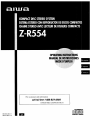 1
1
-
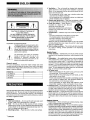 2
2
-
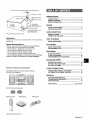 3
3
-
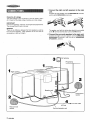 4
4
-
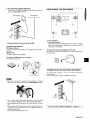 5
5
-
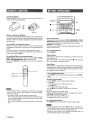 6
6
-
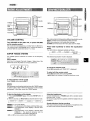 7
7
-
 8
8
-
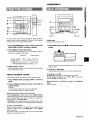 9
9
-
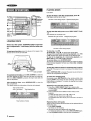 10
10
-
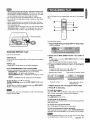 11
11
-
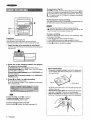 12
12
-
 13
13
-
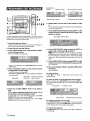 14
14
-
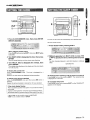 15
15
-
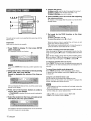 16
16
-
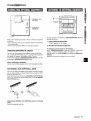 17
17
-
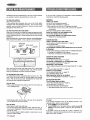 18
18
-
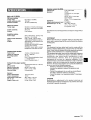 19
19
-
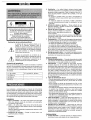 20
20
-
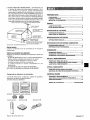 21
21
-
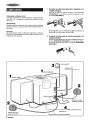 22
22
-
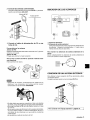 23
23
-
 24
24
-
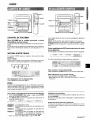 25
25
-
 26
26
-
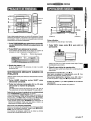 27
27
-
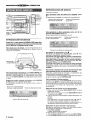 28
28
-
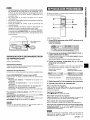 29
29
-
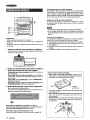 30
30
-
 31
31
-
 32
32
-
 33
33
-
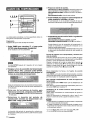 34
34
-
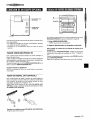 35
35
-
 36
36
-
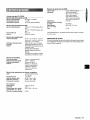 37
37
-
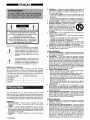 38
38
-
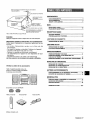 39
39
-
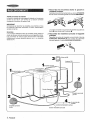 40
40
-
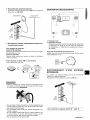 41
41
-
 42
42
-
 43
43
-
 44
44
-
 45
45
-
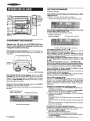 46
46
-
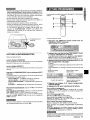 47
47
-
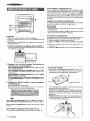 48
48
-
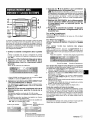 49
49
-
 50
50
-
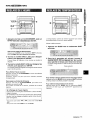 51
51
-
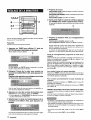 52
52
-
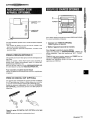 53
53
-
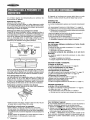 54
54
-
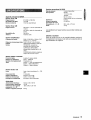 55
55
-
 56
56
Aiwa XR-M75 Operating instructions
- Category
- CD players
- Type
- Operating instructions
- This manual is also suitable for
Ask a question and I''ll find the answer in the document
Finding information in a document is now easier with AI
in other languages
- français: Aiwa XR-M75 Mode d'emploi
- español: Aiwa XR-M75 Instrucciones de operación
Related papers
-
Aiwa NSX-A10 User manual
-
Aiwa NSX-V2100 User manual
-
Aiwa XR-H330MD Operating Instructions Manual
-
Aiwa XR-M75 User manual
-
Aiwa XR-M70 Operating Instructions Manual
-
Aiwa NSX-MTD9 User manual
-
Aiwa NSX-MA845 Owner's manual
-
Aiwa NSX-AJ500 User manual
-
Aiwa NSX-A508 Owner's manual
-
Sony NSX-Aj22 User manual