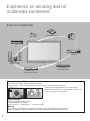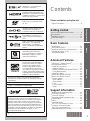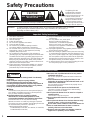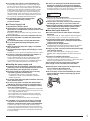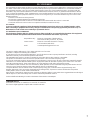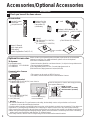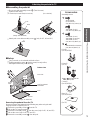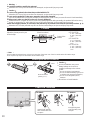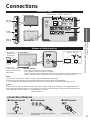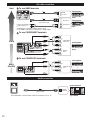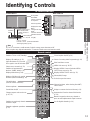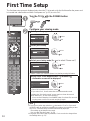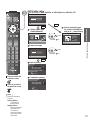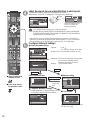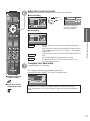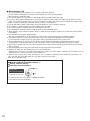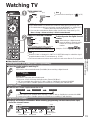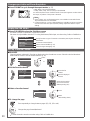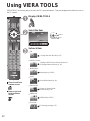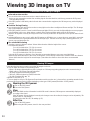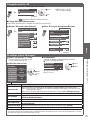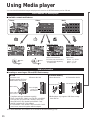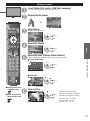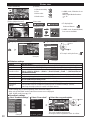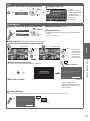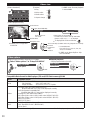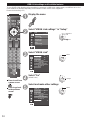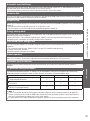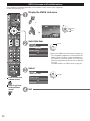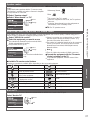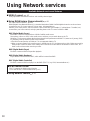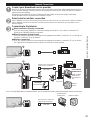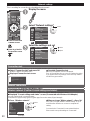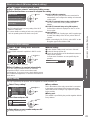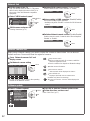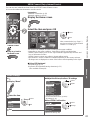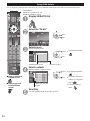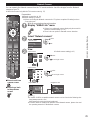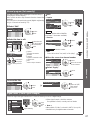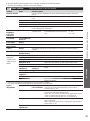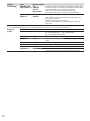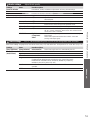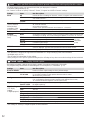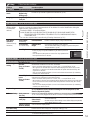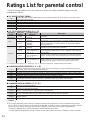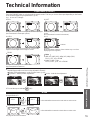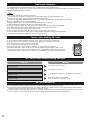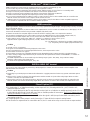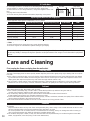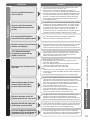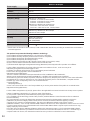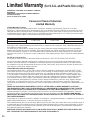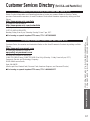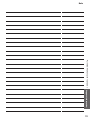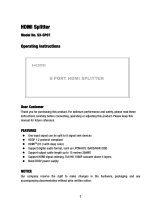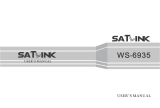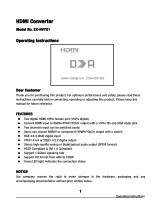Owner’s Manual
42”/46”/50”/55” Class 1080p Plasma HDTV
(41.6/46.0/49.9/55,1 inches measured diagonally)
Manual de usuario
Televisión de alta definición de 1080p y
clase 42”/46”/50”/55” de Plasma
(41,6/46,0/49,9/55.1 pulgadas medidas diagonalmente)
For assistance (U.S.A./Puerto Rico), please call:
1-877-95-VIERA (958-4372)
www.panasonic.com/help
For assistance (Canada), please call:
1-866-330-0014
www.vieraconcierge.ca
Para solicitar ayuda (EE.UU./Puerto Rico), llame al:
1-877-95-VIERA (958-4372)
www.panasonic.com/help
Gracias por su decisión de comprar este producto marca Panasonic.
Lea estas instrucciones antes de utilizar su televisor y guárdelas para consultarlas en
el futuro. Las imágenes mostradas en este manual tienen solamente fines ilustrativos.
Model No.
Número de modelo
TC-P42ST30
TC-P46ST30
TC-P50ST30
TC-P55ST30
Español
English
Thank you for purchasing this Panasonic product.
Please read these instructions before operating your set and retain them for future
reference. The images shown in this manual are for illustrative purposes only.
TQB2AA0605-3

2
■Do not display a still picture for a long time
This causes the image to remain on the plasma screen
(“Image retention”). This is not considered a malfunction and is not covered by the warranty.
4 : 3
12
To prevent the “Image retention”, the screen saver is
automatically activated after a few minutes if no signals are
sent or no operations are performed.
Typical still images
●
Channel number and other logos
●
Image displayed in 4:3 mode
●
SD Card photo
●
Video game
●
Computer image
■Set up
●
Do not place the unit where it’s exposed to sunlight or other bright light (including reflections).
●
Use of some types of fluorescent lighting may reduce the remote control’s transmission range.
Experience an amazing level of
multimedia excitement
SD memory card
Camcorder
Amplifier with
Speaker system
Cable box
DVD player/
Blu-ray Disc player
DVD recorder/
Blu-ray Disc recorder
VCR
Enjoy rich multimedia
USB device

3
Basic Advanced Support Information
Getting started
VIERA Link™ is a trademark of
Panasonic Corporation.
HDMI, the HDMI logo and High-
Definition Multimedia Interface are
trademarks or registered trademarks
of HDMI Licensing LLC in the United
States and other countries.
SDXC Logo is a trademark of SD-
3C, LLC.
“AVCHD” and the “AVCHD” logo
are trademarks of Panasonic
Corporation and Sony Corporation.
“RealD 3D” is a trademark of RealD.
This product is covered by U.S.
Patent 5,193,000 until August 28,
2011.
DLNA
®
, the DLNA Logo and DLNA
CERTIFIED™ are trademarks,
service marks, or certification
marks of the Digital Living Network
Alliance.
QuickTime and the QuickTime
logo are trademarks or registered
trademarks of Apple Inc., used
under license therefrom.
TC-P42ST30, TC-P46ST30 and
TC-P50ST30 qualify for ENERGY
STAR in the “Home Use” setting
and this is the setting in which
energy savings will be achieved.
Any modifications to the “Home
Use” setting or other factory default
settings could result in greater energy
consumption beyond levels that meet
ENERGY STAR qualifications.
Manufactured under license from Dolby Laboratories.
Dolby and the double-D symbol are trademarks of Dolby
Laboratories.
HDAVI Control™ is a trademark of Panasonic Corporation.
Skype™ is a trademark of Skype limited.
TM
This product is licensed under the AVC patent portfolio
license for the personal and non-commercial use of a
consumer to (i) encode video in compliance with the AVC
Standard (“AVC Video”) and/or (ii) decode AVC Video
that was encoded by a consumer engaged in a personal
and non-commercial activity and/or was obtained from a
video provider licensed to provide AVC Video. No license
is granted or shall be implied for any other use. Additional
information may be obtained from MPEG LA, LLC.
See http://www.mpegla.com.
●
See page 64 for more information.
•
Watching TV ·················································19
•
Using VIERA TOOLS ····································22
•
Watching content from external devices ·······23
•
Viewing 3D images on TV ····························24
•
Using Media player ·······································26
•
VIERA Link
TM
“HDAVI Control
TM
” ····················32
•
Using Network services ································38
•
Network Connections ··································39
•
Network settings ·········································40
•
VIERA Connect (Enjoy Internet Service) ····43
•
Using DLNA feature ····································44
•
Network Camera ·········································45
•
Editing and Setting Channels ·······················46
•
How to Use Menu Functions·························48
•
Picture settings ···········································49
•
Audio settings ·············································51
•
Timer settings ·············································51
•
Lock ····························································52
•
Closed caption ············································52
•
Setup ··························································53
•
Ratings List for parental control ····················54
•
Technical Information ····································55
•
Care and Cleaning ········································58
•
Frequently Asked Questions (FAQ) ··············59
•
Specifications················································62
•
Index ····························································· 65
•
Limited Warranty
(for U.S.A. and Puerto Rico only) ·················66
•
Customer Services Directory
(for U.S.A. and Puerto Rico) ·························67
•
Limited Warranty (for Canada) ·····················68
Basic Features
Advanced Features
Support Information
•
Safety Precautions··········································4
Please read before using the unit
•
Accessories/Optional Accessories ··················8
•
Connections ··················································11
•
Identifying Controls ·······································13
•
First Time Setup············································14
Getting started
Contents

4
Safety Precautions
WARNING:
To reduce the risk of fire or electric shock, do not expose this apparatus to rain or moisture.
Do not place liquid containers (flower vase, cups, cosmetics, etc.) above the set
(including on shelves above, etc.).
Important Safety Instructions
CAUTION
RISK OF ELECTRIC SHOCK
DO NOT OPEN
WARNING: To reduce the risk of electric shock, do not remove cover or back.
No user-serviceable parts inside. Refer servicing to qualified service personnel.
The lightning flash with
arrowhead within a triangle is
intended to tell the user that
parts inside the product are a risk
of electric shock to persons.
The exclamation point within a
triangle is intended to tell the
user that important operating
and servicing instructions are in
the papers with the appliance.
1) Read these instructions.
2) Keep these instructions.
3) Heed all warnings.
4) Follow all instructions.
5) Do not use this apparatus near water.
6) Clean only with dry cloth.
7) Do not block any ventilation openings. Install in
accordance with the manufacturer’s instructions.
8) Do not install near any heat sources such as radiators,
heat registers, stoves, or other apparatus (including
amplifiers) that produce heat.
9) Do not defeat the safety purpose of the polarized or
grounding-type plug. A polarized plug has two blades with
one wider than the other. A grounding type plug has two
blades and a third grounding prong. The wide blade or the
third prong are provided for your safety. If the provided
plug does not fit into your outlet, consult an electrician for
replacement of the obsolete outlet.
10) Protect the power cord from being walked on or pinched
particularly at plugs, convenience receptacles, and the
point where they exit from the apparatus.
11) Only use attachments / accessories specified by the
manufacturer.
12) Use only with the cart, stand, tripod,
bracket, or table specified by the
manufacturer, or sold with the apparatus.
When a cart is used, use caution when
moving the cart / apparatus combination to
avoid injury from tip-over.
13) Unplug this apparatus during lightning storms or when
unused for long periods of time.
14) Refer all servicing to qualified service personnel. Servicing
is required when the apparatus has been damaged in any
way, such as power-supply cord or plug is damaged, liquid
has been spilled or objects have fallen into the apparatus,
the apparatus has been exposed to rain or moisture, does
not operate normally, or has been dropped.
15) To prevent electric shock, ensure the grounding pin on the
AC cord power plug is securely connected.
WARNING/CAUTION (TV set)
WARNING
Small parts can present choking hazard if accidentally
swallowed.
Keep small parts away from young children.
Discard unneeded small parts and other objects,
including packaging materials and plastic bags/sheets to
prevent them from being played with by young children,
creating the potential risk of suffocation.
■Set up
This Plasma TV may fall and can cause personal injury or
even death if not installed correctly. To prevent personal
injury or death, follow these warnings:
●
Install the Plasma TV in accordance with the
manufacturer’s recommended pedestal or stand,
corresponding hardware and installation instructions.
This Plasma TV is for use only with the following
optional accessories. Use with any other type of optional
accessories may cause instability. The following accessories
are manufactured by Panasonic Corporation.
• Wall-hanging bracket (Angled)
TY-WK4P1RW(TC-P42ST30, TC-P46ST30, TC-P50ST30)
TY-WK5P1RW(TC-P55ST30)
●
Be sure to ask a qualified technician to carry out the
installation and set-up.
Two or more people are required to install or remove the
television.
●
Some wall mounts (wall-hanging brackets) are not
designed to be mounted to walls with steel studs or old
cinder block constructions.
Ask your dealer or licensed contractor to properly secure
the wall-hanging bracket.
●
Do not route the TV’s power cord inside the wall.
The power cord was not designed for in-wall mounting.
Doing so can lead to fire hazard.
●
Do not place the Plasma TV or its stand on a sloped or
unstable surface.
The Plasma TV may fall or tip over.
●
Do not support the Plasma TV on a non-specified
pedestal.
●
Do not place the Plasma TV on furniture that can easily
be used as steps, such as a chest of drawers.
●
Do not climb or allow children to climb on the Plasma TV
●
Place or install the Plasma TV where it cannot be
pushed, pulled over or knocked down.
●
Route all cords and cables such that they cannot be
tripped over or pulled by curious children.

5
●
Do not place any objects on top of the Plasma TV.
If water spills onto the Plasma TV or foreign objects get
inside it, a short-circuit may occur which could result in
fire or electric shock. If any foreign objects get inside the
Plasma TV, please consult an Authorized Service Center.
In the unlikely event that you receive a shock from this
product it is possible that your household outlet may be
wired improperly. Have an electrician verify that the TV’s
outlet is properly wired. If the symptom persists, have the
TV serviced by a qualified authorized technician.
●
To prevent the spread of fire, keep candles
or other open flames away from this
product at all times
■AC Power Supply Cord
To prevent fire or electric shock:
●
The Plasma TV is designed to operate on a 120 V AC,
60 Hz service. Insert the power cord plug as far as it will
go into the wall socket.
If the plug is not fully inserted, heat may generate, which
could cause a fire.
●
The included power cord is for use with this unit only.
●
Do not use any power cord other than that provided
with this TV.
●
Do not handle the power cord plug with wet hands.
●
Do not do anything that might damage the power
supply cord.
●
When disconnecting the power supply cord, hold the
plug, not the cord.
●
Do not use the power supply cord if the plug or cord is
damaged.
Replace the cord or contact your Authorized Service Center.
●
Do not use a 3-prong to 2-prong AC plug adapters to
connect your TV’s plug to the wall outlet.
Doing so will defeat the TV plug’s safety feature, which
can lead to a shock hazard. If the wall outlet does not
accommodate a 3-prong plug, have a qualified electrician
replace your outlet and check the associated wiring.
■Handling the power supply cord
●
In
se
rt the power plug fully into the socket outlet. (If the
power plug is loose, it could generate heat and cause fire.)
●
Ensure that the power plug is easily accessible.
●
Ensure the earth pin on the power plug is securely
connected to prevent electrical shock.
• An apparatus with CLASS I construction shall be
connected to a power socket outlet with a protective
earthing connection.
●
Do not touch the power plug with a wet hand. (This may
cause electrical shock.)
●
Do not use any power cord other than that provided
with this TV. (This may cause fire or electrical shock.)
●
Do not damage the power cord. (A damaged cord may
cause fire or electrical shock.)
• Do not move the TV with the cord plugged in the socket outlet.
• Do not place a heavy object on the cord or place the cord
near a high-temperature object.
• Do not twist the cord, bend it excessively, or stretch it.
• Do not pull on the cord. Hold onto the power plug body
when disconnecting cord.
• Do not use a damaged power plug or socket outlet.
●
If a problem occurs (such as no picture or no sound),
or if smoke or an abnormal odor is detected from the
Plasma TV, unplug the power supply cord immediately.
Continued use of the TV under these conditions might
cause a fire or permanent damage to the TV. Have the TV
evaluated by an Authorized Service Center. Servicing of the
TV by unauthorized personnel is strongly discouraged due
to its high voltage.
●
If water or an object gets inside the Plasma TV, if the
Plasma TV is dropped, or if the enclosure becomes
damaged, unplug the power supply cord immediately.
A short-circuit may occur, which could cause a fire. Contact
an Authorized Service Center for an evaluation.
CAUTION
●
Do not cover the ventilation holes.
Doing so may cause the Plasma TV to overheat, which can
cause a fire or damage to the Plasma TV.
●
Leave a space of 3 15/16” (10 cm) or more at the top,
left and right, and 2 3/4” (7 cm) or more at the rear.
●
When using the pedestal, keep the space between the
bottom of the TV and the pedestal or stand surface
clear from objects that may obstruct ventilation.
■When Moving the Plasma TV
●
Be sure to disconnect all cables before moving the
Plasma TV.
Moving the TV with its cables attached might damage the
cables which, in turn, can cause fire or electric shock.
●
To prevent an electric shock, disconnect the power
plug from the wall outlet as a safety precaution before
carrying out any cleaning.
●
Transport only in upright position.
Transporting the unit with its display panel facing upright or
downward may cause damage to the internal circuitry.
●
Using a dry cloth, clean any dust from the power supply
cord and plug regularly.
Build-up of dust on the power cord plug can increase
humidity, which might damage the insulation and cause a
fire.
This Plasma TV radiates infrared rays;
therefore, it may affect other infrared communication
equipment. Install your infrared sensor in a place away from
direct or reflected light from your Plasma TV.
The TV will still consume some power as long as the
power supply cord is connected to the wall outlet.
●
Display panel is made of glass. Do not apply strong
force or impact to the display panel.
This may cause damage resulting in injury.
●
The TV is heavy. TV should be handled by 2 or more
people. Support as shown to avoid injury by the TV
tipping or falling.

6
CEA CHILD SAFETY NOTICES
WARNING
Flat panel displays are not always supported on the
proper stands or installed according to the manufacturer’s
recommendations. Flat panel displays that are inappropriately
situated on dressers, bookcases, shelves, desks, speakers,
chests or carts may fall over and may cause personal injury or
even death.
The consumer electronics industry (of which Panasonic is
a member) is committed to making home entertainment
enjoyable and safe. To prevent personal injury or death, be
sure to follow the following safety guidelines:
TUNE INTO SAFETY:
• One size does NOT fit all. Follow the manufacturer’s
recommendations for the safe installation and use of your
flat panel display.
• Carefully read and understand all enclosed instructions for
proper use of this product.
• Don’t allow children to climb on or play with furniture and
television sets.
• Don’t place flat panel displays on furniture that can easily be
used as steps, such as a chest of drawers.
• Remember that children can become excited while watching
a program, especially on “larger than life” flat panel
displays. Care should be taken to install the display where it
cannot be pushed, pulled over, or knocked down.
• Care should be taken to route all cords and cables
connected to the flat panel display so that they cannot be
pulled or grabbed by curious children.
WALL MOUNTING: IF YOU DECIDE TO WALL MOUNT
YOUR FLAT PANEL DISPLAY, ALWAYS:
• Use a mount that has been recommended by the display
manufacturer and/or listed by an independent laboratory
(such as UL, CSA, ETL).
• Follow all instructions supplied by the display and wall
mount manufacturers.
• If you have any doubts about your ability to safely
install your flat panel display, contact your retailer about
professional installation.
• Make sure the wall where you are mounting the display
is appropriate. Some wall mounts are not designed to
be mounted to walls with steel studs or old cinder block
construction. If you are unsure, contact a professional
installer.
• A minimum of two people are required for installation. Flat
panel displays can be heavy.
Panasonic recommends that a qualified installer perform
the wall-mount installation. See page 4.
The American Academy of Pediatrics discourages
television viewing for children younger than two years
of age.
WARNING/CAUTION (3D Eyewear)
WARNING
■About Prevention of Accidental Ingestion
●
Do not store batteries, the band accessory or nose
pads in places where small children can reach.
T
here is a danger small children could swallow such parts
by mistake.
• If a child accidentally swallows such parts, seek
immediate medical attention.
■About Prohibition of Disassembly
●
Do not disassemble or modify the 3D Eyewear.
■About lithium battery
●
Batteries must not be exposed to excessive heat such
as sunshine, fire or the like.
CAUTION
■About 3D Eyewear
●
Do not drop, exert pressure on, or step on the 3D
Eyewear.
Doing so may damage the glass section, which may result
in injury.
• Always store the 3D Eyewear in the case provided when
not in use.
●
Be careful of the tips of the frame when putting on the
3D Eyewear.
Accidentally inserting the tip of the frame into the eye may
cause injury.
●
Be careful not to trap a finger in the hinge section of the
3D Eyewear.
Doing so may result in injury.
• Pay special attention when children are using this product.
■About Use of 3D Eyewear
●
Parents/guardians should monitor children’s viewing
habits to avoid their prolonged use without rest
periods.
●
Use only the 3D Eyewear recommended for this TV.
●
Only use the 3D Eyewear for the specified purpose.
●
Do not move around while wearing the 3D Eyewear.
The surrounding area appears dark, which may result in
falling or other accidents that may cause injury.
■About Viewing of 3D Images
●
In the event that you experience dizziness, nausea, or
other discomfort while viewing 3D images, discontinue
use and rest your eyes.
• When you set the effect by using “3D adjustment”, take
into account that the vision of 3D images varies among
different individuals.
●
Do not use if the 3D Eyewear is cracked or broken.
■About lithium battery
●
Danger of explosion if battery is incorrectly replaced.
Replace only with the same or equivalent type.

7
FCC STATEMENT
This equipment has been tested and found to comply with the limits for an Other Class B digital device, pursuant to Part 15 of the
FCC Rules. These limits are designed to provide reasonable protection against harmful interference in a residential installation.
This equipment generates, uses and can radiate radio frequency energy and, if not installed and used in accordance with the
instructions, may cause harmful interference to radio communications. However, there is no guarantee that interference will not
occur in a particular installation. If this equipment does cause harmful interference to radio or television reception, which can be
determined by turning the equipment off and on, the user is encouraged to try to correct the interference by one or more of the
following measures:
• Reorient or relocate the receiving antenna.
• Increase the separation between the equipment and receiver.
• Connect the equipment into an outlet on a circuit different from that to which the receiver is connected.
• Consult the Panasonic Service Center or an experienced radio/TV technician for help.
FCC Caution:
To assure continued compliance, follow the attached installation instructions and use only shielded interface cables
when connecting to peripheral devices. Any changes or modifications not expressly approved by Panasonic Corp. of
North America could void the user’s authority to operate this device.
FCC Radiation Exposure Statement:
This equipment complies with FCC radiation exposure limits set forth for an uncontrolled environment. This equipment
should be installed and operated with minimum distance 20cm between the radiator & your body.
Responsible Party: Panasonic Corporation of North America
One Panasonic Way, Secaucus, NJ 07094
Contact Source: Panasonic Consumer Electronics Company
1-877-95-VIERA (958-4372)
email: [email protected]
This device complies with Part 15 of FCC Rules and RSS-Gen of IC Rules.
Operation is subject to the following two conditions:
(1) This device may not cause harmful interference, and (2) this device must accept any interference received, including
interference that may cause undesired operation of this device.
This transmitter must not be co-located or operated in conjunction with any other antenna or transmitter.
This product is restricted to indoor use due to its operation in the 5.15 to 5.25 GHz frequency range.
FCC and IC require this product to be used indoors for the frequency range 5.15 to 5.25 GHz to reduce the potential for harmful
interference to co-channel Mobile Satellite systems. High power radars are allocated as primary users of the 5.25 to 5.35 GHz
and 5.65 to 5.85 GHz bands. These radar stations can cause interference with and/or damage this product.
The available scientific evidence does not show that any health problems are associated with using low power wireless devices.
There is no proof, however, that these low power wireless devices are absolutely safe.
Low power Wireless devices emit low levels of radio frequency energy (RF) in the microwave range while being used.
Whereas high levels of RF can produce health effects (by heating tissue), exposure to low-level RF that does not produce
heating effects causes no known adverse health effects.
Many studies of low-level RF exposures have not found any biological effects. Some studies have suggested that some biological
effects might occur, but such findings have not been confirmed by additional research.
Product Identification Marking is located on the bottom of the Wireless LAN Adapter.
CANADIAN NOTICE:
For Model TC-P42ST30, TC-P46ST30, TC-P50ST30, TC-P55ST30
This Class B digital apparatus complies with Canadian ICES-003.

8
Accessories/Optional Accessories
Accessories
Remote Control
Transmitter
N2QAYB000571
Batteries for the
Remote Control
Transmitter (2)
AA Battery
AC cord
Accessories
Check you have all the items shown.
Quick start guide
Owner’s Manual
Product Registration Card (U.S.A.)
Wireless LAN Adapter (p. 39)
Child safety
Optional Accessories
Please contact your nearest Panasonic dealer to purchase the recommended
Optional accessories. For additional details, please refer to the Optional
accessories installation manual.
3D Eyewear
(Rechargeable type)
●
TY-EW3D2S
●
TY-EW3D2M
●
TY-EW3D2L
•
Product information (Model No. and release date etc.) is subject to change without notice.
• For more product information
(USA) http://www.panasonic.com (Canada) http://panasonic.ca
(Global reference) http://panasonic.net/avc/viera/3d/
Communication Camera
●
TY-CC10W
• This camera can be used on VIERA Connect.
• For details, read the manual of the Communication Camera.
Wall-hanging bracket
●
TY-WK4P1RW (for 42”/46”/50”)
TY-WK5P1RW (for 55”)
a: 15.7” (400 mm) (42”/46”/50”)
19.7” (500 mm) (55”)
b: 11.8” (300 mm)
Rear of the TV
Holes for wall-hanging
bracket installation
Screw for fixing the TV onto the wall-hanging bracket
(not supplied with the TV)
Depth of screw:
minimum 0.67” (17.0 mm),
maximum 0.87” (22.0 mm)
(View from the side)
a
b
M8
Warning
●
In order to maintain the TV’s performance and safety, be absolutely sure to ask your dealer or a licensed
contractor to secure the wall-hanging brackets.
●
Carefully read the instructions accompanying optional accessories, and be absolutely sure to take steps to prevent the TV from tipping over.
●
Handle the TV carefully during installation since subjecting it to impact or other forces may cause product damage.
●
Take care when fixing wall brackets to the wall. Always ensure that there are no electrical cables or pipes in the wall before hanging bracket.
●
When using the angled-type wall hanging bracket, please ensure that there is sufficient space for the connecting
cables not to press against the wall when the TV is tilted forward.
●
For safety reasons, remove units no longer being used from their wall-mounted locations.
TBL5ZX0042 (TC-P55ST30)
Pedestal
TBL5ZX0048 (TC-P42ST30)
TBL5ZX0049
(TC-P46ST30, TC-P50ST30)
How to assemble
(p. 9)
N5HBZ0000055 K2KYYYY00150

9
Getting started
Accessories/Optional Accessories
Accessories
Assembly screws
A
XYN5+F20FN
(for 42”/46”/50”)
size (M5 × 20) (Silver) (4)
THEL090N (for 55”)
size (M5 x 25) (Black) (4)
B
THEL087N (for 42”)
THEL088N (for 46”/50”)
THEL090N (for 55”)
size (M5 x 25) (Black) (4)
C
XSB4+8FNK (for 42”/46”/50”)
size (M4 x 8) (Black) (1)
Pole (1)
(for 42”/46”/50”)
Poles (2)
(for 55”)
L
R
●
L
or
R
is printed at the
front of the poles.
Cover(1)
(for 42”/46”/50”)
Base (1)
(for 42”/46”/50”)
(for 55”)
Attaching the pedestal to TV
■
Assembling the pedestal
Fix securely with assembly screws
A
(Total 4 screws).
Tighten screws firmly.
A
Front
Pole
Base
(Image: TBL5ZX0048)
[TC-P42ST30/TC-P46ST30/TC-P50ST30]
A
[TC-P55ST30]
Attach pole cover with assembly screw
C
(only for 42”, 46, and 50”)
C
■
Set-up
Carry out work on a horizontal and level surface.
Tighten assembly screws
B
(total 4 screws) loosely at first,
then tighten them firmly to fix securely.
B
(Image: TC-P55ST30)
Rear side
Arrow
mark
Hole for pedestal
installation
Pole
Base
Bottom view
Arrow
mark
Removing the pedestal from the TV
Be sure to remove the pedestal in the following way when using the wall
hanging bracket or repacking the TV.
Remove the assembly screws
B
from the TV.
Pull out the TV from the pedestal.
Remove the assembly screw
C
from the cover (only for 42”, 46, and 50”).
Pull out the cover (only for 42”, 46, and 50”).
Remove the assembly screws
A
from the pole.
Front

10
Warning
Do not disassemble or modify the pedestal.
Otherwise the TV may fall over and become damaged, and personal injury may result.
Caution
Do not use any pedestal other than that provided with this TV.
Otherwise the TV may fall over and become damaged, and personal injury may result.
Do not use the pedestal if it becomes warped or physically damaged.
If you use the pedestal when it is physically damaged, personal injury may result. Contact your nearest Panasonic Dealer immediately.
During set-up, make sure that all screws are securely tightened.
If sufficient care is not taken to ensure screws are properly tightened during assembly, the pedestal will not be strong
enough to support the TV, and it might fall over and become damaged, and personal injury may result.
When removing the pedestal, do not remove the pedestal by any methods other than the specified procedure. (p. 9)
Otherwise the TV and/or pedestal may fall over and become damaged, and personal injury may result.
Location
a
b
c
c
Adjust the plasma panel to your
desired angle.
(View from above)
●
TC-P42ST30
a: 12.1 ” (306 mm)
b: 15.8 ” (400 mm)
c: 15°
●
TC-P46ST30
a: 9.7 ” (244 mm)
b: 18.2 ” (460 mm)
c: 10°
●
TC-P50ST30
a: 10.2 ” (258 mm)
b: 18.2 ” (460 mm)
c: 10°
Center of the
rotation.
Note
●
Ensure that the pedestal does not hang over the edge of the base even if the TV swivels to the full rotation range.
●
Do not pla
ce any objects or hands within the full rotation range.
Installing the remote’s batteries
Pull open
Hook
Note the correct
polarity (+ or -).
Close
Caution
Incorrect installation may cause
battery leakage and corrosion,
resulting in damage to the remote
control.
•
Do not mix old and new batteries.
•
Do not mix different battery types (such
as alkaline and manganese batteries).
•
Do not use rechargeable (Ni-Cd)
batteries.
Do not burn or break batteries.
Power cord connection
To attach To remove
Insert it firmly until the
tabs on both sides click
into place.
Keep pushing both
sides until they snap
and pull.

11
Getting started
Connections
Accessories/Optional Accessories
Connections
Connection Panels
Power Cord
(Connect after all the
other connections have
been made.)
VHF/UHF Antenna
• NTSC (National Television System Committee):
ATSC (Advanced Television Systems Committee):
Digital TV Standards include digital high-definition television (HDTV), standard-definition television
(SDTV), data broadcasting, multichannel surround-sound audio and interactive television.
Back of the TV
Cable TV
VHF/UHF Antenna
or
* See page 10
(Power cord
connection)
■
Antenna terminal
■
Pin terminals
■
HDMI terminal
greenbluered
green
●
Firmly tighten by hand.
●
Match colors of plugs and terminals.
●
Insert firmly.
●
Insert firmly.
Connection references
Antenna or Cable connection
Cable
●
You need to subscribe to a cable TV service to enjoy viewing their programming.
●
You may need to subscribe to a high-definition (HD) cable service to enjoy HD programming.
The connection for high-definition can be done with the use of an HDMI or Component Video cable. (p. 12)
Note
●
When using a Cable box, external equipment and video cables shown in this manual are not supplied with the TV.
●
When disconnecting the power cord, be absolutely sure to disconnect the power cord plug from the wall outlet first.
●
For additional assistance, visit us at: www.panasonic.com/help
www.panasonic.ca
B
C
A
Back of the TV
SD card
slot (p.26)
HDMI 3
terminal
Front of the TV
USB1/2
connector
DIGITAL AUDIO OUTLAN connector

12
AV cable connection
Audio connection
Best
Good
Basic
(Not HD)
To use HDMI terminals
L
R
●
VIERA Link connection, please refer to p. 33
●
The HDMI connection is required for a 1080p signal.
HDMI
AV OUT
HDMI-DVI
Conversion cable
DVI OUT
AUDIO OUT
e.g. Blu-ray Disc
player
e.g. Blu-ray Disc
player
AV Equipment
AV Equipment
Connect to Audio input terminal
HDMI connection (p. 57)
To use COMPONENT terminals
L
R
Y
P
B
PR
AUDIO
OUT
COMPONENT
VIDEO OUT
white
red
green
blue
red
white
red
green
blue
red
white
red
green
blue
red
e.g. Blu-ray Disc
player
AV Equipment
To use COMPOSITE terminals
L
R
COMPOSITE
OUT
yellow
white
red
yellow
white
red
yellow
white
red
or
e.g. DVD Recorder
AV Equipment
e.g. VCR
DIGITAL
AUDIO IN
e.g. Amplifier
Audio equipment
●
For HDMI-ARC (Audio Return Channel) connection, see p. 32
Optical cable

13
Getting started
Identifying Controls
Connections
Identifying Controls
Note
●
The TV consumes a small amount of electric energy even when turned off.
●
Do not place any objects between the TV remote control sensor and remote control.
TV controls/indicators
Remote control
Switches TV On or Off (Standby)
Displays 3D settings. (p. 25)
Lights the buttons for 5 seconds
Press again to turn off the button lights
Select source to watch (p. 23)
Switches to input terminal
that has “GAME” label (p. 23)
Displays Main Menu (p. 48)
Displays Sub Menu for special
functions (when available) (p. 20)
Colored buttons
(used for various functions)
Volume up/down
Sound Mute On/Off
Changes aspect ratio and zoom
(p. 20, 55)
Switches to previously viewed
channel or input
External equipment operations
(p. 37)
Closed caption On/Off (p. 19)
Selects Secondary Audio Programming (p. 19)
Exits from Menu screen
VIERA Link menu (p. 36-37)
Displays VIERA Connect (includes VIERA
CAST) Home screen (p. 43)
Displays VIERA TOOLS menu (p. 22)
Selects/OK/Change
Go back to previous menu
Channel up/down, when viewing from ANT/
Cable source
Displays or removes the channel banner (p. 19)
Operates the Favorite channel list function
(p. 20)
Numeric keypad to select any channel or
press to enter alphanumeric input in menus
Use for digital channels (p. 19)
Front of the TV Back of the TV
Displays the Main
Menu
Changes the input
mode
Chooses Menu and
Submenu entries
Volume up/down
Remote control sensor
Within about 23 feet
(7 meters) in front of
the TV set
Selects channels
in sequence
C.A.T.S. sensor
Plasma C.A.T.S. (Contrast Automatic
Tracking System) (p. 49)
POWER
button
Power indicator
(on: red, off: no light)
3D Eyewear
transmitter

14
First Time Setup
or
Turn the TV On with the POWER button
or
(Remote)(TV)
Configure your viewing mode
Select your language
Language / Idioma / Langue
English Español Français
Step 1 of 7 / Paso 1 de 7 / Étape 1 de 7
OK
Select
Selección
Sélection
Select your language
Seleccione su idioma
Sélection de la langue
select
OK
Select your country
Step 2 of 7
RETURN
OK
Select
Country
Select the country where this TV is being used.
U.S.A. Canada Other
select
OK
Select your viewing mode (Be sure to select “Home use”)
Step 3 of 7
RETURN
OK
Select
Set viewing mode
Home use Store Demonstration
Select your viewing environment
select
OK
●
Please confirm your selection (Home Use) before pressing OK button.
■If you select “ Store Demonstration” by mistake in ,
confirmation screen will be displayed.
No
You are selecting the store demonstration mode.
If you select “Yes”, the picture mode will regularly reset
to “Vivid” and a Picture Refresh message will be displayed on the
screen.
Yes
select
OK
●
Select “No” and return to previous screen .
●
If you select “Yes”, Screen enters the store demonstration mode.
To display the “Set viewing mode” screen again as shown above and
select “Home Use”, do one of the following:
• Press and hold down the front POWER button for at least five seconds.
• Unplug power cord for 30 seconds and plug it again.
Note
●
If you use any other step other than
then turn the TV off, or if you used
the EXIT button to quit before completing the settings, the next time you turn
the TV on, “First time setup” will not be automatically displayed.
• The settings up to that point are saved.
• You can start “First time setup”. (p. 53)
●
Language, ANT/Cable setup, Input labels, Clock can also be changed from
the Settings Menu. (p. 53)
The first time setup screen is displayed only when the TV is turned on for the first time after the power cord
is inserted into a wall outlet and when “Auto power on” (p. 53) is set to “No”.

15
Getting started
First Time Setup
Press to exit from
a menu screen
Press to go back to
the previous screen
Note
About broadcasting
systems
Analog (NTSC):
Conventional
broadcasting
Digital (ATSC):
New programming
that allows you
to view more
channels featuring
high-quality video
and sound
ANT/Cable setup
Do you use a Cable, Satellite or Fiber Optic box with this TV?
select
OK
select
OK
a Select signal type
(Cable/Antenna)
Select scan type
b
Select connection type
for Cable or Satellite box
and go to
(Input labels)
ANT/Cable setup
Step 4 of 7
Return
OK
Select
Yes No
Do you use a Cable, Satellite or Fiber Optic box with this TV?
No
Yes
Yes
ANT/Cable setup
Step 4 of 7
Cable service
(No box)
Over-the-Air Antenna
How does the TV receive its programming content?
Antenna
Cable In
Return
OK
Select
Auto program
Step 4 of 7
Return
OK
Select
Yes No
Start scanning for available channels in your area?
ANT/Cable setup
Step 4 of 7
Antenna/Cable in
VIDEO IN
Antenna
Cable In
Which wiring method is used to connect your box to the TV?
HDMI
Component
Composite
Return
OK
Select
Start scanning
Complete scanning
Auto program completed.
Press OK to continue.
Number of analog channels
Number of digital channels
20
10
OK
RETURN
Auto program
Progress
Number of analog channels
Number of digital channels
Press RETURN to quit
This may take some time to complete.
1%
0
RETURN

16
Press to exit from
a menu screen
■
Press to go back to
the previous screen
Label the inputs for easy identification (Label inputs)
To name each input, follow the instructions on screen.
When done, select NEXT and press OK to go to the next step.
Label inputs
Step 5 of 7
What is connected to HDMI 1 ?
For your convenience, you may name each input for easy identification.
The labels will be shown in the “Input select” menu.
HDMI
Video
Next
HDMI 1
HDMI 2
HDMI 3
Component
Customize label
Return
OK
Select
select
set
or
RETURN
OK
Select
1
@.
4
GHI
7
PQRS
2
ABC
5
JKL
8
TUV
3
DEF
6
MNO
9
WXYZ
0
- ,
LAST
ABC abc
GAME
Video
Next
GAME
Follow the instructions on
screen to complete the
following operations.
--> To edit the labels to match your connected devices.
Label: [BLANK] Blu-ray/CABLE/SATELLITE/DVD/DVD REC/DVR/GAME/HOME
THTR/RECEIVER/COMPUTER/MEDIA CTR/MEDIA EXT/VCR/CAMERA/
MONITOR/AUX/OTHER/Not used
• Select “Not used” for any back-panel input that has no device connected to it.
Afterward, the input will be skipped when pressing INPUT, for your convenience.
• The input labels can be changed at any time from the TV’s setup menu
Configure Network settings
Select the Network type
Network settings
Step 6 of 7
RETURN
OK
Select
Automatic Manual
Checks for proper network connection, settings and
communication to the Internet and server
automatically.
Select the setting mode
Network settings
Connection test
Step 6 of 7
Check Ethernet cable connection
Validate IP address
Check for IP address duplication
Check connection to the Internet
Check communication with VIERA Connect server.
Test in progress...
RETURN
Start connection test
Connection test
Manual
Connection
error
Set later: Go to
You can set in “Setup” menu later.
Wireless (WiFi)
: Start “Wireless network” (p. 18)
Automatic: Press OK to start setup automatically.
Error screen is displayed when
Network connection has failed.
Manual: Go to Manual setting.
■Manual setting
■Error screen
Complete “Network settings”
Helpful information is displayed when you
successfully complete “Network settings”.
Network settings
Connection test
Step 6 of 7
Check Ethernet cable connection
Validate IP address
Check for IP address duplication
Check connection to the Internet
Check communication with VIERA Connect server.
Connection to local network (router) failed.
Ensure wireless network availability
Retry Manual Set later
RETURN
OK
Select
Manual
Automatic
Retry: Go to “Start connection test”
Set later: Go to
Network settings
Step 6 of 7
Ethernet cable Wireless(Wifi) Set later
Return
OK
Select
Select Ethernet cable of wireless network.
Network settings are complete.
You can use VIERA Connect.
VIERA Connect lets you enjoy Internet contents
on your VIERA TV.
Network settings
Step 6 of 7
Return
OK
Network settings
Step 6 of 7
IP setting mode
Subnet mask
IP address
Default gateway
DNS
DNS setting mode
Connect test
Proxy address
Proxy port
Automatic
255.255.255.0
192.168.0.4
192.168.0.1
192.168.0.1
Automatic
00-00-aa-cc-33-ab
RETURN
Change
Select
Mac address
Configure settings of the network connection.

17
Getting started
First Time Setup
Press to exit from
a menu screen
■
Press to go back to
the previous screen
Adjust the Clock (Set clock)
When done, select NEXT and press OK to go to the next step.
■Manual setting
Set clock
Step 7 of 7
Adjust the TV's date and time
Year
Mode
Hour
Month
Minute
- - -
Manual
- - -
- - -
- - -
- - -
DST
Time zone
Next
RETURN
Edit
Select
Change
Day
0
-
9
select
set
Follow the instructions on
screen to complete the
following operations.
RETURN
OK
0 9
DST
Minutes
10
or
■Auto setting
Set clock
Step 7 of 7
Year
Mode
Month
Hour
Day
Minute
Auto
DST
Time zone
Next
EST
Off
RETURN
Change
Select
Adjust the TV's date and time
2011/4/5 6:00 AM
Mode
Manual: Adjust the clock manually (Year/Month/Day/Hour/
Minute)
Auto: The clock is adjusted automatically via Internet service.
Only available when the TV is on a network. -->Set “Network
settings” first.
Time zone
Select your time zone. (EST/CST/MST/PST/AKST/HST/NST/
AST)
DST
Set DST (Daylight Saving Time) setting. (On/Off)
On: Advances the clock one hour from the time it is set
according to the time zone.
Complete First time setup
Congratulations! You are done.
The First time setup can be repeated at any time.
Press MENU and select SETUP; then “First time setup”.
OK
RETURN
Congratulations!
Setup is complete.
Enjoy your Panasonic VIERA TV.
To watch TV via a Cable box, Satellite receiver, or any other source (DVD,
DVR, gaming device, etc.), press the INPUT button and select the appropriate
input.

18
■About wireless LAN
●
To use the Wireless LAN Adapter, an access point needs to be obtained.
For the additional information for Wireless LAN Adapters, check the following website:
http://Panasonic.com/NetConnect
●
It is recommended to use the Wireless LAN Adapter with the supplied extension cable.
●
Do not use the Wireless LAN Adapter to connect to any wireless network (SSID*) for which you do not have usage
rights. Such networks may be listed as a result of searches. However, using them may be regarded as illegal access.
* SSID is a name for identifying a particular wireless network for transmission.
●
Do not subject the Wireless LAN Adapter to high temperatures, direct sunlight or moisture.
●
Do not bend, or subject the Wireless LAN Adapter to strong impacts.
●
Do not disassemble or alter the Wireless LAN Adapter in any way.
●
Do not attempt to install the Wireless LAN Adapter in any incompatible device.
●
When VIERA Connect, Network camera, DLNA, or other device is using the network, do not disconnect the Wireless
LAN Adapter.
●
Check that the Access point supports WPS*.
(If it does not support WPS, the encryption key of the Access point is required when configuring settings.)
●
Follow the instructions on the Access point setup screen and configure the appropriate security settings.
For more details on setting of Access point, please refer to operating manual for the Access point.
●
We recommend using 11n (5 GHz) for the wireless system between the Wireless LAN Adapter and Access point.
Communication is also possible with 11a, 11b, and 11g (2.4 GHz), but the communication speed may be slower.
●
If the wireless system of the Access point is changed, devices that could connect by wireless LAN may no longer be
able to connect.
●
Data transmitted and received over radio waves may be intercepted and monitored.
●
Keep the TV away from the following devices as much as possible:
Wireless LAN, microwaves, and other devices that use 2.4 GHz and 5 GHz signals. Otherwise, the TV failures such as
malfunction may occur due to the radio wave interference.
●
When noises occur due to the static electricity, etc., the TV might stop operating for the protection of the devices. In
this case, turn the TV Off with power On / Off switch, then turn it On again.
* WPS: Wi-Fi Protected Setup
■Wireless network (First time setup) in
Display “Wireless network”
Select the connection method
select
OK
Wireless network
WPS (Wi-Fi Protected Setup using push button)
Please choose connection method:
Search for wireless networks
●
Follow the directions on screen to complete the setting.
●
See page 41 for more information.

Basic
Getting started
19
Watching TV
First Time Setup
Watching TV
Turn power on
(TV)
or
(Remote)
Note
Please select correct input --> (p. 23)
■VIERA Connect Banner appears
Press OK/INTERNET (or VIERA CAST) button to enter VIERA Connect. (p. 43)
●
To hide the banner Press any button except OK/INTERNET (or VIERA CAST)
button (Time-out period of this banner is 5 sec.)
●
You can also set the banner display status (on/off) in the Setup menu. (p. 53)
Menu > Setup > Advanced setup > VIERA Connect Banner
Select a channel number
up
down
or
• Also available side CH button on the unit.
[For Cable/Satellite box connection]
- Use your connected box’s remote control.
To directly enter the digital channel
number
When tuning to a digital channel,
press the button to enter the minor
number in a compound channel
number.
example: CH15-1:
Note
Reselect “Cable” or “Antenna” in “ANT in” of “ANT/Cable setup” to switch the signal
reception between cable TV and antenna. (p. 15, 46)
The channel number and volume level remain the same even after the TV is turned off.
■Other Useful Functions
Listen with SAP (Secondary Audio Programming)
■Select the Audio mode for watching TV
Digital mode
Press SAP to select next Audio track (if available) when receiving a digital channel.
Audio track 1 of 2
(English)
Analog mode
Press SAP to select the desired Audio mode.
• Each press of SAP will change the Audio mode. (Stereo/SAP/Mono)
SAP is not available when watching TV with a Cable or Satellite box connected via HDMI.
Contact your Cable or Satellite operator for instructions on enabling SAP with their box.
Closed Caption
■Switches the Closed Caption mode On or Off
Closed caption OnClosed caption Off
Closed caption On mute
Closed Caption is not available when watching TV with a Cable or Satellite box connected via HDMI.
Contact your Cable or Satellite operator for instructions on enabling CC with their box.
Displaying Information
■Displays and removes information. When watching programming via the Antenna/Cable input,
shows the channel banner.
15-2 12:30 PM
30
THE NEWS
CC SAP
TV-G 1080i Standard 4:3
ABC-HD
Channel
Station
identifier
SAP
indication
Signal
resolution
Rating Level
Picture
mode
Sleep timer
remaining time
Aspect ratioClosed caption
Clock

20
Change aspect ratio and Zoom the picture
■Press FORMAT to cycle through the aspect modes (p. 55)
• 480i, 480p: FULL/JUST/4:3/ ZOOM
• 1080p, 1080i, 720p: FULL/H-FILL/JUST/4:3/ZOOM
Use when the picture does not fill the whole screen (bars appears on either side of
the image) or portions of the picture is trimmed.
Note
1. Some content, such as film-based movies, are available in extra-wide format.
Top and bottom bars are unavailable.
2. Connected devices, such as Cable/Satellite box, DVD/Blu-ray players and game
consoles have their own aspect (format) settings. Adjust the device’s aspect
settings.
Display the SUB MENU
■Press SUB MENU to show the Sub Menu screen
This menu consists of shortcuts to convenient functions.
Sub menu is only available when the TV is using the Antenna/Cable input, not when using Cable or Satellite box.
Specify favorites or type of channels to view when pressing the channel up/
down button.
Set favorite channel (below)
Edit the channel identifier (p. 47)
Check the signal strength (p. 47)
All
Setup SUB MENU
Edit CH caption
Signal meter
Set favorite
Channel surf mode
Call up a favorite channel
■ FAVORITE
Channel numbers registered in Favorite are displayed on the favorite tune screen. Select the desired broadcast
station with the cursor or use the number buttons. (p. 19)
Favorite channels
1/3
26-1
1
2
3
4
5
select
or
■Set the Favorite channel
All
Setup SUB MENU
Edit CH caption
Signal meter
Set favorite
Channel surf mode
Set favorite 1/3
26-1
1
2
3
4
5
select the list
number
save the displayed
channel
select the list number
(to save the channel
without pressing OK)
or
■Delete a favorite channel
Set favorite 1/3
26-1
1
2
3
4
5
select
delete
(while holding down)
■To change the page
Press repeatedly to change between pages (1/3, 2/3, 3/3 or exit)
Changes the page forward/backward
●
Favorite channels cannot be set when using Cable or Satellite box.
Page is loading ...
Page is loading ...
Page is loading ...
Page is loading ...
Page is loading ...
Page is loading ...
Page is loading ...
Page is loading ...
Page is loading ...
Page is loading ...
Page is loading ...
Page is loading ...
Page is loading ...
Page is loading ...
Page is loading ...
Page is loading ...
Page is loading ...
Page is loading ...
Page is loading ...
Page is loading ...
Page is loading ...
Page is loading ...
Page is loading ...
Page is loading ...
Page is loading ...
Page is loading ...
Page is loading ...
Page is loading ...
Page is loading ...
Page is loading ...
Page is loading ...
Page is loading ...
Page is loading ...
Page is loading ...
Page is loading ...
Page is loading ...
Page is loading ...
Page is loading ...
Page is loading ...
Page is loading ...
Page is loading ...
Page is loading ...
Page is loading ...
Page is loading ...
Page is loading ...
Page is loading ...
Page is loading ...
Page is loading ...
Page is loading ...
Page is loading ...
Page is loading ...
Page is loading ...
-
 1
1
-
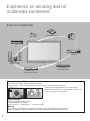 2
2
-
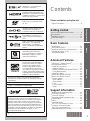 3
3
-
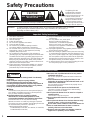 4
4
-
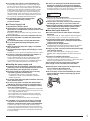 5
5
-
 6
6
-
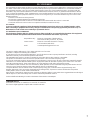 7
7
-
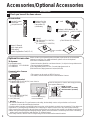 8
8
-
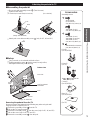 9
9
-
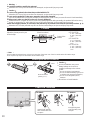 10
10
-
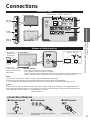 11
11
-
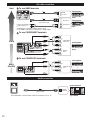 12
12
-
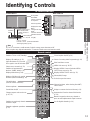 13
13
-
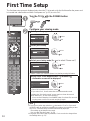 14
14
-
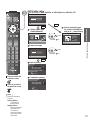 15
15
-
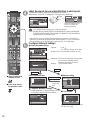 16
16
-
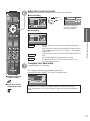 17
17
-
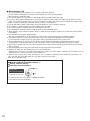 18
18
-
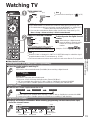 19
19
-
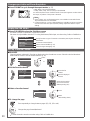 20
20
-
 21
21
-
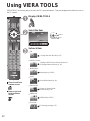 22
22
-
 23
23
-
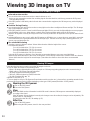 24
24
-
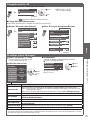 25
25
-
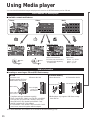 26
26
-
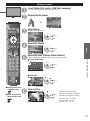 27
27
-
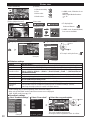 28
28
-
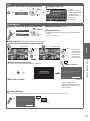 29
29
-
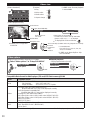 30
30
-
 31
31
-
 32
32
-
 33
33
-
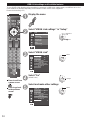 34
34
-
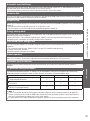 35
35
-
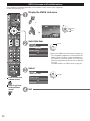 36
36
-
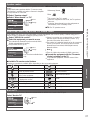 37
37
-
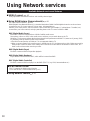 38
38
-
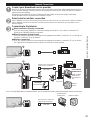 39
39
-
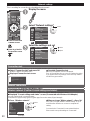 40
40
-
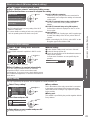 41
41
-
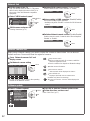 42
42
-
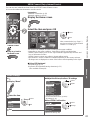 43
43
-
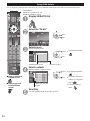 44
44
-
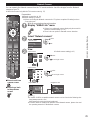 45
45
-
 46
46
-
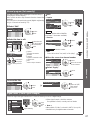 47
47
-
 48
48
-
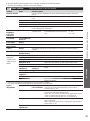 49
49
-
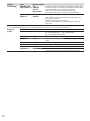 50
50
-
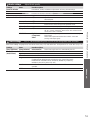 51
51
-
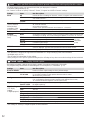 52
52
-
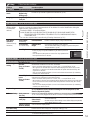 53
53
-
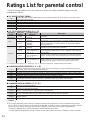 54
54
-
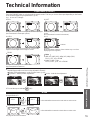 55
55
-
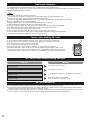 56
56
-
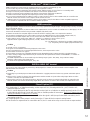 57
57
-
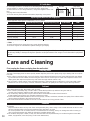 58
58
-
 59
59
-
 60
60
-
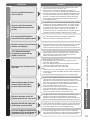 61
61
-
 62
62
-
 63
63
-
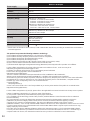 64
64
-
 65
65
-
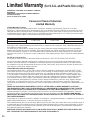 66
66
-
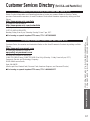 67
67
-
 68
68
-
 69
69
-
 70
70
-
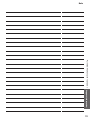 71
71
-
 72
72
Panasonic TCP50ST30 Owner's manual
- Category
- Plasma TVs
- Type
- Owner's manual
Ask a question and I''ll find the answer in the document
Finding information in a document is now easier with AI
Related papers
-
Panasonic Viera TC-P50G25 Operating Instructions Manual
-
Panasonic VIERA TC-P50S30 User manual
-
Panasonic TC-P50G25 User manual
-
Panasonic TC-P42UT50 User manual
-
Panasonic Viera TC-P50GT50 Owner's manual
-
Panasonic TC-P60ST30 User manual
-
Panasonic TC-P50U50 User manual
-
Panasonic VIERA TC-P55GT30 Owner's manual
-
Panasonic TC-P50VT25B User manual
-
Panasonic TC-P60ST50 Owner's manual
Other documents
-
Philips TC-P42X1X User manual
-
Conceptronic C08-017 Datasheet
-
Sony TC-L42E5 User manual
-
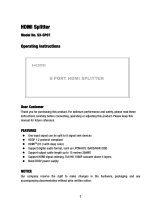 Wintal SX-SP07 User manual
Wintal SX-SP07 User manual
-
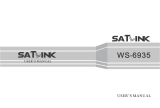 Satlink WS-6935 User manual
Satlink WS-6935 User manual
-
Monster Vision max 3D Owner's manual
-
 Blackbox-av Mediascreen 32|43|50|55|65″ Owner's manual
Blackbox-av Mediascreen 32|43|50|55|65″ Owner's manual
-
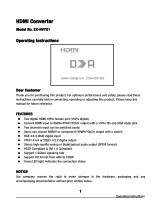 Wintal SX-HVY01 Operating instructions
Wintal SX-HVY01 Operating instructions
-
HP Pavilion PE4200N User manual
-
Mitsubishi Electric LASERVUE L75-A94 User manual