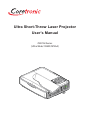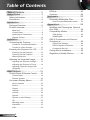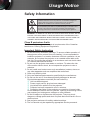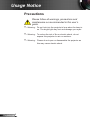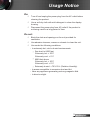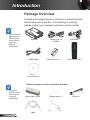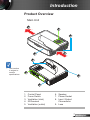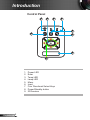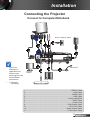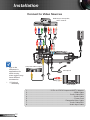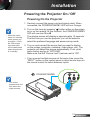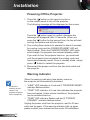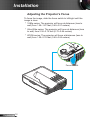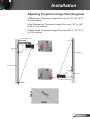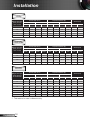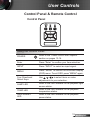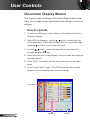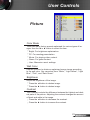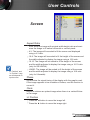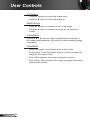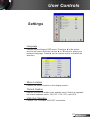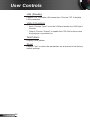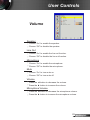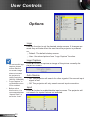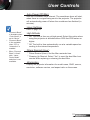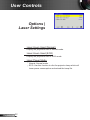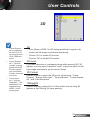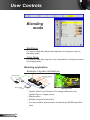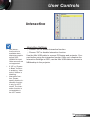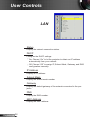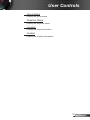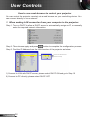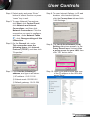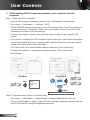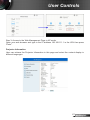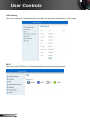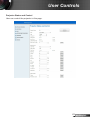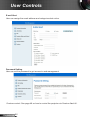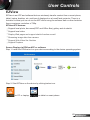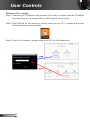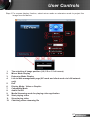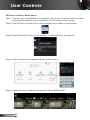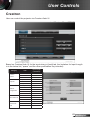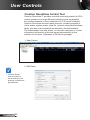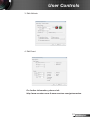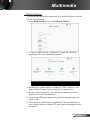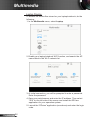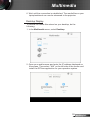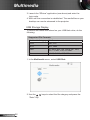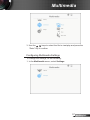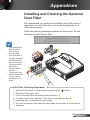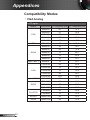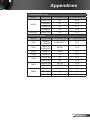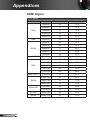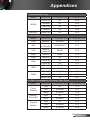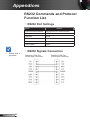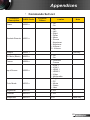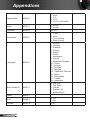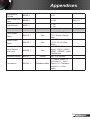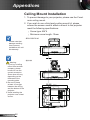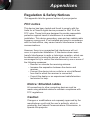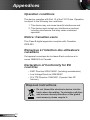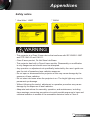Qomo QP8000T-Combo-2 User manual
- Category
- Data projectors
- Type
- User manual
This manual is also suitable for

Ultra Short-Throw Laser Projector
User’s Manual
Z28 SSI Series
(Ultra Wide/1080P/WXGA)

2
English
Table of Contents ............................2
Usage Notice ...................................3
Safety Information ...............................3
Precautions .........................................4
Introduction ......................................6
Package Overview ..............................6
Product Overview ...............................7
Main Unit .............................................. 7
Control Panel ....................................... 8
Input/Output Connections .................... 9
Remote Control .................................. 10
Installation .....................................11
Connecting the Projector ..................11
Connect to Computer/Notebook ........ 11
Connect to Video Sources ................. 12
Powering the Projector On / Off ........13
Powering On the Projector ................. 13
Powering Off the Projector ................. 14
Warning Indicator ............................... 14
Adjusting the Projected Image ..........15
Adjusting the Projector�s Height ........15
Adjusting the Projector�s Focus ......... 16
Adjusting Projection Image Size
(Diagonal) .......................................... 17
User Controls ................................19
Control Panel & Remote Control ......19
Control Panel ..................................... 19
Remote Control .................................. 20
On-screen Display Menus ................22
How to operate ................................. 22
Picture ................................................ 23
Screen ............................................... 25
Settings .............................................. 27
Volume ............................................... 29
Options .............................................. 30
Options | Laser Settings ....................32
3D ...................................................... 33
Blending mode ................................... 34
Interactive .......................................... 35
LAN .................................................... 36
EZView..............................................45
Crestron ............................................49
Multimedia .....................................52
Accessing Multimedia Files ..............52
How to access Multimedia mode ....... 52
Appendices ....................................59
Installing and Cleaning the Optional
Dust Filter .........................................59
Compatibility Modes .........................60
VGA Analog ....................................... 60
HDMI Digital ....................................... 62
RS232 Commands and Protocol
Function List .....................................64
RS232 Port Settings .......................... 64
RS232 Signals Connection ................ 64
Commands Set List ........................... 65
Ceiling Mount Installation ..................68
Regulation & Safety Notices .............69
Table of Contents

3English
Usage Notice
Safety Information
The lightning ash with arrow head within an equilateral triangle is
intended to alert the user to the presence of uninsulated “dangerous
voltage” within the product’s enclosure that may be of sufcient
magnitude to constitute a risk of electric shock to persons.
The exclamation point within an equilateral triangle is intended to alert
the user to the presence of important operating and maintenance
(servicing) instructions in the literature accompanying the appliance.
WARNING: TO REDUCE THE RISK OF FIRE OR ELECTRIC SHOCK, DO NOT
EXPOSE THIS APPLIANCE TO RAIN OR MOISTURE. DANGEROUS HIGH
VOLTAGES ARE PRESENT INSIDE THE ENCLOSURE. DO NOT OPEN THE
CABINET. REFER SERVICING TO QUALIFIED PERSONNEL ONLY.
Class B emissions limits
This Class B digital apparatus meets all requirements of the Canadian
Interference-Causing Equipment Regulations.
Important Safety Instruction
1. Do not block any ventilation openings. To ensure reliable operation of
the projector and to protect from over heating, it is recommended to
install the projector in a location that does not block ventilation. As an
example, do not place the projector on a crowded coffee table, sofa,
bed, etc. Do not put the projector in an enclosure such as a book case
or a cabinet that restricts air ow.
2. Do not use the projector near water or moisture. To reduce the risk
of re and/or electric shock, do not expose the projector to rain or
moisture.
3. Do not install near heat sources such as radiators, heaters, stoves or
any other apparatus such as ampliers that emits heat.
4. Clean only with dry cloth.
5. Only use attachments/accessories specied by the manufacturer.
6. Do not use the unit if it has been physically damaged or abused.
Physical damage/abuse would be (but not limited to):
Unit has been dropped.
Power supply cord or plug has been damaged.
Liquid has been spilled on to the projector.
Projector has been exposed to rain or moisture.
Something has fallen in the projector or something is loose inside.
Do not attempt to service the unit yourself. Opening or removing covers
may expose you to dangerous voltages or other hazards.
7. Do not let objects or liquids enter the projector. They may touch
dangerous voltage points and short out parts that could result in re or
electric shock.
8. See projector enclosure for safety related markings.
9. The unit should only be repaired by appropriate service personnel.

4
English
Usage Notice
Precautions
Please follow all warnings, precautions and
maintenance as recommended in this user�s
guide.
▀■ Warning- Do not look into the projector’s lens when the lamp is
on. The bright light may hurt and damage your eyes.
▀■ Warning- To reduce the risk of re or electric shock, do not
expose this projector to rain or moisture.
▀■ Warning- Please do not open or disassemble the projector as
this may cause electric shock.

5English
Usage Notice
Do:
Turn off and unplug the power plug from the AC outlet before
cleaning the product.
Use a soft dry cloth with mild detergent to clean the display
housing.
Disconnect the power plug from AC outlet if the product is
not being used for a long period of time.
Do not:
Block the slots and openings on the unit provided for
ventilation.
Use abrasive cleaners, waxes or solvents to clean the unit.
Use under the following conditions:
- In extremely hot, cold or humid environments.
Sea level to 6000 feet
Extremely hot: > 35°C
Extremely cool: < 5°C
6000 feet above
Extremely hot: > 30°C
Extremely cool: < 5°C
Extremely humid: > 70% R.H. (Relative Humidity)
- In areas susceptible to excessive dust and dirt.
- Near any appliance generating a strong magnetic eld.
- In direct sunlight.

6
English
Introduction
Due to different
applications in
each country,
some regions
may have
different
accessories.
Interactive
function works
with projector.
(Camera
embedded)
Power Cord x 2
(US/EU)
Package Overview
Unpack and inspect the box contents to ensure all parts
listed below are in the box. If something is missing,
please contact your nearest customer service center.
Projector VGA Cable
HDMI Cable
Light Curtain Touch
USB A to mini USB B
cable
Interactive cable
Passive Pen x 2 IR Pen x 2
AAA Batteries x 2 IR Remote Control
CD-ROM
(User’s Manual)
Optional accessories for Interactive solution.

7English
Introduction
Product Overview
Main Unit
1. Control Panel
2. Focus Switch
3. Ventilation (inlet)
4. IR Receiver
5. Ventilation (outlet)
6. Speaker
7. Power Socket
8. Input / Output
Connections
9. Lens
The interface
is subject to
model’s
specications. 6
7
8
4
2
5
3
1
9

8
English
Introduction
Control Panel
1. Power LED
2. Enter
3. Temp LED
4. Lamp LED
5. Menu
6. Input
7. Four Directional Select Keys
8. Power/Standby button
9. IR Receiver
3
6
9
8
7
21 4
5

9English
Introduction
Input/Output Connections
Monitor loop
through only
support in VGA1-
In/YPbPr.
VGA1-In/YPbPr Connector 1.
(PC Analog Signal/Component Video Input/HDTV/YPbPr)
HDMI2 Input Connector 2.
HDMI1 Input Connector 3.
USB Connector (Connect to PC for Remote Mouse 4.
function)
RJ45 connector (Optional)5.
USB Type A Connector (Optional)6.
Power Socket7.
Interactive Connector (3.5 mm mini jack, Optional)8.
VGA-Out/VGA2-In Connector9.
RS-232 Connector (9-pin DIN Type)10.
Composite Video Input Connector11.
Composite Audio Input (right) Connector 12.
Composite Audio Input (left) Connector 13.
Audio Output Connector (3.5mm mini jack) 14.
Audio Input Connector (3.5mm mini jack) 15.
Audio Input Connector (microphone) 16.
Kensington17. TM Lock Port
The interface
is subject to
model’s
specications.
7
1 2 4
10 14
53
11 12 16
8
6
913 15 17

10
English
Introduction
Remote Control
1. Infrared transmitter
2. LED Indicator
3. Power On/Off
4. OK
5. Four Directional
Select Keys
6. Menu
7. Exit
8. Zoom in
9. Reset
10. Auto
11. Source
12. Zoom out
13. Volume +/-
14. Keystone +/-
15. Image
16. Black screen
17. Aspect ratio
18. VGA1
19. HDMI1
20. VGA2
21. HDMI2
22. Video
23. Screen freeze
24. Numbered keypad
(for password input)
1
17
2223
20
18
16
9
15 13
21
24
2
11
14
10
7
12
6
5
3
4
8
19

11 English
Installation
Connecting the Projector
Due to the
difference in
applications for
each country,
some regions may
have different
accessories.
(*) Optional
accessory
Connect to Computer/Notebook
E62405SP
R
MOLEX
1
5
10
9
Audio Output
Microphone
External
Display
Router / Network Switch
1................................................................................................*RS232 Cable
2.....................................................................................................VGA Cable
3..................................................................................................*HDMI Cable
4....................................................................................................*USB Cable
5......................................................................................... *Audio Cable/RCA
6.................................................................................................. *RJ45 Cable
7....................................................................................................Power Cord
8........................................................................................*VGA Output Cable
9.............................................................................................DC to DC Cable
10....................................................................................*Audio Output Cable
11 .......................................................................................*Audio Input Cable

12
English
Installation
E62405SP
R
1
5
6
4
7
3
2
8
Connect to Video Sources
1................................................*15-Pin to 3 RCA Component/HDTV Adaptor
2..................................................................................................*HDMI Cable
3......................................................................................... *Audio Cable/RCA
4..................................................................................................*Audio Cable
5....................................................................................................Power Cord
6................................................................................*Composite Video Cable
7......................................................................................... *Audio Cable/RCA
8.........................................................................................*Audio Input Cable
Due to the
difference in
applications for
each country,
some regions may
have different
accessories.
(*) Optional
accessory
Composite Video Output
DVD Player, Set-top Box,
HDTV receiver
Microphone
Audio Output

13 English
Installation
Powering the Projector On / Off
Turn on the
projector rst and
then select the
signal sources.
Powering On the Projector
1. Securely connect the power cord and signal cable. When
connected, the POWER/STANDBY LED will turn Orange.
2. Turn on the lamp by pressing “ ” button either on the projec-
tor or on the remote. At this moment, the POWER/STANDBY
LED will now turn Blue.
The startup screen will display in approximately 10 seconds.
The rst time you use the projector, you will be asked to
select the preferred language and power saving mode.
3. Turn on and connect the source that you want to display
on the screen (computer, notebook, video player, etc). The
projector will detect the source automatically. If not, push
menu button and go to “OPTIONS”.
Make sure that the “Source Lock” has been set to “Off”.
If you connect multiple sources at the same time, press the
“INPUT” button on the control panel or direct source keys on
the remote control to switch between inputs.
When the power
mode is in standby
mode (power con-
sumption < 0.5W),
the VGA output/
input and audio
will be deactivated
when the projector
is in standby.
POWER/STANDBY
1

14
English
Installation
Contact the
nearest service
center if the
projector displays
these symptoms.
Powering Off the Projector
1. Press the “ ” button on the remote control or
on the control panel to turn off the projector.
The following message will be displayed on the screen.
Press the “ ” button again to conrm otherwise the
message will disappear after 10 seconds. When you
press the “ ” button for the second time, the fan will start
cooling the system and will shut down.
2. The cooling fans continue to operate for about 4 seconds
for cooling cycle and the POWER/STANDBY LED will
ash Orange. When the POWER/STANDBY LED lights
solid Orange, the projector has entered standby mode.
If you wish to turn the projector back on, you must wait
until the projector has completed the cooling cycle and
has entered standby mode. Once in standby mode, simply
press “ ” button to restart the projector.
3. Disconnect the power cord from the electrical outlet and
the projector.
Warning Indicator
When the warning indicators (see below) come on,
the projector will automatically shutdown:
“LAMP” LED indicator is lit red and if “POWER/STANDBY”
indicator ashes amber.
“TEMP” LED indicator is lit red, this indicates the projector
has overheated. Under normal conditions, the projector
can be switched back on.
“TEMP” LED indicator ashes red and if “POWER/
STANDBY” indicator ashes amber.
Unplug the power cord from the projector, wait for 30 sec-
onds and try again. If the warning indicator light up again,
please contact your nearest service center for assistance.

15 English
Installation
Adjusting the Projected Image
Adjusting the Projector�s Height
The projector is equipped with adjustable feet for adjust-
ing the image height position.
1. Locate the foot you want to adjust on the underside of the
projector.
2. Turn the adjustable foot counter-clockwise to move it
outwards or clockwise to move it inwards. Repeat with the
remaining feet as needed.
Adjustable Feet
Adjustable Ring

16
English
Installation
Adjusting the Projector�s Focus
To focus the image, slide the focus switch to left/right until the
image is clear.
1080p series: The projector will focus at distances (lens to
wall) from 1.59~1.87 feet (0.49~0.57 meters)
Ultra Wide series: The projector will focus at distances (lens
to wall) from 2.36~2.75 feet (0.72~0.84 meters)
WXGA series: The projector will focus at distances (lens to
wall) from 1.59~2.16 feet (0.49~0.66 meters)
Focus switch

17 English
Installation
Adjusting Projection Image Size (Diagonal)
1080p series: Projection Image Size from 87” to 102” (2.21
to 2.59 meters).
Ultra Wide series: Projection Image Size from 120” to 140”
(3.05 to 3.56 meters).
WXGA series: Projection Image Size from 85” to 115” (2.16
to 2.92 meters).
Width
Height
Diagonal
Projection Distance (D)
Projection Distance (D)
Offset (Hd)
Offset (Hd)
Screen Height (H)
Screen Height (H)

18
English
Installation
Z28SSI
1080p
Diagonal length
(inch) size of
16:9 Screen
Screen Size W x H Projection Distance (D)
Offset (Hd)
(cm) (inch) (cm) (inch)
Width Height Width Height wide tele wide tele (cm) (inch)
87 192.6 108.3 75.8 42.6 23.3 NA 9.2 NA 28.9 11.4
90 199.2 112.1 78.4 44.1 24.9 NA 9.8 NA 29.6 11.7
95 210.3 118.3 82.8 46.6 27.7 NA 10.9 NA 30.9 12.2
100 221.4 124.5 87.2 49.0 30.5 NA 12.0 NA 32.2 12.7
102 225.8 127.0 88.9 50.0 31.6 NA 12.4 NA 32.7 12.9
Z28SSI
Ultra Wide
Diagonal length
(inch) size of
16:6 Screen
Screen Size W x H Projection Distance (D)
Offset (Hd)
(cm) (inch) (cm) (inch)
Width Height Width Height wide tele wide tele (cm) (inch)
120 285.4 107.0 112.4 42.1 46.7 NA 18.4 NA 36.9 14.5
125 297.3 111.5 117.0 43.9 49.7 NA 19.6 NA 38.2 15.0
130 309.2 115.9 121.7 45.6 52.6 NA 20.7 NA 39.5 15.6
135 321.1 120.4 126.4 47.4 55.6 NA 21.9 NA 40.8 16.1
140 333.0 124.9 131.1 49.2 58.6 NA 23.1 NA 42.0 16.5
Z28SSI
WXGA
Diagonal length
(inch) size of
16:10 Screen
Screen Size W x H Projection Distance (D)
Offset (Hd)
(cm) (inch) (cm) (inch)
Width Height Width Height wide tele wide tele (cm) (inch)
85 183.1 114.4 72.1 45.0 23.3 NA 9.2 NA 25.4 10.0
87 187.4 117.1 73.8 46.1 24.4 NA 9.6 NA 25.9 10.2
90 193.9 121.2 76.3 47.7 26.1 NA 10.3 NA 26.5 10.4
95 204.6 127.9 80.6 50.4 29.0 NA 11.4 NA 27.7 10.9
100 215.4 134.6 84.8 53.0 31.8 NA 12.5 NA 28.8 11.3
105 226.2 141.4 89.1 55.7 34.7 NA 13.7 NA 30.0 11.8
110 236.9 148.1 93.3 58.3 37.5 NA 14.8 NA 31.0 12.2
115 247.7 154.8 97.5 60.9 40.4 NA 15.9 NA 32.2 12.7
This table is for user’s reference only.

19 English
User Controls
Control Panel
Control Panel & Remote Control
Using the Control Panel
POWER Refer to the “Power On/Off the Projector”
section on pages 13-14.
Enter Press “Enter” to conrm your item selection.
INPUT Press “INPUT” to select an input signal.
MENU Press “MENU” to launch the on-screen display
(OSD) menu. To exit OSD, press “MENU” again.
Four Directional
Select Keys
Use to select items or make
adjustments to your selection.
LAMP LED Refer to the LED indicator of the projector light
source status.
TEMP LED Refer to the LED indicator of the projector
temperature status.
ON/STANDBY
LED
Refer to the LED indicator of the projector
power status.

20
English
User Controls
Remote Control
Using the Remote Control
Infrared transmitter Sends signals to the projector.
LED LED Indicator.
Power
Refer to the “Power On/Off the
Projector” section on pages 15-16.
Exit Press “Exit” to close the OSD menu.
Zoom in Zoom in the projector display.
Reset
Return the adjustments and settings to
the factory default values. (except for
lamp counter)
Zoom out Zoom out the projector display.
OK Conrm your item selection.
Source Press “Source” to select an input
signal.
Auto Automatically synchronizes the
projector to the input source.
Four Directional
Select Keys
Use to select items or make
adjustments to your selection.
Keystone +/- Adjust image distortion caused by tilting
the projector.
Volume +/- Adjust to increase / decrease the
volume.
Menu
Press “Menu” to launch the on-screen
display (OSD) menu. To exit OSD,
press “Menu” again.
Page is loading ...
Page is loading ...
Page is loading ...
Page is loading ...
Page is loading ...
Page is loading ...
Page is loading ...
Page is loading ...
Page is loading ...
Page is loading ...
Page is loading ...
Page is loading ...
Page is loading ...
Page is loading ...
Page is loading ...
Page is loading ...
Page is loading ...
Page is loading ...
Page is loading ...
Page is loading ...
Page is loading ...
Page is loading ...
Page is loading ...
Page is loading ...
Page is loading ...
Page is loading ...
Page is loading ...
Page is loading ...
Page is loading ...
Page is loading ...
Page is loading ...
Page is loading ...
Page is loading ...
Page is loading ...
Page is loading ...
Page is loading ...
Page is loading ...
Page is loading ...
Page is loading ...
Page is loading ...
Page is loading ...
Page is loading ...
Page is loading ...
Page is loading ...
Page is loading ...
Page is loading ...
Page is loading ...
Page is loading ...
Page is loading ...
Page is loading ...
Page is loading ...
-
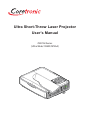 1
1
-
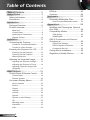 2
2
-
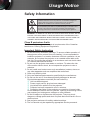 3
3
-
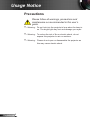 4
4
-
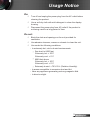 5
5
-
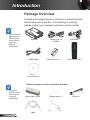 6
6
-
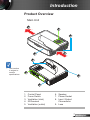 7
7
-
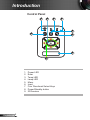 8
8
-
 9
9
-
 10
10
-
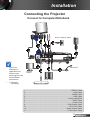 11
11
-
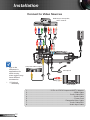 12
12
-
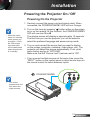 13
13
-
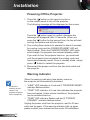 14
14
-
 15
15
-
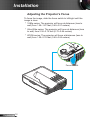 16
16
-
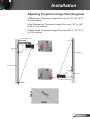 17
17
-
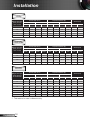 18
18
-
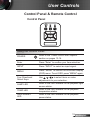 19
19
-
 20
20
-
 21
21
-
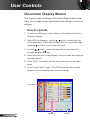 22
22
-
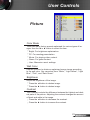 23
23
-
 24
24
-
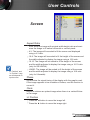 25
25
-
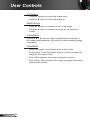 26
26
-
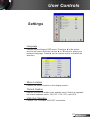 27
27
-
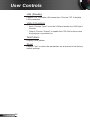 28
28
-
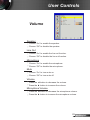 29
29
-
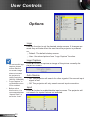 30
30
-
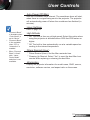 31
31
-
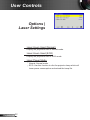 32
32
-
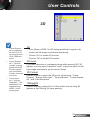 33
33
-
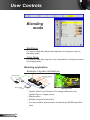 34
34
-
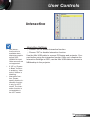 35
35
-
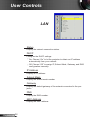 36
36
-
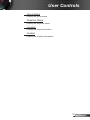 37
37
-
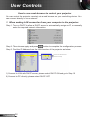 38
38
-
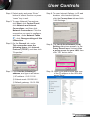 39
39
-
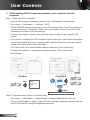 40
40
-
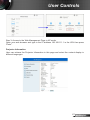 41
41
-
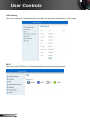 42
42
-
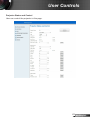 43
43
-
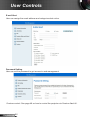 44
44
-
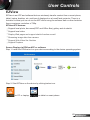 45
45
-
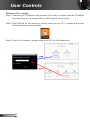 46
46
-
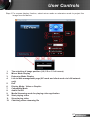 47
47
-
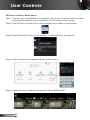 48
48
-
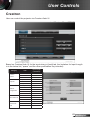 49
49
-
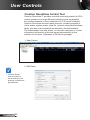 50
50
-
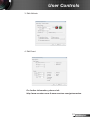 51
51
-
 52
52
-
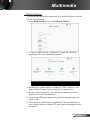 53
53
-
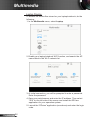 54
54
-
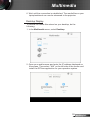 55
55
-
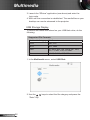 56
56
-
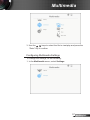 57
57
-
 58
58
-
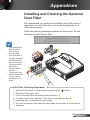 59
59
-
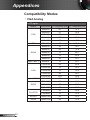 60
60
-
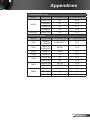 61
61
-
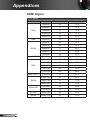 62
62
-
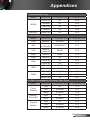 63
63
-
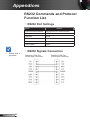 64
64
-
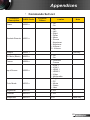 65
65
-
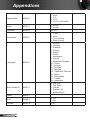 66
66
-
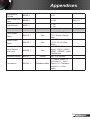 67
67
-
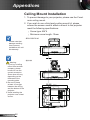 68
68
-
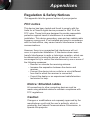 69
69
-
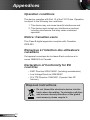 70
70
-
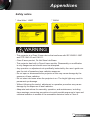 71
71
Qomo QP8000T-Combo-2 User manual
- Category
- Data projectors
- Type
- User manual
- This manual is also suitable for
Ask a question and I''ll find the answer in the document
Finding information in a document is now easier with AI