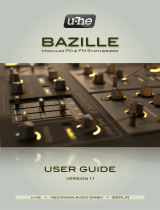Page is loading ...

Features:
3 highly accurate VCOs that track
admirably over 8 octaves
+-1 octave switch for the VCO1
Sync switch for the VCO2
Noise generator with “colour” filter
Resonant VCF
Ring modulator
Spring reverb
ASR/AD looping envelope generator
Joystick controller
Two external signal inputs
Input amplifier with adjustable gain
3 VCAs
Sample & Hold circuit with an individual clock
Output signal filter
Mechanical CV/audio signal level indicator
2xCV inputs and Gate input
MIDI In and MIDI Thru
Built-in speakers
What’s included:
SYNTRX synthesizer
Universal 12VDC wall wart adapter
User manual
10 patch note stencils
Thank you for purchasing
the Erica Synths SYNTRX
Synthesizer!
Since its beginnings, Erica Synths has promoted
experimental electronic music and has developed
instruments that enable musicians to unleash
their creativity. When it comes to standalone
instruments, we considered the Synthi AKS to be
one of the most encouraging instruments in ex
perimental music. We, therefore, teamed up with
engineers from the Riga Technical University to
develop a synthesizer (no part of the schematics
was cloned from Synthi) with a user interface that
challenges conventional wisdom in sound design.
We believe that it will inspire users to explore the
sonic universe and travel to previously undiscov
ered audible realms.

The SYNTRX is somewhat similar to the modular synthesizer – here you can modulate any available “module” with another, and possible connections are
almost limitless. The mixer/splitter matrix allows the mixing of up to 16 signals to one output and likewise – because all inputs and outputs are buffered -
split one signal to up to 16 destinations. Let’s take a closer look at individual “modules” in order to fully understand all the functionality of the synthesizer.
OSCILLATOR 1 is primarily an audio rate
oscillator and without an external CV applied, it
generates sine and sawtooth waves at
frequencies from 1Hz to 10kHz and has a +-1
oct switch. Both waves are mixed before being
routed to the patch matrix with an adjustable
level for each wave. Furthermore, the sinewave
has a manually adjustable waveshape.
If an external CV is used, Oscillator 1 is
controlled via CV1 input.
Set the master frequency of Oscillator 1
Flip a switch to change the pitch of Oscillator
1 for +-1 one octave instantly
Set the sinewave signal level
Set the sawtooth wave signal level
OSCILLATOR 1
1
0
0
9
0
8
0
7
0
6
0
5
0
4
0
3
0
2
0
OSCILLATOR 1
LEVELLEVELSHAPE
+1 OCT
-1 OCT
1Hz 10 Khz
OSCILLATOR 3 is functionally similar to
Oscillator 2, but it’s primarily a low frequency
oscillator that goes into audio range, and
without an external CV applied, it generates
pulse and triangle waves at frequencies from
0.05 Hz to 500 Hz. Both waves are
independently available on a patch matrix with
an adjustable level for each wave and both
waves have a manually adjustable wavesh-
ape. Oscillator 3 can be free running or
controlled via an external CV (key follow). On
the patch matrix, the triangle output shares the input with the Sample&Hold output.
Use the switch on the Sample&Hold module to select the output, which is routed
to the matrix! Set the master frequency for Oscillator 3
Adjust the waveshape for both waves simultaneously
Use the switch to choose between a free running or CV controlled mode
Set the pulsewave signal level
Set the triangle wave signal level
OSCILLATOR 3
0,05Hz 500 Hz
1
0
0
9
0
8
0
7
0
6
0
5
0
4
0
3
0
2
0
OSCILLATOR 3
LEVELLEVELSHAPE
FREE
KEY FOLLOW
SQUARE TRIANGLE
OSCILLATOR 2
1
0
0
9
0
8
0
7
0
6
0
5
0
4
0
3
0
2
0
OSCILLATOR 2
LEVELLEVELSHAPE
FREE
SYNC VCO1
1Hz 10 Khz
OSCILLATOR 2 is primarily an audio rate
oscillator and without an external CV applied, it
generates pulse and triangle waves at frequen-
cies from 1Hz to 10kHz. Both waves are mixed
before being routed to the patch matrix with an
adjustable level for each wave. Both waves
have a manually adjustable waveshape.
Oscillator 2 can be free running or synchronized
to Oscillator 1. If the external CV is used only on
CV1 input, Oscillator 2 is controlled via CV1
input, but if CV2 is used, it takes over control of
Oscillator 2.
Set the master frequency of Oscillator 2
Adjust the waveshape manually; it simultaneously
affects both waveshapes
Use the switch to synchronize Oscillator 2 to Oscillator 1
Set the pulsewave signal level
Set the triangle wave signal level
TRAPEZOID
AD
ASR
SIGNALTRAPEZOIDOFF
DECAYONATTACK
MANUAL
SYNTRX has a distinct looping envelope generator, functionally
similar to the one found on the EMS Synthi, and called a TRAPE-
ZOID, because the envelope shape reminds one of a trapeze.
The Trapezoid generates control voltages to control events on the
SYNTRX – the amplitude of the signal, the pitch of the oscillators,
the cutoff frequency of the filter, the reverberation mix, etc. By
default it’s a looping envelope generator with 4 stages – attack,
on, release (decay), and off.
TRAPEZOID
All stages are manually adjustable and the decay stage is also voltage controlled, so the decay time of the envelope can be varied
automatically. If the OFF control is set to more than 9, looping is terminated, and a new envelope circle can be initiated by pressing
the ATTACK button next to the joystick controller. If SYNTRX is used with an external CV/Gate signals (connected to the CV and
Gate inputs correspondingly) or a MIDI keyboard or sequencer, in most cases looping must be switched off (OFF control all the way
clockwise), otherwise, when the gate is off, the envelope will start looping. Also, with the external gate signal applied, the ON knob
will have no effect – the ON time is defined by the gate length. The AD/ASR switch allows one to select between the full
attack-on-release-off envelope (ASR) and the attack-decay envelope, where ON and OFF controls have no effect, but a decay
stage begins as soon as the attack voltage reaches the maximum level. This is particularly handy to produce sharp, punchy
sounds, and also - when in manual attack mode (pressing the ATTACK button) – to cancel the effect of holding the button for a
longer time. The output level of the envelope generator is adjusted by the TRAPEZOID knob. In other words, it’s a modulation depth
for other “modules” on the SYNTRX.
Besides the envelope generator, the trapezoid unit has a built-in voltage-controlled amplifier (VCA); its control voltage input is linked
to the output of the envelope generator. The audio signal input for the VCA is the ENVELOPE input on the patch matrix, and the
SIGNAL control in the trapezoid unit sets the audio signal level after the VCA output.
Set the ATTACK time for the envelope generator (6ms – 850ms)
Set the ON time for the envelope generator (0-1.5s)
Set the RELEASE/DECAY time for the envelope generator (16ms – 2s)
Set the OFF time for the envelope generator (14ms – 1.3s) and turn the looping off, when the control is set full clockwise
Select between the ASR and AD envelope modes
Set the envelope generator (TRAPEZOID) output level
Set the VCA signal output level
The LED gives visual feedback on the envelope generator status
The JOYSTICK enables one to alter two bipolar control
voltages simultaneously. These control voltages can be
applied to control parameters on other “modules” e.g. the
Oscillator pitch, the Filter cut-off frequency, the VCA gain and
others. The X and Y level controls define the range of control
voltages, where the maximum range is -5V to +5V. The
joystick is connected to pins 15 and 16 on the patch matrix,
and there’s a hidden feature – the control voltage from user
defined MIDI CC messages is added to the one from the
joystick, so you can have more versatility in controlling the
SYNTRX.
The Joystick module also features a manual ATTACK button
that controls the envelope generator described above.
JOYSTICK
ATTACK
LEVEL
LEVEL
THE “MODULES”
OUTPUT LEVEL
LAMP ONLAMP ON
ATTACK
TIME
ATTACK
TIME
ON
TIME
ON
TIME
DECAY
TIME
OFF
TIME
LAMP DIM OR OFF
ATTACK BUTTON
IN MANUAL MODE
TIME

The JOYSTICK enables one to alter two bipolar control
voltages simultaneously. These control voltages can be
applied to control parameters on other “modules” e.g. the
Oscillator pitch, the Filter cut-off frequency, the VCA gain and
others. The X and Y level controls define the range of control
voltages, where the maximum range is -5V to +5V. The
joystick is connected to pins 15 and 16 on the patch matrix,
and there’s a hidden feature – the control voltage from user
defined MIDI CC messages is added to the one from the
joystick, so you can have more versatility in controlling the
SYNTRX.
The Joystick module also features a manual ATTACK button
that controls the envelope generator described above.
NOISE GENERATOR
SYNTRX has a Zener diode based NOISE GENERATOR that provides full
spectrum white noise. The Noise Generator is not voltage controlled, but
the COLOUR knob allows the emphasizing of the low (LOW setting) or
high (HIGH setting) frequencies of the noise spectrum.
Adjust the COLOUR – frequency spectrum of the noise - manually
Set the noise signal level
NOISE GENERATOR
LEVELCOLOUR
LOW HIGH
SAMPLE&HOLD generates stepped control voltages for voltage control of other modules. It has
independent sample RATE control as well as LEVEL control, and two switches – one selects the
input signal, the other – the type of signal that is sent to the patch matrix. The matrix has only 16
inputs, therefore, the Sample&Hold shares the matrix input with the Oscillator 3 triangle output.
Adjust the sample rate manually – from one sample in a few seconds to a low audio rate.
Adjust the output signal level – the control voltage span. Max span is -5V - +5V
Select the input signal for the S&H circuit. The available options are a triangle-sawtooth wave from
Oscillator 3 and Noise. The triangle-sawtooth wave (depending on the waveform knob setting) will
generate staircase-like control voltages on the output. Noise will generate random voltage steps.
Select which signal is routed to the patch matrix! The three position switch selects between a
triangle-sawtooth wave from Oscillator 3 (unaffected by the S&H circuit), S&H output and a mix of
Oscillator 3 and S&H outputs for super random modulations.
SAMPLE&HOLD
S & H
RATE LEVEL
IN
VCO3
NOISE
S&H
OUT
VCO3
VCO3+S&H
The FILTER/OSCILLATOR is a resonant lowpass filter of unique design. It can be
modulated at audio rate and when the resonance is set to 10, it becomes an
oscillator that produces a pure sinewave. The frequency of the oscillator will depend
on the Frequency knob setting, as well as on the CV applied to the Filter Frequency
input on the patch matrix. The Filter/Oscillator will not track 1V/oct.
Set the cut-off frequency for the lowpass filter. The Filter Frequency control voltage is
added (or subtracted, if it’s negative) to the knob setting
Set the desired resonance level. In settings above 9, the filter will start to self-oscillate
Set the filter signal level
FILTER/OSCILLATOR
FILTER / OSCILLATOR
LEVELRESPONSEFREQUENCY
OSCLOWPASS
The RING MODULATOR, also known as a Four-Quadrant Multiplier, is a special case of
amplitude modulation - one signal changes the level of (or “multiplies”) the level of the second signal.
Two signals (A and B on the patch matrix) are required in order for the ring modulator to operate
(if you multiply by zero, you get zero). For example, two oscillators running at audio rates or an
oscillator and microphone patched into one of the Inputs on SYNTRX. Depending on the input signal
frequency relationship, the output is a complex set of component tones, being typically metallic,
bell-like sounding. When voice from the microphone is modulated by an oscillator, a robotic
speech effect is achieved.
Set the level of the ring modulator output
RING MODULATOR
RING MODULATOR
LEVEL
REVERBERATION
A REVERBERATION effect is achieved by feeding the audio signal through the spring
reverb tank and then picking it up and mixing it with the original signal. As this is actual
spring reverb, not digital emulation, the reverberation unit may make a slight noise, which
can be heard at higher output signal levels. It can also pick up mechanical vibrations from
other sources, and feedback from internal loudspeakers may occur. Therefore, when using
the internal loudspeakers, control their loudness, unless you want to use the reverberation
unit as another sound source.
Fade between DRY (unaffected audio) and WET (processed through the reverb tank) signals
manually! This is also a voltage controlled setting, and control voltage is added to the knob setting.
The reverberation unit on SYNTRX features a manually adjustable amount of spring
feedback. At far CW settings, the module goes into self-oscillation and you can basically
use it as an instrument on its own, even with no audio input.
For studio recordings you may want to reduce the noise from the spring reverb even more,
therefore the "Matrix Off" mode is implemented. Push and hold the SHIFT button below the matrix
mixer and push the RECALL button. All connection LEDs will go off, while the connections on the
matrix will remain active. To resume connection LEDs, push or turn one of matrix encoders.
REVERB
MIX FEEDBACK
DRY WET
The OUTPUT AMPLIFIERS are the final treatment for
the audio signal before it’s sent to the internal
loudspeakers, headphones and to the outputs. As
there are two output channels (Ch1 output and Ch2
output on the patch matrix), and each channel has
stereo panning controls PAN (the manual only control),
a user can design advanced sound scapes in stereo.
The LEVEL controls allow one to set the output level
manually, but there’s a voltage controlled amplifier on
each channel, so the control voltage from the patch
matrix is added to the manual level settings, providing
even more versatility in sound design.
OUTPUT AMPLIFIERS
CHANNEL 1 OUTPUT CHANNEL 2
LEVEL PAN LEVEL PAN
LEFT RIGHT LEFT RIGHT
Both output channels feature an OUTPUT FILTER, which is essentially a
tone control. If the control is at 5 on the dial, the frequency response is
flat. Turning the control counter-clockwise (towards the LOW setting) it
boosts lower frequencies, while turning it clockwise (towards the HIGH
setting), boosts higher frequencies. These are manual only controls. Use
the output filter to do the final treatment for the sound for each channel.
OUTPUT FILTER
OUTPUT FILTER
CHANNEL 1 CHANNEL 2
LOW HIGH LOW HIGH
The SYNTRX has two external audio signal inputs. You can use the
instrument as an FX unit for external signal treatment or to inject the
external signal into advanced patches and generate completely new
sounds. Two identical INPUT AMPLIFIERS are implemented to adjust the
level of the external audio signal and/or to boost it to the necessary level.
The gain switch selects between line level signals on the input and
microphone level signals (this setting is also recommended for guitar
pickups). Select the input amplifier gain and adjust the signal level. You
can also overdrive the signal in the far clockwise settings of the level
controls.
INPUT AMPLIFIERS
INPUT
CHANNEL 1 CHANNEL 2
LIN
MIC
The METER is used to monitor both CV and audio signal levels in the
SYNTRX patches. The internal signal levels in the SYNTRX are modular
level, meaning, the normal unattenuated audio signal is 10Vptp. CV
signals may be up to -10V - +10V . Use the switch to select between CV
and audio signal measurement. In the Audio setting, the measurement
starts from the left side of the scale, and the full scale is 12V. In the CV
setting, the centre of the scale is 0 and it indicates both positive and
negative voltages. The maximum range is from -10V to +10V.
METER
CV AUDIO
The SYNTRX has two built in speakers for monitoring purposes and
experiments with feedback loops. Use the MUTE/ON switches to turn
them on or off. At louder settings, the speakers may distort the sound
and with spring reverb in action, they will go into feedback loop with the
spring. You can use it as a sound source for future treatments. You may
also want to try playing feedback loops with a microphone connected to
the input and bringing it to the speaker.
Obviously, the best monitoring is achieved with studio monitors or
headphones, so built-in speakers are a nice extra on the SYNTRX.
SPEAKERS

The SYNTRX has a digitally controlled analogue PATCH MATRIX. It’s a mixer/buffered multiple matrix, so when designing patches, you can mix up to 16
inputs to a single output without losing signal strength, or alternatively, you can send one signal to up to 16 outputs simultaneously. Moreover, each patch-
point has three levels of attenuation – gain 1, gain 0.7 and gain 0.3 for more advanced patches. The matrix has 16 inputs (or receives, where signals are
applied) and 16 outputs (or sends, where signals are sent).
PATCH MATRIX
Output of the output amplifier 1 – if you have made a patch on the Output 1, use this signal
for future processing or experiment with feedback by feeding it to one of Inputs.
Output for output amplifier 2
Output for Oscillator 1 – both waveforms mixed at levels defined by manual level controls
Output for Oscillator 2 – both waveforms mixed at levels defined by manual level controls
Pulse output for Oscillator 3
Selectable between the triangle/sawtooth output of Oscillator 3 and the Sample&Hold CV output
Output for the noise generator
Amplified/attenuated signal from external audio input 1
Amplified/attenuated signal from external audio input 2
Output for Filter/Oscillator
Control Voltage output for envelope generator
Audio signal output for VCA linked to the envelope generator
Output for Ring modulator
Output for Reverberation unit
Control Voltage from the Joystick corresponding to vertical movement, also control voltage
associated with configurable MIDI controller
Control Voltage from the Joystick, corresponding to horizontal movement, also control voltage
associated with configurable MIDI controller
SIGNAL INPUTS CONTROL INPUTS
Ch1 Output
Ch2 Output
Meter
Envelope
Reverb
Oscillator
frequency
Filter
Decay
Reverb Mix
Filter Frequency
Output
ch. level
Ring
mod
A
B
1
2
1
2
3
Output Ch1
Output Ch2
Oscillator 1
Oscillator 2
Oscillator 3
+S&H
Noise
Input
Env. signal
Filter
Trapezoid
Ring mod
Reverb.
Joystick
Ch1
Ch2
SOURCES
TREATMENTS
The input of the output amplifier for the Channel 1
Input for level meter
Input for output amplifier for Channel 2
Audio input for VCA linked to the envelope generator
Signal input for ring modulator
Carrier input for ring modulator
Audio input for spring reverberation unit
Audio input for filter
Control voltage input for Oscillator 1 pitch
Control voltage input for Oscillator 2 pitch
Control voltage input for Oscillator 3 pitch
Control voltage input for envelope decay time
Control voltage input for reverberation unit Dry/Wet mix
Control voltage for filter cutoff frequency
Control voltage for VCA of Output amplifier 1
Control voltage for VCA of Output amplifier 2
Inputs (or receives) are: Outputs (or sends) are:

PATCH MATRIX IN USE
RECALL SAVE SHIFT
SIGNAL INPUTS CONTROL INPUTS
Ch1 Output
Ch2 Output
Meter
Envelope
Reverb
Oscillator
frequency
Filter
Decay
Reverb Mix
Filter Frequency
Output
ch. level
Ring
mod
A
B
1
2
1
2
3
Output Ch1
Output Ch2
Oscillator 1
Oscillator 2
Oscillator 3
+S&H
Noise
Input
Env. signal
Filter
Trapezoid
Ring mod
Reverb.
Joystick
Ch1
Ch2
SOURCES
TREATMENTS
The PATCH MATRIX has 256 possible patch points, each with three levels of attenuation and has a memory of 254 patches.
TO BUILD A PATCH, navigate the matrix via X and Y encoders and select a patchpoint. The left encoder allows
you to make attenuated connections. Push the encoder to make a connection. The first push makes a connection
with gain 1, the second – gain 0.7, the third – gain 0.3, while the fourth push turns the connection off, and so on.
The right encoder makes a connection with gain 1, and by pushing it a second time, the connection is off – basical-
ly, it works as a shortcut.
CONNECTION PREVIEW/LIVE PERFORMANCE (equivalent to making experimental sounds on Synthi with a
sticking pin into the matrix and removing it) – navigate to the desired connection point, push and hold SHIFT and
push any of the encoders. While the encoder is pushed, the connection is active.
SAVING PATCHES. Once you are happy with the patch, push the SAVE button, and access saved patches view.
Use X/Y encoders to navigate to the desired position and push any encoder to save the patch. NB! Top left and
bottom right positions (half dimmed) are reserved, and you can’t access them. If you change your mind, and do
not want to save the patch, just push SAVE or SHIFT to exit to the patch building mode. The matrix automatically
saves the last patch every 30”, and on power off it will remember the last active patch.
RECALLING PATCHES. Push the RECALL button to access the saved patches mode. Use the encoders to navi-
gate to one of the saved patches and push any encoder to recall it.
DELETING PATCHES. Push the SAVE button. Use the encoders to navigate to the patch that you wish to delete.
Push and hold RECALL for more than 5” and the LED with the patch name will go off.

BUILDING PATCHES
Building patches on the patch matrix requires non linear approach that is bit different form patching a regular synthesizer. Without patch designed the
SYNTRX will not make any sound. When connecting the modules, you basically go in circles in and out of the patch matrix. Here are some examples.
In this basic patch, the output signal from Oscillator 1
goes directly into the input of the Output amplifier for
Channel 1. Nothing interesting here, but we have a sound
on the output. By adjusting the Frequency dial on Oscilla-
tor 1, you can alter the pitch of the sound, and by adjust-
ing the waveshape and level controls, you can alter the
timbre of the sound.
1
In this patch the output signal from the Oscillator 1 goes
into the input of the Filter and the output of the Filter is
patched into the Output amplifier of the Channel 1. Now
you can alter the cutoff frequency and response of the
filter and alter the timbre of the sound. Take note that
same as for the oscillator outputs you need to set the filter
level output too with the level pot on the filter section.
2
SIGNAL INPUTS CONTROL INPUTS
Ch1 Output
Ch2 Output
Meter
Envelope
Reverb
Oscillator
frequency
Filter
Decay
Reverb Mix
Filter Frequency
Output
ch. level
Ring
mod
A
B
1
2
1
2
3
Output Ch1
Output Ch2
Oscillator 1
Oscillator 2
Oscillator 3
+S&H
Noise
Input
Env. signal
Filter
Trapezoid
Ring mod
Reverb.
Joystick
Ch1
Ch2
SOURCES
TREATMENTS
OUTPUT
AMPLIFIER 1
OSCILLATOR 1
FILTER
SIGNAL INPUTS CONTROL INPUTS
Ch1 Output
Ch2 Output
Meter
Envelope
Reverb
Oscillator
frequency
Filter
Decay
Reverb Mix
Filter Frequency
Output
ch. level
Ring
mod
A
B
1
2
1
2
3
Output Ch1
Output Ch2
Oscillator 1
Oscillator 2
Oscillator 3
+S&H
Noise
Input
Env. signal
Filter
Trapezoid
Ring mod
Reverb.
Joystick
Ch1
Ch2
SOURCES
TREATMENTS
OUTPUT
AMPLIFIER 1
OSCILLATOR 1

BUILDING PATCHES
In this patch the output signal from the Oscillator 1 goes into
the input of the Filter and the output of the Filter is patched
into the VCA linked to the envelope generator (Trapezoid).
The signal form the VCA output goes into the Output ampli-
fier of the Channel 1. The looping envelope generator will
alter the gain of the VCA, therefore you will hear the change
of loudness of the sound on the output, and also here you
need to set the VCA output manually with the signal pot on
the trapezoid section of the unit.
3
SIGNAL INPUTS CONTROL INPUTS
Ch1 Output
Ch2 Output
Meter
Envelope
Reverb
Oscillator
frequency
Filter
Decay
Reverb Mix
Filter Frequency
Output
ch. level
Ring
mod
A
B
1
2
1
2
3
Output Ch1
Output Ch2
Oscillator 1
Oscillator 2
Oscillator 3
+S&H
Noise
Input
Env. signal
Filter
Trapezoid
Ring mod
Reverb.
Joystick
Ch1
Ch2
SOURCES
TREATMENTS
OSCILLATOR 1
FILTER
TRAPEZOID
VCA
OUTPUT
AMPLIFIER 1
In this patch the output signal from the Oscillator 1 goes into the
input of the Filter and the output of the Filter is patched into the
VCA linked to the envelope generator (Trapezoid). The signal form
the VCA output goes into the Output amplifier of the Channel 1.
Now, let’s add some modulation sources! The cutoff frequency of
the filter will be simultaneously modulated by the Oscillator 3
sawtooth wave and the horizontal movement of the Joystick and
the pitch of the Oscillator 1 will be modulated by the vertical move-
ment of the Joystick.
4
This patch builds on the previous one by sending also the
Oscillator 2 and the Noise to the Filter, and the Envelope
Signal goes to the Reverberation unit. The output of the
Reverberation unit is sent to the Output Amplifier 1. The Y
movement of the Joystick now controls also the Decay
time of the Trapezoid generator.
5
SIGNAL INPUTS CONTROL INPUTS
Ch1 Output
Ch2 Output
Meter
Envelope
Reverb
Oscillator
frequency
Filter
Decay
Reverb Mix
Filter Frequency
Output
ch. level
Ring
mod
A
B
1
2
1
2
3
Output Ch1
Output Ch2
Oscillator 1
Oscillator 2
Oscillator 3
+S&H
Noise
Input
Env. signal
Filter
Trapezoid
Ring mod
Reverb.
Joystick
Ch1
Ch2
SOURCES
TREATMENTS
OSCILLATOR 1
FILTER
TRAPEZOID
VCA
OUTPUT
AMPLIFIER 1
SIGNAL INPUTS CONTROL INPUTS
Ch1 Output
Ch2 Output
Meter
Envelope
Reverb
Oscillator
frequency
Filter
Decay
Reverb Mix
Filter Frequency
Output
ch. level
Ring
mod
A
B
1
2
1
2
3
Output Ch1
Output Ch2
Oscillator 1
Oscillator 2
Oscillator 3
+S&H
Noise
Input
Env. signal
Filter
Trapezoid
Ring mod
Reverb.
Joystick
Ch1
Ch2
SOURCES
TREATMENTS
OUTPUT
AMPLIFIER 1
OSCILLATOR 3
FILTER
TRAPEZOID
VCA
REVERB
NOISE
OSCILLATOR 1
OSCILLATOR 2
OSCILLATOR 3

The SYNTRX has basic MIDI implementation – you can select a MIDI
channel on which SYNTRX receives MIDI note, note on (gate), pitch
wheel, modulation wheel (assigned to the VCF cutoff) messages, as
well as two configurable CC messages and note velocity message
that is assigned to the VCF cutoff. The SYNTRX receives only one
MIDI note at time, and it’s higher note priority. If no external CV is
patched in the relevant inputs, MIDI note messages control pitch of
the VCOs, if the external CV is used, MIDI notes are disconnected
from the relevant CV input. MIDI CC messages are added to the
joystick X and Y control voltage correspondingly, so you can address
them via same patch matrix connection points as the joystick.
MIDI CONFIGURATION.
Connect the MIDI keyboard to the MIDI IN. MIDI configuration is
performed via small button next to the MIDI connectors on the
rear panel of the SYNTRX.
Pushing the button promptly sends the MIDI panic message.
In order to configure MIDI settings push and hold the button for 2”.
This will initiate configuration sequence:
The MIDI LED will flash once and you can select MIDI channel 1-12
simply pushing any key on the MIDI keyboard. C on any octave
corresponds to MIDI channel 1, C# - channel 2, D – channel 3, etc.
Once happy, push the button to advance to the next step.
The MIDI LED will flash twice and you can assign the MIDI CC
message 1. Simply move/rotate the relevant MIDI controller you
wish to assign, and it is automatically assigned to generate control
voltages that are added to the joystick X movement. Once happy,
push the button to advance to the next step.
The MIDI LED will flash three times and you can assign the MIDI
CC message 2. Simply move/rotate the relevant MIDI controller
you wish to assign, and it is automatically assigned to generate
control voltages that are added to the joystick Y movement. Once
happy, push the button to advance to the next step.
The MIDI LED will flash four times and now you can toggle on or
off the VCF cutoff control via keyboard velocity. Simply push
any key on the keyboard to activate or deactivate a velocity
control. The keyboard velocity is added to the cutoff knob
setting. You can skip one of configuration steps by simply
pushing the button repeatedly. The MIDI LED will flash five
times and now you can toggle on or off the VCF cutoff key-
board tracking. Simply push C note on the keyboard to acti-
vate or deactivate a keyboard tracking. The keyboard track-
ing CV is added to the cutoff knob setting. Once happy, push
the button to exit MIDI configuration.
The MIDI CV converter is highly accurate and comes calibrat-
ed from the factory, but if you feel, you need to recalibrate it,
please, contact the Erica Synths Support.
If needed, it’s possible to update the firmware of the patch
matrix and the MIDI converter, please, follow the Erica Synths
announcements or contact the Erica Synths Support.
CONNECTIONS
MIDI IMPLEMENTATION AND CONFIGURATION
Flip the switch to turn the SYNTRX on. The SYNTRX is fully
analogue synthesizer, therefore, when switched on, it takes
some 5-10 minutes to “warm up” before VCOs are in tune.
Connect the external power supply here! Use only the power
supplied with the unit, otherwise you risk permanently dam-
aging the SYNTRX.
Connect monitoring headphones here.
This is the line level Output 2. Connect it to the mixer.
This is the line level Output 1. Connect it to the mixer. Depend-
ing on the patch, nice stereo panning is achievable.
This is the external audio Input 2.
This is the external audio Input 1.
This is the MIDI thru output.
This is the MIDI input. The SYNTHI receives MIDI note, note on,
mod wheel and pitch wheel messages, as well as two config-
urable CC messages – refer to the MIDI configuration page.
The LED signals MIDI activity. The small pushbutton is used
for MIDI configuration. Refer to the MIDI configuration page.
This is the Gate input. It initiates the envelope generator
(Trapezoid). Ensure that the Trapezoid is in the manual,
non-looping, mode.
This is the second control voltage input. If the CV is
connected here, it takes over control of the Oscilla-
tor 2 from the CV1 IN, so you can design para-
phonic patches.
This is the first main control voltage input. Connect
any 1V/octave CV source (a keyboard, sequencer,
ribbon controller, etc.) and the CV is routed to all three
Oscillators, unless the CV2 for Oscillator 2 is connect-
ed. If the CV1 is patched in, the CV from the MIDI
keyboard will be disconnected from the Oscillator 1.
1
7
12
13
8
9
10
2
3
4
5
6
11
ON
12V DC MIDI IN
MIDI THRU CV1 INCV2 INGATE ININPUT1INPUT2OUTPUT1OUTPUT2HEADPHONES
|
0
1 2 3 4 5 6 7 8 9 10 11 12 13

SAFETY
INSTRUCTIONS
Please follow the instructions for the use of the
Erica Synths SYNTRX below, because only this
will guarantee the proper operation of the instru-
ment and ensure the warranty from Erica Synths.
Use the SYNTRX exclusively with the power
supply unit (PSU) supplied with the unit. Powering
it with other PSU units may cause permanent
damage to the device.
Water is lethal for most electric devices
unless they have been rendered waterproof.
The SYNTRX is NOT intended for use in a
humid or wet environment. No liquids or other
conducting substances should be allowed
into the module. Should this happen, the
module should be disconnected from mains
power immediately, dried, examined and
cleaned by a qualified technician.
Do not expose the instrument to temperatures
above +50° C or below -20° C. If you have trans-
ported the instrument in extremely low temper-
atures, leave it at room temperature for an hour
before plugging it in.
Transport the instrument carefully. Never let it
drop or fall over.
The Warranty does not apply to instruments
with visual damage.
SYNTRX must be shipped in the original
packaging only. Any system shipped to us
for return, exchange and/or warranty repair
must be in its
original packaging. All other
deliveries will be rejected and returned to
you. Ensure that you keep the original
packaging and technical documentation.
DISPOSAL
This device complies with EU guidelines and is
manufactured and confront RoHS without
the use of lead, mercury, cadmium or
chrome. Nevertheless, this device is special
waste and disposal in household waste is
not recommended.
User manual by Girts Ozolins@Erica Synths.
Design by Ineta Briede@Black8.
Copying, distribution or any commercial
use in any way is prohibited and needs the
written permission of Erica Synths.
The specifications are subject to change
without notice.
If you have any questions, feel free to
contact us on SUPPORT section on
www.ericasynths.lv
Erica Synths
Andrejostas St. 43
Riga
Latvia
LV-1045
You will find the Erica Synths terms
of warranty at www.ericasynths.lv
Items for return, exchange and/or warranty
repair should be sent us according to the
guidelines on SUPPORT section on
www.ericasynths.lv
/