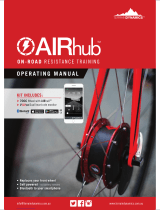years from the date of original purchase (the invoice date) to the original purchaser for Power meters.
Defects that have resulted from improper or unreasonable use or maintenance, accident, excess moisture, insects,
improper or inadequate packing for shipment, lightning, power surges, or unauthorized tampering, alteration or
modification are not covered under the limited warranty. 4iiii will, at its sole discretion, repair or replace the defective
product with a comparable product, at no charge to the customer for parts or labor, with the customer to be responsible
for all shipping and handling costs [and with return shipping and handling costs to be paid for by 4iiii after the product
has been repaired or replaced]. Replacement products may be new, refurbished or reconditioned and are warranted for
the unexpired period of the original purchase, or 30 days from the date of shipment, whichever is greater. Any products
replaced by 4iiii shall be the property of 4iiii.
WHERE PERMITTED, THE PROVISIONS OF THIS LIMITED WARRANTY ARE TO SUPERSEDE AND REPLACE
ANY OTHER WRITTEN WARRANTY, WHETHER EXPRESSED OR IMPLIED, WRITTEN OR ORAL, INCLUDING ANY
WARRANTY OF MERCHANTABILITY OR FITNESS FOR A PARTICULAR PURPOSE.
IN NO EVENT SHALL 4iiii BE LIABLE FOR ANY DIRECT OR INDIRECT DAMAGES OR OTHER RELIEF ARISING
FROM ANY SPECIAL, INCIDENTAL OR CONSEQUENTIAL DAMAGES.
To obtain warranty service, open a request at 4iiii.com/support for shipping instructions and an RMA tracking number.
Return your product, freight prepaid, along with the original sales receipt as a required proof of purchase for warranty
repairs, with the RMA tracking number written on the outside of the package to 4iiii.
WARNING: This limited warranty becomes null and void if the product is repaired by anyone other than an authorized
person of 4iiii.
REGULATORY COMPLIANCE
FCC ID: ZZNPM300
Model: PML300
FCC Statement
This device complies with Part 15 of the FCC Rules. Operation is subject to the following two conditions: (1) This device
may not cause harmful interference, and (2) This device must accept any interference received, including interference
that may cause undesired operation.
The grantee is not responsible for any changes or modifications not expressly approved by the party responsible for
compliance. Such modifications could void the user’s authority to operate the equipment.
The device has been evaluated to meet general RF exposure requirements. The device can be used in portable
exposure conditions without restriction.
NOTE: This equipment has been tested and found to comply with the limits for a Class B digital device, pursuant to part
15 of the FCC Rules. These limits are designed to provide reasonable protection against harmful interference in a
residential installation. This equipment generates, uses and can radiate radio frequency energy and, if not installed and
used in accordance with the instructions, may cause harmful interference to radio communications. However, there is no
guarantee that interference will not occur in a particular installation. If this equipment does cause harmful interference to
radio or television reception, which can be determined by turning the equipment off and on, the user is encouraged to
try to correct the interference by one or more of the following measures:
Reorient or relocate the receiving antenna.
Increase the separation between the equipment and receiver.
Connect the equipment into an outlet on a circuit different from that to which the receiver is connected.
Consult the dealer or an experienced radio/TV technician for help.
Caution: If any changes or modifications not expressly approved by the party responsible for compliance could void the
user’s authority to operate the equipment.
RF Exposure Warning
This equipment complies with FCC radiation exposure limits set forth for an uncontrolled environment. This transmitter
must not be co-located or operating in conjunction with any other antenna or transmitter.
ISED Certification Number: 9896A-PM300
Model: PML300