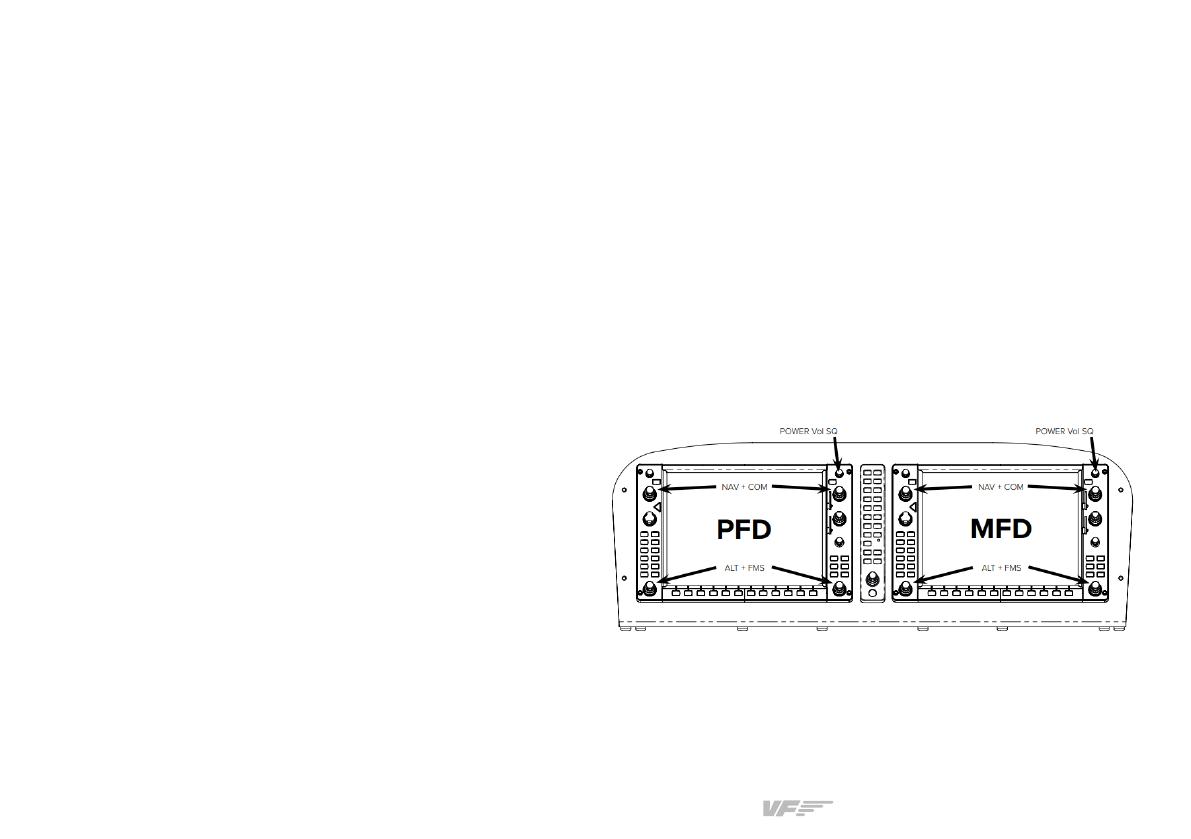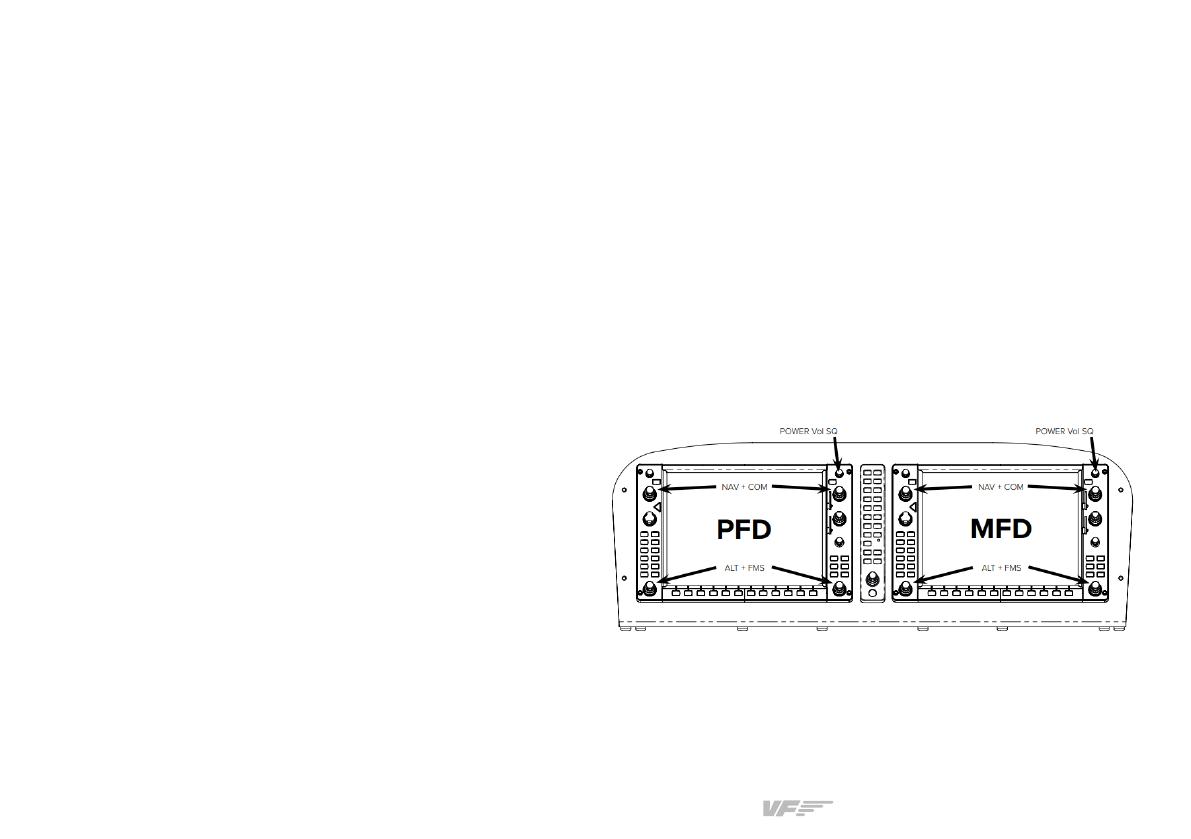
VF-G1000 Desktop Trainer | User’s manual
4
4. OTHER CONFIGURATIONS
4.1 REPOSITIONING AIRCRAFT
If you wish to position the virtual aircraft to another airport,
follow these procedures:
1. After the VF-G1000 Desktop Trainer is ON, click on the
“Menu” key in the PFD.
2. Click thhe “Menu” key again in the PFD.
3. “Scroll” using the FMS knob until the “Waypoint” option.
4. Introduce the desired initial position.
5. Press enter.
4.2 REMOTE SESSION SOFTWARE
(Only in case you require technical support through remote
session)
To activate/deactivate Anydesk, you must press at the same
time the “NAV2 & “COM” buttons.
4.3. SYSTEM STATUS DIALOG ACTIVATION/DEACTIVATION
To activate/deactivate Sistem Status Dialog, you must press at
the same time the “ALT” & “FMS” buttons.
4.4. SOUND SYSTEM ALERTS ACTIVATION
Sound system alerts are disabled by default. To enable sound
system alerts, you have to activate the displays with the
POWER (“Vol SQ”) button, then deactivate them with the same
button, and activate them again.
In the second time you activate the displays, sound system
alerts are enabled.