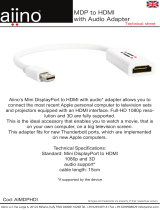Page is loading ...

OPERATION MANUAL
SDV-FTRX
Full HDR and 4K SDVoE Transceiver over FIBER (10GbE).


3
DISCLAIMERS
The information in this manual has been carefully checked and is
believed to be accurate. CYP (UK) Ltd assumes no responsibility for any
infringements of patents or other rights of third parties which may result
from its use.
CYP (UK) Ltd assumes no responsibility for any inaccuracies that may be
contained in this document. CYP (UK) Ltd also makes no commitment to
update or to keep current the information contained in this document.
CYP (UK) Ltd reserves the right to make improvements to this document
and/or product at any time and without notice.
COPYRIGHT NOTICE
No part of this document may be reproduced, transmitted, transcribed,
stored in a retrieval system, or any of its part translated into any language
or computer file, in any form or by any means—electronic, mechanical,
magnetic, optical, chemical, manual, or otherwise—without express
written permission and consent from CYP (UK) Ltd.
© Copyright 2011 by CYP (UK) Ltd.
All Rights Reserved.
Version 1.1 August 2011
TRADEMARK ACKNOWLEDGMENTS
All products or service names mentioned in this document may be
trademarks of the companies with which they are associated.

4
SAFETY PRECAUTIONS
Please read all instructions before attempting to unpack, install or operate
this equipment and before connecting the power supply.
Please keep the following in mind as you unpack and install this
equipment:
• Always follow basic safety precautions to reduce the risk of fire,
electrical shock and injury to persons.
• To prevent fire or shock hazard, do not expose the unit to rain,
moisture or install this product near water.
• Never spill liquid of any kind on or into this product.
• Never push an object of any kind into this product through any
openings or empty slots in the unit, as you may damage parts inside
the unit.
• Do not attach the power supply cabling to building surfaces.
• Use only the supplied power supply unit (PSU). Do not use the PSU if
it is damaged.
• Do not allow anything to rest on the power cabling or allow any
weight to be placed upon it or any person walk on it.
• To protect the unit from overheating, do not block any vents or
openings in the unit housing that provide ventilation and allow for
sufficient space for air to circulate around the unit.
REVISION HISTORY
VERSION NO. DATE SUMMARY OF CHANGE
v1.00 08/02/2019 First release
v1.01 04/06/2019 Corrected Cover Image

5
CONTENTS
1. Introduction ...........................................6
2. Applications ...........................................6
3. Package Contents ..................................6
4. System Requirements ...........................6
5. Features ..................................................8
6. Operation Controls and Functions .......9
6.1 Front Panel ................................................... 9
6.2 Rear Panel ................................................... 10
6.3 IR Cable Pinouts .......................................11
6.4 OSD Menu ..................................................12
6.5 Basic AV Extension ..................................16
7. Connection Diagram .......................... 17
8. Specifications ...................................... 18
8.1 Technical Specifications ........................18
8.2 Video Specifications................................19
8.3 Audio Specifications ............................... 20
8.4 Cable Specifications ...............................21
9. Acronyms ............................................. 22

6
1. INTRODUCTION
This Transceiver is designed for high-quality, IP routable, AV extension
with minimum latency. Every Transceiver can be congured to function
as either a Transmitter or a Receiver, enhancing the exibility of any
installation. By using a sophisticated ultra-light compression scheme
(lossless for most content) it’s a great solution for extending 4K audio/
video streams (HDMI or DisplayPort) and data. Advanced HDMI content
such as HDR (High Dynamic Range), 10-bit colour and multi-channel HD
Bitstream audio can be transmitted in pass-through mode. The use of
interchangeable, eld replaceable, SFP+ modules allows for transmission
distances of up to 30km (Maximum transmission distance depends on
the SFP+ modules used). Multiple control and data signals may also be
transmitted along with the audio and video, including IR, RS-232, USB (for
KVM) and Ethernet.
2. APPLICATIONS
Video, Audio, LAN, IR, RS-232, and USB over fiber extension
Hotel or convention center display
Long distance data and video transmission immune to RF interference
Remote KVM system control
3. PACKAGE CONTENTS
1×HDMI/DP over Fiber (10GbE) Transceiver
1×12V/3A DC Power Adapter
1×Power Cord
1×3-pin Terminal Block to DE-9 (Male) Adapter Cable
1×3-pin Terminal Block to DE-9 (Female) Adapter Cable
1×USB Mini-B to Type-A Adapter Cable
1×Shockproof Feet (Set of 4)
1×Operation Manual

7
4. SYSTEM REQUIREMENTS
HDMI or DisplayPort source equipment such as a media player, video
game console, PC, or set-top box
HDMI receiving equipment such as an HDTV, monitor, or audio
amplifier
Analogue audio receiving equipment such as headphones, an audio
amplifier or powered speakers.
IEEE 802.3ae compatible SFP+ fiber module supporting a dual-optical
fiber connection style, such as LC, or a pre-terminated crossover
dual-optical fiber cable. Single-mode and multi-mode support is
dependent on the SFP+ modules used.
A 10 Gigabit fiber Ethernet network switch with jumbo frame and
IGMP snooping support is required for distributed video systems.
(Optional, required for multi-Tx/Rx systems)
5. FEATURES
HDMI 2.0 and DVI 1.0 compatible
HDCP 2.2 and HDCP 1.x compliant
Can be configured to function as either a Transmitter or a Receiver
1 HDMI and 1 DisplayPort input
1 HDMI output (Functions as local monitor output in Transmitter
mode)
1 analogue stereo jack (switchable between input/output mode)
Ultra-light compression, lossless for most content
Extension up to 30km (depending on the fiber module used)
Supports pass-through of 10/12-bit HDR sources (Point-to-Point and
Genlock mode only)
Supports pass-through of audio formats including LPCM 2.0/5.1/7.1,
Bitstream and HD Bitstream from HDMI or DisplayPort sources
Analogue stereo audio extension, insertion and extraction (insertion
and extraction requires optional control center or control software)
Bi-directional LAN, IR, RS-232 & USB 2.0 extension
Signal transmission interfaces with 10-Gigabit Ethernet switches via
XFI, IEEE 802.3ae, compatible SFP+ fiber modules
Basic configuration via front panel buttons with an On-Screen Display
(OSD)

8
6. OPERATION CONTROLS AND FUNCTIONS
6.1 Front Panel
POWER
T/R SOURCE
GbE VIDEO TX
LINK
RX USB
MENU
-
+ ENTER
INFO
SDV-FTRX
1 2 3 54 6 7 8
1
POWER LED: This LED will illuminate to indicate the unit is on and
receiving power.
2
T/R LED: This LED indicates if the unit is in Transmitter (Green LED) or
Receiver (Amber LED) mode.
3
SOURCE LED: This LED will illuminate to indicate that a local video
input is selected and live. Green indicates that the local HDMI input is
live and amber indicates that the local DisplayPort input is live.
Note: When the unit is in Receiver mode, and streaming is active, this LED
will remain off.
4
STREAMING STATUS LED BLOCK
A
GbE LED: This LED will illuminate and blink to indicate a live and
active connection on the local gigabit Ethernet port.
B
VIDEO LED: This LED will illuminate when a video signal is live on
the optical fiber streaming port. When no video is active the LED
will remain off, even if the streaming connection is valid.
C
TX & RX LINK LEDs: These LEDs will illuminate and blink to
indicate data transmission and reception activity across the optical
fiber streaming connection.
5
MENU BUTTON: Press to enter the OSD menu, or to back out from
menu items.
6
− (MINUS) BUTTON: Press to move down or adjust selections within
OSD menus. When not in a menu, press to manually switch between
the available inputs.
7
+ (PLUS) BUTTON: Press to move up or adjust selections within OSD
menus. When not in a menu, press to manually switch between the
available inputs.
8
ENTER/INFO BUTTON: When inside an OSD menu, press to confirm a
selection within the OSD or to go deeper into a menu item. When not
in a menu, press to activate the Information OSD.

9
6.2 Rear Panel
SFP+DP INHDMI INHDMI OUT
USBIR INIR OUTAUDIOLAN RS-232
TX RX
DC 12V
1110987654321
1
HDMI OUT PORT: Connect to an HDMI TV, monitor or amplifier for
digital video and audio output.
2
HDMI IN PORT: Connect to HDMI source equipment such as a media
player, game console or set-top box.
3
DP IN PORT: Connect to DisplayPort source equipment such as a PC,
laptop or set-top box.
4
SFP+ PORT: Insert a standard SFP+ module, and connect the
appropriate optical cable to allow data transmission between
compatible Transmitter/Receiver units or to a 10-gigabit optical fiber
network switch.
Note: Single-mode and multi-mode support is dependent on the SFP+
modules used. Simplex SFP+ modules must use different wavelengths for
each end (e.g. 1330/1270nm).
5
LAN PORT: Connect to an Ethernet supporting device or to your
local network as appropriate to extend the network between the
Transmitter and Receiver.
6
AUDIO PORT:
A
Transmitter Mode: Connect to the stereo analogue output of
a device such as a CD player or PC. The audio signal is passed
directly to the audio port on the connected Receiver.
B
Receiver Mode: Connect to powered speakers or an amplifier for
stereo analogue audio output. The audio signal comes directly
from the audio port on the connected Transmitter.
7
IR OUT PORT: Connect to an IR Blaster to transmit IR signals to devices
within direct line-of-sight of the IR Blaster.
8
IR IN PORT: Connect to an IR Extender to extend the IR control range

10
of remotely located devices. Ensure that the remote being used is
within direct line-of-sight of the IR Extender.
9
USB PORT:
A
Transmitter Mode: Connect directly to a PC or other USB host
device to extend the USB functionality to the connected Receiver.
B
Receiver Mode: Connect directly to USB peripherals such as a
keyboard and mouse, to control the USB host device connected to
the Transmitter.
10
RS-232 TERMINAL BLOCK: Reserved for future use.
11
DC 12V PORT: Plug the 12V DC power adapter into this port and
connect it to an AC wall outlet for power.
6.3 IR Cable Pinouts
IR Blaster
Cabl
e
1
2
3
Infrared
Power
Not U
sed
IR Extender
Cabl
e
1
2
3
Infr
ared
Power
Ground

11
6.4 OSD Menu
Many functions of this unit can be controlled by using the OSD (On Screen
Display) which is activated by pressing the Menu button on the front of
the unit. Use the + (PLUS), − (MINUS), and ENTER buttons to navigate the
OSD menu. Press the Menu button to back out from any menu item and
then press it again to close the menu.
MAIN MENU
OSD
EDID
HDCP
Device Setting
Information
Factory Setting
The individual functions of the OSD will be introduced in the following
section. Items marked in BOLD are the factory default settings.
OSD
2ND LEVEL 3RD LEVEL
Display Information ON
Off
Information Timeout Off
10~40 Sec [10 Sec]
Menu Timeout Off
10~40 Sec [10 Sec]
1) Display Information: Enable or disable the Information OSD.
2) Information Timeout: Set the display timeout for the Information
OSD.
3) Menu Timeout: Set the display timeout for the OSD Menu.

12
EDID
2ND LEVEL 3RD LEVEL
HDMI EDID INTERNAL 1
Internal 2
Internal 3
Internal 4
Internal 5
Internal 6
External A
External B
(Transmitter Mode only)
User 1
User 2
DP EDID INTERNAL 1
Internal 2
Internal 3
Internal 4
DP EDID Internal 5
Internal 6
External A
External B
(Transmitter Mode only)
User 1
User 2
1) HDMI EDID: Select the EDID to send to the HDMI input.
2) DP EDID: Select the EDID to send to the DisplayPort input.This unit
provides the following 6 Internal EDIDs:

13
Internal 1 1920×1080p@60Hz (148MHz),
8-bit colour
LPCM 2.0
Internal 2 1920×1080p@60Hz (148MHz),
8-bit colour
LPCM 7.1 &
Bitstream
Internal 3 3840×2160p@30Hz (297MHz),
Deep Colour (8/10/12-bit)
LPCM 2.0
Internal 4 3840×2160p@30Hz (297MHz),
Deep Colour (8/10/12-bit)
LPCM 7.1 &
Bitstream
Internal 5 3840×2160p@60Hz (594MHz),
Deep Colour (8/10/12-bit)
LPCM 2.0
Internal 6 3840×2160p@60Hz (594MHz),
Deep Colour (8/10/12-bit)
LPCM 7.1 &
Bitstream
Note: In some rare cases it is possible for custom or external EDIDs to
cause compatibility issues with certain sources. If this happens, it is
recommended to switch to one of the 6 default EDIDs for maximum
compatibility.
HDCP
2ND LEVEL 3RD LEVEL
HDMI HDCP Follow In
FOLLOW OUT
Disable
DP HDCP Follow In
FOLLOW OUT
Disable
1) HDMI HDCP: Set the HDCP behavior of the HDMI input.
2) DP HDCP: Set the HDCP behavior of the DisplayPort input.
3) Follow In: The input supports up to the HDCP version required by the
connected source.
Follow Out: The input supports up to the HDCP version supported by
the connected display.

14
Disable: HDCP support is completely disabled.
DEVICE SETTING
2ND LEVEL 3RD LEVEL
Status TRANSMITTER
Receiver
Fan Mode FOLLOW TEMP
Always On
Input INPUT 1
Input 2
Input 3
Local Priority HDMI
DP
OFF
1) Status: Set the operational mode of the Transceiver. After changing
the operation mode, the unit will automatically reboot.
2) Fan Mode: Set the fan’s activation behavior. Selecting “Follow temp”
will result in the fan only turning on if the internal temperature
becomes too high.
3) Input: Select the source to display on the HDMI output. Input 1 is the
local HDMI input, Input 2 is the DisplayPort input, and Input 3 is the
optical fiber streaming video input.
Note: In Transmitter Mode, selecting Input 3 will automatically revert to
Input 1 due to the streaming input not being available.
4) Local Priority: Enable the priority auto switch mode, and select the
input to prioritise, or disable the mode completely. When enabled,
the unit will automatically switch to the designated input if the input
becomes active.

15
INFORMATION
2ND LEVEL 3RD LEVEL
Resolution
[Show the current
status of each item]
Status
FW Version
IP
LAN MAC
USB MAC
SN
Fan Status
1) Information: Shows details of the unit’s current status including
detected input resolution, transceiver mode, firmware version, IP
address, LAN MAC address, USB MAC address, serial number and fan
state.
FACTORY SETTING
2ND LEVEL 3RD LEVEL
Are you sure? NO
Yes
1) Factory Setting: Selecting YES will reset all of the unit’s settings back
to their factory defaults.

16
6.6 Basic AV Extension
Point-to-Point Configuration and Operation
The most basic extension configuration available is a point-to-point
system with a single unit in Transmitter Mode connected directly to
a single unit in Receiver Mode. In this configuration the HDMI input
on the Transmitter is transmitted to the connected Receiver without
modification to the audio or video format. The analogue stereo audio port
on the Transmitter functions as an input and transfers audio directly to
the analogue stereo audio port on the Receiver for output. The LAN, USB,
RS-232, and IR ports form direct connections between Transmitter and
Receiver.
Fiber Cable
Note: No audio insertion/extraction is performed in this configuration.

17
7. CONNECTION DIAGRAM
TX
RX
SFP+DP INHDMI INHDMI OUT
USBIR INIR OUTAUDIOLAN RS-232
TXRX
DC 12V
SFP+DP INHDMI INHDMI OUT
USBIR INIR OUTAUDIOLAN RS-232
TXRX
DC 12V
7m3m 3m
60°
1.5m
60°
1.5m
60°
7m3m 3m
60°
Power
Supply
Fiber
Cable
HDMI
Input
HDMI
Output
IR In & Out
IR In & Out
Stereo
Input
Stereo
Output
USB
HDMI
Bypassed
Output
LAN
LAN USB
DisplayPort
Input
Media Player
PC Local Monitor
Smart TV Powered
Speakers
Keyboard/Mouse
Router
Power
Supply

18
8. SPECIFICATIONS
8.1 Technical Specications
HDMI Bandwidth 600MHz/18Gbps
Input Ports 1×HDMI
1×DisplayPort
Output Port 1×HDMI
Bidirectional Port 1×10GbE LAN (SFP+)
Pass-through Ports 1×Analogue Stereo (3.5mm)
1×IR Blaster (3.5mm)
1×IR Extender (3.5mm)
1×RS-232 (3-pin Terminal Block)
1×USB (Mini-B)
Pass-through/Control Port 1×LAN (RJ-45)
IR Frequency 30 – 50kHz
(30 – 60kHz under ideal conditions)
Baud Rate Up to 115200
Power Supply 12V/3A DC
(US/EU standards, CE/FCC/UL certied)
ESD Protection Human Body Model:
±8kV (Air Discharge)
±4kV (Contact Discharge)
Dimensions 231.5mm×25mm×158mm (W×H×D)
[Case Only]
231.5mm×25mm×166.7mm (W×H×D)
[All Inclusive]
Weight 916g
Chassis Material Metal (Steel)
Silkscreen Colour Black
Operating Temperature 0 ˚C – 40 ˚C/32 ˚F – 104 ˚F
Storage Temperature -20 ˚C – 60 ˚C/-4 ˚F – 140 ˚F
Relative Humidity 20 – 90% RH (Non-condensing)
Power Consumption 23.408W

19
8.2 Video Specications
Supported Resolutions (Hz)
Input Output 10GbE
HDMI DP HDMI Fiber
720×400p@70/85
640×480p@60/72/75/85
720×480i@60
720×480p@60
720×576i@50
720×576p@50
800×600p@56/60/72/75/85
848×480p@60
1024×768p@60/70/75/85
1152×864p@75
1280×720p@50/60
1280×768p@60RB/60/75/85
1280×800p@60RB/60/75/85
1280×960p@60/85
1280×1024p@60/75/85
1360×768p@60
1366×768p@60RB/60
1400×1050p@60RB/60
1440×900p@60RB/60/75
1600×900p@60RB
1600×1200p@60
1680×1050p@60RB/60
1920×1080i@50/60
1920×1080p@24/25/30

20
Supported Resolutions (Hz)
Input Output 10GbE
HDMI DP HDMI Fiber
1920×1080p@50/60
1920×1200p@60RB
2560×1440p@60RB
2560×1600p@60RB
2048×1080p@24/25/30
2048×1080p@50/60
3840×2160p@24/25/30
3840×2160p@50/60 (4:2:0)
3840×2160p@24/25/30,
HDR10
3840×2160p@50/60 (4:2:0),
HDR10
3840×2160p@50/60
4096×2160p@24/25/30
4096×2160p@50/60 (4:2:0)
4096×2160p@24/25/30,
HDR10
4096×2160p@50/60 (4:2:0),
HDR10
4096×2160p@50/60
/