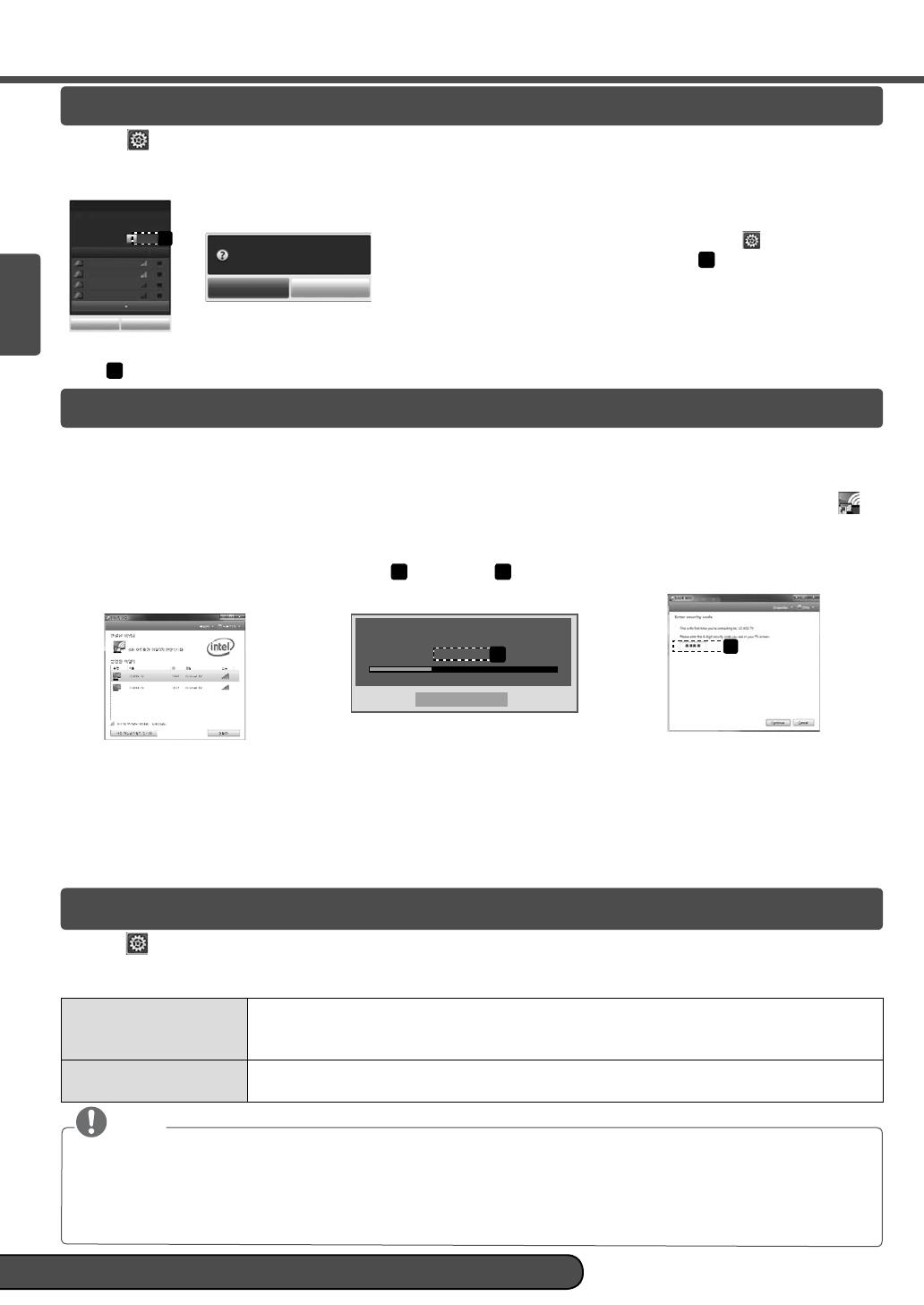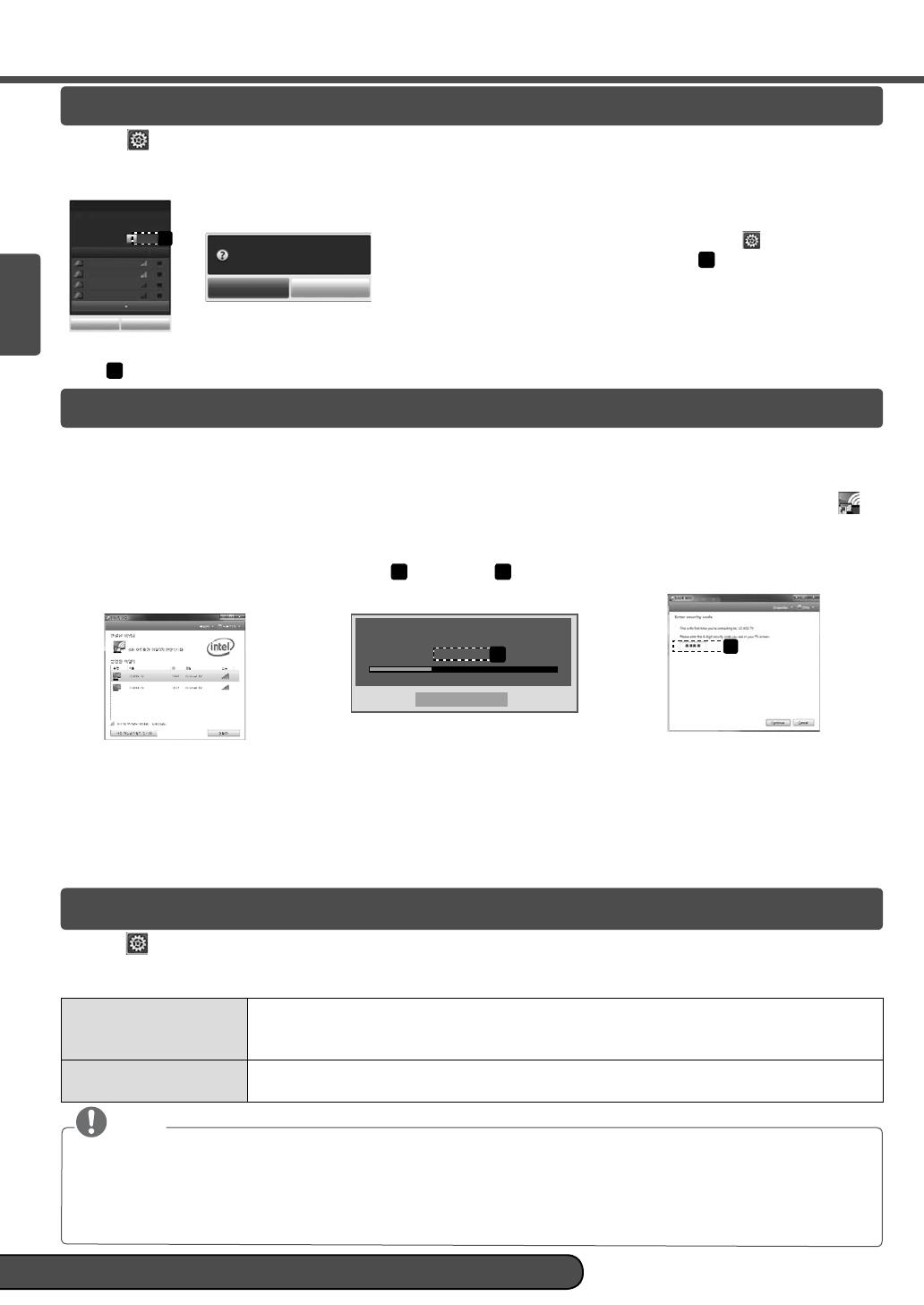
Llame al servicio al cliente de LG si experimenta algún problema.
ESPAÑOL
Configuración de WiDi (Wireless Display)
Configuración de Wi-Fi Screen Share
HOME → Config. → SOPORTE → Act. Software
Utiliza Software Update para revisar y adquirir la versión más reciente. Si no está actualizado, es posible que ciertas funciones no
funcionen correctamente. También es posible revisar de forma manual las actualizaciones disponibles.
Act. Software Configúrela en Encendido.
Cuando se detecta un archivo actualizado, éste se descarga automáticamente.
Cuando la descarga del archivo haya finalizado, aparecerá la ventana de actualización de software.
Revisar Versión de
Actualización
Revisa la versi de actualizaci m reciente instalada. Cuando hay una nueva actualizaci disponible,
el proceso de descarga puede realizarse manualmente.
NOTA
La versión más reciente puede obtenerse a través de la señal de transmisión digital o una conexión a Internet.
Si cambia la programación mientras se descarga el software a través de la señal de transmisión digital interrumpirá este
proceso. Si vuelve a la programación inicial, se reanudará la descarga.
Si no se actualiza el software, es posible que ciertas funciones no funcionen correctamente.
[Solo para modelos del norte de Europa] Puede revisar si el servicio LG OTA está disponible en el canal DTV al presionar
el botón rojo cuando vea el mensaje “Update is detected.” bajo el titular del canal.
Actualización del firmware del TV
WiDi se refiere a Wireless Display. Wireless Display es un sistema que envía archivos de video y audio que pueden reproducirse
en una computadora portátil compatible con Intel WiDi. Solo puede usarse para Live TV y entradas externas (compuesto/
componente/RGB/HDMI). La computadora solo puede reconocer al LG Smart TV a través de estas entradas.
1 Conecte la computadora portátil a un punto de acceso. (Es posible utilizar la función WiDi sin un punto de acceso. Sin
embargo, se recomienda esta conexión para obtener el mejor rendimiento). A continuación, ejecute el programa WiDi ( )
en la computadora portátil.
2 Luego de ejecutar el programa WiDi en la computadora portátil, se mostrará una lista con todos los dispositivos detectados
disponibles. Seleccione el dispositivo que desee y haga clic en . Seleccione de la lista el TV que desee y haga clic en .
Ingrese el número de 4 dígitos que se muestra (
a
) en pantalla (
b
) y haga clic en.
[Intel Notebook] Solicitar conexión
Ingrese las siguientes claves de seguridad.
PIN****
Cancelar
Segundos: 92 second(s)
a
b
Pantalla del TV Pantalla de la computadora portátil
3 La pantalla del TV aparecerá en la pantalla de la computadora portátil dentro de 10 segundos. La conexión inalámbrica
afectará la calidad del video que se muestra en la computadora portátil. Si la conexión es débil, es posible que la conexión
de Intel WiDi se pierda o que el video sea de mala calidad.
* No es necesario registrar la TV LG.
* El ajuste de sonido del TV para Sonido Digital Desactivado está configurado en PCM.
* Para obtener más información sobre Intel Wi-Di, visite http://intel.com/go/widi
* En Wi-Fi Screen Share, no se busca el dispositivo Wi-Di. Cierre Wi-Fi Screen Share y, a continuación, busque Wi-Di.
HOME →
Config. → RED → Wi-Fi Screen Share
La función Wi-Fi Screen Share es compatible con tecnología de conexión inalámbrica como Wi-Fi Direct y WiDi. Mediante Smart
Share, puede compartir archivos o pantallas de dispositivos conectados a Wi-Fi Screen Share.
[ABCDEF] ¿Desea solicitar una
conexión?
Sí No
Connection
Wi-Fi Screen Share
Nombre del dispositivo
Mostrar Más
Research Cerrar
TAAAA
BBBB
CCCC
DDDD
On
Wi-Fi Screen Share usa conexiones inalámbricas como
Wi-Fi Direct, WiDi, Wi-Fi Display, etc.
Comparta archivos y pantallas de otros dispositivos
con Wi-Fi Screen Share en SmartShare.
Wi-Fi Screen
a
1
Si Wi-Fi Screen Share
está configurado en Encendido,
aparece una lista con los dispositivos disponibles.
»
Para usar
Wi-Fi Screen Share, vaya a
Config. → RED
y configure Wi-Fi Screen Share(
a
) en
Encendido
.
2
Cuando se le pida solicitar conexión, seleccione Sí. Wi-Fi
Screen Share está ahora conectado al TV.
*
Si no usa
Wi-Fi Screen Share
para minimizar la interferencia entre dispositivos Wi-Fi, se recomienda configurar
Wi-Fi Screen
Share(
a
)
en Apagado.
MBM63660408-eng-esp.indd 12MBM63660408-eng-esp.indd 12 2012-02-22 8:26:402012-02-22 8:26:40