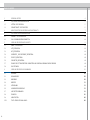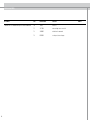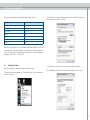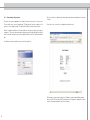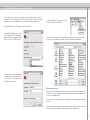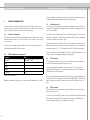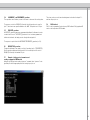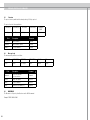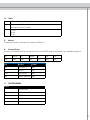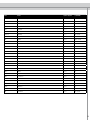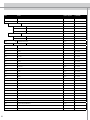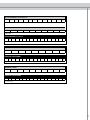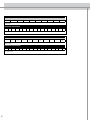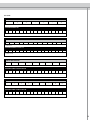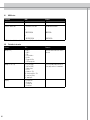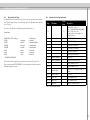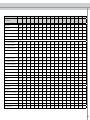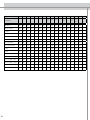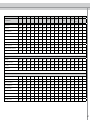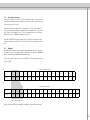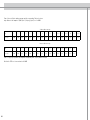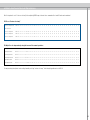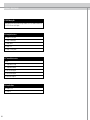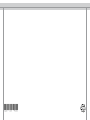RS232 and LAN
communication protocol

2
1 REVISION HISTORY 4
2 SETTING UP LAN COMMUNICATION 5
2.1 SETTING THE IP ADDRESS 5
2.2 CONNECTING TO THE PROJECTOR 6
3 HOW TO USE THE PROJECTORS LAN FUNCTIONALITY 7
4 SETTING UP RS232 COMMUNICATION 8
4.1 CONNECT TO THE PROJECTOR
8
4.2 RS232 COMMUNICATION PARAMETERS
8
5 SEND AND RECEIVE BINARY PACKETS 8
5.1 ABOUT THE PROTOCOL
8
5.2 SET_OPERATIONS
8
5.3 GET_OPERATIONS
8
5.4 INCREMENT_ AND DECREMENT_OPERATIONS
9
5.5 EXECUTE_OPERATIONS
9
5.6 DESCRIPTOR_OPERATIONS
9
5.7 EXAMPLE OF SETTING PROTOCOL PARAMETERS AND SENDING A COMMAND IN CMD WINDOW
9
5.8 OSD FEEDBACK
9
6 SEND AND RECEIVE ASCII COMMANDS 10
6.1 OVERVIEW
10
6.2 MESSAGE BODY
10
6.3 MNEMONIC
10
6.4 MODIFIER
11
6.5 ADDRESSING
11
6.6 ACKNOWLEDGE/RESPONSE
11
6.7 SUPPORTED COMMANDS
12
6.8 EXAMPLES
16
6.9 AMX/CRESTON
20
6.10 TRUTH-TABLES FOR ABS-VALUES
20
TABLE OF CONTENT

3
APPENDIX A, BINARY OPERATION PACKET TYPE 21
A.1 OPERATION PACKET TYPE
21
A.2 OPERATION PACKET PAYLOAD FORMAT
21
APPENDIX B, BINARY PACKETS IN HEXADECIMAL VALUES 22
APPENDIX C, RS232 DAISY CHAINING 28
C.1 ABOUT THE PROTOCOL
28
C.2 ADDRESS MODES
28
C.2.1 AUTO ADDRESS MODE
28
C.2.2 FIXED ADDRESS MODE
28
C.2.3 BROADCAST
28
C.3 BAUD RATE
28
C.4 SPECIAL SHORT MESSAGES
29
C.5 EXAMPLES
29
APPENDIX D, ADJUSTING CUSTOM COLOR TEMP USING RS232 20
D.1 CHOOSE “CUSTOM COLOR TEMP”
20
D.2 ADJUST THE COLOR TEMPERATURE BY USING THE INCREMENT / DECREMENT OPERATIONS:
20
APPENDIX E, TRUTH TABLES 32
E.1 OSD WARNING ON
32
E.2 LAMP IGNITION STATES
32
E.3 THERMAL MONITOR STATES
32
E.4 LAMP ON STATE S
32

4
1 REVISION HISTORY
Document Rev Release Date Revised Owner
LAN and RS-232 communication protocol and command set 1.0 1/6/04 Initial F1+
1.1 31/12/04 minor writing errors corrected
1.2 26/08/05 added ascii commands
1.3 01/02/06 new layout, minor changes

5
Description Value
IP address 192.168.1.90
Subnet mask 255.255.255.0
Default gateway 192.168.1.1
TCP port 1025
UDP port 1225
Username admin
Password admin
The projector is shipped with a set of default settings, these are as follows:
Before you connect the projector to your LAN make sure that the IP address 192.168.1.90
is not already in use. If you need to change it, you have to make sure that the computer you
use is on the same subnet. This means that the computer need to have an IP address in
the range from 192.168.1.1 to 192.168.1.254.
2 SETTING UP LAN COMMUNICATION
2.1 Setting the IP address
If you need to change the computers IP address, follow these steps:
1. Right click on “Network Neighborhood” / “My Network Places” on your computer, and
then select “Properties”.
2. Doubleclick on the network connection that represents your LAN, select “properties”,
then doubleclick “Internet Protocol (TCP/IP).
3. This will take you to a screen where you can set the computers IP address:
Set the IP address and click OK on this and the previous dialog when you’re done.

6
2.2 Connecting to the projector
You have two options regarding how to make the physical connection to the projector.
You can either use a crossover twisted pair (TP) cabel directly from the computer to the
projector, or two straight-through TP cables with a HUB or a switch between them.
Now the computer should be on the same subnet as the projector, and you are ready to
configure it. This is done by starting up an internet browser, like Internet Explorer, Opera,
Firefox or similar. Then type the projectors default IP address (192.168.1.90) in the address
bar.
You will then be presented with the login screen shown below:
Type in the projectors default login name (admin) and password (admin), both are case
sensitive.
If both are correct, you will se a configuration website like this:
On this page you can setup the projectors IP address, subnet mask, default gateway,
projector port (TCP), rimi port (UDP), and password. This page also displays the current
version of network firmware the projector is running.

7
Other network options:
As you can see from the default settings table, the projectors also support commands over
the UDP protocol. HyperTerminal doesn’t support UDP but there are other applications like
the ones from SimpleComTools.
There is also quite easy to integrate this functionality if you are designing an application
yourself.
With a Crestron, AMX and other control system you now have the option to control the
projector via Ethernet in addition to RS232 using the same command set.
Once the projector is setup correctly and connected to the LAN, it’s ready to receive
commands. The LAN commands is exactly the same as for RS232 control, although you
may have to pass on the commands to the projector with a different application.
HyperTerminal that comes with Windows, can be used for this.
3 HOW TO USE THE PROJECTORS LAN FUNCTIONALITY
- Start up HyperTerminal, click ”File” and
then ”New Connection”. Give it a name
and press OK. You will then see this dia-
log, here you choose TCP/IP (Winsock).
- Now type in the projectors IP address in
the ”Host address:” field, and the projec-
tors TCP port in the ”Port number:” field.
Press OK when you’re done.
To send an eOperation to the projector, select
”Transfer” and then ”Send Text File...”.
You will then be presented with a dialog which you can choose the file you want to trans-
fer. Choose your command, click ”Open”, and the command will be transfered.

8
4 ESTABLISH COMMUNICATION
The projector may be controlled either through the LAN or the RS232 interfaces. Both
interfaces can not be used at the same time. Select between LAN or RS232 control in the
menus system (se the projector user guide for further information).
4.1 Connect to the projector
Connect the projector and host using a standard serial cable with 9-pin female to the host,
and 9-pin male to the projector. Pin 2 connects to pin 2, pin 3 connects to pin 3 and pin 5
connects to pin 5.
The projectors can be daisy-chained using RS232. Please, refer to Appendix C for de-
tailed information about RS232 daisy-chaining.
4 SETTING UP RS232 COMMUNICATION
Baud rate is configurable from the projector’s menu system. Default baud rate is 19200.
This section applies to single projector control with no address information. Please, refer
to Appendix B for detailed information about RS232 daisy-chaining.
5.1 About the protocol
The RS232 protocol is a binary protocol where each command is a series of 32 bytes in
one packet. See Appendix A for command structure. The tables in appendix B have one
row for each command.
The packet consists of a header with 7 bytes, and the packet payload, 11 bytes (see ap-
pendix A). It is important to complete the packet with an additional 14 bytes of padding,
so that the total packet size reaches 32 bytes.
The bytes are numbered 1 through 32. Byte 1 is sent first, byte 32 last. Some columns in
Appendix B show the value to be sent for several consecutive bytes. These are typically
indicated by a range, ie. 14 - 16. This means that bytes 14-16 all have the same value.
The protocol allows for both SET and GET operations. To utilize GET operations the host
needs a routine for receiving and interpreting incoming packets.
5.2 SET_operations
SET_operations are used to force the projector into different modes, like setting bright-
ness and contrast setting, switching between sources, etc.
As seen in Appendix B, each packet is a series of 32 bytes. To control the projector,
simply send the desired packet to the serial port. (An example of how to do this from a
DOS-window is provided in chapter 5.7)
After receiving a packet and executing the operation, the projector will immediately send
a packet in return. The returned packet will contain a PAK (0x1E) (PAK = Packet Acknowl-
edge), followed by the initial SET_operation sent from the host. Total packet size is 33
bytes.
5.3 GET_operations
GET_operations are used to acquire data or status from the projector, such as lamp us-
age hours, total on time, etc.
A response to a successful GET_operation consists of a PAK (0x1E) followed by the initial
GET_operation sent from the host. The requested value resides as a WORD in byte 17
(low byte) and byte 18 (high byte). Total packet size is 33 bytes.
4.2 RS232 Communication parameters
Parameter Data
Baud rate 4800, 9600, 19200
Parity N
Databits 8
Stopbits 1
Flowcontrol None
Table 1: RS232 parameters
5 SEND AND RECEIVE BINARY PACKETS

9
5.6 DESCRIPTOR_operations
To aquire the valid range of an operation, set byte 8 (operation type) to 7 (DESCRIPTOR)
fill in the operation number and send the packet. A successful response will consist of
PAK (0x1E), followed by the standard 32 bytes.
5.7 Example of setting protocol parameters and
sending a command in CMD window
Setting up the COM port, and sending a “poweron” command, where “poweron” is sim-
ply a binary-file with the appropriate packet for turning the projector on:
This returns, when successful, an acknowledgement as described in chapter 5.2 ,
and turns the projector on.
5.8 OSD feedback
RS232 control commands will not produce any OSD feedback. Only keypad and IR
remote control will produce OSD feedback.
5.4 INCREMENT_ and DECREMENT_operations
These operations are used when you want to increment or decrement the excisting value.
The response consists of a PAK (0x1E) followed by the initial operation sent, except for
byte 11, which carries an operation validation code, 0x01. Total packet size is 33 bytes.
5.5 EXECUTE_operations
An EXECUTE_operation triggers a pre-programmed algorithm in the firmware to execute
a certain chain of events. The EXECUTE_operation does not contain any parameters to
indicate a desired value, but simply executes the algorithm assigned to it.
The response is equal to that of the INCREMENT/DECREMENT_operations (see 5.4).

10
Field Description Comment
<HEADER> ASCII character ‘:’ Required
Separator ASCII character ‘space’ Optional
Address 1-3 bytes address Optional
6.3 MNEMONIC
The Mnemonic is 4 bytes key identifier, know as the ASCII command.
Example: POWR, SABS, IVGA
<HEADER> [SEPARATOR] ADDRESS [SEPARATOR] MESSAGE
BODY
1 byte 1 byte 1-3 bytes 1 byte N bytes
6.1 Overview
The protocol exists in parallel with the already existing 32/33-byte protocol.
The protocol has the following definition:
6.2 Message body
The message body structure is as follows:
MNEMONIC [SEPARATOR] [MODIFIER] [SEPARATOR] VALUES CR
4 byte 1 byte 1 or 2 bytes 1 byte N bytes 1 byte
Field Description Comment
Mnemonic
4 bytes key identifier,
not case sensitive
Required
Modifer Single char symbol Optional
Values 1-3 bytes address Optional
TERM Termination char 0x0D (CR) Required
6 SEND AND RECEIVE ASCII COMMANDS

11
6.5 Addressing
The same address mechanisms as for the binary protocol is supported in the ASCII protocol.
6.6 Acknowledge/Response
Acknowledge is optional and ON by default. Auto acknowledge can be turned on and off with ECHO commad. Also turned activated on a per command basis using modifier A.
ACK ADDRESS SEP COMMAND SEP VALUE TERM.
1 byte 3 bytes 1 byte 4 bytes 1 byte 6 bytes 1 byte
Field Description Comment
ACK ASCII character ‘%’ Always
SEP ASCII space Always
VALUE 6 bytes return value Always
TERM Termination char 0x0D (CR) Always
6.4 Modifier
R Relative change. Value given will be relative to the existing value
A Request an acknowledge. This modifier is the only that might be applied together with another modifier. It can be
used to read back the result of the command.
? ? – current
?M – max
?N – min
6.7 SUPPORTED COMMANDS
Modifiers
A Request acknowledge
? Get current value
?M Get MAX value
?N Get MIN value
R Relative set

12
ASCII Function Operations supported Legal modifiers
IVGA Select VGA Get, Set A, ?
IDVI Select DVI Get, Set A, ?
ISVI Select S-video Get, Set A, ?
ICVI Select Composite video Get, Set A, ?
IYPP Select Component YPbPr Get, Set A, ?
IABS [0...6] See section 6.10 Set source abs value Get, Set A, R, ?, ?M, ?N
VRGB 0 RGB Video OFF Get, Set A, ?
VRGB 1 RGB Video Component Get, Set A, ?
SCAN 1 Source scan On Get, Set A, ?
SCAN 0 Source scan Off Get, Set A, ?
POWR 1 Power On Get, Set A, ?
POWR 0 Power Off Get, Set A, ?
S1T1 Select Scaling 1:1 Get, Set A, ?
S169 Select Scaling 16:9 Get, Set A, ?
SANA Select Scaling Anamorphic Get, Set A, ?
SFLA Select Scaling FillAll Get, Set A, ?
SFAR Select Scaling FillAspectRatio Get, Set A, ?
SLET Select Scaling Letterbox to 16:9 Get, Set A, ?
SLST Select Scaling Letterbox st to 16:9 Get, Set A, ?
SZOM Select Scaling Zoom Get, Set A, ?
SABS [0..3, 9-10, 13-14]See section 10 Set scaling abs value Get, Set A, R, ?, ?M, ?N
GAFI 1 Select Gamma Film 1 Get, Set A, ?
GAFI 2 Select Gamma Film 2 Get, Set A, ?
GAVI 1 Select Gamma Video 1 Get, Set A, ?
GAVI 2 Select Gamma Video 2 Get, Set A, ?
GACO 1 Select Gamma Computer 1 Get, Set A, ?
GACO 2 Select Gamma Computer 2 Get, Set A, ?
SZHZ Resize Horizontally Get, Set A, R, ?, ?M, ?N
SZVT Resize Vertically Get, Set A, R, ?, ?M, ?N

13
SZEN 0 Resize OFF Get, Set Get, Set A, ?
SZEN 1 Resize ON Get, Set Get, Set A, ?
DVST 0 DVI Setup OFF (BTB/WTW) Get, Set A, ?
DVST 1 DVI Setup ON Get, Set A, ?
WPEK [0-10] WhitePeaking Get, Set A, R, ?, ?M, ?N
BRIG Brightness Get, Set A, R, R, ?, ?M, ?N
CNTR Contrast Get, Set A, R, ?, ?M, ?N
CT65* Select colortemp 6500 Get, Set A, ?
CT73* Select colortemp 7300 Get, Set A, ?
CT93* Select colortemp 9300 Get, Set A, ?
CTCU* Select custom color temp Get, Set A, ?
CTRD* Red color temperature Get, Set A, R, ?, ?M, ?N
CTGR* Green color temperature Get, Set A, R, ?, ?M, ?N
CTBL* Blue color temperature Get, Set A, R, ?, ?M, ?N
* Applies to uncalibrated units only
DPMS 1 DPMS On Get, Set A, ?
DPMS 0 DPMS Off Get, Set A, ?
FRZE 1 Freeze Frame On Get, Set A, ?
FRZE 0 Freeze Frame Off Get, Set A, ?
VRGB 1 RGB Video Component Get, Set A, ?
VRGB 0 RGB Video Off Get, Set A, ?
CSAT Color/Saturation Get, Set A, R, ?, ?M, ?N
ASCII Function Operations supported Legal modifiers

14
ASCII Function Operations supported Legal modifiers
CMNA* Color Management Not Corrected (native) Get, Set A, ?
CMCU* Color Management Custom Get, Set A, ?
CCRG Select Custom RGB Get, Set A, ?
CTRD Custom Red Get, Set A, R, ?, ?M, ?N
CTGR Custom Green Get, Set A, R, ?, ?M, ?N
CTBL Custom Blue Get, Set A, R, ?, ?M, ?N
CCXY Select Custom Coordinates Get, Set A, ?
CMXV X coordinate Get, Set A, R, ?, ?M, ?N
CMYV Y coordinate Get, Set A, R, ?, ?M, ?N
CMTE* Color Management Temperature Get, Set A, ?
CTMP Color Temperature Get, Set A, R, ?, ?M, ?N
* Applies to uncalibrated units only
CRED Red Gain A, R, ?, ?M, ?N
BRED Red Offset A, R, ?, ?M, ?N
CGRE Green Gain A, R, ?, ?M, ?N
BGRE Green Offset A, R, ?, ?M, ?N
CBLU Blue Gain A, R, ?, ?M, ?N
BBLU Blue Offset A, R, ?, ?M, ?N
VPOS Vertical position Get, Set A, R, ?, ?M, ?N
HPOS Horizontal position Get, Set A, R, ?, ?M, ?N
VHUE Hue video Get, Set A, R, ?, ?M, ?N
SHRP Sharpness Get, Set A, R, ?, ?M, ?N
FREQ Frequency Get, Set A, R, ?, ?M, ?N
PHSE Phase Get, Set A, R, ?, ?M, ?N
VKEY Vertical keystone Get, Set A, R, ?, ?M, ?N
HKEY Horizontal keystone Get, Set A, R, ?, ?M, ?N
DESK Select Orientation Desktop Front Get, Set A, ?
CEIL Select Orientation Ceiling Front Get, Set A, ?
RDES Select Orientation Desktop Rear Get, Set A, ?
RCEI Select Orientation Rear Ceiling Get, Set A, ?
ORIE [0-3] See section 10 Select orientation abs value Get, Set A, R, ?, ?M, ?N
BKBK Select Splash/Background Black/Black Get, Set A, ?
LGLG Select Splash/Background Logo/Logo Get, Set A, ?
LGBL Select Splash/Background Blue Logo/Blue Get, Set A, ?
▼
▼
▼
▼

15
ASCII Function Operations supported Legal modifiers
LGWH Select Splash/Background White Logo/White
Get, Set A, ?
LGBK Select Splash/Background Black Logo/Black
Get, Set A, ?
VAUT Select Video Format Auto (default)
Get, Set A, ?
VNTC Select Video Format NTSC
Get, Set A, ?
VPAL Select Video Format PAL
Get, Set A, ?
VSEC Select Video Format SECAM
Get, Set A, ?
VDVD Select Video Type DVD
Get, Set A, ?
VVCR Select Video Type VCR Get, Set A, ?
TEST 1 Test Image On Get, Set A, ?
TEST 0 Test Image Off Get, Set A, ?
ECOM 1 Eco Mode On Get, Set A, ?
ECOM 0 Eco Mode Off Get, Set A, ?
RSAU RS232 address mode auto Get, Set A, ?
RSFI RS232 address mode fixed Get, Set A, ?
OSDC 1 OSD On Get, Set A, ?
OSDC 0 OSD Off Get, Set A, ?
OSDW 1 OSD Warning On Get, Set A, ?
OSDW 0 OSD Warning Off Get, Set A, ?
SWVR Software Version Get Get A, ?
THRM Thermal Monitor Get Get A, R, ?, ?M, ?N
AUTO Execute auto adjust Execute A
ECHO 0 Turn acknowledge off Get, Set A, ?
ECHO 1 Turn acknowledge on Get, Set A, ?
LPW1 Lamp Power Get, Set A, ?,
LTR1 Lamp Runtime Get A, ?
LHO1 Lamp Total Light On Time Hours Get Get A, ?
LST1 Lamp Status Get Get A, ?
LRM1 Lamp Estimated Remaining Lamp Time Get A, ?

16
ACKNOWLEDGE POWER ON:
% 0 0 1 P O W R 0 0 0 0 0 1 CR
%001 POWR 000001CR
SET-commands:
POWER ON:
: P O W R 1 CR
:POWR 1#0x0D
6.8 Examples
Responses/acknowledges are marked with green color. They can/will not be received if acknowledge is turned OFF (see section 6 ).
The protocol accepts one single SPACE between fields, or no SPACE between fields.
POWER OFF with address 100:
: 1 0 0 P O W R 0 CR
:100 POWR 0#0x0D
ACKNOWLEDGE POWER OFF from address 100:
% 0 0 1 P O W R 0 0 0 0 0 1 CR
%100 POWR 000000CR
SET current value BRIGHTNESS to value 60:
: B R I G 6 0 CR
:BRIG 60#0x0D
ACKNOWLEDGE BRIGHTNESS:
% 0 0 1 B R I G 0 0 0 0 6 0 CR
%001 BRIG 000060CR

17
SET current value BRIGHTNESS to value 34 with address 45:
: 0 4 5 B R I G 3 4 CR
:045 BRIG 34#0x0D
or
SET current value BRIGHTNESS to value 34 with address 45:
: 4 5 B R I G 3 4 CR
:45 BRIG 34#0x0D
ACKNOWLEDGE BRIGHTNESS from address 45:
% 0 4 5 B R I G 0 0 0 0 6 0 CR
%045 BRIG 000034CR
INCREMENT value CONTRAST:
: C N T R R 1 CR
:CNTR R1#0x0D
ACKNOWLEDGE CONTRAST INCREMENT:
% 0 0 1 C N T R 0 0 0 1 8 0 CR
%001 CNTR 000180CR
DECREMENT value CONTRAST:
: C N T R R - 1 CR
:CNTR R-1#0x0D
ACKNOWLEDGE CONTRAST DECREMENT:
% 0 0 1 C N T R 0 0 0 1 7 9 CR
%001 CNTR 000179CR

18
DECREASE value CONTRAST BY 21:
: C N T R R - 2 1 CR
:CNTR R-21#0x0D
ACKNOWLEDGE CONTRAST DECREASE:
% 0 0 1 C N T R 0 0 0 1 7 9 CR
%001 CNTR 000179CR
INCREASE value CONTRAST BY 21:
: C N T R R 2 1 CR
:CNTR R21#0x0D
ACKNOWLEDGE CONTRAST INCREASE:
% 0 0 1 C N T R 0 0 0 2 0 0 CR
%001 CNTR 000200CR

19
GET current value BRIGHTNESS:
: B R I G ? CR
:BRIG?#0x0D
GET-commands:
ACKNOWLEDGE BRIGHTNESS GET:
% 0 0 1 B R I G 0 0 0 0 5 0 CR
%001 BRIG 000050CR
GET current value BRIGHTNESS from address 123:
: 1 2 3 B R I G ? CR
:123 BRIG ?#0x0D
ACKNOWLEDGE BRIGHTNESS from address 123:
% 1 2 3 B R I G 0 0 0 0 5 0 CR
%123 BRIG 000050CR
GET MIN value VERTICAL KEYSTONE:
: V K E Y ? N CR
:VKEY ?N#0x0D
ACKNOWLEDGE GET MIN value VERTICAL KEYSTONE:
% 0 0 1 V K E Y 0 0 0 0 0 0 CR
%001 VKEY 000000CR
GET MAX value VERTICAL KEYSTONE:
: V K E Y ? M CR
:VKEY ?M#0x0D
ACKNOWLEDGE GET MAX value VERTICAL KEYSTONE:
% 0 0 1 V K E Y 0 0 0 2 5 5 CR
%001 VKEY 000255CR

20
Mnenomic Table Comments
IABS [0..2, 4..6] 0 – VGA 1
1 – VGA 2
2 – DVI
3 – YPbPr interlace
4 – S-Video
5 – Composite Video
6 – YPbPr progressive
Ignore other values returned, no source is
connected.
SABS[0..3, 9-10, 13-14] 0 – 1to1 (only VGA)
1 – fill all (only VGA)
2 – fill aspect ratio
3 – fill 16:9
9 – letterbox to 16:9
10 – letterbox subtitle to 16:9
13 – zoom (only Video)
14 – anamorphic
Use of other numbers may result in poor
picture quality, and is not recommended.
ORIE[0..3] 0 – Desktop front
1 – Ceiling rear
2 – Desktop rear
3 – Ceiling front
Command: AMX: Crestron:
Power ON ‘:POWR1’,$0d :POWR1\r
Power OFF address 100 ‘:’,$20’POWR’,$20,’0’,$0d :\x20100\x20POWR\x200\r
or or
‘:100POWR0’,$0d :100POWR0\r
or or
‘: 100 POWR 0’,$0d : 100 POWR 0\r
6.9 AMX/Crestron:
SPACE characters should be used with hex notation or left out to avoid confusion/errors.
6.10 Truth-tables for abs-values
Page is loading ...
Page is loading ...
Page is loading ...
Page is loading ...
Page is loading ...
Page is loading ...
Page is loading ...
Page is loading ...
Page is loading ...
Page is loading ...
Page is loading ...
Page is loading ...
Page is loading ...
Page is loading ...
-
 1
1
-
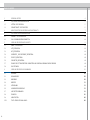 2
2
-
 3
3
-
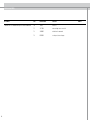 4
4
-
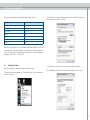 5
5
-
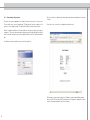 6
6
-
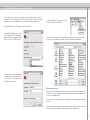 7
7
-
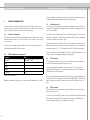 8
8
-
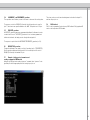 9
9
-
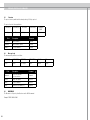 10
10
-
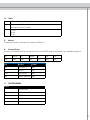 11
11
-
 12
12
-
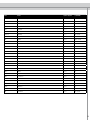 13
13
-
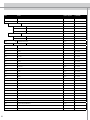 14
14
-
 15
15
-
 16
16
-
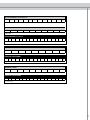 17
17
-
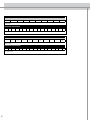 18
18
-
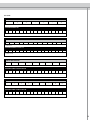 19
19
-
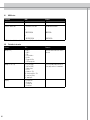 20
20
-
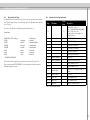 21
21
-
 22
22
-
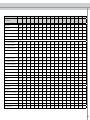 23
23
-
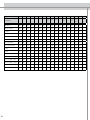 24
24
-
 25
25
-
 26
26
-
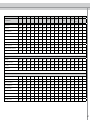 27
27
-
 28
28
-
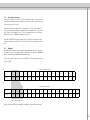 29
29
-
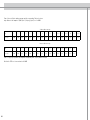 30
30
-
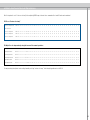 31
31
-
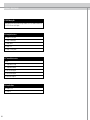 32
32
-
 33
33
-
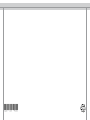 34
34
Ask a question and I''ll find the answer in the document
Finding information in a document is now easier with AI
Related papers
Other documents
-
Projectiondesign F3 SX+3 Supplementary Manual
-
Mark Levinson Mark-Levinson No5101 Streaming Sacd Player And Dac Operating instructions
-
Global Sources W1 Plus User manual
-
Dell Projector 1200MP Owner's manual
-
Dell 1800MP Projector User guide
-
Planar SL6551 User manual
-
Work-pro WPE 48 N User manual
-
Assa Abloy Yale nexTouch NTM 625 Integrator manual
-
Sony fwd-50px2 User manual
-
RUNZE SV-08 User manual