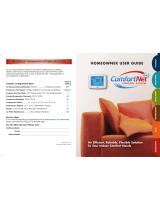Page is loading ...

1
TSTPHA01, CÔRR 5
TSTWHA01 CÔRR 5C
RESIDENTIAL THERMOSTATS
Owner’s Manual
ENERGY EFFICIENT, AT A TOUCH OF A BUTTON
Designed to be as smart and smart looking as any of the other electronics in your home, your new Côr 5 or Côr 5C thermostat offers
programming options to fit your lifestyle. This unique state--of--the--art technology makes it easier than ever for you to keep your home
comfortable. This manual will show you how easy it is to enjoy the newest experience in home comfort.
The Côr 5C thermostat model is a Wi--Fi connected device and can be remotely controlled by the free mobile app*. The Côr 5 series
thermostats 7--day, 5/2--day, 1--day programmable, wall--mounted and low--voltage controls. They have no need for batteries to store
user--configured settings in memory. During power loss its internal memory saves settings for an unlimited time, and the clock continues to
run for at least 12 hours.
When using the Côr thermostat programmable schedule you can customize your home’s comfort for times you are home, sleeping or want to
save energy while you’re away with different heating and cooling setpoints and times. You can set your schedule for 4 periods per day or 2
periods per day. Programming the days of the week is simple and flexible. The Côr Thermostat features Touch--N--Gor on the thermostat and
in the mobile app* for quick and easy temperature change without changing programming schedules.
* On an Android device go to the Play Store or on an Apple device go to the App Store. Search and Download the “Côr Smart Home” app.
Thermostat must be connected to the internet and connected to a user account.

2
A180093

3
TABLE OF CONTENTS
BUTTON IDENTIFICATION 4......................................
MOBILE APP OVERVIEW (FOR WI--FI MODELS ONLY)
Mobile app home screen identifications 5..............................
Mobile app system menu screen identification 6.........................
Schedule Screen identification 7.....................................
Touch--N--Go identification 7.......................................
QUICK START
Connecting your Côr 5C Wi--Fi using a Wi--Fi Smart Device
(phone, tablet or laptop) 8..........................................
Scan for Wi--Fi network 8.........................................
Set the thermostat into App MODE 8................................
Connect to the thermostat from your smart device 8.....................
Wi--Fi Provisioning 9.............................................
Enter the Zip/Postal Code for internet weather 9........................
Connecting to Wi--Fi using the thermostat 10...........................
Download the Mobile App 10......................................
Create a user account and associate the thermostat with the app 10...........
Setting the Date and Time 11.......................................
Setting or changing the temperatures for heating and cooling 11............
Holding the temperature 11........................................
Setting the default Hold method 11..................................
Determining your programming schedule 11...........................
Changing the number of periods 12..................................
Setting up your program period temperatures and programmable fan
settings (Wake, Away, Home, Sleep) 12...............................
Setting up your schedule 13........................................
Programming a vacation schedule 13.................................
OPERATING THE THERMOSTAT
Using the thermostat to turn the heating and cooling system off 14..........
Using the fan button on the Home Screen 14...........................
Using Auxiliary Heat (heat pump systems only) 14......................
Setting your thermostat to Auxiliary Heat 14...........................
ADVANCED PROGRAMMING OPTIONS
Clearing an alert/reminder 15.......................................
Setting, enabling or disabling alerts and reminders 15....................
Changing from Fahrenheit to Celsius 15...............................
Changing from Programmable to Non--Programmable 15.................
Air Circulation fan feature 15.......................................
Turning on/off the daylight savings time feature (DST) 15.................
SPECIAL FEATURES
Hybrid Heat 17.................................................
Outdoor temperature display 17.....................................
Auto changeover 17..............................................
Smart Recovery 17...............................................
Troubleshooting 17...............................................
COMMON TERMS 18.............................................

4
Côr 5 or Côr 5C Thermostat Button Identification
BUTTON IDENTIFICATION
A. FAN (On or Auto)
B. View Menu options (Schedule, alerts, Settings Wi--Fir)
C. Info/Next (toggle between various status screens)
D. Change equipment mode (heat, cool, etc.)
E. Manual temperature adjustment or navigate through menu options
F. Hold/Done
ON--SCREEN INDICATORS
G. Weather
H. Active equipment mode
I. Wi--Fi signal strength*
J. Temperature set point
K. Indoor temperature
L. Information button scrolls through available display options for text box (Time, Weather*, etc)
* Available on the Côr 5C
MOBILE APP OVERVIEW (for Wi--Fi models only)
With your Côr 7C or Côr 5C Wi--Fi thermostat, you can monitor your system anywhere there is a Wi--Fir connection with the help of the Côr
Smart Home app. The mobile app enables you to create and edit schedules, review energy reports and adjust temperature on the go. Use the
app to adjust your comfort from anywhere in the home, or while you’re away. Instantly see monthly estimated savings after completing your
schedule. This allows you to determine if your settings meet your comfort and financial needs. The thermostats provide a monthly report on
energy usage and comparison to prior months.
On an Android device go to the Play Store or on an Apple device go to the App Store. Search and Download the “Côr Smart Home” app.
Thermostat must be connected to the internet and connected to a user account.

5
Mobile App Home Screen
Mobile app home screen identification
A. Fan mode selection.
a. On – the fan operates continuously even if the system is not heating or cooling.
b. Auto – the fan only operates when actively heating or cooling.
c. Air Circulation – allows you to set the minimum number of minutes per hour that the fan runs even if the system is not heating or
cooling.
B. The background color indicates the mode of operation.
a. Blue = Cooling
b. Orange = Heating
c. Gray = Temperature Satisfied and system not running (fan may run during this time if set to On or Air Circulation needs to be
satisfied).
C. Displays the room temperature.
D. Indicates the operating mode as an icon, same as item “M” text.
E. Indoor humidity level. Touch to go to humidity settings screen.
F. Outdoor weather. Touch for current weather.
G. Touch to go to the Touch--N--Go / Hold menu to set “Hold” method or resume schedule.
H. Savings – Touch to see your Scheduled Savings estimate based on your schedule versus a permanent hold of 72_F.
I. Statement of the current condition in the home and current system status. Heating, Cooling or Idle.
J. Arrows will take you to the next or prior screen. From the Home Screen the next is Schedule and the next after that is Reports.
K. Temperature the system will maintain in the home (set point).
L. Up and Down arrows to change the temperature set point.
M. System operating condition. Depending on the equipment installed you could have some or all of these modes:
a. Cool – turns on the air conditioner
b. Heat – turns on the heating (heat pump or gas furnace)
c. Heat & Cool – will maintain the home between the desired heating and cooling setpoints by switching between the heat mode and
cool mode automatically.
d. Auxiliary Heat – will run just the auxiliary heat (electric strip heat or gas furnace depending on equipment installed)
e. Off – turns the system off

6
System Menu Screen
Mobile app system menu screen identification
A. Logs you out of your account and takes you back to the login screen.
B. Shows your login ID which is also the email where you would receive a temporary password if you forget your password. (from the login
screen).
C. My Preferences allow you to do things like set your alerts and reminders such as filter reminder and turn on/off high or low temperature
alerts. Change temperature units from Fahrenheit or Celsius, or adjust thermostat screen brightness differently for each scheduled period
(wake, away, home, sleep and active).
D. User permissions allow you to do things like request a new password, or edit your profile.
E. System configuration allow you to do things like select your hold preference (method for hold such as hold until I make a change, hold
until date and time or hold until next scheduled period.
F. Leave feedback at the Google Playt store or the Apple App Storer.
G. About this app displays the software version of the app and a link to the end user license agreement and privacy policy.
H. Temperature takes you back to the home screen showing the room temperature.
I. Schedules allow you to set or change your schedules as shown in the next section.

7
Schedule Screen
Schedule Screen identification
This screen is the first screen in a guided menu when selecting schedule from the main menu.
A. Back button returns you back to the main menu
B. Heat mode setting for winter
C. Up Down arrows to change temperature setpoint
D. Heating temperature setpoint
E. Cooling temperature setpoint
F. Cool mode setting for summer
G. Next takes you to the next screen in the guided scheduling process
H. Title of the period your setting
The next button continues you through the guided schedule process to set your schedule up with temperatures and times.
Touch--N--Go Screen
Touch--N--Go identification
You touch the Touch--N--Go / Hold icon at the bottom center of the home screen in the app.
A. Cancel takes you back to the home screen.
B. Selecting Run Schedule will resume the schedule and cancels any hold when you select save.
C. Hold until I Make a Change is a permanent hold and will not resume the schedule until you make that selection.
D. Hold until date and time will allow you to pick the time your system goes back to the schedule. This can also be used as a vacation hold
by setting the date and time you return home and your home will be back to the conditions you’ve selected in the schedule.
E. Hold Preference allows you to set the hold you want the thermostat to perform anytime you make a temperature change from the home
screen.
F. Selecting one of the four schedule period icons will change the temperature to that period and hold the temperature based on the hold
preference type you set (permanent, hold until date/time or hold until next schedule)
G. Edit mode takes you to the All Schedules screen to select the schedule(s) you wish to edit.
H. Save will save the selections you made on this screen and return you to the home screen.
There are many other features and settings you can customize in the mobile so please look around and enjoy the freedom to control your
environment from anywhere in the home or when you’re away.

8
QUICK START
Connecting your Côr 5C Wi--Fi
A. Using a Wi--Fi Smart Device (phone)
Simple Wi--Fi setup
Check Thermostat firmware version : Press Menu>Settings>About>SW Version
For thermostat firmware 2.11 or higher
Open the Côr Smart Home app on your phone.
1. Sign in or sign up for an account if you don’t have an account.
2. After signing in, select “Add a Device”.
3. Check your thermostat firmware, if 2.11 or higher, select Yes.
4. Was your thermostat setup by a dealer, select Yes.
5. Is your thermostat connected to Wi--Fi, select No.
6. The app will guide you through rest of the process of setting up Wi--Fi on the thermostat
For Thermostat firmware 2.10 or lower, follow the process below.
After your Côr 5C Thermostat is installed you will need to connect the thermostat to your Wi--Fi network to receive local weather on the
thermostat and to use the mobile app to control your home’s comfort from anywhere. This is a simple process and will only take a few
minutes using your iOS or Android Smart Device (Phone, Tablet) or a Wi--Fi laptop.
Scan for Wi--Fi network (Skip if you will enter manually):
1. On the thermostat press MENU.
2. Use the Up/Dn arrows until Wi--Fi is showing. Touch NEXT.
3. Use the Up/Dn arrows until SCAN WIFI is showing. Touch NEXT.
4. Use the Up/Dn arrows until your network is showing (this may take a minute to find all networks. Touch MENU.)
Set the thermostat into AP MODE (Access Point Mode):
1. Use the down arrow until SETUP--N--APP is blinking. Touch NEXT.
2. Use the Up/Dn arrows until ENABLED is showing.
3. Touch DONE to return to the Home Screen.
STARTING AP (Access Point) will be shown on the screen. The thermostat will be ready when it changes to AP ACTIVE.
1. Menu Button
2. Up/Dn Arrows
Connect to the thermostat from your smart device:
1. On your smart device go to the settings and search for Wi--Fi networks. For example on an iPhone go to settings > Wi--Fi then under
“choose a network” find the network starting with Cor5 and Serial Number (example: COR5 S/N 1216N123456)
2. Enter password 12345678 if asked.
3. Once your device is connected to the Côr thermostat, open a web browser (such as Chrome or Safari) and in the address bar type the IP
address: 192.168.0.1.
4. This will open a web page on the thermostat that has the following options:
f. Installer Setup
g. Wi--Fi Provisioning
h. Exit
5. Select Wi--Fi Provisioning to connect the thermostat to the internet for weather, energy management reports and other features
available from the mobile app.

9
Wi--Fi Provisioning:
1. If the network was selected from the scan list on the thermostat it will be in the box Wi--Fi name. If it’s not there, enter your Wi--Fi
network.
2. Enter your Wi--Fi password.
3. Typically you won’t have to change Router Security but you can if needed.
4. Check the “Connect to Router after Submit”
box.
5. Touch Submit button to finish setup and close the web page to begin connecting to the internet. This may take a few minutes.
The connection is complete once the Wi--Fi symbol at the top center of the screen has stopped blinking and is either partially or completely
filled in (depending on Wi--Fi signal strength).
Enter the Zip/Postal Code for internet weather:
1. On the thermostat, Touch MENU.
2. Use the Up/Dn arrow until Wi--Fi is blinking. Touch NEXT.
3. Use the Up/Dn arrow until POSTAL CODE is blinking. Touch NEXT.
4. Use the Up/Dn arrow to change each number.
5. Touch NEXT to move to the next number.
6. Repeat until all numbers are entered.
7. Touch DONE to return to the Home Screen.
Weather is updated every 15 minutes. So it may take up to 15 minutes for the weather to show on the thermostat the first time.
Congratulations! You have completely setup the Wi--Fi. You can now receive weather on the thermostat. To connect through the mobile app
continue with the create user account section to begin controlling your home comfort from anywhere.
On an Android device go to the Google Playt store or on an Apple device go to the App Storer. Search and Download the “Côr Smart
Home” app.

10
B. Connecting to Wi--Fi using the Thermostat
Scan for Wi--Fi network:
1. On the thermostat press MENU.
2. Use the Up/Dn arrows until Wi--Fi is blinking. Touch NEXT.
3. Use the Up/Dn arrows until SCAN WIFI is blinking. Touch NEXT.
4. Use the Up/Dn arrows until your network is showing (this may take a minute to find all networks. Touch MENU.
5. Use the Up/Dn arrows until WIFI PASSWD is blinking. Touch NEXT.
6. Use the Up/Dn arrows until CHANGE is blinking. Touch NEXT.
7. Use the Up/Dn arrows to scroll through the alphabet (lower case and Caps, special characters and numbers). Touch NEXT to move to
the next character.
8. Use the Up/Dn arrows to scroll through the alphabet for the second character… repeat until completing the password.
9. When the password is spelled out press DONE to exit to the Home Screen.
10. The Wi--Fi symbol at the top of the screen will flash as it starts connecting then fill in either partially or completely when connected
(depending on Wi--Fi signal strength).
11. See “Enter the Zip/Postal Code for internet weather” section.
Download the Mobile App
On an Android device go to the Google Playt Store or on an Apple device go to the App Storer. Search and Download the “Côr Smart
Home” app.
Create a user account and associate the thermostat with the app
Check Thermostat firmware version : Press Menu>Settings>About>SW Version
Forthermostatfirmware2.11orhigher:
Open the Cor Smart Home app on your phone.
1. Sign in or sign up for an account if you don’t have an account.
2. After signing in, select “Add a Device”.
3. Check your thermostat firmware, if 2.11 or higher, select Yes.
4. Was your thermostat setup by a dealer, select Yes.
5. Is your thermostat connected to Wi--Fi, select Yes.
6. The app will guide you through the rest of the process of setting up Wi--Fi on the thermostat.
For thermostat firmware 2.10 or lower, follow the steps below:
1. After a Wi--Fi connection has been established, it’s time to create an account to connect your Côr 5C .
2. From an Android device go to the Google Playt or from an Apple device go to the App Storer. Search and Download the “Côr
Smart Home” app.
3. Sign in or sing up for an account if you don’t have an account.
4. After signing in, select “Add a Device”.
5. Check you thermostat firmware, if 2.11 or higher, select No.
6. Was your thermostat connected to Wi--Fi, select Yes.
7. Read and accept the Terms & Conditions agreement.
8. You can now enter a Registration Code and Serial Number from the Thermostat.
9. To get the four digit registration code on the thermostat:
a. Touch MENU.
b. Use the Up/Dn arrows until Wi--Fi is blinking.
c. Touch NEXT.
d. Use the Up/Dn arrows until REG CODE is blinking.
e. Touch NEXT.
f. Thermostat will display “Requesting”.
g. Then account pin will be displayed.
h. Enter the Registration Code on the mobile app.
NOTE: The registration code is only valid for 15 minutes after the thermostat request. If you have waited for more than 15 minutes, go
through step 9.a--h above to get a new registration code.
10. To get the serial number of the thermostat:
a. If the thermostat is still showing the REG CODE, touch MENU once.
b. OR from the Home screen, Touch Menu, Up/Dn arrow over to Wi--Fi.
c. Touch NEXT.
d. Use the Up/Dn arrows until SERIAL NUM is blinking.
e. Touch NEXT.
f. Enter the Serial Number on the mobile app.
11. Touch Next on the mobile app.

11
12. You will now create your user account. Fill out the information requested. Be sure to verify your email is entered correctly. It will be
used as your login ID and the email address and where you will get your temporary password if you request a new password.
13. At the bottom of this screen are the Home Setup questions. This information is used to calculate some of your energy reports after the
thermostat has approximately a months’ worth of run data. The report will then be available in the app for you to review each month.
Touch Next.
14. The mobile app will now ask you for your location. This is for the purpose of getting accurate local weather. Either use the location
determined by location services or enter the address where the thermostat is installed.
15. You will then be prompt to enter you schedule. Continue through scheduling to complete the setup process.
Setting the Date and Time on the Thermostat
You must set the date and time before you can use any of the scheduling features. If you connected the thermostat to Wi--Fi it will get the
current date and time from the internet.
Date (from the Home Screen):
1. Touch the Menu button then use the Up/Dn arrows until Settings is blinking. Touch NEXT.
2. DATE is blinking, touch NEXT.
3. The MONTH will be blinking, use the Up/Dn arrows to change the month.
4. Touch NEXT until the DAY is blinking then use the Up/Dn arrows to change the day.
5. Touch NEXT until the YEAR is blinking then use the Up/Dn arrows to change the year.
6. Touch MENU to back out to the prior menu.
7. Use the Up/Dn arrows until TIME is blinking and touch NEXT.
8. Use the Up/Dn arrows to change the hour.
9. Touch Next until MINUTES is blinking.
10. Use the Up/Dn arrows to change the minutes.
11. Touch NEXT until am or pm is blinking.
12. Use the Up/Dn arrows to change am/pm.
13. Touch MENU to back out to the prior menu or touch DONE to exit to the Home Screen.
Setting or changing the temperatures for heating and cooling
There are two ways to control the temperature to heat or cool your home. First is by setting up a schedule so the thermostat will make changes
at the times and temperatures you programmed into the thermostat or through the mobile app (on Wi--Fi models). See Programming the
Thermostat. Secondly you can temporarily change the temperature after you’ve programmed your thermostat to your specific schedule needs.
These steps will hold the temperature where you set it permanently, until a time you set, until the next period in your schedule or cancel hold
to return to your programmed schedule.
Holding the temperature
1. When you change the temperature setpoint by touching the Up/Dn arrows on the right side you will see the temperature setpoint
change.
2. Near the bottom of the screen the text will state the current hold method.
3. After setting the desired temperature touch NEXT and the hold method will flash.
4. Use the Up/Dn arrows to change the hold method to one of the following:
a. Permanent – Temperature will remain until you make a change. Touch HOLD to accept.
b. Timed Hold – (Until <time>) Temperature will remain at your setpoint until the time you set in this hold option. To change the
hold time press NEXT to change the hour, Up/Dn Arrows to change hour, repeat to change the minutes, am/pm, date if you want
the hold to last beyond today, NEXT to set the date or Hold to return to home screen.
c. Scheduled Change (Hold until <period>) – The menu item is abbreviated as SCHED CHNG, will hold your temperature until the
start time of your next period (Wake, Away, Home, Sleep). Touch HOLD to accept which will then take you to the Home Screen .
d. Cancel Hold – This will cancel the hold option and resume your programmed schedule. Touch DONE to accept.
Setting the default Hold method
1. Touch MENU then Up/Dn arrows until SCHEDULE is blinking. Touch NEXT.
2. Use the Up/Dn arrows until HOLD PREFER is blinking and touch NEXT.
3. Use the Up/Dn arrows to select one of the three options you want as the default Hold: Permanent, Sched Chng, Timed Hold.
4. Touch HOLD to accept.
Determining your programming schedule
Your Côr 5 or Côr 5C give you the option of programming every day of the week differently. It is pre--programmed at the factory with the
same settings for all seven days as shown here.
Monday Through
Sunday
Time Heat Cool
Fan
(On/
Auto*)
Wake 6AM 68 78 Auto
Away 8AM 60 85 Auto
Home 5PM 68 78 Auto
Sleep 10 PM 60 82 Auto
* Fan On = Fan runs continuously even if there is not a call for heating or cooling
Fan Auto = Fan only runs only during active heating or cooling times.
You can change those settings easily. By default each day in your schedule has four time periods. The thermostat thinks of these time blocks
in terms of when people wake up, when they leave for the day, when they return home, and when they go to sleep. You can change your

12
period to two per day if you have someone home most of the day and don’t want an away period. See Changing Number of Periods section
below.
Use this blank grid to make scheduling quicker by determining those time periods based on your own schedule along with how warm or cool
you want your home to be at those times. Change the days of the week if you have several that are the same such as Monday – Friday.
Day of the week and
program period
Start
Time
Heating
Temperature Setpoint
Cooling
Temperature Setpoint
Fan
(On/Auto)
Monday Wake
Monday Away
Monday Home
Monday Sleep
Day of the week and
program period
Start
Time
Heating
Temperature Setpoint
Cooling
Temperature Setpoint
Fan
(On/Auto)
Tuesday Wake
Tuesday Away
Tuesday Home
Tuesday Sleep
Day of the week and
program period
Start
Time
Heating
Temperature Setpoint
Cooling
Temperature Setpoint
Fan
(On/Auto)
Wednesday Wake
Wednesday Away
Wednesday Home
Wednesday Sleep
Day of the week and
program period
Start
Time
Heating
Temperature Setpoint
Cooling
Temperature Setpoint
Fan
(On/Auto)
Thursday Wake
Thursday Away
Thursday Home
Thursday Sleep
Day of the week and
program period
Start
Time
Heating
Temperature Setpoint
Cooling
Temperature Setpoint
Fan
(On/Auto)
Friday Wake
Friday Away
Friday Home
Friday Sleep
Day of the week and
program period
Start
Time
Heating
Temperature Setpoint
Cooling
Temperature Setpoint
Fan
(On/Auto)
Saturday Wake
Saturday Away
Saturday Home
Saturday Sleep
Day of the week and
program period
Start
Time
Heating
Temperature Setpoint
Cooling
Temperature Setpoint
Fan
(On/Auto)
Sunday Wake
Sunday Away
Sunday Home
Sunday Sleep
Changing the number of periods per day (2 or 4)
Your thermostat is preset with four time periods. You can change this to two. Here’s how to change the number of periods in the day. All days
of the week will require the same number of periods. (For example: If you need both 4 weekdays and 2 weekends then the start time for wake,
Away and Home will give the appearance of two periods while maintaining 4 periods during the week.)
1. Touch MENU, Schedule will be blinking. Touch NEXT.
2. Use the Up/Dn arrows until NUM PERIODS is blinking and touch NEXT.
3. Use the Up/Dn arrows to select between 4 PERIODS or 2 PERIODS.
4. Touch Done to save and exit to the Home Screen.
Setting up your program period temperatures and programmable fan settings (Wake, Away, Home, Sleep)
1. Touch MENU, SCHEDULE will be blinking. Touch NEXT.
2. Use the Up/Dn arrows until PROFILES is blinking and touch NEXT.
3. You will schedule both the desired winter and summer temperatures.
4. In the middle of the screen you will see Wake and the “Heat To” temperature blinking.
5. Use the Up/Dn arrows until the desired heating temperature for the Wake period is shown then touch NEXT.
6. Use the Up/Dn arrows until the desired “Cool To” temperature for the Wake period is shown then touch NEXT.
7. Use the Up/Dn arrows until the desired Fan mode for the Wake period is shown, (Auto or On). Auto runs the fan only when there is a
need to heat or cool the home, On runs the fan continuously. Touch NEXT.

13
8. Repeat steps 4--7 until all periods have been scheduled.
9. Touch DONE at any time to exit to the Home Screen.
Setting up your schedule
1. This example assumes all four periods are to be scheduled.
2. Touch MENU, SCHEDULE will be blinking. Touch NEXT.
3. Use the Up arrow until PROGRAM is blinking and touch NEXT.
4. All Days should be listed with all of the days blinking, use the Up/Dn arrows to scroll through the options of (All Days, Weekdays,
Weekend then each individual day). Touch NEXT to select one of them.
5. Above the days of the week the word Wake is shown. That is the time you wake up in the morning.
6. Set the hour you Wake up with the Up/Dn arrows then NEXT to change minutes and then am/pm respectively. Touch NEXT to move
to Away.
7. Set the hour you leave home with the Up/Dn arrows then NEXT to change minutes and then am/pm respectively. Touch NEXT to
move to Home.
8. Set the hour you return Home with the Up/Dn arrows then NEXT to change minutes and then am/pm respectively. Touch NEXT to
move to Sleep.
9. Set the hour you go to Sleep with the Up/Dn arrows then NEXT to change minutes and then am/pm respectively. Touch NEXT to
return to the Program menu.
10. Repeat 4 through 9 until all days of the week have been schedule. Touch DONE to exit to the Home Screen.
Programming a vacation schedule
The vacation schedule is another name for setting a Hold until Time. When you are ready to leave set the temperature you wish the home to
be until you return (heating or cooling).
1. Touch Up/Dn arrows until the desired temperature is selected. Touch NEXT.
2. The hold method is now blinking near the bottom of the screen. Use the Up/Dn arrows until HOLD UNTIL <time> is blinking and
touch NEXT.
3. Use the Up/Dn arrows to change the hour you will arrive after vacation. Touch NEXT until minutes is blinking.
4. Use the Up/Dn arrows to change the minutes. Touch NEXT until am or pm is blinking.
5. Use the Up/Dn arrows to change am/pm. Touch NEXT until MONTH is blinking.
6. Use the Up/Dn arrows to change the Month you will return. Touch NEXT until DAY is blinking.
7. Use the Up/Dn arrows to change the Day you will return. Touch NEXT until YEAR is blinking.
8. Use the Up/Dn arrows to change YEAR. Touch NEXT to take you back to the Home Screen. The HOLD ACTIVE will be in the info
box at the bottom of the Home Screen. If not visible, press INFO until it is shown to confirm. It doesn’t need to be showing to be
active.

14
OPERATING THE THERMOSTAT
Using the thermostat to turn the heating and cooling system off
Here’s how to use the thermostat to turn the heating and cooling system off or switch between the system modes.
1. Touch the HEAT/COOL button repeatability until the desired option has the applicable icon over the text at the top of the screen. (Aux
Heat, Heat, Cool, Auto or Off). Not all names may be available based on the heating and cooling equipment installed.
2. After 10 seconds of inactivity the screen will return to the Home Screen accepting the mode selected, or press DONE to exit to Home
Screen.
See instruction for air circulation fan feature under Advanced Programming.
Using the fan button on the Home Screen
The fan distributes the heated or cooled air throughout your home for a more even temperature in all spaces. You can set the thermostat so that
the fan runs only during your heating and cooling cycles (auto mode), or run continuously (On).
1. Touch FAN. The current fan mode will be displayed. If you wish to toggle between ON or AUTO use the Up/Dn arrows.
2. After 10 seconds of inactivity the screen will return to the Home Screen accepting the Fan mode selected, or press DONE to exit to
Home Screen.
See instruction for air circulation fan feature under Advanced Programming.
Using Auxiliary Heat (heat pump systems only)
Auxiliary Heat is useful when the heat pump system can’t keep up with demand. Systems with heat pumps automatically use auxiliary heat
when it’s too cold outside to heat the house without additional help. The display indicator for this is at the top of the screen with the text “aux
heat” and a flame above the words when actively heating.
You can manually turn on the aux heat but you will want to avoid using Auxiliary Heat exclusively, because electric resistance heat is the
most expensive option.
If you have a Hybrid heat system and the auxiliary heat is a gas furnace then it will be desirable to run auxiliary heat below a specific outdoor
temperature due to energy cost preferences. Your dealer will have setup your system for Hybrid Heat with the best auxiliary heat settings. And
of course, if you suspect a problem with your heat pump, call your heating and cooling dealer immediately.
Setting your thermostat to Auxiliary Heat
1. Touch HEAT/COOL button until there is a flame over “aux heat” at the top of the screen.
2. After 10 seconds of inactivity the screen will return to the Home Screen accepting the Aux Heat Mode, or press DONE to exit to
Home Screen.

15
ADVANCED PROGRAMMING OPTIONS
You can customize additional features of your thermostat. The following shows the features and the steps to do so.
Clearing an alert / reminder
The thermostat tells you when it’s time to change furnace filter or scheduled service is required or other alerts or reminders based on the
settings in the alerts section of the thermostat. When the alert or reminder is available, it will appear in the info box under the room
temperature on the thermostat. Pressing the info button will allow you to scroll through several options for display. When it is displayed take
note of the message and do the following.
1. Touch MENU.
2. Use the Up/Dn arrows until Alerts is blinking. Touch NEXT.
3. Use the Up/Dn arrows until the alert or reminder is blinking. For example if the alert said Low Temp go to Low Temp in the list and
touch NEXT.
4. DISMISS will be blinking. Touch NEXT until NO is blinking.
5. Use the Up/Dn arrows to show YES blinking.
6. Touch Done to go to the Home Screen.
Setting, enabling or disabling alerts and reminders
1. Touch MENU.
2. Use the Up/Dn arrows until Alerts is blinking. Touch NEXT.
3. Use the Up/Dn arrows until the alert or reminder you want to set is blinking. For example High Temp. Touch NEXT.
4. ENABLED will be blinking. Touch NEXT.
5. Use the Up/Dn arrows until Yes is blinking. Touch NEXT.
6. Use the Up/Dn arrows until LIMIT is blinking. Touch NEXT.
7. Use the Up/Dn arrows to set the High Limit temperature for the alert to be sent.
8. Touch DONE to return to Home Screen.
Changing from Fahrenheit to Celsius
The thermostat can display either Fahrenheit or Celsius temperature units.
1. Touch MENU.
2. Touch NEXT until SETTINGS is blinking. Touch NEXT.
3. Use the Up/Dn arrows until TEMP UNITS is blinking. Touch NEXT.
4. Use the Up/Dn arrows to select Fahrenheit or Celsius.
5. Touch DONE to go back to the Home Screen.
Changing from Programmable to Non--Programmable
It is possible to convert your thermostat’s operation from programmable to non--programmable. This eliminates its advanced features. When
switching to the non--programmable format, you loose the programming, hold options, and Smart setback and recovery features. Switching to
non--programmable also means you’ll give up some of the thermostat’s energy saving features. You will be able to increase or decrease
temperatures settings manually.
1. Touch MENU.
2. Touch NEXT until SCHEDULE is blinking. Touch NEXT.
3. Use the Up/Dn arrows until PRGM ENABLE is blinking. Touch NEXT.
4. Use the Up/Dn arrows to switch between ENABLE and DISABLE.
5. Touch DONE to return to Home Screen.
Air Circulation fan feature
Air Circulation allows you to run the systems fan even when the heating or cooling system doesn’t need to run. This is useful in mild weather
to circulate the air in the home to aid in comfort without requiring the system to be actively heating or cooling. You can set different times for
air circulation for each of the schedule periods (Wake, Away, Home and Sleep) when the fan mode is set to Auto. Note: if the fan setting is set
to On then the fan will run 60 minutes per hour until changed, regardless of the timing set for each period’s air circulation.
1. Touch MENU. Touch NEXT until SCHEDULE is blinking. Touch NEXT.
2. Use the Up/Dn arrows until CIRCULATION is blinking. Touch NEXT.
3. Use the Up/Dn arrows to set the number of minutes per hour for the wake period.
4. Touch NEXT to move to the AWAY mode.
5. Use the Up/Dn arrows to set the number of minutes per hour for the AWAY period.
6. Repeat steps 4--5 for HOME and SLEEP modes.
7. Touch DONE to return to Home Screen.
Turning on/off the daylight savings time feature (DST)
The thermostat will automatically change the clock according to daylight savings time procedures twice a year on Wi--Fi models. You can
turn off the daylight savings time feature so the clock doesn’t automatically change. You can turn on and adjust the date when it occurs based
on your location.
1. Touch MENU. Use the Up/Dn arrows until SETTINGS is blinking. Touch NEXT.
2. Use the Up/Dn arrows until DST SETUP is blinking. Touch NEXT.

16
3. Use the Up/Dn arrows to select DST OFF, DST ON. If you want DST ON then press next until you see the calender options for Spring
(SP next to down arrow) and Fall (FA next to down arrow).
4. If the dates for DST are acceptable go back to DST ON then touch DONE to save and return to the Home Screen.
5. To adjust the dates for Spring or Fall daylight savings times use the next button to move through the date periods and the Up/Dn
arrows to make changes. Anytime you press DONE you will save what was done and return to the Home Screen.

17
SPECIAL FEATURES
Hybrid Heat (heat pump with a furnace system only)
This thermostat works with the Carrier or Bryant Hybrid Heat systems offering maximum comfort and economy by automatically controlling
whether your system delivers heating with the heat pump, with the furnace, or with both options working together.
Outdoor temperature display
The thermostat displays the outdoor temperature when the thermostat is connected to Wi--Fi and the postal code is entered or when there is an
outdoor air temperature sensor installed by your dealer.
To set the postal code for weather and outdoor temperature:
1. Touch MENU. Touch NEXT until Wi--Fi is blinking. Touch NEXT.
2. Use the Up/Dn arrows until POSTAL CODE is blinking. Touch NEXT.
3. Use the Up/Dn arrows to set the number touching NEXT after entering each number.
4. Touch DONE to return to Home Screen.
Auto changeover
The thermostat displays one of five modes (based on equipment installed): heat, cool, Aux heat (heat pump version only), heat cool (auto
mode) and off. When the mode selection is for both heating and cooling – auto mode – the thermostat is in auto changeover mode. This
allows the system to switch from heating to cooling – or from cooling to heating–to maintain the temperatures you’ve programmed. It does
this automatically. The temperature between heating and cooling set points is called the ”Deadband” which is 2F from the factory. Your dealer
can adjust the Deadband from 1F to 6F. On Wi--Fi models you can change this from the mobile app under the menu, System Configuration.
Smart Recovery
The Smart Recovery feature transitions your home from one temperature period (wake, day, evening, sleep) to the next so that the your
home’s temperature matches the temperature setting at the start of each time period. This means, for example, that if your sleep period
temperature setting is lower than the period that precedes it, the thermostat will start cooling down the home before the beginning of the
scheduled sleep period. It does this at an energy--efficient rate. This not only helps make your home as comfortable as possible, it also makes
your thermostat more cost effective. Call your dealer to adjust Smart Recovery settings.
Troubleshooting: “WHAT IF”. . .
Auxiliary Heat is displayed (heat pump and Hybrid Heat systems only)
Auxiliary heat on applies only to the heat pump version. If it is on, you will see auxiliary heat icon at the top and a flame icon above it when
it is heating. When it is displayed, it means the system has determined that it’s too cold outside for your heat pump to heat the house without
help, so it’s getting help from the electric heaters. This happens automatically. You can also put the system into Aux Heat manually by
touching the HEAT/COOL button on the top right of the thermostat. If you know that there is a problem with the heat pump and you heat the
home by the auxiliary heating method, but be sure to call your local HVAC Dealer to solve the issue.
Thereisapoweroutage
If you lose electricity, you won’t have to reprogram the thermostat because your settings are retained in its memory except for date and time
settings. They will be saved for up to 12 hours. If you have a Wi--Fi thermostat connected to the internet, the date and time will automatically
update.
You get a reminder message
Reminder messages –UV light, hum pad maintenance , check filter – tell you that it’s time to change the UV lamp in the evaporator coil box
connected to the furnace (when installed), humidifier pad (when installed), and furnace filter. Make the indicated changes with the exception
of the UV lamp – for important safety reasons ask your dealer to replace the UV lamp.
You get a system error message
Here are some possible system error messages and what they mean:
HW PROBLEM -- Critical hardware malfunction detected. Please contact your local HVAC contractor.
COMM ERROR -- The relay module is detected (based on power input), but communications have been down for at least 2 minutes. Please
contact your local HVAC contractor.

18
COMMON TERMS AND WHERE TO FIND THEM:
TERM PAGE
Auto changeover
This feature automatically switches your system from heating to cooling – or from cooling to heating – whenever necessary when in auto
mode only (heat/cool).
17
Auxiliary heat (heat pump and Hybrid Heat systems only)
Most heat pump systems can’t heat a home sufficiently when it gets very cold outside so they use a supplemental heating source called auxil-
iary heat. The system knows when to use this help and does so automatically. If it’s using auxiliary heat, the display will show “Aux Heat” on
the top left of the thermostat screen. You can manually place the system into the auxiliary heat function.
14
Daylight savings time (DST)
The thermostat will automatically change the clock according to daylight savings time procedures twice a year. It can be turned on or off
under the settings menu.
15
Hold
This function gives options for several different hold options for the current set temperature.
11
Hybrid Heat (heat pump with a furnace system only)
This Carrier and Bryant heating and cooling system concept offers maximum comfort and economy. When a Hybrid Heat system is installed,
the thermostat automatically controls whether your system delivers heating with the heat pump, with the furnace, or with both options work-
ing together.
17
Mode
This term refers to the type of operation your system is performing. The options are heat, cool, Aux heat, auto (heat/cool) and off when
touching the HEAT/COOL button (top right of screen).
14
Override
This happens when you temporarily disregard the thermostat’s programmed temperature settings and schedules by using the temperature
hold options.
14
Programmable fan
You can program the fan selection to “auto” or “on” for each of the program schedule periods.
12
Service reminders
The thermostat tells you when it’s time to change the UVC lamp (if equipped), humidifier pad (if equipped) and furnace filter. (For safety
reasons, ask your dealer to replace your UV lamp.)
15
Smart Recovery
This feature allows your system to shift from one temperature period to the next scheduled period at an energy--efficient rate.
17
Hold Until <period>
This function lets you temporarily maintain your temperature settings. The system will return to the scheduled settings during the next time
period.
11
Time period
The thermostat features four time periods – wake, day, evening and sleep. These blocks of time are linked to temperatures you set according
to how warm or cool you want the house during those time periods. The number of periods can be change from 4 to 2 depending on your
preference.
14

19
FCC:
This device complies with Part 15 of the FCC Rules. Operation is subject to the following two conditions: (1) This device may not cause
harmful interference, and (2) This device must accept any interference received, including interference that may cause undesired operation.
Changes or modifications not expressly approved by the party responsible for compliance could void the user’s authority to operate the
equipment.
This equipment has been tested and found to comply with the limits for a Class B digital device, pursuant to part 15 of the FCC Rules. These
limits are designed to provide reasonable protection against harmful interference in a residential installation. This equipment generates, uses
and can radiate radio frequency energy and, if not installed and used in accordance with the instructions, may cause harmful interference to
radio communications. However, there is no guarantee that interference will not occur in a particular installation. If this equipment does cause
harmful interference to radio or television reception, which can be determined by turning the equipment off and on, the user is encouraged to
try to correct the interference by one or more of the following measures:
—Reorient or relocate the receiving antenna.
—Increase the separation between the equipment and receiver.
—Connect the equipment into an outlet on a circuit different from that to which the receiver is connected.
—Consult the dealer or an experienced radio/TV technician for help.
To comply with FCC/IC RF exposure limits for general population / uncontrolled exposure, the antenna(s) used for this transmitter must be
installed to provide a separation distance of at least 20 cm from all persons and must not be co--located or operating in conjunction with any
other antenna or transmitter.
Pour se conformer aux limites d’exposition RF FCC et IC pour la population générale / l’exposition incontrôlée, l’antenne utilisée pour cet
émetteur doit être installée pour assurer une distance de séparation d’au moins 20 cm de toutes les personnes et fonctionnant conjointement
avec toute autre antenne ou émetteur.
This Device complies with Industry Canada License--exempt RSS standard(s). Operation is subject to the following two conditions: 1) this
device may not cause interference, and 2) this device must accept any interference, including interference that may cause undesired operation
of the device.
Cet appareil est conforme avec Industrie Canada, exempts de licence standard RSS (s). Son fonctionnement est soumis aux deux conditions
suivantes: 1) ce dispositif ne peut pas causer d’interférences, et 2) ce dispositif doit accepter toute interférence, y compris les interférences qui
peuvent causer un mauvais fonctionnement de l’appareil.

20
NOTES
Copyright 2018 Cô r Home automation S P.O. B o x 4808 S Syracuse, New York 13221 Edition Date: 10/18
Manufacturer reserves the right to change, at any time, specifications and designs without notice and without obligations.
C a t a l o g N o : O G --- T S T P H A --- W H A --- 0 3
R e p l a c e s : O G --- T S T P H A --- W H A --- 0 2
/