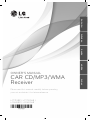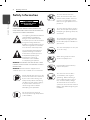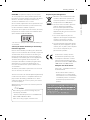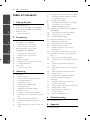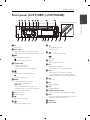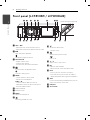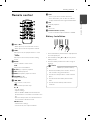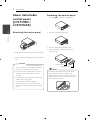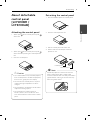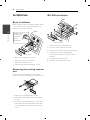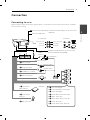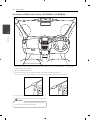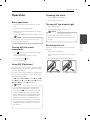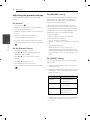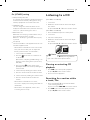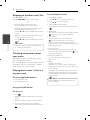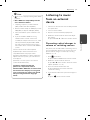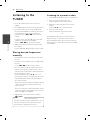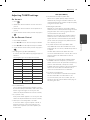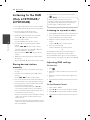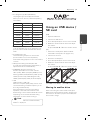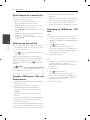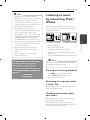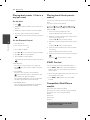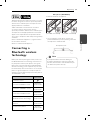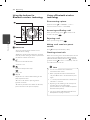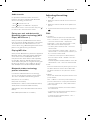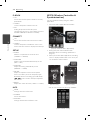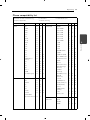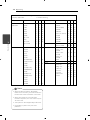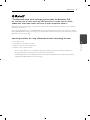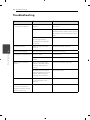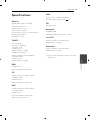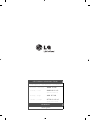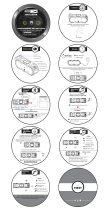OWNER’S MANUAL
CAR CD/MP3/WMA
Receiver
Please read this manual carefully before operating
your set and retain it for future reference.
LCS710BR / LCS710DAB /
LCF810BR / LCF810DAB
SUOMINORSKDANSKSVENSKAENGLISH

Getting Started2
Getting Started
1
Safety Information
CAUTION
RISK OF ELECTRIC SHOCK
DO NOT OPEN
CAUTION: TO REDUCE THE RISK OF ELECTRIC
SHOCK DO NOT REMOVE COVER (OR BACK) NO
USER-SERVICEABLE PARTS INSIDE REFER SERVICING
TO QUALIFIED SERVICE PERSONNEL.
This lightning ash with arrowhead
symbol within an equilateral
triangle is intended to alert the
user to the presence of uninsulated
dangerous voltage within the
product’s enclosure that may be of
su cient magnitude to constitute
a risk of electric shock to persons.
The exclamation point within an
equilateral triangle is intended
to alert the user to the presence
of important operating and
maintenance (servicing)
instructions in the literature
accompanying the product.
WARNING: TO PREVENT FIRE OR ELECTRIC SHOCK
HAZARD, DO NOT EXPOSE THIS PRODUCT TO RAIN
OR MOISTURE.
WARNING: Do not install this equipment in a
con ned space such as a book case or similar unit.
Always operate the vehicle in a safe
manner. Do not become distracted
by the vehicle while driving, and
always be fully aware of all driving
condition. Do not change settings,
or any functions. Pull over in a
safe and legal manner before
attempting such operations.
Do not use for many hours at
extremely low or high temperature.
(-10 °C to 60 °C)
To reduce the risk of electric
shock, do not remove the cover
or back of this product. There are
no user-serviceable parts inside.
Refer servicing to quali ed service
personnel.
To reduce the risk of re or electric
shock, do not expose this product
to dripping or splashing water, rain,
or moisture.
The temperature of unit’s outside
can be extremely high, please use
the unit after proper installation in
your vehicle.
This unit cannot play 8 cm disc (use
12 cm disc only).
While driving, keep the sound
volume at a proper level.
Do not drop it and avoid heavy
impacts at anytime.
This unit is for vehicles with a
12-volt battery and negative
grounding. Before installing it
in a recreational vehicle, lorry or
bus, check the battery voltage.
To avoid shorts in the electrical
system, be sure to disconnect the E
battery cable before beginning the
installation.

Getting Started 3
Getting Started
1
CAUTION: This product employs a Laser System.
To ensure proper use of this product, please read
this owner’s manual carefully and retain it for future
reference. Shall the unit require maintenance,
contact an authorized service centre.
Use of controls, adjustments or the performance of
procedures other than those speci ed herein may
result in hazardous radiation exposure.
To prevent direct exposure to laser beam, do not try
to open the enclosure. Visible laser radiation when
open. DO NOT STARE INTO BEAM.
“This device is equipped with a portable battery or
accumulator.
Safe way to remove the battery or the battery
from the equipment:
Remove the old battery or battery pack, follow the
steps in reverse order than the assembly. To prevent
contamination of the environment and bring on
possible threat to human and animal health, the
old battery or the battery put it in the appropriate
container at designated collection points. Do
not dispose of batteries or battery together with
other waste. It is recommended that you use
local, free reimbursement systems batteries and
accumulators."
The battery shall not be exposed to excessive heat
such as sunshine, re or the like.
You have to set the disc format option to [Mastered]
in order to make the discs compatible with the LG
players when formatting rewritable discs. When
setting the option to Live File System, you cannot
use it on LG players.
(Mastered/Live File System : Disc format system for
Windows Vista)
When being connected in a wrong way, the
unit displays as follows.
- Antenna / Remote port short : "EXTERNAL ON
PORT SHORT CIRCUIT CHECK"
After connecting it again, restart the unit.
>
Caution
Disposal of your old appliance
1. When this crossed-out wheeled bin
symbol is attached to a product it
means the product is covered by the
European Directive 2002/96/EC.
2. All electrical and electronic products
shall be disposed of separately
from the municipal waste stream
via designated collection facilities
appointed by the government or the
local authorities.
3. The correct disposal of your old
appliance will help prevent potential
negative consequences for the
environment and human health.
4. For more detailed information about
disposal of your old appliance, please
contact your city o ce, waste disposal
service or the shop where you
purchased the product.
LG Electronics hereby declares
that this/these product(s) is/are
in compliance with the essential
requirements and other relevant
provisions of Directive 2004/108/EC,
2006/95/EC and 2009/125/EC.
European Standards Centre:
Krijgsman 1, 1186 DM Amstelveen
The Netherlands
• Please note that this is NOT a
Customer Service contact point.
For Customer Service Information,
see Warranty Card or contact the
dealer that you purchased this
product.
The unit is compatible with the steering wheel
The unit is compatible with the steering wheel
remote control. The function allows operation
remote control. The function allows operation
by sending the steering wheel remote control
by sending the steering wheel remote control
signal to the unit.
signal to the unit.
For details, consult with your dealer.
For details, consult with your dealer.

Table of Contents4
1
2
3
4
5
Table of Contents
1 Getting Started
2 Safety Information
5 Front panel [LCS710BR / LCS710DAB]
6 Front panel [LCF810BR / LCF810DAB]
7 Remote control
7 – Battery Installation
2 Connecting
8 About detachable control panel
[LCS710BR / LCS710DAB]
8 – Attaching the control panel
8 – Detaching the control panel
9 About detachable control panel
[LCF810BR / LCF810DAB]
9 – Attaching the control panel
9 – Detaching the control panel
10 Installation
10 – Basic Installation
10 – Removing the existing receiver unit
10 – ISO-DIN Installation
11 Connection
11 – Connecting to a car
3 Operating
13 Operation
13 – Basic operations
13 – Turning off the sound temporarily
13 – Using EQ (Equalizer)
13 – Checking the clock
13 – Turning off the display light
13 – Resetting the unit
14 – Adjusting the general settings
15 Listening to a CD
15 – Pausing or restarting CD playback
15 – Searching for a section within a track /
fi le
16 – Skipping to another track/ fi le
16 – Checking information about your
music
16 – Playing back tracks / fi les in a way you
want
17 Listening to music from an external device
17 – Preventing radical changes in volume
as switching sources
18 Listening to the TUNER
18 – Storing desired frequencies manually
18 – Listening to a preset station
19 – Adjusting TUNER settings
20 Listening to the DAB (Only LCS710DAB /
LCF810DAB)
20 – Storing desired stations manually
20 – Listening to a preset station
20 – Adjusting DAB settings
21 Using an USB device / SD card
21 – Moving to another drive
22 – Quick Search of a desired fi le
22 – Deleting the desired fi le
22 – Playable USB device / SD card
Requirement
22 – Recording to USB device / SD card
23 Listening to music by connecting iPod /
iPhone
23 – Pausing or restarting playback
23 – Searching for a section within a track /
fi le
23 – Checking information about your
music
24 – Playing back tracks / fi les in a way you
want
24 – Playing back fi les by music menus
24 – 2WAY Control
24 – Compatible iPod/iPhone models
25 Connecting a Bluetooth wireless
technology
26 – Using the buttons for Bluetooth
wireless technology
26 – Using a Bluetooth wireless technology
27 – Adjusting the setting
28 – WICS (Wireless Controller &
Synchronization)
29 – Phone compatibility list
4 Troubleshooting
32 Troubleshooting
5 Appendix
33 Specifi cations

Getting Started 5
Getting Started
1
Front panel [LCS710BR / LCS710DAB]
a
bc d efg h i
j
k
lm
n
o
p
q
r
s
tu
v
a
B
Ejects a disc.
b
SRC / • OFF
- When pressed, selects function sources.
- When pressed and held, powers unit on or o .
c
N
Plays and pauses playback.
Temporarily stops the sound.
d
Volume knob
- Adjusts volume level.
- Con rms the settings.
- Checks tracks, les or preset stations.
e
F
In each mode, sets playback items.
`
Activates setting menu.
f
BAND
- Selects a band in Tuner mode.
- Moves to a next USB drive.
iPOD / • TA
- Searches stations that have TA / TP
information, when it is pressed and held.
- Activates 2WAY Control.
g
Remote Sensor
h
Display window
i
6
Opens the front panel.
j
R
Recording to USB / SD card.
k
- Activates BT function.
- Answers a call.
l
Returns to the previous step.
Ends a call.
m
A
/
D
Skip / Search / Seek / Tune
n
EQ
Improves sound quality.
- When pressed, selects the EQ function.
o
DISP
- Press it, you can check the clock time.
- Press and hold it, you can turn on /o the
display window and the light of LED buttons.
p
INT
Intro scan.
q
RPT
Repeats playback.
r
SHF
Shu es playback.
s
Numeric buttons (1 to 6)
Selects a numbered preset station in TUNER.
t
AUX
If connected to other portable player, you can
enjoy music from it on the unit.
u
USB port
v
SD card slot
[Front unit detached panel]

Getting Started6
Getting Started
1
Front panel [LCF810BR / LCF810DAB]
a
b
c
d
e
fg
h
i
j
k
l
m
n
o
p
q
a
SRC / • OFF
- When pressed, selects function sources.
- When pressed and held, powers unit on or o .
b
N
Plays and pauses playback.
Temporarily stops the sound.
c
Volume knob
- Adjusts volume level.
- Con rms the settings.
- Checks tracks, les or preset stations.
d
F
In each mode, sets playback items.
`
Activates setting menu.
e
BAND
- Selects a band in Tuner mode.
- Moves to a next USB drive.
iPOD / • TA
- Searches stations that have TA / TP
information, when it is pressed and held.
- Activates 2WAY Control.
f
Display window
g
Remote Sensor
h
OPEN
Opens the front panel.
i
R
Recording to USB / SD card.
j
- Activates BT function.
- Answers a call.
k
Returns to the previous step.
Ends a call.
l
A
/
D
Skip / Search / Seek / Tune
m
EQ
Improves sound quality.
- When pressed, selects the EQ function.
n
DISP
- Press it, you can check the clock time.
- Press and hold it, you can turn on /o the
display window and the light of LED buttons.
o
AUX
If connected to other portable player, you can
enjoy music from it on the unit.
p
USB port
q
SD card slot
[Front unit detached panel]

Getting Started 7
Getting Started
1
Remote control
a
SRC / • OFF
• When pressed, selects function sources.
• When pressed and held, powers unit o .
b
FUNC
When pressed, sets playback items in each
mode.
• MENU
When pressed and held, activates setting
menu.
c
BAND
Selects a band in Tuner mode.
DRV
Moves to a next USB drive.
d
d/M
Plays or pauses playback.
e
SHF Shu es playback.
f
MUTE Temporarily stops the sound.
g
VOLUME
W
/
S
Adjusts volume level.
h
c
/
v
Skip / Search / Seek / Tune
Returns to the previous step.
w
/
s
• List up / down
• Adjusts settings.
• Moves 10 MP3 / WMA tracks backward or
forward if there is no folder or one folder on a
CD.
• Moves to the previous or next folder if there
are more than 2 folders on a CD.
ENTER / LIST
• Con rms the settings.
• Checks tracks, les or preset stations.
i
DISP
• Press it, you can check the clock time.
• Press and hold it, you can turn on / o the
display window and the light of LED buttons.
j
RPT
Repeats playback.
k
INT
Intro scan.
l
Numeric buttons (1 to 6)
Selects a numbered preset station in TUNER.
Battery Installation
1. Pull out the battery holder with a sharp product
like a ball point pen.
2. Put the battery with
and correctly on the
battery holder.
3. Push the battery holder back into its original
position.
Use only one CR2025 (3 V) lithium battery.
Remove the battery if the remote control is
not used for a long period of time.
Do not leave the product in a hot or humid
place.
Do not handle the battery with metallic
tools.
Do not store the battery with metallic
materials.
,
Note

Connecting8
Connecting
2
About detachable
control panel
[LCS710BR /
LCS710DAB]
Attaching the control panel
1. Align the left side of the panel with the stopper.
2. Push the right side of panel into the unit until it
clicks.
The control buttons may not work properly
if the control panel is not attached properly.
If this occurs, gently press the display.
Do not leave the control panel in any area
exposed to high temperatures or direct
sunlight.
Do not drop the control panel or otherwise
subject it to strong impact.
Do not allow such volatile agents as
benzine, thinner, or insecticides to come
into contact with the surface of the control
panel.
>
Caution
Detaching the control panel
1. Press the
6
to open the control panel.
2. Push the control panel to right.
3. Pull the control panel out of the unit.
4. Put the detached control panel into the
protective case.
Control panel
Protective Case
Periodically wipe the contacts on the back
of the control panel with a cotton swap
moistened with alcohol. For safety, turn o the
ignition before cleaning, and remove the key
from the ignition switch.
,
Note

Connecting 9
Connecting
2
About detachable
control panel
[LCF810BR /
LCF810DAB]
Attaching the control panel
1. Attach part
C
A
of the control panel to part
C
B
of the unit.
h
i
2. Attach part
C
of the control panel to part
D
of the unit while pushing the control panel to
left.
3. Close the control panel.
j
k
The control buttons may not work properly
if the control panel is not attached properly.
If this occurs, gently press the display.
Do not leave the control panel in any area
exposed to high temperatures or direct
sunlight.
Do not drop the control panel or otherwise
subject it to strong impact.
Do not allow such volatile agents as
benzine, thinner, or insecticides to come
into contact with the surface of the control
panel.
>
Caution
Detaching the control panel
1. Press the OPEN to open the control panel.
2. Push the control panel to left.
3. Pull the control panel out of the unit.
4. Put the detached control panel into the
protective case.
Control panel
Protective Case
Periodically wipe the contacts on the back
of the control panel with a cotton swap
moistened with alcohol. For safety, turn o the
ignition before cleaning, and remove the key
from the ignition switch.
,
Note

Connecting10
Connecting
2
Installation
Basic Installation
Before installing, make sure that the ignition-switch
is set to OFF and remove the terminal of the car
battery to avoid short-circuiting.
Bend the claws
according to
the thickness
of the
dashboard.
Control panel
1. Remove the existing receiver unit.
2. Make the necessary connections.
3. Install the installation sleeve.
4. Install the unit into the installation sleeve.
Removing the existing receiver
unit
If there is already an installation sleeve for the
receiver unit in the dashboard, it must be removed.
1. Remove the rear support from the unit.
2. Remove the control panel and trim ring from
the unit.
3. Insert the lever into the hole on one side of the
unit. Perform the same operation on the other
side and pull the unit out from the mounting
sleeve.
ISO-DIN Installation
Control panel
1. Slide the unit into the ISO-DIN frame.
2. Fit screws removed from the old unit.
3. Slide the unit and frame into the dash opening.
4. Install the dash panel or adapter plate.
(According to models, this step may not be
needed.)
5. Install the trim ring to the unit.
6. Install the control panel to the unit.

Connecting 11
Connecting
2
Connection
Connecting to a car
Before installing, make sure that the ignition-switch is set to OFF and remove the terminal of the car battery
to avoid short-circuiting.
abcd
efgh
abcd
efgh
a
b
c
d
e
f
g
h
A
A
A
A
A
A
A
A
A
a
Gray : Front Right +
A
b
Gray / Black Stripe: Front Right -
A
c
Violet : Rear Right +
A
d
Violet / Black Stripe: Rear Right -
A
e
White : Front Left +
A
f
White / Black Stripe: Front Left -
A
g
Green : Rear Left +
A
h
Green / Black Stripe: Rear Left -
Power
Antenna
Control Relay
To Audio out
To Audio in
Ampli er
Sub-woofer Left Sub-woofer Right
Front Left Front Right
Rear Left Rear Right
Ampli er
B
f
Power Antenna (Blue)
B
g
Dimmer (Pink)
B
c
To Ignition (Red)
B
h
Ground (-) (Black)
B
d
To Battery (+) (Yellow)
B
e
Remote On
(Blue / White)
B
b
Phone Mute
(Orange)
B
a
Not connected
Dimmer Switch
Ignition Switch
Wired remote input (Black): Hard-wired control adapter can be connected.
(Optional)
Wired mic (Optional)
SMB type of DAB Antenna can be connected.
(Only LCS710DAB / LCF810DAB)
Sub-woofer

Connecting12
Connecting
2
Installation of DAB Antenna (Only LCS710DAB / LCF810DAB)
1. Check the installation point from the front or rear of the vehicle. It is approximately 1 cm away from
outline of the vehicle glass.
2. Clean the installation point.
3. After removing the release paper of double-sided tape, attach the antenna.
(In the cold environment, makes the vehicle glass warm before attaching the antenna.)
4. Using a niche of glass and roof, clean up the wiring.
5. Connect the antenna and the connector of the unit.
Attaching the DAB antenna to the tinted window
can cause the poor reception quality.
,
Note

Operating 13
Operating
3
Operation
Basic operations
1. Turn the unit on by pressing any key on the
unit.
2. Select a source by pressing SRC.
3. Rotate the volume knob to adjust the volume
on the unit.
Or press VOLUME
W
/
S
on the remote control.
If a source is not connected to the unit, the
source is not recognized.
,
Note
Turning off the sound
temporarily
1. Press
to mute your unit. (Except CD, USB
device and SD card)
Or press MUTE on the remote control.
2. To cancel it, press
again.
Or press MUTE again.
Using EQ (Equalizer)
EQ is to increase or decrease the signal strength of
audio frequencies. The function helps you to enjoy
sound more plentifully.
Press EQ on the unit. And rotate the volume knob
to select the item and press it. The indicator lights
up in the following order.
FLAT
/
XDSS+
/
POP
/
CLASSIC
/
ROCK
/
JAZZ
/
VOCAL
/
SALSA
/
SAMBA
/
REGGAE
/
RUSSY
/
USER EQ1
/
USER EQ2
You can adjust sound level to your preference.
Once you select a USER EQ1 / 2 mode and
press and hold
`
on the unit, then adjust the
sound level ((BAS (bass), MID (middle), TRB
(treble), BALANCE (left / right speaker), FADER
(front / rear speaker), SW (Subwoofer), SW-F
(Subwoofer Frequency), A-EQ (Auto EQ)), it
will be automatically stored for the currently
selected USER EQ1 / 2 mode. Refer to the "For
[SOUND] setting" for USER EQ1 / 2 mode on
the page 14.
,
Note
Checking the clock
1. Press DISP to check the clock.
2. Press it again to remove it.
Turning off the display light
1. Press and hold DISP.
2. Press and hold it again to turn it on.
Under the light-o condition, press any
key, the light is turned on and then o
automatically if you don't press it within a few
seconds.
,
Note
Resetting the unit
You can reset the unit when it does not operate
properly.
1. Detach the control panel.
Refer to page 8
to 9 for detaching the control
panel.
2. Press the RESET hole with a sharp object.
[LCS710BR / LCS710DAB] [LCF810BR / LCF810DAB]

Operating14
Operating
3
Adjusting the general settings
You can adjust [SOUND], [LIGHT] and [OTHER]
settings.
On the unit
1. Press and hold
`
.
2. Rotate the volume knob to select [SOUND],
[LIGHT], or [OTHER] and press it.
3. Rotate the volume knob to select the item and
press it.
4. Rotate the volume knob clockwise or
counterclockwise to adjust the level.
5. Press the volume knob to con rm the setting.
If you want to return to the previous step, press
.
On the Remote Control
1. Press and hold FUNC / • MENU.
2. Press
w
/
s
to select [SOUND], [LIGHT], or
[OTHER] and press ENTER.
3. Press
w
/
s
to select the mode and press
ENTER.
4. Press
w
/
s
to adjust the level.
5. Press ENTER to con rm the setting.
If you want to return to the previous step, press
.
For [SOUND] setting
You can adjust sound quality by adjusting the level
of BALANCE (left / right speaker), FADER (front /
rear speaker), SW (Subwoofer), SW-F (Subwoofer
Frequency) and A-EQ (Auto EQ).
- When you set the EQ to USER EQ1 / 2 mode. :
You can adjust the sound level of BAS (bass), MID
(middle), TRB (treble), BALANCE (left / right speaker),
FADER (front / rear speaker), SW (Subwoofer), SW-F
(Subwoofer Frequency) and A-EQ (Auto EQ)
SW (Subwoofer)
You can adjust the volume of subwoofer.
SW-F (Subwoofer Frequency)
You can enable the subwoofer.
SW OFF <-> SW 55 Hz <-> SW 85 Hz <-> SW 120
Hz.
A-EQ (Auto EQ) ON / OFF
AUTO EQ operates only in the music le
supported with genre in the device. When you
set AUTO EQ to ON, POP, CLASSIC, ROCK, or JAZZ
is automatically selected according to the music
genre.
For [LIGHT] setting
You can adjust the light e ects by adjusting LED,
DIM, or DIM L.
LED COL1 / COL2 / AUTO : You can change the
LED window color.
DIM (Dimmer) OFF / ON / AUTO : You can change
the brightness of the display window during the
power-on status.
Settings Description
DIM ON The display window
becomes dark.
DIM OFF The display window
becomes bright.
DIM AUTO The dimmer operates
according to the car
dimmer setting.
DIM L (Dimmer Level) : When you set DIM to ON
/ AUTO, you can adjust the dimmer level. (-2, -1,
0, +1, +2)

Operating 15
Operating
3
For [OTHER] setting
AUX (Auxiliary) ON / OFF
It is possible to use auxiliary equipment with this
unit. Activate the auxiliary setting when using
auxiliary equipment connected to this unit.
DEMO OFF / ON
You can change the initial indication on the
display to information name (function name, EQ
name, etc...) while listening to a source.
BEEP 2ND / ALL
BEEP 2ND : The beep is generated when a key is
pressed for longer than 2 seconds.
BEEP ALL : The beep is generated when any key
is pressed.
CLK (Clock)
For the model RDS is not supported unit or even
for a RDS supported unit.
- When RDS CT information is not received and
then you set CT to OFF, you can adjust the
time by yourelf. Set the clock as follows ;
1. Select a source to TUNER.
2. Press the
F
to select the CT and then set
CT to OFF.
(Refer to the " Adjusting TUNER settings " on
the page 19 for setting the CT (Clock Time)
ON / OFF.)
3. Press and hold
`
on the unit to select
[OTHER] and then select CLK by rotating the
volume knob.
4. Set the hour by rotating the volume knob.
5. Press the volume knob to con rm the hour.
6. Set the minute by rotating the volume knob.
7. Press the volume knob to con rm the
minute.
- When RDS CT information is received ;
The clock is displayed according to the RDS CT
information.
- When RDS is not supported, set the clock
according to 3 to 7 steps.
Listening to a CD
[LCS710BR / LCS710DAB]
1. Insert a CD.
2. Rotate the volume knob on the unit to adjust
the volume.
Or press VOLUME
W
/
S
on the remote control.
[LCF810BR / LCF810DAB]
1. Press the OPEN to open the control panel.
2. Insert a CD.
3. Close the control panel.
4. Rotate the volume knob on the unit to adjust
the volume.
Or press VOLUME
W
/
S
on the remote control.
Make sure to press
B
after pressing OPEN to
eject a disc. Refer to the picture above.
,
Note
Pausing or restarting CD
playback
1. Press
N
on the unit to pause playback.
Or press
d/M
on the remote control.
2. Press it to resume playback.
Searching for a section within
a track / fi le
1. Press and hold
A
/
D
on the unit for about 1
second during playback.
Or press and hold
c
/
v
on remote control.
2. Press
N
on the unit at the point you want.
Or press
d/M
on the remote control.

Operating16
Operating
3
Skipping to another track/ fi le
Press
A
/
D
on the unit.
Or press
c
/
v
on
the remote control.
Or
1. Press the volume knob on the unit.
Or press ENTER on the remote control.
2. Rotate the volume knob on the unit to select a
desired ROOT or folder and press it.
Or press
w
/
s
and press ENTER on the remote
control.
3. Rotate the volume knob on the unit to select a
desired track / le and press it.
Or press
w
/
s
and press ENTER on the remote
control.
To skip to previous track, press brie y
A
with-
in 3 seconds of playing time.
,
Note
Checking information about
your music
MP3 / WMA les often come with tags. The tag
gives the Title, Artist or Album.
Press DISP repeatedly during MP3 / WMA / CD TEXT
le playback. If there is no information, "NO TEXT"
will be shown in the display window.
Playing back tracks / fi les in a
way you want
For using applicable buttons
1. Press INT / RPT / SHF.
2. Press it again to cancel.
Or
Using the FUNC button
On the unit
1. Press
F
.
2. Rotate the volume knob to select an item and
press it.
3. Rotate the volume knob to select the option.
4. Press the volume knob to set the option.
If you want to return to the previous step, press
.
On the Remote Control
1. Press FUNC / • MENU.
2. Press
w
/
s
to select an item and press it.
3. Press
w
/
s
to select the option.
4. Press ENTER to set the option.
If you want to return to the previous step, press
.
RPT (Repeat)
The current selected tracks / les (1 RPT) or folder
(
RPT) on the disc is played repeatedly.
SHF (Shu e)
Each les in the current selected folder
(
SHF) or all of the tracks / les (SHF) on
the disc is played randomly. During random
playback, even if you press
A
, you won't go back
to the previous track.
INT (Intro Scan)
The rst 10 seconds of all tracks / les (INT) or
each les in the current selected folder (
INT)
on the disc are played.
DEV (Device) USB / SD
You can change the recording device.
USB <-> SD
MODE
SPD REC / SPD COPY
SPD REC : The recording speed is normal. And
during the recording, you can listen to the music
being recorded.
SPD COPY : The recording speed is twice as fast.
And during the recording, you can listen to the
TUNER / DAB. But you cannot listen to the music
being recorded.
DEV and MODE are only available when the
disc is activating.
,
Note

Operating 17
Operating
3
: The icon is displayed during MP3 / WMA
playback.
MP3 / WMA Disc compatibility with this
unit is limited as follows:
1. Sampling Frequency / 8 kHz to 48 kHz
(MP3) 22.05 kHz to 48 kHz (WMA).
2. Bit rate / within 8 kbps to 320 kbps (include
VBR) (MP3) 32 kbps to 320 kbps (WMA).
3. CD-R / CD-RW le system should be "ISO
9660".
4. If you record MP3 / WMA les using
software which cannot create a FILE
SYSTEM, for example "Direct-CD" etc., it will
not be possible to playback MP3 / WMA
les. We recommend that you use "Easy-
CD Creator" which creates an ISO 9660 le
system.
You have to set the disc format option
to [Mastered] in order to make the discs
compatible with the LG players when
formatting rewritable discs. When setting the
option to Live File System, you cannot use it
on LG players.
(Mastered / Live File System : Disc format
system for Windows Vista)
Customers should also note that
permission is required in order to
download MP3 / WMA les and music from
the Internet. Our company has no right to
grant such permission. Permission should
always be sought from the copyright
owner.
,
Note
Listening to music
from an external
device
1. Connect an external device to the AUX jack with
line input cable.
2. Select a source to AUX.
3. Play the connected Auxiliary Equipment.
4. Rotate the volume knob on the unit to adjust
the volume.
Or press VOLUME
W
/
S
on the remote control.
Preventing radical changes in
volume as switching sources
Only when you set AUX to ON as switching sources,
you can adjust the volume level of each source to
prevent radical changes in volume by selecting
GAIN 0 / +3 / +6.
1. Press
F
on the unit.
Or press FUNC / • MENU on the remote control.
2. Rotate the volume knob on the unit.
Or press
w
/
s
on the remote control to set the
option. (GAIN 0 / +3 / +6)
3. Press the volume knob on the
unit.
Or press ENTER on the remote control to
con rm the setting.
4. If you want to return to the previous step, press
.
Or press on the remote control.

Operating18
Operating
3
Listening to the
TUNER
1. Press SRC repeatedly to select a source to
TUNER.
2. Press BAND repeatedly to select a desired band.
3. For manual search, press and hold
A
/
D
on
the unit until “MANUAL“ is displayed. Then press
it repeatedly to select a desired frequency.
Or press and hold
c
/
v
on the remote
control.
For auto search, press
A
/
D
on the unit until
“SEARCH” is displayed. (Except MW)
Or press
c
/
v
on the remote control.
4. Rotate the volume knob on the unit to adjust
the volume.
Or press VOLUME
W
/
S
on the remote control.
Storing desired frequencies
manually
1. Press BAND to select a desired band you want
to store.
2. Select the desired frequency by using
A
/
D
on
the unit.
Or use
c
/
v
on the remote control.
3. Press the volume knob and rotate the volume
knob to select a preset station among 1 to 6
and then press and hold the volume knob until
the beep sound is heard.
Or press ENTER and press
w
/
s
to select a
preset station among 1 to 6 and then press and
hold ENTER until the beep sound is heard on
the remote control.
Or press and hold one of preset buttons among
1 to 6 on the remote control until the beep
sound is heard.
Or press and hold one of preset buttons among
1 to 6 on the unit until the beep sound is heard.
(Only LCS710BR / LCS710DAB)
4. Repeat steps 1 to 3 to preset other stations.
When a station is stored on the preset
numbers on which another station of the same
band has already been preset, the previously
preset station is automatically erased.
,
Note
Listening to a preset station
1. Press BAND repeatedly to select a desired band.
2. Press the volume knob on the unit.
Or press ENTER on the remote control.
3. Rotate the volume knob to select a preset
station.
Or press
w
/
s
on the remote control.
4. Press the volume knob.
Or press ENTER on the remote control.
Or
Press BAND and then press the desired preset
button among 1 to 6 on the remote control.
Or press BAND and then press the desired preset
button among 1 to 6 on the unit. (Only LCS710BR /
LCS710DAB)

Operating 19
Operating
3
Adjusting TUNER settings
On the unit
1. Press
F
.
2. Rotate the volume knob to select an item and
press it.
3. Rotate the volume knob to set the option and
press it.
4. If you want to return to the previous step, press
.
On the Remote Control
1. Press FUNC / • MENU.
2. Press
w
/
s
to select an item and press ENTER.
3. Press
w
/
s
to set the option and press ENTER.
4. If you want to return to the previous step, press
.
PTY (Program type,
RDS (OPTIONAL))
It searches the radio stations by program type of
FM tuner.
The program types are displayed as follows.
NEWS FINANCE EASY M
AFFAIRS CHILDREN LIGHT M
INFO SOCIAL CLASSICS
SPORT RELIGION OTHER M
EDUCATE PHONE IN JAZZ
DRAMA TRAVEL COUNTRY
CULTURE LEISURE NATION M
SCIENCE DOCUMENT OLDIES
VARIED POP M FOLK M
WEATHER ROCK M
A / S (Auto Store)
The six strongest broadcasting frequencies will
be stored under preset button 1
to 6 in the order
of their signal strength. To cancel, press the
volume knob (or ENTER on the remote control).
P / S (Preset scan)
Each preset station appears. To cancel, press the
volume knob (or ENTER on the
remote control).
SENS (Tuner sensitivity) MID / HI / LOW
In an area in which signal reception is weak, it
helps the tuner to search more stations. The
weaker the reception is, the lower option you
should set to.
RDS (OPTIONAL)
AF (Alternative Frequency) ON / OFF
When the reception quality drops, the tuner
automatically changes to another station in the
network, broadcasting a better reception quality,
using the PI and AF codes.
REG (Region) ON / OFF
REG ON : The unit switches to another station,
within the same network, broadcasting the same
program when the receiving signals from the
current station become weak.
REG OFF : The unit switches to another station,
within the same network when the receiving
signals from the current station become weak.
(In this mode, the program may di er from the
one currently received.)
TA (Tra c Announcement) ALARM / SEEK
TA ALARM : When the tuned station has no TP
information for 5 seconds, a double beep sound
is output.
TA SEEK : When the tuned station does not
receive TP information for 5 seconds, the receiver
retunes to the next station that has the TP
information.
PI (Programme Identi cation) SOUND / MUTE
PI SOUND : When the frequency of a tuned
station switches to an AF (Alternative frequency)
with an unidenti ed PI, it keeps the sound.
PI MUTE : When the frequency of a tuned station
switches to an AF with an unidenti ed PI, it
mutes the sound until the PI is identi ed.
CT (Clock Time) ON / OFF
You can use the RDS CT information to update
the time. When RDS CT information is not
received and then you set CT to OFF, you can
adjust the time by yourself. Refer to the page 15
for setting the clock.

Operating20
Operating
3
Listening to the DAB
(Only LCS710DAB /
LCF810DAB)
1. Press SRC repeatedly to select a source to DAB.
2. Press BAND repeatedly to select a desired band.
3. Press the volume knob on the unit.
Or press ENTER on the remote control.
4. Rotate the volume knob to select a station.
Or press
w
/
s
on the remote control.
5. Press the volume knob.
Or press ENTER on the remote control.
6. Press
A
/
D
on the unit to skip to another
station.
Or press
c
/
v
on the remote control.
For auto search, press and hold
A
/
D
on the
unit until “SEARCH” is displayed.
Or press and hold
c
/
v
on the remote
control.
7. Rotate the volume knob on the unit to adjust
the volume.
Or press VOLUME
W
/
S
on the remote control.
Storing desired stations
manually
1. Press BAND to select a desired band you want
to store.
2. Select the desired station by using
A
/
D
on
the unit.
Or use
c
/
v
on the remote control.
3. Press and hold the volume knob and rotate the
volume knob to select a preset station among 1
to 6 and then press and hold the volume knob
until the beep sound is heard.
Or press and hold ENTER and press
w
/
s
to
select a preset station among 1 to 6 and then
press and hold the ENTER until the beep sound
is heard on the remote control.
Or press and hold one of preset buttons among
1 to 6 on the remote control until the beep
sound is heard.
Or press and hold one of preset buttons among
1 to 6 on the unit until the beep sound is heard.
(Only LCS710DAB)
4. Repeat steps 1 to 3 to preset other stations.
When a station is stored on the preset
numbers on which another station of the same
band has already been preset, the previously
preset station is automatically erased.
,
Note
Listening to a preset station
1. Press BAND repeatedly to select a desired band.
2. Press and hold the volume knob on the unit.
Or press ENTER on the remote control.
3. Rotate the volume knob to select a preset
station.
Or press
w
/
s
on the remote control.
4. Press the volume knob.
Or press ENTER on the remote control.
Or
Press BAND and then press the desired preset
button among 1 to 6 on the remote control.
Or press BAND and then press the desired preset
button among 1 to 6 on the unit. (Only LCS710DAB)
Adjusting DAB settings
On the unit
1. Press
F
.
2. Rotate the volume knob to select an item and
press it.
3. Rotate the volume knob to set the option and
press it.
4. If you want to return to the previous step, press
.
On the Remote Control
1. Press FUNC / • MENU.
2. Press
w
/
s
to select an item and press ENTER.
3. Press
w
/
s
to set the option and press ENTER.
4. If you want to return to the previous step, press
.
Page is loading ...
Page is loading ...
Page is loading ...
Page is loading ...
Page is loading ...
Page is loading ...
Page is loading ...
Page is loading ...
Page is loading ...
Page is loading ...
Page is loading ...
Page is loading ...
Page is loading ...
Page is loading ...
-
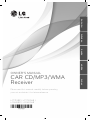 1
1
-
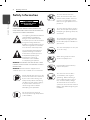 2
2
-
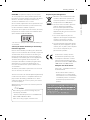 3
3
-
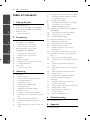 4
4
-
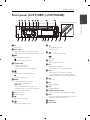 5
5
-
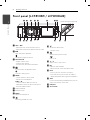 6
6
-
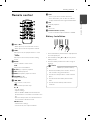 7
7
-
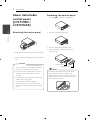 8
8
-
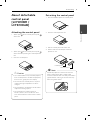 9
9
-
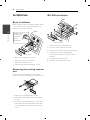 10
10
-
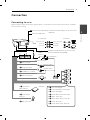 11
11
-
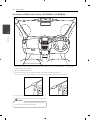 12
12
-
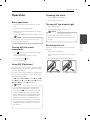 13
13
-
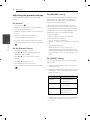 14
14
-
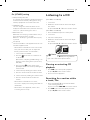 15
15
-
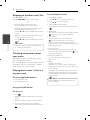 16
16
-
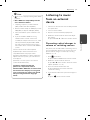 17
17
-
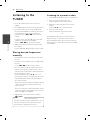 18
18
-
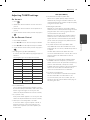 19
19
-
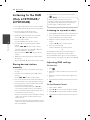 20
20
-
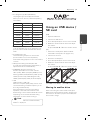 21
21
-
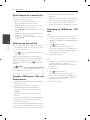 22
22
-
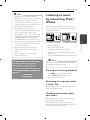 23
23
-
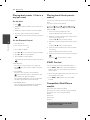 24
24
-
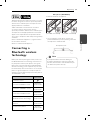 25
25
-
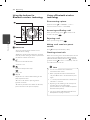 26
26
-
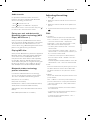 27
27
-
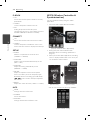 28
28
-
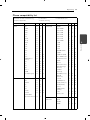 29
29
-
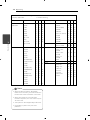 30
30
-
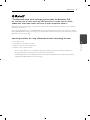 31
31
-
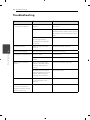 32
32
-
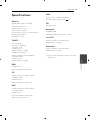 33
33
-
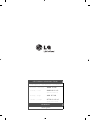 34
34
Ask a question and I''ll find the answer in the document
Finding information in a document is now easier with AI
Related papers
Other documents
-
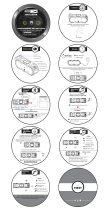 Altec Lansing IMW889L Quick start guide
Altec Lansing IMW889L Quick start guide
-
Philips CE153DR User manual
-
Sony MAP-S1 Operating instructions
-
Sony MAP-S1 Operating instructions
-
Philips ORD7300 User manual
-
Philips CMD310 User manual
-
Philips CMD310/05 User manual
-
Pioneer RS-D7RII User manual
-
Pioneer DEX-P90RS User manual
-
Philips CE139DR/05 User manual