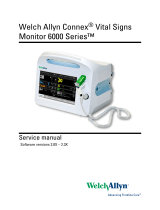Contents
Chapter 1. Nurse call function .............................................................................................. 3
1. Main screen composition .................................................................................... 4
2. Conversation with an inpatient ......................................................................... 5
2.1. Using the speed dial (After setting the bed number) .............. 5
2.2. Using dial button ........................................................................................ 6
3. Receiving a call from an inpatient................................................................... 7
3.1. Request of an inpatient call ................................................................... 7
3.2. Seeing the stand-by call list (in case of offering bed call
function) ........................................................................................................................ 8
3.3. Outside call(IP-Phone) function(Option function) ....................... 9
4.
STAFF CALL function ............................................................................................10
5. Emergency situation function .......................................................................... 11
5.1. Emergency situation notice ................................................................. 11
6.
Simultaneous situation function (Emergency + Call) ............................ 12
6.1. Simultaneous situation notice ............................................................ 12
7. Broadcasting function ......................................................................................... 13
7.1. Whole broadcasting ................................................................................ 13
7.2. Group broadcasting ................................................................................. 14
8. Smart control .......................................................................................................... 15
8.1. Searching/saving the bed ..................................................................... 16
8.2. Designating the bed group ................................................................. 18
8.3. Deleting the bed ....................................................................................... 22
8.4. Recent calls .................................................................................................. 23
8.5. Bed designation in charge ................................................................... 24
9. Bed, group number setting .............................................................................. 35
9.1. To set the number .................................................................................... 35
9.2. Reset ............................................................................................................... 36
1