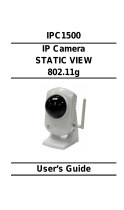Page is loading ...

Building Technologies
Fire Safety & Security Products
CCIC1410
MJPEG / MPEG4
Dual-Streaming
Indoor Colour Camera
Configuration Manual

Liefermöglichkeiten und technische Änderungen vorbehalten.
Data and design subject to change without notice. / Supply subject to availability.
© 2009 Copyright by
Siemens Building Technologies
Wir behalten uns alle Rechte an diesem Dokument und an dem in ihm dargestellten Gegenstand vor. Der Empfänger erkennt diese Rechte
an und wird dieses Dokument nicht ohne unsere vorgängige schriftliche Ermächtigung ganz oder teilweise Dritten zugänglich machen oder
außerhalb des Zweckes verwenden, zu dem es ihm übergeben worden ist.
We reserve all rights in this document and in the subject thereof. By acceptance of the document the recipient acknowledges these rights
and undertakes not to publish the document nor the subject thereof in full or in part, nor to make them available to any third party without our
prior express written authorization, nor to use it for any purpose other than for which it was delivered to him.
About this document
This document provides you with information on the SIEMENS CCIC1410 IP
Cameras.
Instructions for installation and setup can be found in the Installation Guide.
Trademarks
SIEMENS CCIC1410 is a trademark of Fire & Security Products GmbH & Co. oHG.
Microsoft is a registered trademark and Windows a trademark of Microsoft
Corporation.
All other product or company names mentioned in this document are trademarks or
registered trademarks of their respective owners and are used only for purposes of
identification or description.
Contacting us
If you have questions or suggestions regarding the product or this documentation,
please contact our Customer Support centre:
Intranet:
Customer Support Center
Internet:
Worldwide contacts
Email: fs.support.sbt@siemens.com
Tel.: +49 89 9221 8000
Training courses
Siemens Fire & Security Products provides training courses for all products.

3
Siemens Building Technologies
Fire Safety & Security Products 05.2009
Contents
1 Safety .......................................................................................................5
1.1 Target readers...........................................................................................5
1.2 General safety precautions .......................................................................5
1.2.1 Transport...................................................................................................5
1.2.2 Installation of the device ...........................................................................5
1.2.3 Service and maintenance .........................................................................6
1.2.4 Cleaning of the device ..............................................................................6
1.2.5 Software ....................................................................................................6
1.3 CMOS characteristics ...............................................................................7
1.4 Meaning of the written warning notices ....................................................7
1.5 Meaning of the hazard symbols................................................................7
2 Directives and standards .......................................................................8
2.1 National restrictions...................................................................................9
2.2 Restrictions for France..............................................................................9
2.3 Declaration of conformity ........................................................................10
3 Technical data .......................................................................................11
3.1 Dimensions .............................................................................................11
3.2 Product specifications .............................................................................11
4 Ordering data.........................................................................................13
5 Package contents..................................................................................13
6 Description of the equipment ..............................................................14
6.1 Versions of the camera ...........................................................................14
6.2 Front and rear views of the camera ........................................................15
6.3 Pin definitions of input/output (only CCIC1410-LA, -LAW) .....................15
6.4 Connection method.................................................................................16
6.5 LED status...............................................................................................16
6.6 Hardware reset........................................................................................17
7 Installation .............................................................................................18
7.1 Network setup .........................................................................................18
7.1.1 Internet connection via a router ..............................................................19
7.1.2 Internet connection with static IP ............................................................20
7.1.3 Internet connection via PPPoE (Point-to-Point over Ethernet) ...............20
8 CCIC1410 Installation Wizard ..............................................................21
8.1 Set up the CCIC1410 Installation Wizard ...............................................21
8.2 Open the CCIC1410 Installation Wizard.................................................23
8.3 User interface of the CCIC1410 Installation Wizard ...............................24
8.3.1 Select a device for the configuration.......................................................24
8.3.2 Refreshing the device list (and linking to the devices)............................25
8.4 System settings.......................................................................................25
8.4.1 Open the system settings page ..............................................................25
8.4.2 Change host name..................................................................................26
8.4.3 Change administrator password .............................................................26
8.4.4 Adjust date and time ...............................................................................27
8.5 Network settings......................................................................................27
8.5.1 PPPoE setting.........................................................................................27
8.5.2 LAN setting..............................................................................................28
8.5.3 Mobile access .........................................................................................30
8.6 Wireless setting.......................................................................................30
8.7 Apply settings to selected device............................................................34

4
Siemens Building Technologies
Fire Safety & Security Products 05.2009
8.8 Client settings..........................................................................................38
8.8.1 Stream options ........................................................................................38
8.8.2 MPEG4 media options ............................................................................38
8.8.3 MPEG4 protocol options (transmission modes)......................................38
8.8.4 MP4 saving options (storing destination and file name) .........................39
9 Configuration with the CCIC1410 Homepage.....................................41
9.1 Opening the CCIC1410 Homepage........................................................41
9.2 User interface of the CCIC1410 Homepage ...........................................42
9.3 Tabs of the CCIC1410 Homepage..........................................................43
9.4 The live video window of the CCIC1410 Homepage ..............................44
9.4.1 Live video window of CCIC1410 Homepage with MPEG4 mode ...........44
9.4.2 Live video window of CCIC1410 Homepage with MJPEG mode ...........46
9.5 Settings for network camera ...................................................................47
9.5.1 System ....................................................................................................47
9.5.2 Time zone of system (system time) ........................................................48
9.5.3 Digital input and digital output.................................................................50
9.6 Security ...................................................................................................51
9.6.1 Root password ........................................................................................51
9.6.2 Add users ................................................................................................51
9.6.3 Manage users .........................................................................................52
9.7 Network connection settings ...................................................................53
9.7.1 Network type ...........................................................................................53
9.7.2 HTTP.......................................................................................................55
9.7.3 FTP..........................................................................................................56
9.7.4 RTSP streaming......................................................................................57
9.8 Wireless LAN settings (CCIC1410-LAW only)........................................59
9.9 DDNS settings.........................................................................................63
9.10 Access list ...............................................................................................63
9.11 Audio and video settings.........................................................................65
9.11.1 Video settings..........................................................................................65
9.11.2 Audio settings..........................................................................................71
9.12 Motion detection settings ........................................................................72
9.13 Application settings .................................................................................74
9.14 System log...............................................................................................81
9.14.1 Remote log..............................................................................................81
9.14.2 Current log...............................................................................................82
9.15 View parameters .....................................................................................82
9.16 Maintenance............................................................................................83
9.16.1 Reboot.....................................................................................................83
9.16.2 Restore....................................................................................................83
9.16.3 Upload / export daylight saving time configuration file............................84
10 Accessing the video streams...............................................................87
10.1 Via the CCIC1410 Installation Wizard.....................................................87
10.2 Via Internet..............................................................................................87
10.3 Using RTSP players................................................................................87
10.3.1 Viewing MPEG4 streaming media ..........................................................87
10.3.2 Viewing MJPEG streaming media ..........................................................88
10.4 Using 3GPP-compatible mobile devices.................................................89
11 Upgrade firmware..................................................................................90
11.1 Using the CCIC1410 Homepage ............................................................90
11.2 Using the CCIC1410 Installation Wizard.................................................90
12 Index .......................................................................................................94

Safety
5
Siemens Building Technologies
Fire Safety & Security Products 05.2009
1 Safety
1.1 Target readers
Target readers Qualification Activity Condition of the
product
End user Has working knowledge
of computers.
Instruction by technical
specialists is necessary.
Performs only the
procedures for proper
operation of the
product.
The product is installed
and configured.
Service personnel Technical training for
electrical installations.
Checks the product at
regular intervals to
ensure that it is in good
working order and
performs service work.
Product already in use
and requiring servicing.
1.2 General safety precautions
z Read the general safety precautions before installing, configuring and operating
the device.
z Please also read the safety precautions for the devices that are operated by the
software. Further information on this can be found in the Manuals for the
respective devices.
z Keep this document for reference.
z Always pass this document on together with the product.
z Please also take into account any additional country-specific, local safety
standards or regulations concerning project planning, operation and disposal of
the product.
z Do not attempt to service or modify this device yourself. Refer this work to
qualified service personnel.
z The unit operates on frequencies that are approved for use in the European
Union. When used outside the EU, the national regulations for the use of
frequencies must be observed.
1.2.1 Transport
Damage during transport
z Keep the packaging material for future transportation.
z Do not expose the device to mechanical vibrations or shocks.
1.2.2 Installation of the device
z It is recommended that all preparatory work (e.g. fitting of accessories) be
carried out in a workshop prior to final installation.
z Refer installation to a qualified electrician.
z When handling modules that are susceptible to electrostatic discharge, please
observe the ESD guidelines.

Safety
6
Siemens Building Technologies
Fire Safety & Security Products 05.2009
Radio interference with other devices in the environment
z In France, it is not allowed to use the CCIC1410-LAW outside buildings and on
the channels 10 – 13.
z The unit operates on frequencies that are approved for use in the European
Union. When used outside the EU, the national regulations for the use of
frequencies must be observed.
Damage due to unsuitable mounting location
z The environmental conditions recommended by the manufacturer must be
observed.
z Do not operate the device close to sources of powerful electromagnetic
radiation.
z Do not operate the device in dusty places.
z The device should only be used for indoor applications.
z Do not expose the device to mechanical vibrations or shocks.
z Protect the device against moisture.
Danger of electrical shock due to incorrect connection
z Connect the device only to a limited power source.
z This device is designed to work with 5 V DC-systems. Do not connect the device
to any other power systems.
Risk of cable damage due to stress
z Make sure that all outgoing cables and wires are sufficiently strain-relieved.
z Make sure that cables are not under stress, kinked or damaged.
1.2.3 Service and maintenance
z Do not attempt to service or modify this device yourself. Refer this work to
qualified service personnel.
1.2.4 Cleaning of the device
Do not touch the imaging surface of the sensor. Use a soft cloth moistened with
alcohol to clean the surface if it is touched accidentally.
1.2.5 Software
Damage during transport
z Always transport the CD in the case it originally came in.
Data loss after software update
z Make sure to backup all data before updating the software.
Damage due to improper handling
z Protect the CD from scratching.
z To clean the CD use a soft dry cloth.

Safety
7
Siemens Building Technologies
Fire Safety & Security Products 05.2009
Damage due to improper storage of CD
z Always store the CD in its protective case.
z Keep the CD in an environment with a relative humidity of 10 – 90 %.
z Keep the CD between -5 and +55 °C.
z Do not store the CD in dusty places.
z Do not keep the CD close to sources of magnetic radiation.
z Protect the CD from moisture.
z Protect the CD from direct sunlight.
1.3 CMOS characteristics
The following conditions may be observed when using a CMOS camera. These are
inherent in the design and do not stem from any fault in the camera itself.
Vertical smear This phenomenon occurs when viewing a very bright object.
Patterned noise This is a fixed pattern, which may appear over the entire monitor screen
when the camera is operated at high temperatures or in low illumination
environments.
Jagged picture When viewing stripes, straight lines, or similar patterns, the image on
the screen may appear jagged.
1.4 Meaning of the written warning notices
The severity of a hazard is indicated by the following written warning notices.
Signal word Type of risk
DANGER Imminent danger of death or severe bodily injury
WARNING Possible danger of death or severe bodily harm
CAUTION There is a risk of minor to medium injuries or damage to property
IMPORTANT Malfunctioning may result
1.5 Meaning of the hazard symbols
The nature of the hazard is indicated by icons.
Warning of a hazard
Warning of dangerous electrical voltage
NOTE
Important information.

Directives and standards
8
Siemens Building Technologies
Fire Safety & Security Products 05.2009
2 Directives and standards
The product complies with the requirements of the following EU directives.
The EU declaration of conformity is available from:
Siemens Building Technologies
Fire & Security Products GmbH & Co. oHG
76181 Karlsruhe
Germany
For CCIC1410-L and CCIC1410-LA
z European Directive 2004/108/EC “Electromagnetic Compatibility”
Compliance with the European Directive 2004/108/EC has been proven by
testing according to the following standards:
Emitted interference: EN 61000-6-3, EN 55022 Class B
Resistance to interference: EN 50130-4
z European Directive 2006/95/EC “Low-Voltage Directive”
Compliance with the European Directive 2006/95/EC has been proven by testing
according to the following standard:
Safety: EN 60950-1
For CCIC1410-LAW
z European Directive 1999/5/EC “Radio and telecommunications terminal
equipment”
Compliance with the European Directive 2006/95/EC has been proven by testing
according to the following standard:
Safety: EN 60950-1
Human exposure to electromagnetic fields: EN 50371
Electromagnetic Compatibility and Radio spectrum Matters: EN 301489-1,
EN 301489-17 and EN 300328

Directives and standards
9
Siemens Building Technologies
Fire Safety & Security Products 05.2009
2.1 National restrictions
The CCIC1410-LAW can be operated in the following European countries:
AT, BE, BG, CH, CY, CZ, DK, DE, EE, ES, FI, FR, GB, GR, HU, IE, IS, IT, LV, LI,
LT, LU, MT, NL, NO, PL, PT, RO, SE, SK, SI, TR.
The unit operates on frequencies that are approved for use in the European Union.
When used outside the EU, the national regulations for the use of frequencies must
be observed.
2.2 Restrictions for France
In France, it is not allowed to use the CCIC1410-LAW out of buildings and on the
channels 10 – 13.

Directives and standards
10
Siemens Building Technologies
Fire Safety & Security Products 05.2009
2.3 Declaration of conformity

Technical data
11
Siemens Building Technologies
Fire Safety & Security Products 05.2009
3 Technical data
3.1 Dimensions
3.2 Product specifications
Specification CCIC1410-L CCIC1410-LA CCIC1410-LAW
Image system
Image sensor 1/4" CMOS sensor
Pixels 640 (H) x 480 (V)
Compression MJPEG / MPEG4 simultaneous dual-streaming
Picture format VGA (640 x 480) at max. 30 ips
Electronics
Synchronisation Internal
Minimum illumination 0.4 lx (F2.0)
Gamma correction 0.6
White balance control AWB (2500 – 9000 °K)
Shutter speed 1/5 – 1/15000 s
Audio outputs
-
G.711 (a-law, µ-law), GSM-AMR
Internal microphone
-
yes yes
Alarm inputs
-
1 x alarm in
Alarm outputs
-
1 x alarm out
Motion detection 3 MD windows (selectable size, position and sensitivity)
Lens details
Lens f = 4.1 mm, F2.0 (built-in)
Angle of view 49.6° (Horizontal) / 38.2° (Vertical)

Technical data
12
Siemens Building Technologies
Fire Safety & Security Products 05.2009
Network
Ethernet 1 x 10/100 base-T Ethernet connection for LAN / WAN
WLAN - 802.11b/g
Protocols
IPv4, TCP/IP, HTTP, UPnP, RTSP/RTP/RTCP, IGMP, SMTP, FTP, TelNet,
DHCP, NTP, DNS, DDNS, PPPoE
Access protection
Triple user-level access
with password protection
Triple user-level access
with password protection
Triple user-level access
with password
protection, WEP, WPA-
PSK, WPA2
Event notification Notification via HTTP, SMTP, FTP
Event memory 600 KB for MPEG4 pictures
Privacy -
Local switching off of video and audio for privacy
reasons (configurable in setup)
Web browser IE browser 6.0 or above
I/O connector
Network port RJ45 with control LEDs: system activity and network link
Alarm connector - 1x alarm in /1 x alarm out
LED indicators Status, network link Status, network link, privacy
Power supply
Power requirements 5 V DC (PSU included)
Power consumption < 5 W < 5 W < 7 W
Environment
Ambient temperature,
operating
0 – 40 ºC
Relative humidity 20 – 80 %, no condensation
Ambient temperature,
storage
0 – 60 ºC
Mechanism
Dimensions (W x H x D) 87 x 88 x 32 mm
Weight 0.128 kg 0.128 kg 0.130 kg

Ordering data
13
Siemens Building Technologies
Fire Safety & Security Products 05.2009
4 Ordering data
Type Item No. Description Weight
CCIC1410-L S54561-C90-A1 CCIC1410-L 1/4" IP Camera VGA Colour 128 g
CCIC1410-LA S54561-C90-A2 CCIC1410-LA 1/4" IP Camera Colour Audio 128 g
CCIC1410-LAW S54561-C90-A3 CCIC1410-LAW 1/4" IP Camera Colour WLAN 130 g
5 Package contents
z 1 x SIEMENS CCIC1410 IP Camera
z 1 x Documentation CD
z 1 x Utilities CD
z 1 x Installation instruction (English, German)
z 1 x Installation instruction (French, Spanish, Italian)
z 1 x Power adapter
z 1 x Wall/Ceiling bracket
z 1 x Ethernet cable (1:1, 2 m)
z 2 x Wall plugs
z 2 x Mounting screw

Description of the equipment
14
Siemens Building Technologies
Fire Safety & Security Products 05.2009
6 Description of the equipment
SIEMENS CCIC1410 IP cameras are easy-to-use network cameras for security
applications in offices and residential areas, specifically designed with a compact
exterior. Despite its ultra-compact size, the camera incorporates many advanced
features to meet IT security requirements.
The embedded SOC enables the camera to simultaneously deliver dual streams in
MPEG4 and MJPEG with different video resolution and quality upon different
devices, such as digital video recorders SISTORE MX HVR/NVS, PC or 3G cell
phones. SIEMENS CCIC1410-LAW also supports built-in 802.11b/g WLAN
capability, which prevents tangled cables.
Additionally CCIC1410-LA and -LAW come with a pushbutton on the front side for
privacy use. The user can manually stop the operation of video monitoring with
ease to protect from unwanted observation. This functionality can be activated or
deactivated by system administrator only.
6.1 Versions of the camera
The SIEMENS CCIC1410 IP cameras are available in the following versions:
z SIEMENS CCIC1410-L – Video
z SIEMENS CCIC1410-LA – Video and Audio
z SIEMENS CCIC1410-LAW – Video, Audio and Wireless LAN

Description of the equipment
15
Siemens Building Technologies
Fire Safety & Security Products 05.2009
6.2 Front and rear views of the camera
43
2
1
8765
1 Built-in microphone (only CCIC1410-LA, -LAW)
2 Lens
3 Status LED
4 Privacy button (only CCIC1410-LA, -LAW)
5 Recessed reset button
6 Power-in connector
7 Ethernet 10/100 RJ socket
8 I/O terminal block (only CCIC1410-LA, -LAW)
6.3 Pin definitions of input/output (only CCIC1410-LA, -LAW)
This network camera provides a general input/output terminal block which is used
to connect external input / output devices. The pin definitions are described below.
4312
1
Power
2
Digital output
3
Digital input
4
Ground

Description of the equipment
16
Siemens Building Technologies
Fire Safety & Security Products 05.2009
6.4 Connection method
The connection method is shown in the illustration below.
6.5 LED status
The LED indicates the status of the network camera.
LED status Privacy button Description
Solid red Solid blue Power is being supplied to the camera.
Blinking red Blinking blue The camera is booting up.
Solid red Off The camera is trying to obtain an IP address.
Blinking green Off An IP address has been successfully assigned to the camera and
the camera is working.
Blinking red Off Firmware upgrade is in progress.
Blinking green and red Off The camera settings are being restored.

Description of the equipment
17
Siemens Building Technologies
Fire Safety & Security Products 05.2009
6.6 Hardware reset
There is a reset button on the back cover of the network camera (see chapter 6.2
Front and rear views of the camera, No. 5). It is used to reboot the network camera
or to reset the network camera to the factory default configuration. Depending on
the functional problem, rebooting may set the network camera back to normal
state. If the problem remains after rebooting, restore the network camera settings
to the factory default and install the software again.
Reboot:
Press and release the reset button. The status LED on the front will blink red.
Restore:
Press the reset button continuously until the status LED on the front blinks in red
and green simultaneously. Note that all settings will be reset to factory default.

Installation
18
Siemens Building Technologies
Fire Safety & Security Products 05.2009
7 Installation
7.1 Network setup
This section explains how to configure the network camera for Internet connection.
1. If you have external devices such as sensors and alarms, connect them to the
general I/O terminal block.
2. Connect the camera to a switch/hub using an Ethernet cable. Use a Category
5 cross cable when the network camera is directly connected to a PC.
3. Connect the supplied power adapter from the network camera to a power
outlet.
4312
There are several ways to set up the network camera via the Internet:
z Set up the network camera behind a router.
z Utilize a static IP.
z Use PPPoE.

Installation
19
Siemens Building Technologies
Fire Safety & Security Products 05.2009
7.1.1 Internet connection via a router
Before setting up the network camera over the Internet, make sure you have a
router, and follow the steps below.
1. Connect your network camera behind a router. The Internet environment is
illustrated as below. For information on how to obtain an IP address, see
chapter
8.5: Network settings.
2. In this example, the Local Area Network (LAN) IP address of your network
camera is 192.168.0.3. Please forward the following ports for the network
camera on the router.
– HTTP port
– RTSP port
– RTP port for audio
– RTCP port for audio
– RTP port for video
– RTCP port for video
If you have changed the port numbers on the Network page, please open the
ports accordingly on your router. For information on how to forward ports on
the router, please refer to the user’s manual of your router.
3. Find out the public IP address of your router provided by your ISP (Internet
Service Provider). Use the public IP and the secondary HTTP port to access
the network camera from the Internet (see chapter
9.7.1: Network type).

Installation
20
Siemens Building Technologies
Fire Safety & Security Products 05.2009
7.1.2 Internet connection with static IP
Choose this connection type if you are required to use a static IP for the network
camera and proceed as follows.
1. Set up the network camera in the LAN (see chapter
8.5.2).
2. Go to Configuration > Network > Network Type.
3. Select LAN > Use fixed IP address.
4. Enter the static IP, Subnet mask, Default router, Primary DNS provided by
your ISP.
7.1.3 Internet connection via PPPoE (Point-to-Point over Ethernet)
Choose this connection type if you are connected to the Internet via a DSL Line
(see chapter
8.5.1: PPPoE setting).
/