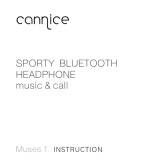Page is loading ...

User Guide Wireless Headphones
Kygo A4/300
USER GUIDE

2

3
I am known for my music. It is my passion. Behind it
is a craftsmanship - the drive to keep on improving,
perfecting every little step of the process.
This philosophy is now passed on to Kygo Life. It is built
upon Scandinavian design with sophisticated items that
have enough backbone to become classics. I hope you
will enjoy them for years to come.
Kyrre Gørvell-Dahll
Creative Director, Kygo Life

ENGLISH
4
Congratulations on purchasing your new A4/300 headphone! Before
using this product, you should read this manual and familiarize yourself
with the Bluetooth functions of your mobile phone or other devices.
Getting Started

ENGLISH
5
The Kygo A4/300 headphone allows you to listen to your music
wirelessly from your mobile phone, tablet, or other Bluetooth® enabled
device. It delivers powerful and clear sound. The built-in microphone
also allows you to answer calls from your phone.
Introduction

ENGLISH
6
Precautions
Please refer to this Users’ Manual before using to ensure proper use.
The contents stated herein may be modified from time to time for
better service as the product properties and functions are subject to
change without prior notice.
For the sound performances of the product, never use it in too cold,
too hot, too dusty or humid places, especially:
1. Moist or underwater conditions.
2. Near the heater or hi-temperature services or solarization.
3. In hazardous locations or in places apt to fall.
4. Never disassemble the combination audio.

ENGLISH
7
Do not use any diluents or volatile liquids to clean your headset and
make sure to use only a charger from the qualified manufacturer.
In order to avoid electric shocks and product damage, do not
attempt to dismantle, repair or modify the product.
This product or its battery cannot be disposed -with the household
waste, therefore it must be returned to a collection point to be
recycled. Please check with your local authorities for details.

ENGLISH
8
Features
1. 3.5mm music line-in function
2. Supports connection with 2 phones or devices
3. The headphone battery power status is displayed on iOS
4. aptX
®
audio technology

ENGLISH
9
Basic Buttons Operation
“V+” button:
Short press to increase volume;
Long press to go for the next track.
Multifunction button:
Power on/power off/answer a call/
end a call/reject a call/ pause/
play music.
“V-” button:
Short press to decrease volume;
Long press to go to the previous
track.
V+ button
Multifunction button (MFB)
LED indicator
V- button
Aux-in 3.5mm jack
Micro USB charging port
Built-in microphone

ENGLISH
10
When charging
The RED LED is on when the battery is charging. The RED LED is off
when battery is fully charged.
When using the earphone
The RED and BLUE LEDs blink alternately when the headphone is in
the pairing mode. Standby mode: the BLUE LED flashes rapidly. Music
playback mode: the BLUE LED flashes slowly. The RED LED blinks with
sound alert when the battery has low power.
General Function

ENGLISH
11
Battery charging
The headphone comes with a built in rechargeable battery. Before
using it for the first time we recommend you charge the battery fully.
Only use the supplied micro USB cable to charge the headphone.
Please charge for 3 hours. Connect the micro USB connector of the
charging cable into the micro USB port of the headphone. Connect
the other end of the USB cable to your computer’s USB port or to an
optional USB wall charger (not included).
The RED LED is on when the battery is charging. The RED LED is off
when the battery is fully charged.

ENGLISH
12
Switching on / off on
Switch ON: Press and hold the MFB for about 5 seconds, until the
LED flashes BLUE. You will hear a vocal message “Power ON” in the
headphone.
Switch OFF: Press and hold the MFB for about 3 seconds, until the
LED flashes RED. You will hear a vocal message “Power OFF” in the
headphone.

ENGLISH
13
Listen to music
When the headphone is successfully paired with your Bluetooth®
device, simply start to play music on your device and you can enjoy
the music wirelessly in your headphone.
Volume up in music mode: Short press the V+ key. You will hear a
beep tone when the maximum volume level is reached.
Volume down in music mode: Short press the V- key. You will hear a
beep tone when the minimum volume level is reached.
Go to the next song of your playlist: Long press on the V+ key.
Go to the previous song of your playlist: Long press on the V- key.
Play/Pause music: Short press on the MFB to pause the music. Short
press again to resume the playback.

ENGLISH
14
Hands-free function
You can answer calls from your mobile phone when the headphone
is paired with your mobile phone. If you receive a call when listening
to music, your music will pause automatically and you will hear your
phone ringtone in the headphone.
Answer a call: Short press the multifunction button.
Reject a call: Press and hold the MFB button for 2 seconds until a
beep tone is heard.
End a call: Short press the multifunction button.
Volume up in conversation mode: press volume “+” key. When the
volume has reached the maximum level, you will hear a beep tone.
Volume down in conversation mode: press volume “-” key. When the
volume has reached the minimum level, you will hear a beep n tone.

ENGLISH
15
You need to pair the headphone with your Bluetooth® enabled
device (smartphone, tablet, mp3 player, computer, etc.) before
enjoying the music wirelessly with the earphone.
Enter in pairing mode
Be sure that the headphone is in power off status first, then press and
hold the MFB for about 7 to 8 seconds, until the RED and BLUE LEDs
blink alternately. Then release the MFB button, the device is now in the
pairing mode.
Bluetooth Pairing

ENGLISH
16
Pairing the headphone with Bluetooth® devices
1. Make the headphone- enter into the pairing mode (please refer to
above section)
2. Place the Bluetooth® headphone and Bluetooth® device (phone,
tablet, music device) within 1 meter from each other.
3. Activate the Bluetooth® function on your Bluetooth® device. Please
refer to the manufacturer’s manual for instructions on enabling
Bluetooth® on your device. After searched, select “KYGO A4/300”
in the device list on the Bluetooth® device.
4. If you are prompted for a password, enter the “0000” and press
“connect” (only some Bluetooth® devices will ask for a password).

ENGLISH
17
5. When the connection is successful, a sound emited from
headphone and BLUE LED will quickly flash a few times indicating
the pairing is successful.
Please note the pairing process on the headphone will last for around
3 minutes. If no devices are paired within around 3 minutes, the
headphone will automatically return to standby mode. If the pairing
is unsuccessful, turn off the headphone first and then re-pair again
following the above steps.
Re-connecting to Bluetooth® devices
Every time the headphone is switched on, it will connect to the
nearest and the last connected device automatically.
When the headphone is in standby mode and doesn’t connect to
any device, short press the MFB button and it will connect to last
connected device automatically.

ENGLISH
18
Note: Headphones can be paired with two devices
simultaneously.
In theory, it can support all equipment with Bluetooth®-enabled phone
or music device that supports Advanced Audio Distribution Profile
(A2DP) and Audio Video Remote Control Profile (AVRCP). In order
for Bluetooth® devices to communicate with one another properly,
they must utilize the same Bluetooth® profile. To determine the
profiles supported by your device, please refer to the device’s user
guide. Certain Bluetooth features including those listed may not be
supported by all compatible Bluetooth®-enabled devices, and/or the
functionality of such features may be limited in certain devices.
Mobile Devices Supported

19
ENGLISH
• Bluetooth pair and connection fail
Other mobile device or equipment has been connected
before connection, and has not left yet and Bluetooth cannot
be switched off. When connection feature is employed again,
the Bluetooth device will automatically search for this previously
connected Bluetooth device for connection. First turn off the
Bluetooth feature of the previously connected Bluetooth device
and the next Bluetooth device can search, pair and connect
normally.
• The LED does not turn on and the Bluetooth device is not
available
Bluetooth device has not operated for a long time, and may come
into dormant state. Press the MFB on the device for a longer time
to activate it.
Troubleshooting

20
ENGLISH
• Short Bluetooth connection distance
There is a barrier between the mobile device and Bluetooth
headphone, so please clear it away.
• Bluetooth may be normally connected and played, but
sometimes, there is interrupted
1. There is a barrier between mobile device and Bluetooth
headphone, so please clear it away.
2. The distance between the Bluetooth device and
connected device is too far away, out of the transmission
range. Please put them closer.
3. The battery of headphone is discharged, please recharge it.
If you are experiencing other problems not listed here or
you need help with your device, you can send an email to
info@kygolife.com and we’ll support you.
/