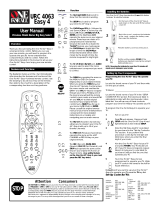Page is loading ...

Amino Remote Control Configuration Guide
Version 1
Amino Communications
Commercial in Confidence
Amino Communications Ltd
Amino Remote Controls
Configuration Guide
Date : 8
th
December 2003
Nick Ebsworth; Product Manager

Amino Remote Control Configuration Guide
Page 2
1 Scope and Purpose........................................................................................................................3
2 Overview.........................................................................................................................................3
3 Specifications.................................................................................................................................4
3.1 Mechanical..............................................................................................................................4
3.2
Security....................................................................................................................................4
3.3 Batteries..................................................................................................................................5
3.4 Optical.....................................................................................................................................5
4 Standard Remotes.........................................................................................................................6
5
Hand-Held IR Remote Operation..................................................................................................7
5.1 Setting the Mode.....................................................................................................................7
5.2 Entering TV Brand Codes......................................................................................................7
6 Operation in Television Mode........................................................................................................9
7 Operation in STB mode...............................................................................................................11
8 Remote Control Key Codes.........................................................................................................13
9 Learning........................................................................................................................................13
10
Customising the Hand-Held Remote Control.........................................................................14
10.1 Lead Times........................................................................................................................14
10.2 Logo Customisation..........................................................................................................14
10.3 Legend Customisation......................................................................................................15
10.4 Layout Customisation.......................................................................................................15
10.5 Macros...............................................................................................................................17
10.6 User Macro Programming................................................................................................18
10.7
Macro Programming Flowchart........................................................................................20
11 Appendix A: European TV Brand Codes................................................................................22
12 Appendix B: US/Asia TV Brand Codes...................................................................................32
13 Appendix C: Example Configuration Specification................................................................41
14
Appendix D: Default Button Functions....................................................................................47
15 Appendix E: STB Key Codes...................................................................................................49

Amino Remote Control Configuration Guide
Page 3
1 Scope and Purpose
This document is intended to be a guide to the Amino IR Remote Controls
It is intended for use by the Amino customer in order to:
1. Understand the functionality of the standard Amino remote controls
2. Understand how to specify a customized remote control
3. Understand how to configure and change macros
It is NOT intended to be an end-user guide. Amino has written separate
documents that are intended to be used by the customer as a template for
an end-user guide.
Amino does not provide an end-user guide for the remote control. The end-
user interface is governed by the middleware that is being used. Generally,
the middleware is either written by the customer or purchased by the
customer directly from a specialized middleware provider, and then
customized for the application. Amino does not supply middleware.
2 Overview
The Amino remote control is designed to complement the Amino range of
Set-Top Boxes in terms of style, quality and functionality.
The remote is universal; capable of controlling the end-users own television
as well as the Amino set-top box. Approximately 95% of all televisions
worldwide can be controlled using this remote.
The remote is easily programmed to control the end-users TV by entering a
3-digit TV Brand Code taken from a table of brand codes. (See Appendix A
for European TV Brand Codes and Appendix B for US/Asia TV Brand
Codes)
The remote can be specified with different button layouts, legends, and
brand logo.
The remote can be specified pre-configured with macros to give multi-step
command sequences in response to a single button press.

Amino Remote Control Configuration Guide
Page 4
3 Specifications
3.1 Mechanical
The dimensions of the remote are approximately 195mm long by 48mm
wide.
The weight is approximately 78g without batteries and 112g with batteries
The body of the remote is ABS plastic in a light gray colour (Pantone Cool
Gray 3U). Being a solid colour rather than a spray finish, the remote does
not easily show small scratches or other minor damage.
A fine spark-texture finish is applied to the body of the remote. As well as a
pleasing aesthetic finish, this also provides a good grip.
Primary button functions are clearly printed onto the top of each rubber
button in highly wear-resistant ink, tested to over 100,000 operation cycles.
The buttons provide positive tactile feedback and are tested to over 100,000
operations.
The remote is rugged, capable of surviving a drop from 2m onto concrete
floor on any face.
3.2 Security
In order to deter battery theft, the battery compartment cover can be
secured by a screw. The screw is supplied fitted into the base of the remote.
In order to fit the battery cover screw:
1. Remove the battery compartment cover.
2. Remove the silver screw at the base of the remote using a 0pt
Posidrive™ screwdriver.
3. Fit the batteries and re-fit the battery cover.
4. Insert the screw into the hole in the base of the battery cover
The remote has an unobtrusive feature molded into the case to allow secure
fixing by cable lock (not supplied)

Amino Remote Control Configuration Guide
Page 5
3.3 Batteries
The remote is powered by 3 x AAA, MN2400, UM-3 or LR03 batteries.
The use of alkaline batteries is strongly recommended.
Battery life (using alkaline batteries) is typically around 6 months of 30-
minutes intermittent use per day.
3.4 Optical
A high-power 980nm LED is fitted to transmit IR commands to the users TV
and STB.
A transmitter half-power angle of 45 degrees ensures reliable control even
when the remote is not aligned accurately with the receiver.
When controlling the Amino set-top box, the remote uses a 56kHz
proprietary IR protocol that is highly immune to interference from other IR
sources. The IR protocol is shared by the Amino IR keyboard (available
separately)
IR range with the Amino STB is typically greater than 6 meters under
standard tungsten room lighting and in direct line of sight.
The range decreases to approximately 3 meters at an angle of 45 degrees
to the Amino Set Top Box.
The effective range and angle of control with the users television is
dependent on the TV IR frequency, protocol and receiver sensitivity, but will
typically be similar to that of the Amino STB

Amino Remote Control Configuration Guide
Page 6
4 Standard Remotes
Amino supplies one of 3 standard remotes with its set-top box products:
1. A remote for use in European and Hong-Kong markets
2. A remote for use in US and Asian market for use with middlewares
other than Minerva
3. A remote for use in US and Asian markets and with Minerva
middleware.
Amino Standard
Remote for
European market
Amino Standard
Remote for
US/Asia market
Amino Standard
Remote for
US/Asia market
with Minerva
middleware
!
The European remote
has a TV brand code
library that works
specifically with
European (and Hong-
Kong) Televisions and
the US/Asia remotes
have a TV code library
that works specifically
with US and Asia
televisions.
It is important to use the
correct remote for the
televisions in use!

Amino Remote Control Configuration Guide
Page 7
5 Hand-Held IR Remote Operation
5.1 Setting the Mode
In common with most universal remotes, the Amino remote is moded and
operates in one of two modes, either STB mode or TV mode.
The mode is selected by pressing the TV or STB mode-select
button at the top of the remote. When pressed, the TV or STB mode–select
button illuminates for 1 second to indicate that the corresponding mode has
been set.
When any function button on the remote is pressed, the TV or STB button
will light to indicate that a command is being transmitted in that mode.
The mode remains selected until changed by the user.
If a button has no valid function in that mode, neither the TV nor STB mode
buttons will light.
5.2 Entering TV Brand Codes
In order for the remote to transmit the correct signals to control the TV, the
remote must first be programmed with the 3-digit code corresponding to the
make and model of TV in use.
This is done in the following way:
• Identify the make of the TV that is to be controlled. E.g. Sony,
Magnavox, Philips etc.
• Find the TV make listed in the branding table in the Remote Control
User Guide
• Simultaneously press and hold the TV and OK buttons on the
remote.
• After approximately 2 seconds, the TV button will light.
• Release the TV and OK buttons – the TV button remains illuminated.
• Now enter the 3-digit brand code according to the make of the TV
that is being controlled.
• As each of the digits are entered, the TV button will briefly flash off
and on again
• When the third digit has been entered, the TV button will go out.
• If a TV brand code has been entered that the remote does not
recognize, the TV button will flash rapidly for a second and remain
illuminated. If this happens, re-enter the correct TV brand code.
• Verify that the remote control works with the TV.

Amino Remote Control Configuration Guide
Page 8
• If no brand code is entered, or the brand code entered is incomplete,
after several seconds, the remote will exit the TV brand code entry
mode and the TV brand code will be unchanged.
•
The remotes are supplied by default with TV Brand Code 000.
Most TV makes have more than one brand code listed in the brand code
table – if this is the case try all brand codes that are listed for that make until
a suitable match is found.
If no brand code is listed for the TV, try brand codes for common televisions
such as Philips and NEC.
The brand code tables for European and US/Asia remotes are included in
Appendix A and Appendix B respectively.

Amino Remote Control Configuration Guide
Page 9
6 Operation in Television Mode
The remote can control the following TV functions:
TV Function
US
Remote
European
Remote
Default Button
Symbol
Description
Power
ü ü
Toggles the TV
power.
(Note 1)
Direct
channel
number
entry
ü
ü
Allows direct entry of
channel numbers
Volume
up/down
ü
ü
Volume up and
volume down
Channel
up/down
ü ü
Channel up and
channel down
Mute
ü ü
Toggles TV mute
AV
ü ü
Cycles the TV
through the available
AV inputs
(Note 2)
Last
Channel
ü ü
Toggles the TV
between the last
displayed TV channel
and the current TV
channel
(Note 3)
Multi-Digit
r
ü
Toggles TV between
single and multi-digit
channel selection

Amino Remote Control Configuration Guide
Page 10
Menu
ü
r
Displays the TV set-
up Menu
(Note 4)
Navigation &
OK
ü
r
Navigate the TV set-
up menu
(Note 4)
TeleText
r
ü
Display & Control TV
Teletext pages
FastText
r
ü
Context-sensitive
navigation of Teletext
pages
Functions that are not listed above are not available on the Amino remote.
Note 1. All TVs will power off with this button. Some TVs will switch on
when the power button is next pressed and other TVs will only power on
when a channel button or channel +/- is pressed.
Note 2. Some TV’s will cycle through available AV inputs using the Channel
+/- button. Other TVs only use the AV button to access the AV inputs.
Note 3. This button is sometimes marked as on TV remotes. Not all TVs
support this feature.
Note 4. Some US TVs use the menu, navigation and OK buttons to access
settings that are not commonly changed (Closed-caption display, for
example) European TVs do not normally use these buttons.

Amino Remote Control Configuration Guide
Page 11
7 Operation in STB mode
In STB mode, the remotes can control the following STB functions:
STB Function Default Button
Symbol
Description
Power
Toggles the STB power.
Direct channel
number entry
Allows direct entry of STB channel
numbers
Also function as text entry buttons whe
n
web-browsing.
(Note 1)
Volume up/down
TV Volume up and volume down
(Note 2)
Channel
up/down
STB Channel up and channel down
Mute
Toggles TV mute
(Note 2)
AV
Cycles through TV output video modes
(Note 2)
(May also be used to
toggle STB TEXT
mode)
Delete
Deletes a single character, left of the
current cursor position, in text entry
boxes .
(This button is not available with
Minerva middleware)
Enter
Acts as a return key when entering text.
(This button is not available with
Minerva middleware)

Amino Remote Control Configuration Guide
Page 12
DEL
Deletes a single character, left of the
current cursor position, in text entry
boxes
(This button is unique to the Minerva
middleware)
Menu
Displays the main menu
Navigation
Navigate the menus and web pages.
Navigation
Coloured navigation buttons
(Note 3)
Rewind the movie
Play the movie
Pause the movie
Fast Forward the movie
Stop the movie
Video Control
Record the movie
Scroll up and down the current page
View the previous page or the next
page (if already visited)
Refresh (reload) the current page
Page Control
Jump to home page
Note 1. Text entry using the remote control is not supported by default.
Note 2. These buttons control the TV functions in both TV mode and STB
mode.
Note 3. The Minerva middleware version of the US/Asia remote has specific
use for these buttons.

Amino Remote Control Configuration Guide
Page 13
8 Remote Control Key Codes
Each STB function that the remote is capable of transmitting has it’s own
unique code that can be reported by the operating software through to the
middleware.
The list of buttons and their corresponding key codes that are received by
the middleware in response to STB IR codes is given in Appendix E
9 Learning
The remote has no IR code learning capability.

Amino Remote Control Configuration Guide
Page 14
10 Customising the Hand-Held Remote Control
The remote control is the users interface to the middleware that is being
used to provide the end-user interface for the Set-top box.
Amino recognizes that the standard remote may not always fulfill the
requirements of the end-user interface in terms of functionality or branding.
Amino therefore provides a means of customizing the standard remote
control according to the customers requirements.
Once the configuration information is supplied to Amino, Amino will return a
Remote Control Configuration Specification to the customer. After sign-off,
the remote will then be manufactured and tested to the agreed specification.
An example Configuration Specification is included in Appendix C
It is possible for Amino to provide functional samples of remotes with
standard Amino artwork for functional verification.
It is not generally possible for Amino to provide samples of customized
artwork on remotes due to the long lead times required to generate the silk-
screens
Customization may include any of:
1. Replacing the Amino logo with the customers own logo
2. Moving buttons
3. Removing unnecessary functions
4. Adding buttons.
5. Adding macros to buttons
10.1 Lead Times
Lead times on customized remotes are a minimum of 14 weeks following
sign-off of the remote specification.
10.2 Logo Customisation
The simplest form of customization is to replace the Amino logo on one of
the standard Amino remotes with the customers own brand logo.
The customers own logo will replace the Amino logo in the position shown.
In order to brand the remote with a new logo, the customer must supply
Amino with a copy of the logo artwork.

Amino Remote Control Configuration Guide
Page 15
The logo drawing must be supplied in either EPS (Encapsulated Post-Script)
or AI (Adobe Illustrator) format.
The logo must be single colour and single-density, suitable for single-pass
silk-screen printing.
The maximum logo size is approximately 40mm wide x 23mm high
The logo colour must be specified in solid Pantone™ colour reference.
Amino will size and position the logo on the remote.
A dimensioned drawing of the remote can be provided to the customer on
request, for approval. The dimensioned drawing will be available
approximately 2 weeks after sign-off of the remote specification.
10.3 Legend Customisation
Button legends may be changed to ones more suited to the demographic of
the end-user.
Example:
The existing power control logo button symbol can be replaced with
The legends printed on the body of the remote can also be removed or
changed.
In order to specify the button or body legends, the customer must supply
marked-up drawings or a change-list to Amino. It is NOT necessary for the
customer to provide finished artwork to Amino, a sketch is sufficient.
10.4 Layout Customisation
Where the existing button layout is not acceptable, it may easily be
changed.
No further TV functions may be added above those available on the
standard EU or US remote.
However, the TV and STB functions may be freely moved around the
remote or removed completely if not required.
The lower panel of 16 buttons can be populated or depopulated as required.
The holes left by buttons that have been removed from the lower panel are
covered by a customizable printed overlay label.
The one limitation is that the button colours cannot be changed from the
standard layout.

Amino Remote Control Configuration Guide
Page 16
Customisable 4 x 4
button panel.

Amino Remote Control Configuration Guide
Page 17
10.5 Macros
With the exception of the STB and TV mode set buttons, all
buttons on the remote can be programmed with 1 or 2 macros, an STB-
mode macro and/or a TV-mode macro.
Macros are typically used to move button functions from one button on the
remote to another, remove button functions, or add complex sequences of
mixed TV and STB commands to a button.
Without a macro, the button assumes it’s default behaviour. (for the default
button codes and functions, see Appendix D)
Each macro can hold a minimum of zero, and a maximum of 4 sequential
commands.
Between each macro command, a pause of between 500ms and 2 s (in
500ms steps) can be programmed.
Buttons that are programmed with macros that have no commands have no
function. A button that has no function, when pressed, will not transmit any
IR and the mode set button will not illuminate.
A macro can consist of mixed TV and STB commands in any order.
Macros cannot be nested.
A macro can be set to repeat when the button is held down, or transmit once
only for each button press.
Once a button Is pressed, the entire macro will be transmitted.
Each macro can be configured to auto-repeat when the button is held down,
or transmit only once per button press.
Macros can be user-programmed, or pre-programmed in manufacturing.
Macros that are pre-programmed in manufacturing can be ‘locked’ to
prevent accidental or malicious erasure or alteration. Macros can be
individually locked.
Unlocked macros cannot be locked after manufacture. (Macro locking can
only be performed at manufacture)
A macro can be used to program a button with no function (in which case,
when pressed, neither STB or TV buttons will illuminate)
Macros entered by the end user can only include functions for which there
are buttons on the remote. (When entering Macros, the remote assumes
that each function is positioned at the default location)
Macros are specified by means of the Configuration Specification in
Appendix C.

Amino Remote Control Configuration Guide
Page 18
Macros are retained when the remote battery is replaced.
The TV brand code can be changed without affecting the macro. The TV
brand code only affects the IR protocol that is transmitted for each TV
function.
10.6 User Macro Programming
10.6.1 To enter the macro programming mode.
1. Press and hold STB and TV buttons simultaneously for 2 seconds
2. Both STB and TV buttons continuously illuminate
3. Press the STB or TV button to select the mode for the macro. The
button will flash off and on again once.
4. Press the button that is required to store the macro
5. Press the STB or TV button and then the required function
6. Repeat step 5 above up to a maximum of 4 times to program 4
sequential commands into the button
7. In order to enter a pause, press either STB button, ‘n’ times, where n
is the required delay in 500ms increments, up to a maximum of 4
button presses. (A pause does not count as one of the 4 macro
program steps)
8. At the end of the macro program, in order for the macro to repeat,
press the TV button once. Omit this step if the macro is to be
transmitted once for each button press.
9. Press and hold the STB and TV buttons simultaneously for 2
seconds to end the macro recording.
10. The STB and TV buttons go dark and the macro is stored.
Any key can be programmed with a macro.
If a macro has been locked into the remote at the factory, the above procedure
will not overwrite the existing macro.
EXAMPLE
A repeating TV macro is programmed into the MENU button. This macro turns
the TV on, pauses a second, tunes the TV to channel 99 and turns the STB on.
The macro steps are as follows:
1. Transmit the TV code for power
2. Pause 1 second
3. Transmit TV code 9
4. Transmit TV code 9
5. Transmit STB code for power
In order to program this macro, the following buttons are pressed.

Amino Remote Control Configuration Guide
Page 19
1. Press and hold STB and TV buttons for 2 seconds until both LEDS light
(enter macro programming mode)
2. Press the TV button (The macro is to be recorded in TV mode)
3. Press the MENU button (The Macro is on the MENU button)
4. Press the TV button The first step of the macro is a TV command)
5. Press the POWER button (TV power ON)
6. Press STB button twice (enters the 1s pause between this step and the
next)
7. Press TV button
8. Press 9 button (TVchannel 9)
9. Press TV button
10. Press 9 button (TV channel 9)
11. Press STB button
12. Press POWER button (STB Power ON)
13. Press TV button (macro repeats)
14. Press and hold STB and TV buttons until LEDs go out (Finish macro
programming)
10.6.2 To remove a macro from a button.
1. Press STB and TV simultaneously for 2 seconds
2. Both STB and TV button illuminate
3. Press the STB or TV button to select the mode for the macro. The
button will flash off and on once.
4. Press the button that is to be erased
5. Press and hold the STB and TV buttons simultaneously for 2
seconds to end the macro recording
6. The STB and TV buttons go dark and the macro is erased. The
button now has no function in the mode selected at step 3 and will
not transmit any IR when pressed. Nor will the LED light.
Note that, in the case of a button with both a TV macro and an STB macro
recorded on the same button, the above process will only erase the macro in the
mode chosen at step 3 and will not erase both macros. In order to erase both
STB and TV macros, the above process needs to be run through twice, once
selecting TV mode at step 3 and next time selecting STB at step 3
If a macro has been ‘locked’ into the remote during manufacture, the macro will
not be removed by the above procedure.

Amino Remote Control Configuration Guide
Page 20
10.7 Macro Programming Flowchart
Press & Hold STB & TV buttons
For 2 seconds
Macro programming mode,
STB and TV buttons are lit.
Press STB or TV button
To select macro mode
Button flashes off and on
Press required function button
Press STB or TV mode button
Press STB button
1 press = 0.5s
2 press = 1.0s
3 press = 1.5s
4 press = 2.0s
Pause required?
NO
YES
YES
Clear button?
NO
YES
Button will have no function and no IR transmitted when button is pressed
Finished?
Press STB button
1 press = 0.5s
2 press = 1.0s
3 press = 1.5s
4 press = 2.0s
Pause required?
NO
YES
YES
Finished?
Press required button to hold
Macro
Press required function button
NO
NO
Press STB or TV mode button
/