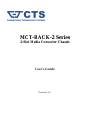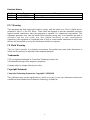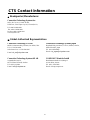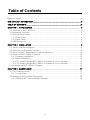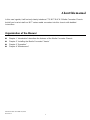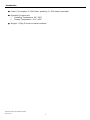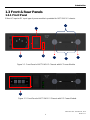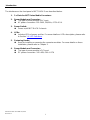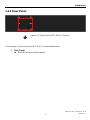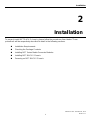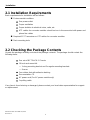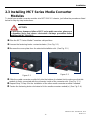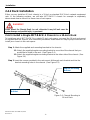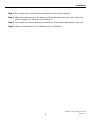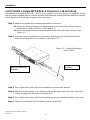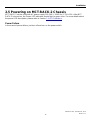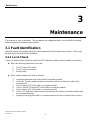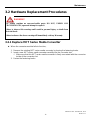CTS MCT-RACK-2 User guide
- Category
- Network media converters
- Type
- User guide

MCT-RACK-2 Series
2-Slot Media Converter Chassis
User’s Guide
Version: 1.1

ii
Revision History
Version
Date
Changes
1.0
08/10/2018
First release
1.1
12/04/2018
Add the DC version of chassis
FCC Warning
This equipment has been tested and found to comply with the limits for a Class A digital device,
pursuant to Part 15 of the FCC Rules. These limits are designed to provide reasonable protection
against harmful interference when the equipment is operated in a commercial environment. This
equipment generates, uses, and can radiate radio frequency energy and, if not installed and used in
accordance with this user’s guide, may cause harmful interference to radio communications.
Operation of this equipment in a residential area is likely to cause harmful interference in which case
the user will be required to correct the interference at their own expense.
CE Mark Warning
This is a Class A product. In a domestic environment, this product may cause radio interference in
which case the user may be required to take adequate measures.
Trademarks
CTS is a registered trademark of Connection Technology Systems Inc
All trademarks belong to their respective proprietors.
Contents subject to change without prior notice.
Copyright Statement
Connection Technology Systems Inc Copyright © 1998-2018
This publication may not be reproduced as a whole or in part, in any way whatsoever unless prior
consent has been obtained from Connection Technology Systems Inc.

iii
CTS Contact Information
▓ Headquarter/Manufacturer:
Connection Technology Systems Inc.
18F-6, No.79, Sec.1, Xintai 5th Rd.,
XiZhi Dist., New Taipei City 221, Taiwan(R.O.C)
Tel: +886-2-2698-9661
Fax: +886-2-2698-9662
Dir.Line:+886-2-2698-9201
www.ctsystem.com
▓ Global Authorized Representatives:
Connection Technology USA Inc.
40538 La Purissima Way, Fremont, CA 94539, USA
Tel: +1-510-509-0304
Sales Direct Line: +1-510-509-0305
E-mail:[email protected]
Connection Technology Systems Japan
Higobashi Bldg, No3 R201, 1-23-13, Edobori, Nisi-ku,
Osaka 550-0002, Japan
Tel: +81-6-6450-8890
E-mail: cts_japan@ctsystem.com
Connection Technology Systems NE AB
August Barks Gata 21,
421 32 Västra Frölunda, Sweden
Tel: +46-31-221980
E-mail: [email protected]
COMPONET Handels GmbH
Hirschstettner Straße 19-21/Stiege I
A-1220 Wien, Austria
Tel: +43-1-2350-5660
E-mail: [email protected]

iv
Table of Contents
Revision History ....................................................................................... ii
CTS CONTACT INFORMATION ..................................................................... III
TABLE OF CONTENTS .............................................................................. IV
CHAPTER 1. INTRODUCTION ...................................................................... 2
1.1 OVERVIEW OF MCT-RACK-2 .................................................................. 2
1.2 HARDWARE FEATURES .......................................................................... 2
1.3 FRONT & REAR PANELS ......................................................................... 4
1.3.1 Front Panel ............................................................................... 4
1.3.2 Rear Panel ............................................................................... 6
1.4 LED DEFINITIONS ............................................................................... 7
CHAPTER 2. INSTALLATION ....................................................................... 8
2.1 INSTALLATION REQUIREMENTS .................................................................. 9
2.2 CHECKING THE PACKAGE CONTENTS ........................................................... 9
2.3 INSTALLING MCT SERIES MEDIA CONVERTER MODULES ...................................... 10
2.4 INSTALLING MCT-RACK-2 CHASSIS ......................................................... 12
2.4.1 Desktop Installation .................................................................... 12
2.4.2 Rack Installation ....................................................................... 13
2.4.2.1 Install a Single MCT-RACK-2 Chassis in a 10-inch Rack ................. 13
2.4.2.2 Install a Single MCT-RACK-2 Chassis in a 19-inch Rack ................. 15
2.5 POWERING ON MCT-RACK-2 CHASSIS ...................................................... 16
CHAPTER 3. MAINTENANCE ...................................................................... 17
3.1 FAULT IDENTIFICATION ......................................................................... 17
3.1.1 Local Check ............................................................................ 17
3.2 HARDWARE REPLACEMENT PROCEDURES ..................................................... 18
3.2.1 Replace MCT Series Media Converter .............................................. 18

Publication date: December 04, 2018
Revision 1.1
1
About this manual
In this user’s guide, it will not only clearly introduce CTS MCT-RACK-2 Media Converter Chassis
but tell you how to install our MCT series media converters into this chassis with detailed
instructions.
Organization of the Manual
Chapter 1 “Introduction” describes the features of the Media Converter Chassis
Chapter 2 “Installing the Media Converter Chassis”
Chapter 3 “Operation”
Chapter 4 “Maintenance”

Introduction
Publication date: December 04, 2018
Revision 1.1
2
1
Introduction
CTS’s Media Converter Chassis is designed to collect media converters together in order to meet
the emerging FTTX & Metro Ethernet requirements. Its low profile appearance with 1U height and
the standard rack-mounted size achieve the highest density within a single rack. When massive
fiber ports need to be deployed, the Media Converter Chassis provides the best performance and
price ratio.
1.1 Overview of MCT-RACK-2
MCT-RACK-2, the compact media converter and rack mountable chassis, provides 2 slots for the
mixed installation of non-managed and managed MCT series media converters. Up to 2 media
converters can be powered by the MCT-RACK-2 without any external power supply required. LED
indicators located on the front panel ease the users’ effort to monitor the power and fan status.
Moreover, with the height of 1U and the half-size rack design in appearance, MCT-RACK-2 can be
used in closet wiring as well, which is especially suitable for the small cabinet and narrow space
installation environment.
1.2 Hardware Features
8.5 inches (width) x 1U (height)
Offer 2 converter slots
Unique front access design for effortless installation and maintenance
Support the rack-mount installation with the rack-mount kit
With the built-in DC power supply unit
Support Plug & Play for converter modules

Introduction
Publication date: December 04, 2018
Revision 1.1
3
Power Consumption: 2~16W (when powering 2 x 10G media converters)
Operation Environment
Operating Temperature: 0ºC~50ºC
Storage Temperature: -20ºC~60ºC
Weight: 1.13Kg (Exclude converter modules)

Introduction
Publication date: December 04, 2018
Revision 1.1
4
1.3 Front & Rear Panels
1.3.1 Front Panel
Either AC input or DC input type of power module is provided for MCT-RACK-2 chassis.
4
1
2
1
5
3
5
6
Figure 1-1. Front Panel of MCT-RACK-2 Chassis with AC Power Module
Figure 1-2. Front Panel of MCT-RACK-2 Chassis with DC Power Module

Introduction
Publication date: December 04, 2018
Revision 1.1
5
The interfaces on the front panel of MCT-RACK-2 are described below:
1. 2 x Slots for MCT Series Media Converters:
2. Power Module and Connector:
The type of power module is AC input.
AC power connection: 100-240V, 50/60Hz, 0.75A-0.5A.
3. Power Switch:
Power on/off MCT-RACK-2 chassis.
4. LEDs:
Includes LEDs of power and fan. For more details on LEDs description, please refer
to Section 1.4 LED Definitions.
5. Fastening Knobs:
Used for installing or removing the converter modules. For more details on these
installation, please refer to Chapter 2.
6. Power Module and Connector:
The type of power module is DC input.
DC power connection: 24V~48V, 0.4A~0.17A

Introduction
Publication date: December 04, 2018
Revision 1.1
6
1.3.2 Rear Panel
The interface on the rear panel of MCT-RACK-2 is described below:
7. FAN (Fixed):
Used for device’s heat dissipation.
7
Figure 1-3. Rear Panel of MCT-RACK-2 Chassis

Introduction
Publication date: December 04, 2018
Revision 1.1
7
1.4 LED Definitions
MCT-RACK-2 is Plug & Play compliant. The power and fan status can be monitored through the
LED indicators located on the front panel of this chassis. The real-time operational status also can
be monitored through a set of LED indicators located on the front panel of the slide-in converter
module.
Power LED of the Chassis
The power status of the chassis is indicated by the Power LED on the front panel of the device.
LED
Color
Operation
POWER
OFF
No fixed-in power module exists or power is off.
Green
Lit when power module is in normal operation.
Fan LED of the Chassis
The fan status of the chassis is indicated by the FAN LED on the front panel of the device.
LED
Color
Operation
FAN
OFF
No fixed-in fan module exists or fan fails.
Green
Lit when the fan module is activated.
LEDs of Converter Modules in Slot 1 and Slot 2
Different converter modules may have different LED indicators. For more details on its LEDs
description, please refer to the user’s manual of MCT series media converters you bought.
Figure 1-4. LEDs of MCT-RACK-2 Chassis and the Slide-in
Converter Modules

Installation
Publication date: December 04, 2018
Revision 1.1
8
2
Installation
To properly install MCT-RACK-2 chassis, please follow the procedures listed below. These
procedures will be respectively described in detail in the following sections.
Installation Requirements
Checking the Package Contents
Installing MCT Series Media Converter Modules
Installing MCT-RACK-2 Chassis
Powering on MCT-RACK-2 Chassis

Installation
Publication date: December 04, 2018
Revision 1.1
9
2.1 Installation Requirements
Basic requirements for installation are as follows:
Environmental conditions
One power outlet
Proper ventilation
Proper isolation to electrical noise, radio, etc.
UTP cables for converter modules should not run in the same duct with power and
phone line cables
Required SFP Transceiver or UTP cables for converter modules
Rack mounting tools
2.2 Checking the Package Contents
Unpack the package carefully and check the package contents. The package should contain the
following items:
One set of MCT-RACK-2 Chassis
19-inch rack-mount kit:
1x long mounting bracket and 2x regular mounting brackets
Screws
Four rubber feet with adhesive backing
Documentation CD
AC power cord (For AC power module only)
1x pulling cable
If any item is found missing or damaged, please contact your local sales representative for support
or replacement.

Installation
Publication date: December 04, 2018
Revision 1.1
10
2.3 Installing MCT Series Media Converter
Modules
To install your media converter modules into MCT-RACK-2 chassis, just follow the procedures listed
below for step-by-step instructions.
CAUTION
To prevent any damage or failure of MCT series media converters, please wear
a grounding device and observe electrostatic discharge precautions before
installing into MCT-RACK-2.
➊ Plan the MCT Series Media Converters slot positions.
➋ Loosen the fastening knobs counterclockwise. (See Fig. 2-1.)
➌ Remove the cover plate from the selected installation slot. (See Fig. 2-2.)
Slide the media converter module fully into the bottom of selected slot to make sure that this
module is firmly connected with the connector inside of the converter slot. (See Fig. 2-3.)
Repeat Step 3~Step 4 for the installation of the other media converter module if needed.
Fasten the fastening knobs clockwise to fix the media converter module(s). (See Fig. 2-4.)
Figure 2-1
Figure 2-2

Installation
Publication date: December 04, 2018
Revision 1.1
11
To pull out the module, you may connect the supplied pulling cable with the RJ-45 connector
of the slide-in media converter module to pull it out more easily if needed. (See Fig. 2-5.)
Figure 2-3
Figure 2-4
Figure 2-5

Installation
Publication date: December 04, 2018
Revision 1.1
12
2.4 Installing MCT-RACK-2 Chassis
You can install MCT-RACK-2 chassis on a flat surface or mount it in a network equipment rack.
CAUTION
To prevent any damage or failure of MCT-RACK-2 and MCT series media
converters, please DO NOT block the ventilation FAN hole.
Use the following guidelines when choosing a place to install the chassis:
Firm and steady flat surface.
Proper power outlet location, not too far from the device.
Visually inspect the power cord and see that it is secured to the AC power connector.
Make sure that there is proper heat dissipation from and adequate ventilation around the
chassis. Do not place heavy objects on the chassis.
2.4.1 Desktop Installation
The chassis can be placed in any flat and steady surface with proper air ventilation. Four rubber
feet with adhesive backing are provided for this kind of installation.
Procedures
➊ Attach rubber feet on the bottom at each corner of the device.
➋ Select a flat and steady surface to place the chassis.
➌ Allow adequate space for ventilation between the device and the objects around it.

Installation
Publication date: December 04, 2018
Revision 1.1
13
2.4.2 Rack Installation
Either you can install an 8.5-inch chassis in a 10-inch or standard EIA 19-inch network equipment
rack. In the following sections, we will take MCT-RACK-2 chassis for example to separately
demonstrate how to mount it in these sizes of rack space.
WARNING!
Please mount the Chassis firmly in rack, otherwise it may fall and cause the
system damage and possible injury to personnel.
2.4.2.1 Install a Single MCT-RACK-2 Chassis in a 10-inch Rack
To install one set of MCT-RACK-2 in a single 10-inch rack space, you need the 19-inch rack-mount
kit supplied with the chassis. Also follow the procedures listed below for step-by-step instructions to
install your chassis in this rack space:
Step 1. Attach the supplied rack mounting brackets to the chassis:
1.1. Attach the supplied regular mounting bracket to one side of the chassis that you
would like to install in the rack. (See Figure 2-6)
1.2. Attach the supplied regular mounting bracket to the other side of the chassis. (See
Figure 2-6)
Step 2. Insert the screws provided in the rack-mount kit through each bracket and into the
bracket mounting holes in the chassis. (See Figure 2-6)
Figure 2-6. Chassis Mounting in
10-inch Rack
Regular Mounting
Bracket
Regular Mounting
Bracket

Installation
Publication date: December 04, 2018
Revision 1.1
14
Step 3. Then, tighten the screws with the screwdriver to secure each bracket.
Step 4. Align the mounting holes in the brackets with the desired holes in the rack, and insert
screws through each bracket and into the rack.
Step 5. Then, tighten the screws with the screwdriver to secure mounting brackets to the rack.
Step 6. Please ensure that the FAN ventilation hole is not blocked.

Installation
Publication date: December 04, 2018
Revision 1.1
15
2.4.2.2 Install a Single MCT-RACK-2 Chassis in a 19-inch Rack
Alternatively, to install one set of MCT-RACK-2 in a single 19-inch rack space, you need the 19-inch
rack-mount kit supplied with the chassis as well. Also follow the procedures listed below for step-by-
step instructions to install your chassis in this rack space:
Step 1. Attach the supplied rack mounting brackets to the chassis:
1.1. Attach the supplied regular mounting bracket to one side of the chassis that you
would like to install in the rack. (See Figure 2-7)
1.2. Attach the supplied long mounting bracket to the other side of the chassis. (See
Figure 2-7)
Step 2. Insert the screws provided in the rack-mount kit through each bracket and into the
bracket mounting holes in the chassis. (See Figure 2-7)
Step 3. Then, tighten the screws with the screwdriver to secure each bracket.
Step 4. Align the mounting holes in the brackets with the desired holes in the rack, and insert
screws through each bracket and into the rack.
Step 5. Then, tighten the screws with the screwdriver to secure mounting brackets to the rack.
Step 6. Please ensure that the FAN ventilation hole is not blocked.
Figure 2-7. Chassis Mounting in
19-inch Rack
Long Mounting
Bracket
Regular Mounting
Bracket

Installation
Publication date: December 04, 2018
Revision 1.1
16
2.5 Powering on MCT-RACK-2 Chassis
MCT-RACK-2 can be used with AC power supply 100-240 V, 50/60 Hz, 0.75A~0.5A. After MCT-
RACK-2 is turned on, the Power LED indicators should light in green color. For more details about
the power LED description, please refer to Section 1.4 LED Definitions.
Power Failure
In the event of power failure, just turn off and turn on the power switch.
Page is loading ...
Page is loading ...
Page is loading ...
-
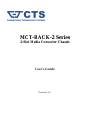 1
1
-
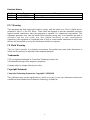 2
2
-
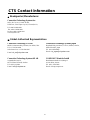 3
3
-
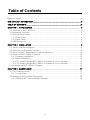 4
4
-
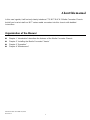 5
5
-
 6
6
-
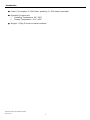 7
7
-
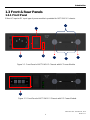 8
8
-
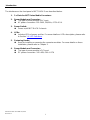 9
9
-
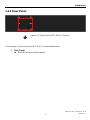 10
10
-
 11
11
-
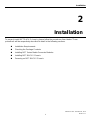 12
12
-
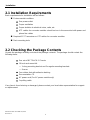 13
13
-
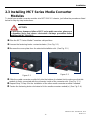 14
14
-
 15
15
-
 16
16
-
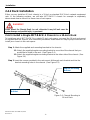 17
17
-
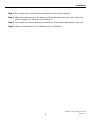 18
18
-
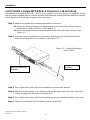 19
19
-
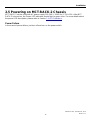 20
20
-
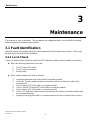 21
21
-
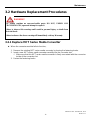 22
22
-
 23
23
CTS MCT-RACK-2 User guide
- Category
- Network media converters
- Type
- User guide
Ask a question and I''ll find the answer in the document
Finding information in a document is now easier with AI
Related papers
Other documents
-
 AAxeon Optolinx FCU-RACK16 User manual
AAxeon Optolinx FCU-RACK16 User manual
-
Supermicro SUPERSERVER 1028R-MCT User manual
-
Lantech MC-116-RPS User manual
-
Alcatel-Lucent 9500 User manual
-
Alcatel-Lucent 9500 User manual
-
Danfoss VLT® HVAC Drive User guide
-
Brocade ICX7750-48C Datasheet
-
Danfoss VLT® HVAC Drive User guide
-
Danfoss VLT® AQUA Drive FC 202 SW 1.33 User guide
-
Danfoss VLT® HVAC Drive User guide