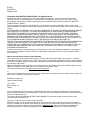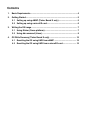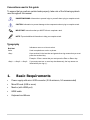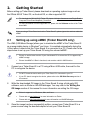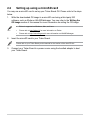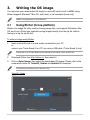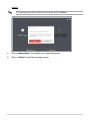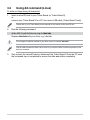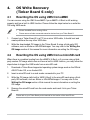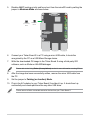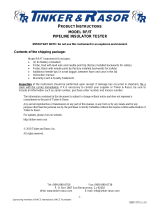Tinker Board
Series
User Manual

E15215
First Edition
February 2019
Copyright© 2019 ASUSTeK COMPUTER INC. All Rights Reserved.
No part of this manual, including the products and software described in it, may be reproduced, transmitted,
transcribed, stored in a retrieval system, or translated into any language in any form or by any means, except
documentation kept by the purchaser for backup purposes, without the express written permission of ASUSTeK
COMPUTER INC. (“ASUS”).
Product warranty or service will not be extended if: (1) the product is repaired, modied or altered, unless such
repair, modication of alteration is authorized in writing by ASUS; or (2) the serial number of the product is defaced or
missing.
ASUS PROVIDES THIS MANUAL “AS IS” WITHOUT WARRANTY OF ANY KIND, EITHER EXPRESS OR IMPLIED,
INCLUDING BUT NOT LIMITED TO THE IMPLIED WARRANTIES OR CONDITIONS OF MERCHANTABILITY
OR FITNESS FOR A PARTICULAR PURPOSE. IN NO EVENT SHALL ASUS, ITS DIRECTORS, OFFICERS,
EMPLOYEES OR AGENTS BE LIABLE FOR ANY INDIRECT, SPECIAL, INCIDENTAL, OR CONSEQUENTIAL
DAMAGES (INCLUDING DAMAGES FOR LOSS OF PROFITS, LOSS OF BUSINESS, LOSS OF USE OR DATA,
INTERRUPTION OF BUSINESS AND THE LIKE), EVEN IF ASUS HAS BEEN ADVISED OF THE POSSIBILITY OF
SUCH DAMAGES ARISING FROM ANY DEFECT OR ERROR IN THIS MANUAL OR PRODUCT.
SPECIFICATIONS AND INFORMATION CONTAINED IN THIS MANUAL ARE FURNISHED FOR INFORMATIONAL
USE ONLY, AND ARE SUBJECT TO CHANGE AT ANY TIME WI THOUT NOTICE, AND SHOULD NOT BE
CONSTRUED AS A COMMITMENT BY ASUS. ASUS ASSUMES NO RESPONSIBILITY OR LIABILITY FOR ANY
ERRORS OR INACCURACIES THAT MAY APPEAR IN THIS MANUAL, INCLUDING THE PRODUCTS AND
SOFTWARE DESCRIBED IN IT.
Products and corporate names appearing in this manual may or may not be registered trademarks or copyrights of
their respective companies, and are used only for identication or explanation and to the owners’ benet, without
intent to infringe.
Offer to Provide Source Code of Certain Software
This product contains copyrighted software that is licensed under the General Public License (“GPL”), under the
Lesser General Public License Version (“LGPL”) and/or other Free Open Source Software Licenses. Such software in
this product is distributed without any warranty to the extent permitted by the applicable law. Copies of these licenses
are included in this product.
Where the applicable license entitles you to the source code of such software and/or other additional data, you may
obtain it for a period of three years after our last shipment of the product, either
(1) for free by downloading it from https://www.asus.com/support/
or
(2) for the cost of reproduction and shipment, which is dependent on the preferred carrier and the location where you
want to have it shipped to, by sending a request to:
ASUSTeK Computer Inc.
Legal Compliance Dept.
15 Li Te Rd.,
Beitou, Taipei 112
Taiwan
In your request please provide the name, model number and version, as stated in the About Box of the product for
which you wish to obtain the corresponding source code and your contact details so that we can coordinate the terms
and cost of shipment with you.
The source code will be distributed WITHOUT ANY WARRANTY and licensed under the same license as the
corresponding binary/object code.
This offer is valid to anyone in receipt of this information.
ASUSTeK is eager to duly provide complete source code as required under various Free Open Source Software
licenses. If however you encounter any problems in obtaining the full corresponding source code we would be much
obliged if you give us a notication to the email address [email protected], stating the product and describing the
problem (please DO NOT send large attachments such as source code archives, etc. to this email address).

Contents
1. Basic Requirements ........................................................................................ 4
2. Getting Started ................................................................................................ 5
2.1 Setting up using eMMC (Tinker Board S only) ................................... 5
2.2 Setting up using a microSD card ......................................................... 6
3. Writing the OS image ...................................................................................... 7
3.1 Using Etcher (Cross-platform) ............................................................. 7
3.2 Using dd command (Linux) .................................................................. 9
4. OS Write Recovery (Tinker Board S only) .................................................. 10
4.1 Rewriting the OS using UMS from eMMC ......................................... 10
4.2 Rewriting the OS using UMS from a microSD card .......................... 10

4
1. Basic Requirements
• Power supply with micro USB connector (2.5A minimum, 3A recommended)
• MicroSD card (4GB or more)
• Monitor (with HDMI port)
• HDMI cable
• Keyboard and Mouse
Conventions used in this guide
To ensure that you perform certain tasks properly, take note of the following symbols
used throughout this manual.
DANGER/WARNING: Information to prevent injury to yourself when trying to complete a task.
CAUTION: Information to prevent damage to the components when trying to complete a task.
IMPORTANT: Instructions that you MUST follow to complete a task.
NOTE: Tips and additional information to help you complete a task.
Typography
Bold text
Indicates a menu or an item to select.
Italics
Used to emphasize a word or a phrase.
<Key> Keys enclosed in the less-than and greater-than sign means that you must
press the enclosed key.
Example: <Enter> means that you must press the Enter or Return key.
<Key1> + <Key2> + <Key3> If you must press two or more keys simultaneously, the key names are
linked with a plus sign (+).

5
2. Getting Started
Before setting up Tinker Board, please download an operating system image such as
the Ofcial ASUS Tinker OS, an Android OS, or other supported OS'.
• To download the Ofcial ASUS Tinker OS, please visit https://www.asus.com/Single-Board-
Computer/Tinker-Board/HelpDesk_Download/.
• For more information on other supported OS’, please visit the Software section of the Tinker
board Wiki.
If you are using a Tinker Board and not the Tinker Board S, please ignore the sections related to
eMMC.
2.1 Setting up using eMMC (Tinker Board S only)
The UMS (USB Mass Storage) allows you to simulate the eMMC of the Tinker Board S
as a recognizable device in Windows
®
and Linux. It is enabled automatically during the
U-Boot when it detects that the Tinker Board S is connected to a PC. Please refer to the
steps below to set up your Tinker Board OS using the onboard eMMC:
• Ensure to use the latest version of your downloaded OS to ensure the OS is supported by
eMMC storage.
• Ensure the eMMC's U-Boot is functional, and contains a built-in UMS function.
1. Connect your Tinker Board S to a PC using a Micro USB cable, then wait for the
PC to recognize the device.
• DO NOT format the device while your Tinker Board S is connected to your PC.
• If your PC doesn't recognize the device, please refer to the OS Write Recovery section of
this manual.
2. Write the downloaded OS image to the Tinker Board S using a third-party ISO
software, such as Etcher or Win32DiskImager. You may refer to the Writing the
OS image section of this manual for more information on writing the OS image.
• Etcher is supported on Windows
®
, Mac, and Linux.
• Please refer to http://etcher.io/ for more information on Etcher.
• Please refer to http://sourceforge.net for more information on Win32DiskImager.
3. Once the image has been successfully written, connect your Tinker Board S to a
power source using the bundled adapter to boot your Tinker Board S.

6
2.2 Setting up using a microSD card
You may use a mircoSD card to set up your Tinker Board OS. Please refer to the steps
below.
1. Write the downloaded OS image to a microSD card using a third-party ISO
software, such as Etcher or Win32DiskImager. You may refer to the Writing the
OS image section of this manual for more information on writing the OS image.
• Etcher is supported on Windows
®
, Mac, and Linux.
• Please refer to http://etcher.io/ for more information on Etcher.
• Please refer to http://sourceforge.net for more information on Win32DiskImager.
2. Insert the microSD card to your Tinker Board.
Please refer to your Tinker Board product manual for the location of the microSD slot.
3. Connect your Tinker Board to a power source using the bundled adapter to boot
your Tinker Board.

7
3. Writing the OS image
You may write your downloaded OS image to a microSD card or built-in eMMC using
Etcher (supports Windows
®
, Mac OS, and Linux), or dd command (Linux only).
eMMC is only supported on Tinker Board S.
3.1 Using Etcher (Cross-platform)
Etcher is an image le utility used for burning image les, and supports Windows
®
, Mac
OS, and Linux. Etcher also supports burning images directly from the zip le, without
having to unzip the zip le rst.
To write an image using Etcher:
1. Insert a microSD card to a card reader connected to your PC,
or
connect your Tinker Board S to a PC via a micro USB cable. (Tinker Board S only)
Please refer to your Tinker Board product manual for the location of the microSD slot.
2. Download Etcher from http://etcher.io/, then launch it.
3. Click on Select image, then select the downloaded OS image. Please refer to the
screenshots below for TinkerOS_Debian and Android OS examples:
The following screenshots are for reference only.
TinkerOS_Debian

8
Android
If a message pops up when booting an Android image, click on Continue.
4. Click on Select drive, then select your connected device.
5. Click on Flash! to start the burning process.

9
3.2 Using dd command (Linux)
To write an image using dd command:
1. Insert a microSD card to your Tinker Board (or Tinker Board S),
or
connect your Tinker Board S to a PC via a micro USB cable (Tinker Board S only).
Please refer to your Tinker Board product manual for the location of the microSD slot.
2. Run the following command:
dd bs=4M if=/path/to/tinkeros.img of=/dev/sdx
Replace /dev/sdx with your drive, e.g. /dev/sdc.
Do not append a partition number to your drive name, for example /dev/sdc1.
Use the lsblk command to nd the drive name of your device. Make sure that no partition of the
device is mounted.
3. Only remove the microSD card or disconnect the Tinker Board S from the PC once
the command sync is completed to ensure the data was written completely.

10
4. OS Write Recovery
(Tinker Board S only)
4.1 Rewriting the OS using UMS from eMMC
You can recover using the UMS from eMMC if your eMMC's U-Boot is still working
properly and has a built-in UMS function. Please follow the steps below to re-write the
OS using UMS mode:
• Ensure the eMMC has a working U-Boot.
• Please remove all other connected extension devices from your Tinker Board S.
1. Connect your Tinker Board S to a PC via a micro USB cable, it should boot and
create partitions like any other USB drive.
2. Write the downloaded OS image to the Tinker Board S using a third-party ISO
software, such as Etcher or Win32DiskImager. You may refer to the Writing the
OS image section of this manual for more information on writing the OS image.
4.2 Rewriting the OS using UMS from a microSD card
When there is a problem booting from the eMMC's U-Boot, or if you are using a third-
party custom OS image which does not have a built-in UMS function, you may follow the
steps below to trigger the UMS mode from a microSD card:
1. Download a Tinker Board supported operating system image such as the Ofcial
ASUS Tinker OS, or an Android OS.
2. Insert a microSD card to a card reader connected to your PC.
3. Write the OS image (with built-in UMS U-Boot) to the microSD card using a third-
party ISO software, such as Etcher or Win32DiskImager. You may refer to the
Writing the OS image section of this manual for more information on writing the
OS image.
4. Remove the microSD card from the card reader and insert it into your Tinker
Board S.
Please refer to your Tinker Board product manual for the location of the microSD slot.

11
5. Disable eMMC booting priority and force boot from the microSD card by setting the
jumper to Maskrom Mode as shown below
Parking
(no function)
Mode
Maskrom
Mode
6. Connect your Tinker Board S to a PC using a micro USB cable, it should be
recognized by the PC as a USB Mass Storage device.
7. Write the downloaded OS image to the Tinker Board S using a third-party ISO
software, such as Etcher or Win32DiskImager.
Please refer to the Using Etcher (Cross-platform) section for more information on using Etcher.
8. After the image has been successfully written, remove the micro USB cable from
the PC.
9. Set the jumper to Parking (no function) Mode.
10. Plug in the AC adapter to your Tinker Board S and boot it up. It should boot up
successfully and create partitions like any other USB drive.
Please remove all other connected extension devices from your Tinker Board S.

-
 1
1
-
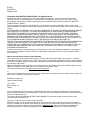 2
2
-
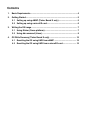 3
3
-
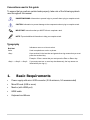 4
4
-
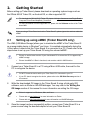 5
5
-
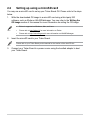 6
6
-
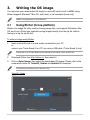 7
7
-
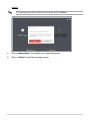 8
8
-
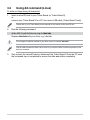 9
9
-
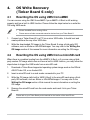 10
10
-
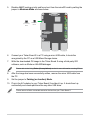 11
11
-
 12
12
Asus Tinker Board S RK3288 SoC Single Board Computer 1.8GHz Quad Core CPU, 600MHz Mali-T764 GPU, 2GB LPDDR3 & 16GB eMMC Motherboard Owner's manual
- Type
- Owner's manual
- This manual is also suitable for
Ask a question and I''ll find the answer in the document
Finding information in a document is now easier with AI
Related papers
Other documents
-
Disney Friends for Nintendo DS User manual
-
Mattel Disney Princess Enchanted Dream Ball Game Owner's manual
-
Mattel Disney Princess Enchanted Dream Ball Game Owner's manual
-
Disney Disney Fairies: Tinker Bell Nintendo DS NTR-CDFE-USA User manual
-
Seagate SSD User guide
-
NEC V484 Installation guide
-
Disney Tinker Bell and the Lost Treasure for Nintendo DS User manual
-
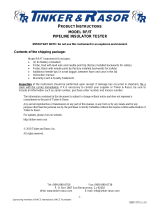 Tinker&Rasor RF/IT Product Instructions
Tinker&Rasor RF/IT Product Instructions
-
VTech Bell User manual
-
Conrad renkforce 1897728 Owner's manual