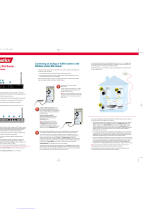LANCOM 7111 VPN
LANCOM 8011 VPN

© 2004 LANCOM Systems GmbH, Wuerselen (Germany). All rights reserved.
While the information in this manual has been compiled with great care, it may not be deemed an assurance of product
characteristics. LANCOM Systems shall be liable only to the degree specified in the terms of sale and delivery.
The reproduction and distribution of the documentation and software included with this product is subject to written per-
mission by LANCOM Systems. We reserve the right to make any alterations that arise as the result of technical develop-
ment.
Trademarks
Windows
®
, Windows XP
®
and Microsoft
®
are registered trademarks of Microsoft, Corp.
The LANCOM Systems logo and the name LANCOM are registered trademarks of LANCOM Systems GmbH. All other names
mentioned may be trademarks or registered trademarks of their respective owners.
Subject to change without notice. No liability for technical errors or omissions.
This product includes software developed by the OpenSSL Project for use in the OpenSSL Toolkit http://www.openssl.org/
.
LANCOM Systems GmbH
Adenauerstr. 20/B2
52146 Wuerselen
Germany
www.lancom.de
Wuerselen, December 2004
11
029
7/1
20
4

LANCOM 7111 VPN – LANCOM 8011 VPN
Preface
3
EN
Preface
Thank you for placing your trust in this
LANCOM Systems
product.
The top models of the LANCOM router series serve as extremely powerful
Dynamic VPN gateways for medium-sized and large locations.
Due to the Fast Ethernet uplink, LANCOM devices are ideal partners for all
connection variants.
Integrated LANCOM High Security Firewall
With 100 up to 1000 VPN channels the LANCOM router series offers
enough capacity for high-bandwidth couplings (LANCOM 8011 VPN with
hardware accelerator).
With the IPSec extension LANCOM dynamic VPN it is possible to connect
branch offices with dynamic IP addresses (standard broadband connec-
tion) at any time—even if the receiving station is not online.
DMZ ports and separate internet address ranges (without NAT) support
the operation of your own web servers.
The IP quality of service functions provide dynamic bandwidth manage-
ment, in particular for Voice over IP telephone systems, for critical appli-
cations or for certain user groups.
Due to its N:N IP address mapping also existing networks can be inte-
grated seamlessly into VPNs.
The provided management tools LANconfig and LANmonitor support a
complete real time monitoring apart from comfortable remote mainte-
nance of the branch offices.
Further highlights are the extensive Firewall features, for example the
Stateful Inspection, Intrusion Detection and protection from Denial-of-
Service attacks.
Regular free software updates of the LANCOM operating system LCOS are
available at any time.
Security settings
For a carefree use of your device, we recommend to carry out all security set-
tings (e.g. Firewall, encryption, access protection, charge lock), which are not
already activated at the time of purchase of your device. The LANconfig wizard
’Check Security Settings’ will support you accomplishing this. Further informa-
tion regarding this topic can be found in chapter ’Security settings’
→page 62.

LANCOM 7111 VPN – LANCOM 8011 VPN
Preface
4
EN
We ask you additionally to inform you about technical developments and
actual hints to your product on our Web page www.lancom.de
, and to down-
load new software versions if necessary.
User manual and reference manual
The documentation of your device consists of two parts: the user manual and
the reference manual.
You are now reading the user manual. It contains all information you need to
start your LANCOM router. It also contains the most important technical spec-
ification for the device.
The reference manual can be found on the CD as an Acrobat (PDF) document.
It is designed as a supplement to the user manual and goes into detail on top-
ics that apply to a variety of devices. These include for example:
Systems design of the LCOS operating system
Configuration
Management
Diagnosis
Security
Routing and WAN functions
Firewall
Quality of Service (QoS)
Virtual Private Networks (VPN)
Virtual Local Networks (VLAN)
Wireless networks (WLAN)
LANCAPI
Further server services (DHCP, DNS, charge management)
Model variants
This user manual applies to the following models of the LANCOM router
series:
LANCOM 7111 VPN
LANCOM 8011 VPN
Model
restriction
The sections of the documentation that refer only to a range of models are
marked either in the corresponding text itself or with appropriate comments
placed beside the text.

LANCOM 7111 VPN – LANCOM 8011 VPN
Preface
5
EN
In the other parts of the documentation, all described models have been clas-
sified under the general term LANCOM router.
This documentation was compiled …
...by several members of our staff from a variety of departments in order to
ensure you the best possible support when using your LANCOM product.
In case you encounter any errors, or just want to issue critics or enhance-
ments, please do not hesitate to send an email directly to:
Our online services ( www.lancom.de) are available to you around the
clock should you have any queries regarding the topics discussed in
this manual or require any further support. In addition support from
LANCOM Systems is also available to you. Telephone numbers and
contact information for LANCOM Systems support can be found on a
separate insert, or at the LANCOM Systems website.
Notes symbols
Very important instructions. If not followed, damage may result.
Important instruction that should be followed.
Additional instructions which can be helpful, but are not
required.

LANCOM 7111 VPN – LANCOM 8011 VPN
Contents
6
EN
Contents
1 Introduction 9
1.1 Which use does VPN offer? 9
1.2 Firewall 12
1.3 What does a router do? 13
1.3.1 Bridgehead to the WAN 14
1.3.2 Areas of deployment for routers 14
1.4 What can your LANCOM router do? 15
2 Installation 18
2.1 Package contents 18
2.2 System preconditions 18
2.3 Introducing LANCOM router 19
2.3.1 Status displays 19
2.3.2 The back of the unit 24
2.4 Hardware installation 24
2.5 Software installation 26
2.5.1 Starting LANCOM setup 26
2.5.2 Which software should you install? 27
3 Basic configuration 28
3.1 Which information is necessary? 28
3.1.1 TCP/IP settings 28
3.1.2 Configuration protection 30
3.1.3 Settings for the DSL connection 30
3.1.4 Settings for the ISDN connection 30
3.1.5 Connect charge protection 31
3.2 Instructions for LANconfig 31
3.3 Instructions for WEBconfig 33
3.4 TCP/IP settings to workstation PCs 37
4 Setting up Internet access 39
4.1 Instructions for LANconfig 41
4.2 Instructions for WEBconfig 41

LANCOM 7111 VPN – LANCOM 8011 VPN
Contents
7
EN
5 Linking two networks 42
5.1 What information is necessary? 43
5.1.1 General information 43
5.1.2 Settings for the TCP/IP router 45
5.1.3 Settings for the IPX router 46
5.1.4 Settings for NetBIOS routing 47
5.2 Instructions for LANconfig 48
5.3 Instructions for WEBconfig 48
6 Providing dial-up access 50
6.1 Which information is required? 50
6.1.1 General information 51
6.1.2 Settings for TCP/IP 52
6.1.3 Settings for IPX 52
6.1.4 Settings for NetBIOS routing 53
6.2 Settings for the dial-in computer 54
6.2.1 Dial-up via VPN 54
6.2.2 Dial-up via ISDN 54
6.3 Instructions for LANconfig 55
6.4 Instructions for WEBconfig 55
7 Sending faxes with LANCAPI 57
7.1 Installation of the LANCOM CAPI fax modem 58
7.2 Installation of the MS Windows fax service 59
7.3 Sending a fax 60
7.3.1 Send a fax with any given office application 60
7.3.2 Send a fax with the MS Windows fax service 60
8 Security settings 62
8.1 The security settings wizard 62
8.1.1 Wizard for LANconfig 62
8.1.2 Wizard for WEBconfig 63
8.2 The firewall wizard 63
8.2.1 Wizard for LANconfig 63
8.2.2 Configuration under WEBconfig 64
8.3 The security checklist 64

LANCOM 7111 VPN – LANCOM 8011 VPN
Contents
8
EN
9 Troubleshooting 67
9.1 No WAN connection is established 67
9.2 DSL data transfer is slow 67
9.3 Unwanted connections under Windows XP 68
9.4 Cable testing 68
10 Appendix 70
10.1 Performance data and specifications 70
10.2 Contact assignment 72
10.2.1 DSL interface 72
10.2.2 ISDN-S
0
interface 72
10.2.3 Ethernet interfaces 10/100Base-T 73
10.2.4 Configuration interface (Outband) 73
10.3 CE declaration of conformity 73
11 Index 74

LANCOM 7111 VPN – LANCOM 8011 VPN
Chapter 1: Introduction
9
EN
1Introduction
The models of the LANCOM router series operate as powerful Dynamic VPN
gateways with 200, 500 or 1000 VPN channels for remote sites or mobile
users.
Due to the Fast Ethernet uplink, the devices are the ideal partner for almost
all WAN connection variants. The integrated multi protocol router and the
integrated firewall enable a secure internet access for the local network. The
ISDN interface is mainly used to establish Dynamic VPN connections to remote
sites with dynamic IP addresses.
1.1 Which use does VPN offer?
A VPN (Virtual Private Network) can be used to set up cost-effective, public
IP networks, for example via the ultimate network: the Internet.
The model LANCOM 7111 VPN is equipped with 100 VPN channels by
default, the LANCOM 8011 VPN with 200 channels. With the addi-
tional LANCOM VPN Option the LANCOM 8011 VPN can be upgraded
to 500 or 1000 channels.
While this may sound unspectacular at first, in practice it has profound effects.
To illustrate this, let's first look at a typical corporate network without VPN
technology. In the second step, we will see how this network can be optimized
by the deployment of VPN.

LANCOM 7111 VPN – LANCOM 8011 VPN
Chapter 1: Introduction
10
EN
Conventional network infrastructure
First, let's have a look at a typical network structure that can be found in this
form or similar forms in many companies:
The corporate network is based on the internal network (LAN) in the head-
quarters. This LAN is connected to the outside world in three ways:
A subsidiary is connected to the LAN, typically using a leased line.
PCs dial into the central network via modem or ISDN connections (Remote
Access Service – RAS).
The central LAN has a connection to the Internet so that its users can
access the Web, and send and receive e-mail.
All connections to the outside world are based on dedicated lines, i.e.
switched or leased lines. Dedicated lines are very reliable and secure. On the
other hand, they involve high costs. In general, the costs for dedicated lines
are dependent on the distance. Especially in the case of long-distance con-
nections, keeping an eye out of cost-effective alternatives can be worthwhile.
The appropriate hardware must be available in the headquarters for every
type of required connection (analog dial-up, ISDN, leased lines). In addition
Head Office
Workstation in
remote access,
e.g. homework
Internet
LAN
LAN
Subsidiary
ISDN ISDN

LANCOM 7111 VPN – LANCOM 8011 VPN
Chapter 1: Introduction
11
EN
to the original investment costs, ongoing costs are also incurred for the
administration and maintenance of this equipment.
Networking via the Internet
The following structure results when using the Internet instead of direct con-
nections :
All participants have fixed or dial-up connections to the Internet. Expensive
dedicated lines are no longer needed.
All that is required is the Internet connection of the LAN in the headquar-
ters. Special switching devices or routers for dedicated lines to individual
participants are superfluous.
The subsidiary also has its own connection to the Internet.
The RAS PCs connect to the headquarters LAN via the Internet.
The Internet is available virtually everywhere and typically has low access
costs. Significant savings can thus be achieved in relation to switched or ded-
icated connections, especially over long distances.
The physical connection no longer exists directly between two participants;
instead, the participants rely on their connection to the Internet. The access
technology used is not relevant in this case: ideally is the use of broadband
Head Office
Workstation in remote
access
Internet
LAN
LAN
Subsidiary

LANCOM 7111 VPN – LANCOM 8011 VPN
Chapter 1: Introduction
12
EN
technologies such as DSL (Digital Subscriber Line) or G.703 (2-Mbit leased
lines). But also a conventional ISDN line can be used.
The technologies of the individual participants do not have to be compatible
to one another, as would be the case for conventional direct connections. A
single Internet access can be used to establish multiple simultaneous logical
connections to a variety of remote stations.
The resulting savings and high flexibility makes the Internet (or any other IP
network) an outstanding backbone for a corporate network.
1.2 Firewall
The integrated Stateful Inspection Firewall ensures an effective protection
against undesired intrusion in your network by permitting only incoming data
traffic as reaction to outgoing data traffic. The router’s IP masquerading func-
tion hides all workstations of the LAN behind a single public IP address. The
actual identities (IP addresses) of the individual workstations remain con-
cealed. Firewall filters of the router permit specific IP addresses, protocols and
ports to be blocked. With MAC address filters it is also possible to specifically
monitor the access of workstations in the LAN to the IP routing function of the
device.
Further important features of the Firewall are
Intrusion Detection
Break-in attempts into the local network or on the central Firewall are rec-
ognized, repelled and logged by the Intrusion Detection system (IDS) of
the LANCOM Wireless DSL. Thereby it can be selected between logging
within the device, email notification, SNMP trap or SYSLOG alarms.
Firewall
Internet
LAN
LANCOM

LANCOM 7111 VPN – LANCOM 8011 VPN
Chapter 1: Introduction
13
EN
Denial-of-Service Protection
Attacks from the Internet can be break- in attempts as well as attacks with
the aim of blocking the accessibility and functionality of individual
services. Therefore a LANCOM Wireless DSL is equipped with appropriate
protective mechanisms, which recognize well-known hacker attacks and
which guarantee the functionality.
Quality-of-Service / Traffic management
The generic term Quality-of-Service (brief: QoS) summarizes the functions
of the LANCOM which guarantee certain service qualities. The advantage
is that the QoS functions can take place by means of the existing powerful
classification methods of the Firewall (e.g. limitation of subnetworks,
single workstations or certain services).
Guaranteed minimum bandwidths give priority to enterprise critical appli-
cations, VoIP PBX installations or certain user groups.
More details about the function of the Stateful Inspection Firewall of
your LANCOM router can be found in the reference manual on the
LANCOM CD.
1.3 What does a router do?
The following sections describe the functionality of routers in general.
The functions supported by your device are listed in the table ’What
can your LANCOM router do?’ →page 15.
Routers connect LANs at different locations and individual PCs to form a Wide
Area Network (WAN). With the appropriate rights, any computer in this WAN
can access other computers and services of the complete WAN (as with 'PC 1'
accessing 'Server A' in the remote LAN in the diagram).
router
LAN 1
PC 1
LAN 2
WAN connection
server A
router

LANCOM 7111 VPN – LANCOM 8011 VPN
Chapter 1: Introduction
14
EN
Connecting a LAN to the Internet does not technically differ from coupling
two LANs. The only difference is that it is not just a handful of computers
behind the Internet provider's router. Instead, it is the net of the networks -
the public Internet.
1.3.1 Bridgehead to the WAN
All routers have at least two connections:
at least one for the LAN
at least one for WAN connections
In addition to LAN connectivity (10/100 Mbps Ethernet), several models also
offer an integrated switch. For the connecting to the WAN, the routers use
ISDN, xDSL/cable or ADSL connectors. Several devices contain additionally a
wireless network card and can thus integrate also stations of WLANs (Wireless
LANs) into the routing.
The router's task is to transfer data from the local network to the target net-
work via a suitable WAN connection. Data is also transferred from the WAN
to the desired recipients in the LAN.
1.3.2 Areas of deployment for routers
Routers are mainly used for the following applications:
Internet access for a LAN (e.g. via DSL or ISDN)
The Internet consists of countless large and small networks that are inter-
connected into the world's largest WAN via routers. The router links all the
workstation computers on your local area network to the global Internet.
Security functions such as IP masquerading protect your LAN against
unauthorized access from outside.
LAN to LAN coupling (via VPN or ISDN)
LAN to LAN coupling links individual LANs to form one large network,
even if this means crossing continents. A typical example: A branch office
is to be connected to the LAN of the headquarters. In principle, you can
connect LANs in two ways:
Not possible with
all LANCOM
devices.
High-speed coupling via VPN
The fastest and most economical LAN to LAN links are possible with
VPN (Virtual Private Network) technology, as VPN uses the Internet as
the basis for its communications. The fast xDSL connection of the
router comes into its own here. The precondition: a VPN gateway with

LANCOM 7111 VPN – LANCOM 8011 VPN
Chapter 1: Introduction
15
EN
access to the Internet is required on either side of the network inter-
connection.
Conventional via ISDN
Without VPN, a LAN to LAN interconnection can alternatively be real-
ized via ISDN. In this case, an intelligent line management and
sophisticated filter mechanisms keeps connection costs low.
Remote access to the company network (via VPN or ISDN)
The work of many office workers in modern organizations is less and less
dependent on any definite location—the most important factor here is
unimpaired access to shared and freely available information.
Remote Access Service (RAS) is the magic word here. Employees working
from home or field staff can dial into the company network via VPN or
ISDN. When working with remote access via ISDN, the router protects the
company network: the call back function only grants access to known and
registered users.
1.4 What can your LANCOM router do?
The following table contains a direct comparison of the properties and func-
tions of your devices with other models:
VPN gateways
VPN tunnel via the
Internet
LANCOM 7111
VPN
LANCOM 8011
VPN
Application
Internet access
LAN to LAN coupling via VPN 100 tunnel 200 tunnel,
optional 500 or 1000
LAN to LAN coupling via ISDN

LANCOM 7111 VPN – LANCOM 8011 VPN
Chapter 1: Introduction
16
EN
RAS server (via VPN) 100 tunnel 200 tunnel,
optional 500 or 1000
RAS server (via ISDN)
IP router
IPX router (via ISDN), e.g. for coupling of Novell networks or dialling
into Novell networks
NetBIOS proxy for coupling of Microsoft peer-to-peer networks via
ISDN
DHCP and DNS server (for LAN and WAN)
N:N mapping for routing networks using the same IP address ranges
via VPN
LANCAPI server for the operating with office applications as fax or
answering machine via ISDN interface
ISDN leased lines
WAN connection
Fast Ethernet
ISDN S
0
for establishing Danymic VPN connections to remote sites with
dynamic IP addresses
LAN connection
4 individual Fast Ethernet LAN ports, switchable separately, e.g. as
LAN switch or separate DMZ ports, auto crossover.
Security functions
IP masquerading (NAT, PAT) to hide all workstations of the LAN behind
one common public IP address.
Stateful Inspection Firewall with Intrusion Detection and DoS-Protec-
tion
Firewall filters for a selective locking of IP addresses, protocols and
ports
MAC address filter control e.g. the access of LAN workstations to IP
routing functions
Configuration protection to block “brute force attacks“
LANCOM 7111
VPN
LANCOM 8011
VPN

LANCOM 7111 VPN – LANCOM 8011 VPN
Chapter 1: Introduction
17
EN
Quality of Service
Dynamic bandwidth management / IP-Traffic Shaping
Bandwidth limiting with absolute or per connection transfer limits,
separated from send or receive site
TOS or DiffServ priority queuing
Automatic packet size adaption incl. PMTU adjustment or fragmenta-
tion.
Configuration
Configuration with LANconfig or with web browser, additionally termi-
nal mode for Telnet or other terminal programs, SNMP interface and
TFTP server function.
Remote configuration via ISDN (with ISDN-PPP connections e.g. via
Windows network and dial-up connections)
Serial configuration interface
Callback function with PPP authentication mechanisms for restriction
to fixed ISDN telephone numbers
FirmSafe with firmware versions for absolutely secure software
upgrades
Optional software extensions
LANCOM Service-Option
LANCOM VPN Option with 500 or 1000 tunnel
LANCOM 7111
VPN
LANCOM 8011
VPN

LANCOM 7111 VPN – LANCOM 8011 VPN
Chapter 2: Installation
18
EN
2 Installation
This chapter will assist you to quickly install hardware and software. First,
check the package contents and system requirements. The device can be
installed and configured quickly and easily if all prerequisites are fulfilled.
2.1 Package contents
Please check the package contents for completeness before starting the
installation. In addition to the device itself, the package should contain the
following accessories:
If anything is missing, please contact your retailer or the address stated on the
delivery slip of the unit.
2.2 System preconditions
Computers that connect to a LANCOM router must meet the following mini-
mum requirements:
LANCOM 7111
VPN
LANCOM 8011
VPN
Cable for integrated power supply
LAN connector cable (green plugs)
WAN connector cable (dark blue plugs)
ISDN connector cable (light blue plugs)
rubber base, 19” mounting kit
LANCOM CD
Printed installation guide
Printed user manual
Printed reference manual

LANCOM 7111 VPN – LANCOM 8011 VPN
Chapter 2: Installation
19
EN
Operating system that supports TCP/IP, e.g. Windows XP, Windows Mil-
lennium Edition (Me), Windows 2000, Windows 98, Windows 95, Win-
dows NT, Linux, BSD Unix, Apple Mac OS, OS/2, BeOS.
Access to the LAN via the TCP/IP protocol.
The LANtools and the LANCAPI functions also require a Windows
operating system. A web browser is required for access to WEBconfig.
2.3 Introducing LANCOM router
This section introduces your device. We will give you an overview of all status
displays, connections and switches.
While the information in this section is useful for the installation of the
device, it is not absolutely essential. You may therefore skip this sec-
tion for the time being and go straight forward to ’Hardware installa-
tion’ →page 24.
2.3.1 Status displays
The front panel of the unit feature a series of light emitting diodes (LEDs) that
provide information on the status of the device. On the LANCOM 8011 VPN a
two-lined display additionally shows information on the status.
Front side
The various LANCOM router models have different numbers of indicators on
the front panel depending on their functionality.
LANCOM 8011 VPN
Meanings of the LEDs
In the following sections we will use different terms to describe the behaviour
of the LEDs:
Blinking means, that the LED is switched on or off at regular intervals in
the respective indicated colour.
L
WAN ISDN COM
LANCOM 8011 VPN
Firmware 3.40
Power
Online
Standby
Backup
Security
VPN
ETH4 ETH3 ETH2 ETH1

LANCOM 7111 VPN – LANCOM 8011 VPN
Chapter 2: Installation
20
EN
Flashing means, that the LED lights up very briefly in the respective col-
our and stay then clearly longer (approximately 10x longer) switched off.
Inverse flashing means the opposite. The LED lights permanently in the
respective colour and is only briefly interrupted.
Flickering means, that the LED is switched on and off in irregular inter-
vals.
Power
This LED indicates that the device is operational. After the device has been
switched on, it will flash green for the duration of the self-test. After the self-
test, either an error is output by a flashing red light code or the device starts
and the LED remains lit green.
The power LED flashes red/green in alternation until a configuration
password has been specified. Without a configuration password, the
configuration data of the LANCOM is insecure. Under normal circum-
stances, you would assign a configuration password during the basic
configuration (see instructions in the following chapter). For informa-
tion about a later assignment of the configuration password see the
section ’Security settings’ →page 62.
Online
The Online LED indicates the overall status of all WAN ports:
off Device off
green blinking Self-test when powering up
green constantly on Device ready for use
red/
green
blinking alternately Device insecure: configuration password not assigned
red blinking Time or connect-charge reached
off No active connection
green flashing Establishing first connection
green inverse flashing Establishing further connection
green constantly on At least one connection established
red constantly on Error establishing the previous connection
Page is loading ...
Page is loading ...
Page is loading ...
Page is loading ...
Page is loading ...
Page is loading ...
Page is loading ...
Page is loading ...
Page is loading ...
Page is loading ...
Page is loading ...
Page is loading ...
Page is loading ...
Page is loading ...
Page is loading ...
Page is loading ...
Page is loading ...
Page is loading ...
Page is loading ...
Page is loading ...
Page is loading ...
Page is loading ...
Page is loading ...
Page is loading ...
Page is loading ...
Page is loading ...
Page is loading ...
Page is loading ...
Page is loading ...
Page is loading ...
Page is loading ...
Page is loading ...
Page is loading ...
Page is loading ...
Page is loading ...
Page is loading ...
Page is loading ...
Page is loading ...
Page is loading ...
Page is loading ...
Page is loading ...
Page is loading ...
Page is loading ...
Page is loading ...
Page is loading ...
Page is loading ...
Page is loading ...
Page is loading ...
Page is loading ...
Page is loading ...
Page is loading ...
Page is loading ...
Page is loading ...
Page is loading ...
Page is loading ...
Page is loading ...
Page is loading ...
/