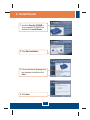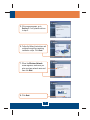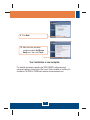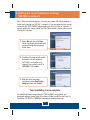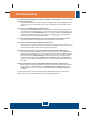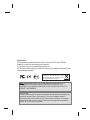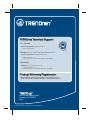Trendnet TEW-432BRP Quick Installation Guide
- Type
- Quick Installation Guide
Trendnet TEW-432BRP is a wireless router that allows you to connect multiple devices to the internet simultaneously, creating a secure and reliable home network. With its user-friendly interface and advanced features, the TEW-432BRP is perfect for home users who want to enjoy a seamless and uninterrupted internet connection.
Trendnet TEW-432BRP is a wireless router that allows you to connect multiple devices to the internet simultaneously, creating a secure and reliable home network. With its user-friendly interface and advanced features, the TEW-432BRP is perfect for home users who want to enjoy a seamless and uninterrupted internet connection.










-
 1
1
-
 2
2
-
 3
3
-
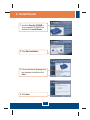 4
4
-
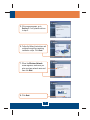 5
5
-
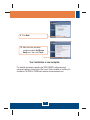 6
6
-
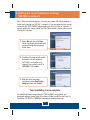 7
7
-
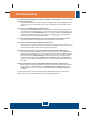 8
8
-
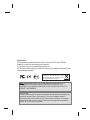 9
9
-
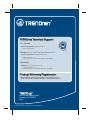 10
10
Trendnet TEW-432BRP Quick Installation Guide
- Type
- Quick Installation Guide
Trendnet TEW-432BRP is a wireless router that allows you to connect multiple devices to the internet simultaneously, creating a secure and reliable home network. With its user-friendly interface and advanced features, the TEW-432BRP is perfect for home users who want to enjoy a seamless and uninterrupted internet connection.
Ask a question and I''ll find the answer in the document
Finding information in a document is now easier with AI
Related papers
-
Trendnet TEW-432BRP Quick Installation Guide
-
Trendnet TEW-432BRP Quick Installation Guide
-
Trendnet TEW-642EC Quick Installation Guide
-
Trendnet TEW-432BRP Quick Installation Guide
-
Trendnet TEW-432BRP - Wireless Router Quick Installation Guide
-
Trendnet TEW-432BRP Quick Installation Guide
-
Trendnet TEW-645UB Quick Installation Guide
-
Trendnet TEW-432BRP Quick Installation Guide
-
Trendnet TEW-432BRP Quick Installation Guide
-
Trendnet TEW-432BRP Quick Installation Guide