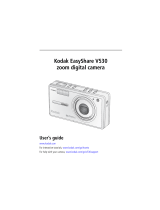Page is loading ...

Eastman Kodak Company
Rochester, New York 14650
© Eastman Kodak Company, 2005
All screen images are simulated.
Kodak and EasyShare are trademarks of Eastman Kodak Company.
Schneider-Kreuznach and Xenar are trademarks of Jos. Schneider Optische Werke
GmbH used under license by Eastman Kodak Company.
P/N 4J3440

Product features
www.kodak.com/go/support
i
Front view
1 Shutter button 8 Auto mode button
2 Flash button 9 Viewfinder
3 On/Off 10 Light sensor
4 Video/AF Assist/Self-timer light 11 Lens
5 Video mode button 12 DC-In (5V)
6 Scene (SCN) mode button 13 Grip
7 Portrait mode button 14 Flash
15 Microphone
6
2
1
5
3
8
14
7
4
15
9
10
11
12
13

ii www.kodak.com/go/support
Product features
Back view
1 LCD 11 Battery compartment
2 Wide angle/Telephoto button 12 Slot for optional SD or MMC card
3 LCD/Info button 13 Dock connector
4 Auto/Favorites switch 14 Tripod socket
5 Strap post 15 Speaker
6 USB, A/V Out 16 Share button
7 17 Review button
8 OK button 18 Menu button
9 Battery lock 19 Delete button
10 Close-up/Landscape button 20 Viewfinder
21 Ready light
4
5
6
9
21
131415
16
17
18
19
20
7
8
1112
21
10
3

www.kodak.com/go/support iii
Table of contents 1
1 Setting up your camera .........................................................................1
Attaching the strap .......................................................................................1
Loading the battery.......................................................................................1
Charging the battery .....................................................................................2
Turning on the camera ..................................................................................3
Setting the date/time, first time .....................................................................3
Storing pictures on an SD or MMC card .........................................................4
2 Taking pictures and videos ....................................................................5
Taking a picture ............................................................................................5
Reviewing pictures and videos.......................................................................9
Deleting pictures and videos........................................................................11
3 Transferring and printing pictures .......................................................12
Installing the software.................................................................................12
Transferring pictures with the photo frame dock 2 .......................................13
Transferring pictures with the USB cable......................................................13
Also available for transferring......................................................................14
Printing pictures..........................................................................................14
Dock compatibility for your camera..............................................................17
4 Doing more with your camera .............................................................18
Using optical zoom .....................................................................................18
Changing the flash settings.........................................................................19
Picture-taking modes ..................................................................................20
Running a slide show ..................................................................................23
Cropping pictures........................................................................................25
Making pictures from a video ...................................................................... 26
Viewing picture/video information ...............................................................26
Using the histogram to view picture brightness............................................27
Using exposure compensation to adjust picture brightness...........................27

iv www.kodak.com/go/support
Table of contents
Copying pictures and videos........................................................................27
Changing picture-taking settings .................................................................28
Customizing your camera ............................................................................33
Pre-tagging for album names ...................................................................... 35
Sharing your pictures...................................................................................37
5 Troubleshooting ..................................................................................42
Camera problems........................................................................................42
Computer/connectivity problems..................................................................44
Picture quality problems..............................................................................44
Direct printing (PictBridge enabled printer) problems....................................46
6 Getting help ........................................................................................47
Helpful links................................................................................................47
Telephone customer support .......................................................................48
7 Appendix .............................................................................................49
Camera specifications .................................................................................49
Flash settings in each mode.........................................................................51
Storage capacities.......................................................................................53
Important safety instructions .......................................................................54
Battery life ..................................................................................................55
Upgrading your software and firmware........................................................56
Additional care and maintenance ................................................................ 56
Limited Warranty ........................................................................................57
Regulatory compliance ................................................................................59

2 www.kodak.com/go/support
Setting up your camera
Charging the battery
Charge the battery until all 4 lights on the camera top are lit (approximately 3 hours).
EasyShare photo frame
dock 2
(May be sold separately.)
5-volt AC adapter
(included with your camera)
IMPORTANT:
Use this AC
adapter to charge the battery
and to power the EasyShare
photo frame dock 2.
EasyShare printer dock
series 3 or EasyShare camera
dock series 3
(May be sold separately. For dock
compatibility, see page 17.)
2
1

Setting up your camera
www.kodak.com/go/support
3
Turning on the camera
Setting the date/time, first time
On/Off
2
1
to change.
At the prompt, press OK.
for previous/next field.
OK
to accept.

4 www.kodak.com/go/support
Setting up your camera
Storing pictures on an SD or MMC card
Your camera has 32 MB of internal memory. You can purchase an SD or MMC card to
conveniently store more pictures and videos.
NOTE: We recommend Kodak SD or MMC cards. When using the card for the first time, format it in this
camera before taking pictures (see page 35).
CAUTION:
A card can only be inserted one way; forcing it may cause damage.
Inserting or removing a card when the ready light is blinking may
damage the pictures, the card, or the camera.
See page 53 for storage capacities. Purchase SD or MMC cards at a dealer of Kodak
products or www.kodak.com/go/v550accessories.
Notched corner

www.kodak.com/go/support 5
2 Taking pictures and videos
Taking a picture
Press the Shutter button halfway
to focus and set exposure.
When the ready light turns
green, press the Shutter button
completely down.
Ready
light
2
1
Compose the picture.
Use the viewfinder, or repeatedly press
the LCD/Info button for:
• LCD and status icons on
• LCD on, status icons off
• LCD, status icons, and histogram on
• LCD off
LCD/Info
Viewfinder

6 www.kodak.com/go/support
Taking pictures and videos
Taking a video
Reviewing the picture or video just taken
After you take a picture or video, the LCD displays a quickview for approximately 5
seconds. If you press no buttons, the picture/video is saved.
To view pictures and videos anytime, see page 9.
Press the Shutter button
completely down and
release.
To stop recording, press
and release the Shutter
button again.
1
Press the Video
Mode button.
2
Delete
Play a video.
to adjust volume.
Tag a picture/video for email
or as a favorite, or tag a
picture for print.

Taking pictures and videos
www.kodak.com/go/support
7
Understanding the blur warning icons
If the feature is turned on (see Blur Warning, page 34), a picture blur warning icon
is displayed during quickview.
Green—Picture is sharp enough for an acceptable 4 x 6-inch (10 x 15 cm) print.
Yellow—Picture may be sharp enough for an acceptable 4 x 6-inch (10 x 15 cm)
print or sharpness is not determined. (You may want to view on a computer monitor
before printing.)
Red—Picture is not sharp enough for an acceptable 4 x 6-inch (10 x 15 cm) print.
White—Printability is still being determined.
Understanding the picture-taking icons
Picture size
Pictures remaining
Storage location
AF mode
Focus zone
Exposure metering
ISO
White balance
Low battery
Camera mode
Exposure compensation
Zoom
Album name
Landscape/
Close-up
Burst mode
Flash
Date stamp
Video remaining
Histogram

8 www.kodak.com/go/support
Taking pictures and videos
Using the auto-focus framing marks (for pictures)
When using the LCD as a viewfinder, framing marks indicate the camera focus area.
The camera attempts to focus on foreground subjects, even if the subjects are not
centered in the scene.
1 Press the Shutter button halfway.
When the framing marks turn green, focus is accomplished.
2 If the camera is not focusing on the desired subject (or if the framing marks
disappear), release the Shutter button and recompose the scene.
3 Press the Shutter button completely down to take the picture.
NOTE: Framing marks do not appear in Landscape or Video mode. When you use Focus
Zone and set Center Zone (page 31), the framing marks are fixed at Center Wide.
Center focus
Center wide focus
Side focus
Center and side focus
Left and right focus
Framing marks

Taking pictures and videos
www.kodak.com/go/support
9
Reviewing pictures and videos
Press the Review button to view and work with your pictures and videos.
NOTE: To learn how to choose and view your favorite pictures, see page 39. To save battery power, use an
EasyShare photo frame dock 2. (See
www.kodak.com/go/v550accessories
.)
Magnifying a picture during review
1
2
for
previous/next.
Review.
(Press again to exit.)
Videos:
OK
Play/pause.
Adjust the volume during playback.
Rewind (during playback).
Fast forward (during playback).
magnify 1X - 8X.
W/T
view other parts of the picture.
return to 1X.
OK
1
2
3

10 www.kodak.com/go/support
Taking pictures and videos
Viewing multi-up (thumbnails) during review
Understanding the review icons
For details on blur warnings, see page 7.
view multi-up thumbnails.
highlight a thumbnail.
1
2
Scroll arrows
Email tag
Favorite tag
Print tag/number of prints
Protected
Picture/video number
Image storage location
Review
Blur warning
Video length
Video controls
Low battery
Date/time
Histogram
Album
Zoom
view single picture.

Taking pictures and videos
www.kodak.com/go/support
11
Deleting pictures and videos
1 Press the Review button.
2 Press for previous/next.
3 Press the Delete button.
4 Follow the screen prompts.
NOTE: To delete protected pictures and videos, remove protection before deleting.
5 Press the Menu button to exit the menu.
Protecting pictures and videos from deletion
1 Press the Review button.
2 Press for previous/next.
3 Press the Menu button.
4 Press to highlight Protect, then press the OK button.
NOTE: The picture or video is protected and cannot be deleted. The Protect icon appears with the
protected picture or video.
5 Press the Menu button to exit the menu.
CAUTION:
Formatting internal memory or an SD or MMC card deletes all
(including protected) pictures and videos. (Formatting internal
memory also deletes email addresses, album names, and
favorites. To restore them, see EasyShare software Help.)

12 www.kodak.com/go/support
3 Transferring and printing
pictures
CAUTION:
Install Kodak EasyShare software
before
connecting an EasyShare
camera or dock to the computer. Failure to do so may cause the
software to load incorrectly.
Installing the software
1 Close all software applications that are open on your computer (including
anti-virus software).
2 Place the Kodak EasyShare software CD into the CD-ROM drive.
3 Load the software:
Windows OS—if the install window does not appear, choose Run from the Start
menu and type d:\setup.exe where d is the drive letter that contains the CD.
Mac OS X—double-click the CD icon on the desktop, then click the Install icon.
4 Follow the on-screen instructions to install the software.
Windows OS—select Complete to automatically install the most commonly used
applications. Select Custom to choose the applications you wish to install.
Mac OS X—follow the on-screen instructions.
NOTE: When prompted, register your camera and software. Registering lets you sign up for information
that keeps your system up-to-date. To register later, see
www.kodak.com/go/register.
For information on the software applications included on the Kodak EasyShare
software CD, click the Help button in EasyShare software.

Transferring and printing pictures
www.kodak.com/go/support
13
Transferring pictures with the photo frame dock 2
Your package may include an EasyShare photo frame dock 2. (To purchase
accessories, see www.kodak.com/go/v550accessories.)
Transferring pictures with the USB cable
If your package did not include an EasyShare photo frame dock 2, use the USB cable
to transfer pictures.
NOTE: Visit
www.kodak.com/go/howto
for an online tutorial on connecting.
1
2
On
2
1

14 www.kodak.com/go/support
Transferring and printing pictures
Also available for transferring
You can also use these Kodak products to transfer your pictures and videos.
■ Kodak EasyShare camera dock series 3 or printer dock series 3 (see page 17)
■ Kodak multi-card reader, Kodak SD multimedia card reader-writer
Purchase these and other accessories at a dealer of Kodak products or
www.kodak.com/go/v550accessories.
Printing pictures
Printing with an EasyShare printer dock series 3
Dock your camera to the Kodak EasyShare printer dock series 3 and print
directly—with or without a computer. Purchase this and other accessories at a dealer
of Kodak products or www.kodak.com/go/v550accessories.
For dock compatibility, see page 17.
Direct printing with a PictBridge enabled printer
Your camera is compatible with PictBridge technology, so you can print directly to
PictBridge enabled printers. You need:
■ Camera with fully charged batteries ■ PictBridge enabled printer
■ USB cable included with your camera
/