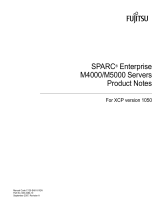Page is loading ...

SPARC Enterprise
M4000/M5000/M8000/M9000 Servers
Capacity on Demand (COD) User's Guide
Manual Code: C120-E336-09EN
January 2012, Revision A

Please
Recycle
Copyright © 2007, 2012, Fujitsu Limited. All rights reserved.
Oracle and/or its affiliates provided technical input and review on portions of this material.
Oracle and/or its affiliates and Fujitsu Limited each own or control intellectual property rights relating to products and technology described in this
document, and such products, technology and this document are protected by copyright laws, patents, and other intellectual property laws and
international treaties.
This document and the product and technology to which it pertains are distributed under licenses restricting their use, copying, distribution, and
decompilation. No part of such product or technology, or of this document, may be reproduced in any form by any means without prior written
authorization of Oracle and/or its affiliates and Fujitsu Limited, and their applicable licensors, if any. The furnishings of this document to you does not
give you any rights or licenses, express or implied, with respect to the product or technology to which it pertains, and this document does not contain or
represent any commitment of any kind on the part of Oracle or Fujitsu Limited, or any affiliate of either of them.
This document and the product and technology described in this document may incorporate third-party intellectual property copyrighted by and/or
licensed from the suppliers to Oracle and/or its affiliates and Fujitsu Limited, including software and font technology.
Per the terms of the GPL or LGPL, a copy of the source code governed by the GPL or LGPL, as applicable, is available upon request by the End User. Please
contact Oracle and/or its affiliates or Fujitsu Limited.
This distribution may include materials developed by third parties.
Parts of the product may be derived from Berkeley BSD systems, licensed from the University of California. UNIX is a registered trademark in the U.S. and
in other countries, exclusively licensed through X/Open Company, Ltd.
Oracle and Java are registered trademarks of Oracle and/or its affiliates. Fujitsu and the Fujitsu logo are registered trademarks of Fujitsu Limited.
All SPARC trademarks are used under license and are registered trademarks of SPARC International, Inc. in the U.S. and other countries. Products bearing
SPARC trademarks are based upon architectures developed by Oracle and/or its affiliates. SPARC64 is a trademark of SPARC International, Inc., used
under license by Fujitsu Microelectronics, Inc. and Fujitsu Limited. Other names may be trademarks of their respective owners.
United States Government Rights - Commercial use. U.S. Government users are subject to the standard government user license agreements of Oracle
and/or its affiliates and Fujitsu Limited and the applicable provisions of the FAR and its supplements.
Disclaimer: The only warranties granted by Oracle and Fujitsu Limited, and/or any affiliate of either of them in connection with this document or any
product or technology described herein are those expressly set forth in the license agreement pursuant to which the product or technology is provided.
EXCEPT AS EXPRESSLY SET FORTH IN SUCH AGREEMENT, ORACLE OR FUJITSU LIMITED, AND/OR THEIR AFFILIATES MAKE NO
REPRESENTATIONS OR WARRANTIES OF ANY KIND (EXPRESS OR IMPLIED) REGARDING SUCH PRODUCT OR TECHNOLOGY OR THIS
DOCUMENT, WHICH ARE ALL PROVIDED AS IS, AND ALL EXPRESS OR IMPLIED CONDITIONS, REPRESENTATIONS AND WARRANTIES,
INCLUDING WITHOUT LIMITATION ANY IMPLIED WARRANTY OF MERCHANTABILITY, FITNESS FOR A PARTICULAR PURPOSE OR NON-
INFRINGEMENT, ARE DISCLAIMED, EXCEPT TO THE EXTENT THAT SUCH DISCLAIMERS ARE HELD TO BE LEGALLY INVALID. Unless
otherwise expressly set forth in such agreement, to the extent allowed by applicable law, in no event shall Oracle or Fujitsu Limited, and/or any of their
affiliates have any liability to any third party under any legal theory for any loss of revenues or profits, loss of use or data, or business interruptions, or for
any indirect, special, incidental or consequential damages, even if advised of the possibility of such damages.
DOCUMENTATION IS PROVIDED “AS IS” AND ALL EXPRESS OR IMPLIED CONDITIONS, REPRESENTATIONS AND WARRANTIES,
INCLUDING ANY IMPLIED WARRANTY OF MERCHANTABILITY, FITNESS FOR A PARTICULAR PURPOSE OR NON-INFRINGEMENT, ARE
DISCLAIMED, EXCEPT TO THE EXTENT THAT SUCH DISCLAIMERS ARE HELD TO BE LEGALLY INVALID.

v
Contents
Preface vii
Capacity on Demand (COD) Administration 1
About Capacity on Demand 1
COD Boards 1
The COD Hardware Activation Option 2
COD CPU Activation 3
COD Activation Log 3
COD CPU Allocation 4
Notes on Domain Configuration 5
Headroom Management 5
Violations 6
COD Commands 6
Activating COD Resources 8
▼ To Purchase COD Hardware Activation Options 8
▼ To Install a COD Key 8
▼ To Delete a COD Key 9
▼ To Reserve COD Permits for a Domain 10
▼ To Enable, Increase, or Decrease Headroom 11
▼ To Disable Headroom 12

Preface vii
Preface
This guide describes how to manage system resources with the Capacity on Demand
(COD) feature of the SPARC Enterprise M4000/M5000/M8000/M9000 servers. And
it includes instructions for ordering and installing your COD Hardware Activation
Option.
Some references to server names and document names are abbreviated for
readability. For example, if you see a reference to the M9000 server, note that the full
product name is the SPARC Enterprise M9000 server. And if you see a reference to
the XSCF Reference Manual, note that the full document name is the SPARC
Enterprise M3000/M4000/M5000/M8000/M9000 Servers XSCF Reference Manual.
Before reading this document, you should read the overview guide for your server,
the SPARC Enterprise M3000/M4000/M5000/M8000/M9000 Servers Administration
Guide, and the SPARC Enterprise M3000/M4000/M5000/M8000/M9000 Servers XSCF
User’s Guide.
At publication of this document, servers described herein were shipping with XCP
1110 firmware installed. That might no longer be the latest available version, or the
version now installed. Always see the Product Notes that apply to the firmware on
your server, and those that apply to the latest firmware release.
This section includes:
■ “Audience” on page viii
■ “Related Documentation” on page viii
■ “Text Conventions” on page x
■ “Syntax of the Command-Line Interface (CLI)” on page x
■ “Documentation Feedback” on page xi

viii SPARC Enterprise Mx000 Servers Capacity on Demand (COD) User’s Guide • January 2012
Audience
This guide is written for experienced system administrators with working
knowledge of computer networks and advanced knowledge of the Oracle Solaris
Operating System (Oracle Solaris OS).
Related Documentation
All documents for your sever are available online at the following locations:
The following table lists titles of related documents.
Documentation Link
Sun Oracle software-related manuals
(Oracle Solaris OS, and so on)
http://www.oracle.com/documentation
Fujitsu documents http://www.fujitsu.com/sparcenterprise/manual/
Related SPARC Enterprise M4000/M5000/M8000/M90000 Servers Documents
SPARC Enterprise M4000/M5000 Servers Site Planning Guide
SPARC Enterprise M8000/M9000 Servers Site Planning Guide
SPARC Enterprise Equipment Rack Mounting Guide
SPARC Enterprise M4000/M5000 Servers Getting Started Guide
*
SPARC Enterprise M8000/M9000 Servers Getting Started Guide
*
SPARC Enterprise M4000/M5000 Servers Overview Guide
SPARC Enterprise M8000/M9000 Servers Overview Guide
SPARC Enterprise M3000/M4000/M5000/M8000/M9000 Servers Important Legal and Safety
Information
*
SPARC Enterprise M4000/M5000 Servers Safety and Compliance Guide
SPARC Enterprise M8000/M9000 Servers Safety and Compliance Guide
External I/O Expansion Unit Safety and Compliance Guide
SPARC Enterprise M4000 Server Unpacking Guide
*
SPARC Enterprise M5000 Server Unpacking Guide
*

Preface ix
SPARC Enterprise M8000/M9000 Servers Unpacking Guide
*
SPARC Enterprise M4000/M5000 Servers Installation Guide
SPARC Enterprise M8000/M9000 Servers Installation Guide
SPARC Enterprise M4000/M5000 Servers Service Manual
SPARC Enterprise M8000/M9000 Servers Service Manual
External I/O Expansion Unit Installation and Service Manual
SPARC Enterprise M3000/M4000/M5000/M8000/M9000 Servers RCI Build Procedure
SPARC Enterprise M3000/M4000/M5000/M8000/M9000 Servers Administration Guide
SPARC Enterprise M3000/M4000/M5000/M8000/M9000 Servers XSCF User’s Guide
SPARC Enterprise M3000/M4000/M5000/M8000/M9000 Servers XSCF Reference Manual
SPARC Enterprise M4000/M5000/M8000/M9000 Servers Dynamic Reconfiguration (DR) User’s
Guide
SPARC Enterprise M4000/M5000/M8000/M9000 Servers Capacity on Demand (COD) User’s
Guide
SPARC Enterprise M3000/M4000/M5000/M8000/M9000 Servers RCI User’s Guide
SPARC Enterprise M3000/M4000/M5000/M8000/M9000 Servers Product Notes
†
SPARC Enterprise M4000/M5000 Servers Product Notes
SPARC Enterprise M8000/M9000 Servers Product Notes
External I/O Expansion Unit Product Notes
SPARC Enterprise M3000/M4000/M5000/M8000/M9000 Servers Glossary
SPARC Enterprise/PRIMEQUEST Common Installation Planning Manual
* This is a printed document.
† Beginning with the XCP1100 release.
Related SPARC Enterprise M4000/M5000/M8000/M90000 Servers Documents

x SPARC Enterprise Mx000 Servers Capacity on Demand (COD) User’s Guide • January 2012
Text Conventions
This manual uses the following fonts and symbols to express specific types of
information.
Syntax of the Command-Line Interface
(CLI)
The command syntax is as follows:
■ A variable that requires input of a value must be put in Italics.
■ An optional element must be enclosed in [ ].
■ A group of options for an optional keyword must be enclosed in [ ] and delimited
by |.
Fonts/symbols Meaning Example
AaBbCc123 What you type, when contrasted
with on-screen computer output.
This font represents the example of
command input in the frame.
XSCF> adduser jsmith
AaBbCc123 The names of commands, files, and
directories; on-screen computer
output.
This font represents the example of
command output in the frame.
XSCF> showuser -p
User Name: jsmith
Privileges: useradm
auditadm
Italic Indicates the name of a reference
manual, a variable, or user-
replaceable text.
See the SPARC Enterprise
M3000/M4000/M5000/M8000/M90
00 Servers XSCF User’s Guide.
" " Indicates names of chapters,
sections, items, buttons, or menus.
See Chapter 2, "System Features."

Preface xi
Documentation Feedback
If you have any comments or requests regarding this document, go to the following
website:
http://www.fujitsu.com/global/contact/computing/sparce_index.html

xii SPARC Enterprise Mx000 Servers Capacity on Demand (COD) User’s Guide • January 2012

1
Capacity on Demand (COD)
Administration
This guide describes how to manage system resources with the Capacity on Demand
(COD) feature of the SPARC Enterprise M4000/M5000/M8000/M9000 servers.
■ “About Capacity on Demand” on page 1
■ “COD CPU Activation” on page 3
■ “COD Activation Log” on page 3
■ “COD CPU Allocation” on page 4
■ “COD Commands” on page 6
■ “Activating COD Resources” on page 8
About Capacity on Demand
The COD feature allows you to configure spare processing resources on your
M4000/M5000/M8000/M9000 server in the form of one or more COD CPUs which
can be activated at a later date when additional processing power is needed. To
access each COD CPU, you must purchase a COD Hardware Activation Option.
Under certain conditions, you can use COD resources before purchasing COD
Hardware Activation Options for them.
COD Boards
A COD board is a system board that has been configured at the factory for COD
capability. COD boards come in the same configurations as standard system boards.
The number of CPUs per COD board depends on the configuration of your server.

2 SPARC Enterprise Mx000 Servers Capacity on Demand (COD) User’s Guide • January 2012
COD boards are subject to the same limitations for mixed architectures and CPU
speeds as system boards. Likewise, COD board software requirements, such as the
Oracle Solaris Operating System (Oracle Solaris OS) or OpenBoot PROM version, are
the same as those of system boards.
For M8000/M9000 (high-end) servers, you can order COD boards at original
purchase or at any time afterward. High-end servers support any combination of
COD boards and system boards.
M4000/M5000 (midrange) servers do not use individual CPU Boards. On these
servers, the system board components are mounted on a Mother Board Unit (MBU).
Midrange servers can be configured to use COD only at original purchase.
Once a COD board has been activated, you can configure it into a domain in the
same way as a system board.
COD boards are identified by a special field-replaceable unit (FRU) ID and by a
COD label. Except for their FRU ID, label, and COD capability, once COD boards are
activated, they are handled by the rest of the hardware and software in exactly the
same way as system boards. COD boards fully support Dynamic Reconfiguration
(DR) operations.
Note – Field engineers perform the installation and the maintenance service
concerning COD boards. After the installation of COD board, you can't use the CPU
before you install the COD hardware activation key (COD key).
The COD Hardware Activation Option
The COD Hardware Activation Option lets you purchase COD hardware activation
permits (COD permits) that authorize you to activate and use COD CPUs on a
server. If you purchase a COD Hardware Activation Option for, say, six CPUs, you
receive a COD permit that entitles you to use up to six COD CPUs on your server.
Your purchase authorizes you to use a number of COD CPUs rather than specific
COD CPUs. For example, if your server has two COD boards with four COD CPUs
each, but you only need to use six CPUs at any given time, buy only six COD
permits. You can use any of the eight COD CPUs, but only six at a time.
Your server can support activated COD CPUs purchased from up to 50 COD
Hardware Activation Option orders. Each order can cover multiple COD CPUs.
They have no expiration date.
Depending on the firmware version, the type of usable COD permits varies.

Capacity on Demand (COD) Administration 3
X: Not supported.
S: Supported.
To order COD Hardware Activation Options or COD boards, contact your sales
representative.
COD CPU Activation
When you purchase a COD Hardware Activation Option, Fujitsu sends you a COD
permit, which includes a COD key in the form of text lines. You install that key into
the COD database, which then allows you to activate the number of COD CPUs
specified in your order. The COD database is stored in nonvolatile memory on the
Service Processor. Servers with multiple Service Processors support COD database
failover.
Note – The XCP 1101 firmware release introduces support for unlocked COD keys,
which are not assigned to a server's individual Chassis HostID. The new type of
COD keys include the word “UNLOCKED.”
Any old-style keys in your COD database will continue to work, even when new-
style keys are also present.
COD Activation Log
To display the COD activation log, which contains a record of additions and
deletions of COD permits, use the showcodactivationhistory(8) command. See
the showcodactivationhistory(8) man page.
TABLE 1 Type of Usable COD Permits and XCP Version
COD Permits XCP 1100 or Earlier XCP 1101 or Later
Can also be used on other servers
*
* The COD permits for the M4000/M5000 servers cannot be installed on the M8000/M9000 servers, and vice
versa.
X
†
† If you are using XCP 1100 or earlier, each COD permit is assigned to a server’s individual Chassis HostID and
cannot be installed on other servers.
S
Server-specific S S

4 SPARC Enterprise Mx000 Servers Capacity on Demand (COD) User’s Guide • January 2012
COD CPU Allocation
COD CPUs are activated either when a domain with a COD board is powered on or
when a new COD board is installed and powered on. The XSCF firmware activates
COD CPUs automatically on a first-come, first-served basis. However, you can
reserve one or more COD permits for a particular domain.
At board power on, the Service Processor determines which COD CPUs are in
working order and requests COD permits for them. The XSCF firmware checks the
COD database and current usage, determines which boards are COD boards, and
allocates COD permits to their COD resources. It then tells the Service
Processor which COD CPUs to configure into the domain.
The Service Processor configures only those COD resources that are activated.
COD CPUs that are not activated are assigned COD-disabled status. A COD CPU
might be assigned COD-disabled status if it cannot be activated because all COD
permits are in use.
When you remove a COD board from a domain through a reconfiguration operation,
when a domain containing a COD board is shut down normally, or when the Service
Processor detects a fault and unconfigures a board from the domain, your COD
permits for the resources on those boards are released and added to the pool of
available COD permits and can be used to put other COD CPUs in your server into
use.
Allocation of COD permits does not change during a Service Processor reset or
failover.
You can reserve COD permits for specific domains by using the setcod(8)
command. After power on, permits are first allocated to COD CPUs in domains with
reserved permits, then remaining COD permits are allocated on a first-come, first-
served basis to the remaining resources. When a domain is powered off, the reverse
happens: First the unreserved COD permits are released, then the reserved COD
permits are released.
For example, assume your server has 10 COD permits and you reserved them for
these domains
PROC Permits reserved for domain 0: 4
PROC Permits reserved for domain 1: 2
PROC Permits reserved for domain 2: 0
PROC Permits reserved for domain 3: 0

Capacity on Demand (COD) Administration 5
When the domains are first powered on, four COD permits are assigned to COD
CPUs in domain 0 and two to domain 1. The remaining four COD permits are
available on a first-come, first-served basis to all four domains (0, 1, 2, and 3).
Notes on Domain Configuration
Note the following points when you configure domains using resources on COD
boards.
■ To set the COD board to Uni-XSB
When 3 COD permits or less are allocated to a COD board, there are CPUs which
can't be used in Uni-XSB.
To use these CPUs, you need to purchase the COD permits, and then perform
either of the following operations:
■ Power off the domain which contains the relevant Uni-XSB and power it on
again.
You can't add the CPU by rebooting the domain.
■ Use DR to once detach the relevant Uni-XSB from the domain and then
remount it to the domain.
For details on DR, see the SPARC Enterprise M4000/M5000/M8000/M9000
Servers Dynamic Reconfiguration (DR) User’s Guide.
Note – Although the domain reboot occurred due to the reasons such as CPU
failure, the server doesn't automatically start to use the unused CPU instead of the
failed CPU.
■ To set the COD board to Quad-XSB
Since the CMU is divided into four, you can use the resource on 1 Quad-XSB per
COD permit. You can't use the remaining resources on 3 Quad-XSBs.
Headroom Management
Headroom is the capability to use up to four COD CPUs per server without a
sufficient number of COD permits to cover their use. Headroom allows you to
activate a COD board under these conditions:
■ As a hot spare to replace a failed system board
■ When you intend to purchase the appropriate number of COD permits, but need
to use the resources immediately

6 SPARC Enterprise Mx000 Servers Capacity on Demand (COD) User’s Guide • January 2012
Note – Once you have used headroom to activate a COD resource, you are
contractually obligated to purchase a COD permits for it.
By default, COD resources arrive with headroom disabled. You can use the setcod
command to establish it. However, if you already have COD permits for all your
COD resources, configuring headroom has no effect. In that case, you need to install
additional COD boards to retain your headroom capacity. You can also reduce or
disable headroom at any time.
While headroom is in use, warning messages appear on the console every four
hours. Once you either deactivate the hot-spared COD board or purchase COD
Hardware Activation Options for the COD CPUs in use and enter the keys into the
COD database, the warning messages stop and headroom is automatically reduced.
Violations
A violation occurs if more COD resources are in use than authorized on the server.
These events can cause a violation:
■ The COD database is lost or corrupted while the system is running. This state is
detected on the subsequent XSCF reset. To cancel the violation, use the
addcodactivation(8) command to reenter into the COD database the keys you
received with your COD Hardware Activation Option purchases.
■ You execute the command deletecodactivation -f, causing deletion of a
COD key in the COD database while the server is using the associated COD
permit. This could be a valid action in certain cases. For example, you might want
to delete unwanted COD permits, but delay shutting down the domain.
■ You disable headroom while the server is still using COD resources.
Once the system detects a violation, the Service Processor posts a notice on the
server console and ensures that no additional COD resources are brought online
until the violation is corrected. In the meantime, it will not shut down domains or
COD resources.
COD Commands
The available commands vary depending on the firmware version.

Capacity on Demand (COD) Administration 7
Note – This manual is written based on the XCP 1093 firmware or later. When using
the XCP 1092 or earlier, see the following table and confirm the corresponding
commands.
For details about the commands, see the SPARC Enterprise
M3000/M4000/M5000/M8000/M9000 Servers XSCF Reference Manual or manual pages.
TABLE 2 COD-related Commands
Features XCP 1092 or Earlier XCP 1093 or Later
Adding a key addcodlicense(8) addcodlicense(8) or
addcodactivation(8)
*
* Both commands can be used in the same way.
Deleting a key deletecodlicense(8) deletecodlicense(8) or
deletecodactivation(8)
*
Displaying key
information
showcodlicense(8) showcodlicense(8) or
showcodactivation(8)
*
Setting resources setcod(8)
†
† The command output varies depending on the firmware version. For details, see the manual pages.
Displaying COD
information
showcod(8)
†
Displaying COD
resource usage
showcodusage(8)
†
Displaying log of key
addition/deletion
showcodactivationhistory(8)
‡
‡ The command is supported in XCP1101 or later.

8 SPARC Enterprise Mx000 Servers Capacity on Demand (COD) User’s Guide • January 2012
Activating COD Resources
▼ To Purchase COD Hardware Activation Options
When you use the unused COD CPU which is mounted on the COD board you've
purchased, contact our sales representative to purchase the COD permits in
accordance with the number of CPUs which you make available.
To purchase the COD permits, following information is required:
■ Number of CPUs you newly make available
■ Chassis HostID of the system (when ordering server-specific COD permits)
You can verify the Chassis HostID by logging into XSCF console and using the
showcod command.
After you purchase the COD permit, a COD key is sent from Fujitsu.
▼ To Install a COD Key
This procedure tells you how to install the key Fujitsu sent you to activate COD
permits on your server.
If headroom is enabled, this procedure decreases headroom to compensate for the
added COD permits. This automatic reduction in headroom is designed to avoid
accidental abuse of headroom. You can increase headroom again manually after
installation. See “To Enable, Increase, or Decrease Headroom” on page 11.
1. Log in to the XSCF console with platadm privileges.
2. Execute the addcodactivation command with the key provided by Fujitsu:
For example:
XSCF> addcodactivation key
XSCF> addcodactivation \
01:84000000:104:0301010100:3:00000000:xxxxxxxxxxxxxxx

Capacity on Demand (COD) Administration 9
3. Verify that the key was added to the COD database:
The key you add should be listed in the output. See “To Display COD Permit
Status” on page 13.
4. Save the key in a safe place where you can refer to it if the XCP configuration
is reset, the COD database is lost, or some other event requires you to reinstall
it.
Note – Do not attempt to install the same COD key more than once, except as noted
in Step 4. Doing so would be a contract violation.
▼ To Delete a COD Key
Before deleting a key from the COD database, the XSCF firmware determines
whether a sufficient number of active COD CPUs are available, plus headroom. If all
activated COD CPUs are in use and no headroom is available, the operation fails.
You can force the operation by using the -f option in Step 3, below, but doing so
will overcommit any COD CPU reservations that might be in effect.
1. Log in to the XSCF console with platadm privileges.
2. Verify that you have enough COD permits or headroom to cover COD resources
currently in use.
Use the showcodactivation command as described in “To Display COD Permit
Status” on page 13. If you do not have sufficient COD permits or headroom to
compensate, power off one or more domains or disconnect the appropriate
number of boards.
3. Delete the key from the COD database:
4. Verify that the key was removed from the COD database:
The key that you deleted should not be listed in the output. See “To Display COD
Permit Status” on page 13.
XSCF> addcodactivation -r
XSCF> deletecodactivation key
XSCF> deletecodactivation -r

10 SPARC Enterprise Mx000 Servers Capacity on Demand (COD) User’s Guide • January 2012
▼ To Reserve COD Permits for a Domain
You need to reserve COD permits only if you want to make sure a specific number of
COD permits are allocated to a particular domain.
1. Log in to the XSCF console with platadm privileges.
2. Execute the setcod command with or without options.
a. Execute the command with options:
For example:
b. Execute the setcod command with no options.
Executing the command without options lets you reserve COD permits for all
domains at once. First, the number of available COD permits (eight in the
example below) and the headroom quantity prompt are displayed:
Enter a headroom number or press Return to leave the headroom unchanged.
The following prompts are displayed, in order:
Enter the number of COD permits reserved for each domain. The currently
reserved number appears in parentheses. Do not exceed the number of
available COD permits. To leave a reservation unchanged, press Return.
3. Verify the allocation with the showcod command.
XSCF> setcod -d domain_id cod_cpu_quantity
XSCF> setcod -d 1 4
XSCF> setcod
XSCF> setcod
PROC Permits installed: 8
PROC Headroom Quantity (0 to disable, 4 MAX) [0]:4
WARNING: Using headroom requires you to install key(s) within 30
days. Do you agree? [y|n]: y
PROC Permits reserved for domain 0 (6 MAX) [0]:
PROC Permits reserved for domain 1 (6 MAX) [2]:
PROC Permits reserved for domain 2 (4 MAX) [0]:
PROC Permits reserved for domain 3 (4 MAX) [0]:
/