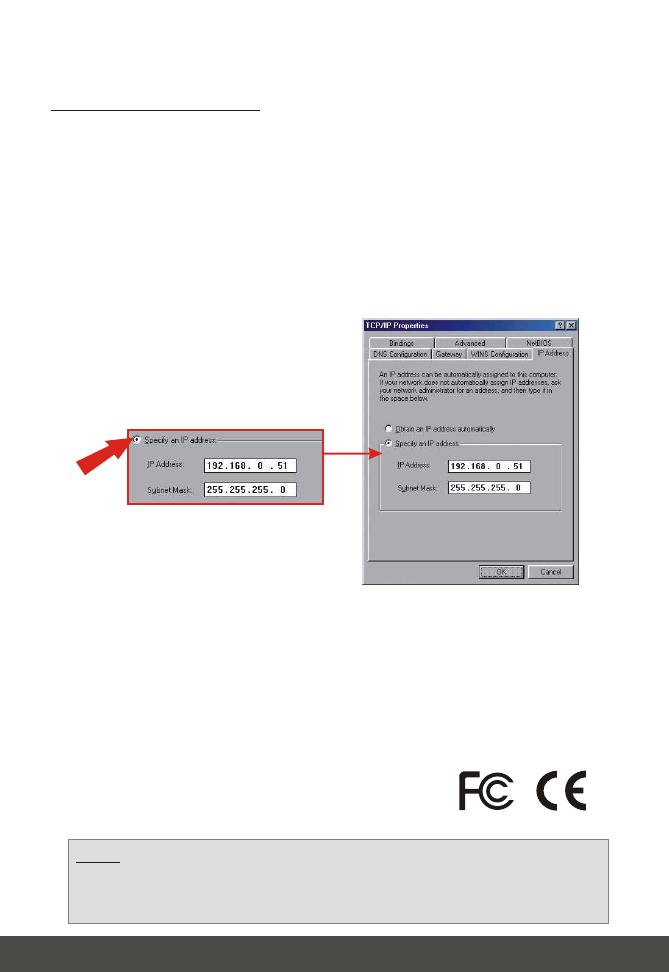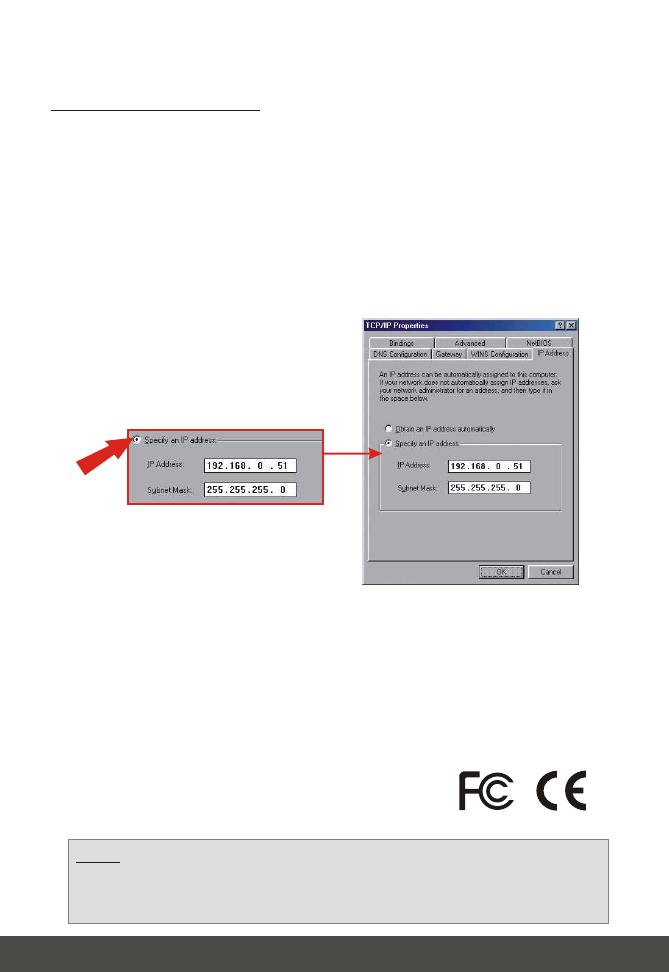
10
For Windows 98/ME users:
- On the Desktop, right click on Network Neighborhood > select Properties >
right click on the Local Area Connection > select Properties, the Local Area
Connection Properties Window will appear
- Under Configuration tab, select your Network Adapter (TCP/IP protocol) >
click on Properties button, TCP/IP Protocol Properties Window will appear
For detailed information about the TV-IP100W’s configuration and advanced
settings, please refer to the User's Guide on the included CD-ROM or to
www.TRENDnet.com.
1. Select Specify an IP address option and enter the IP, Subnet
Mask addresses.
Certifications
This equipment has been tested and found to comply with FCC and CE Rules. Operation is
subject to the following two conditions:
(1) This device may not cause harmful interference.
(2) This device must accept any interference received.
Including interference that may cause undesired operation.
NOTE: THE MANUFACTURER IS NOT RESPONSIBLE FOR ANY RADIO OR TV
INTERFERENCE CAUSED BY UNAUTHORIZED MODIFICATIONS TO THIS
EQUIPMENT. SUCH MODIFICATIONS COULD VOID THE USER’S AUTHORITY TO
OPERATE THE EQUIPMENT.