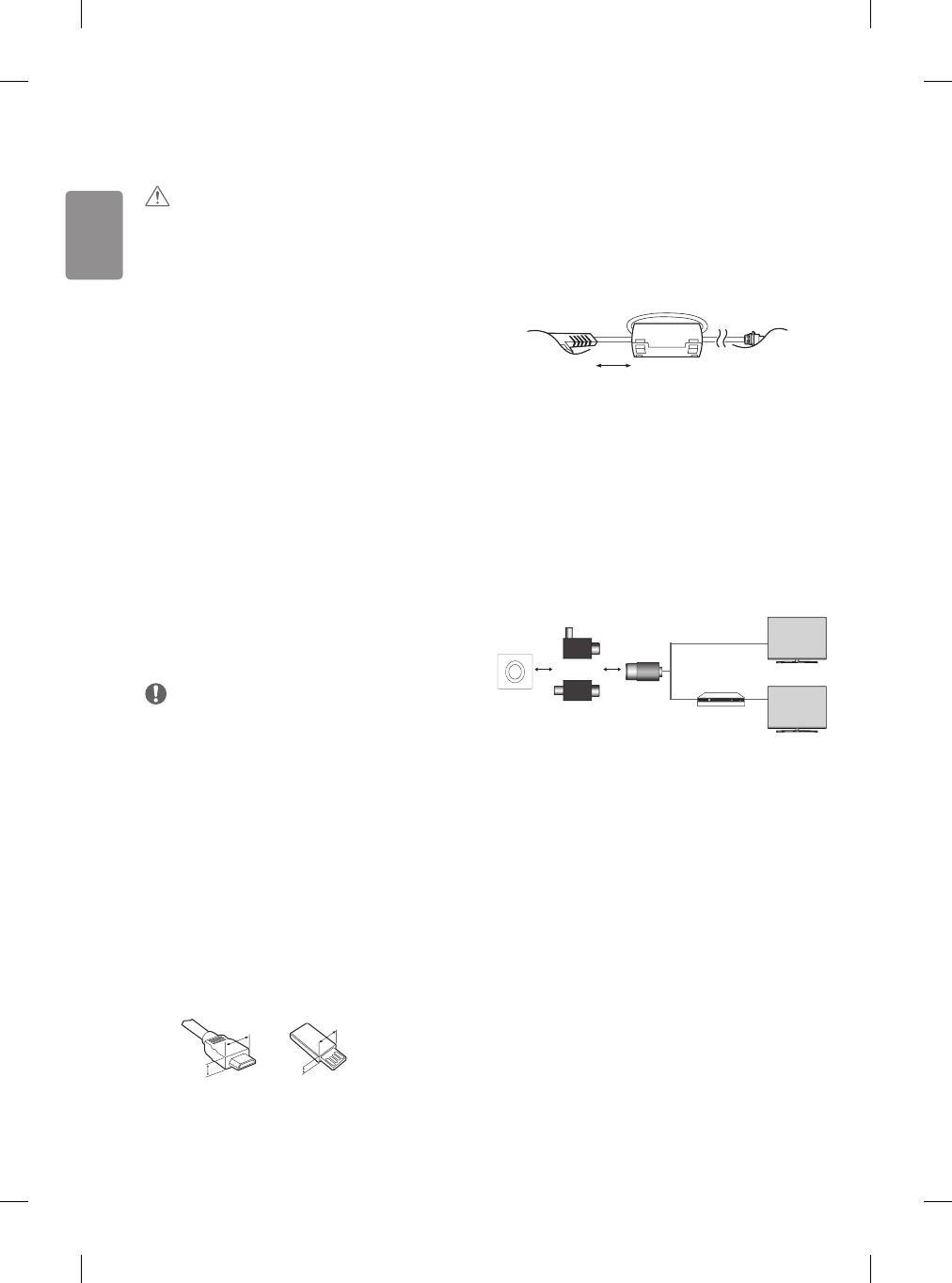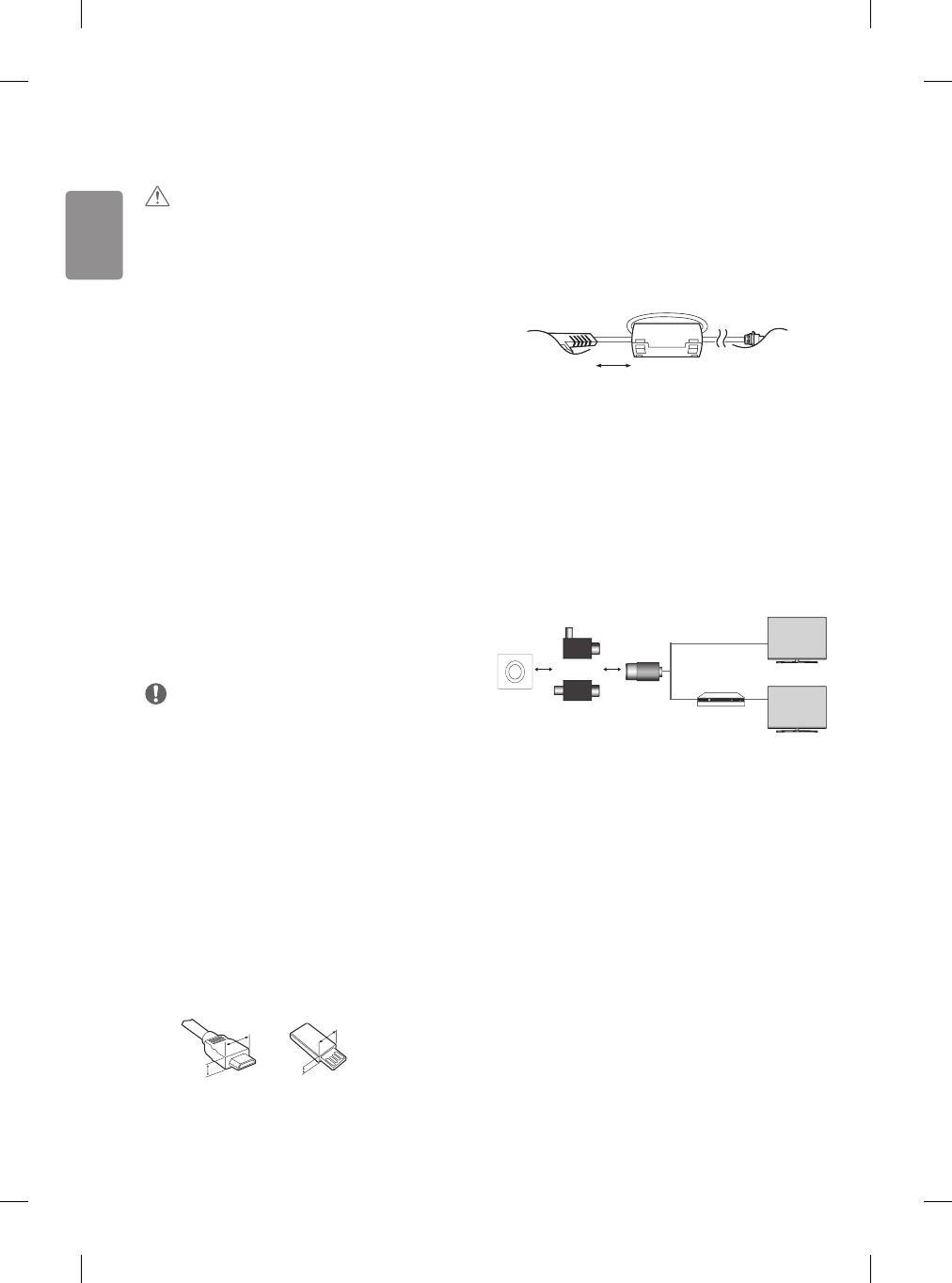
8
Viewing 3D imaging (Only 3D
models)
CAUTION
• Children should be supervised by an adult when viewing 3D video.
If a child experiences eye fatigue, headaches or blurred vision
while watching 3D, they should take a break, before they resume
watching 3D content.
• When viewing a 3D video, some may experience discomfort such as
a headache, dizziness, fatigue, or blurred vision. In this case, stop
watching the 3D video and take a rest.
• If you watch a 3D video for a long time, you may experience eye
fatigue. In this case, stop watching the 3D video and take a rest.
• Only use LG 3D glasses. Otherwise, you may not be able to view 3D
videos properly.
• Do not use 3D glasses instead of your normal glasses, sunglasses,
or protective goggles.
• Do not keep your 3D glasses in extremely high or low
temperatures. It will cause deformation.
• Do not use 3D glasses while walking or moving around. It may
cause an accident or injury.
• Be careful not to poke your eye with the frames of the 3D glasses.
• Do not watch 3D content if you have photosensitive seizures,
epilepsy, or heart disease.
Preparing
NOTE
• If the TV is turned on for the rst time after it was shipped from the
factory, initialization of the TV may take a few minutes.
• Image shown may dier from your TV.
• Your TV’s OSD (On Screen Display) may dier slightly from that
shown in this manual.
• The available menus and options may dier from the input source
or product model that you are using.
• New features may be added to this TV in the future.
• The items supplied with your product may vary depending on the
model.
• Product specications or contents of this manual may be changed
without prior notice due to upgrade of product functions.
• For an optimal connection, HDMI cables and USB devices should
have bezels less than 10 mm thick and 18 mm width. Use an
extension cable that supports USB 2.0 if the USB cable or USB
memory stick does not t into your TV’s USB port.
A
B
A
B
*A
10 mm
*B
18 mm
• Use a certied cable with the HDMI logo attached.
• If you do not use a certied HDMI
cable, the screen may not display
or a connection error may occur. (Recommended HDMI
Cable Types)
- High-Speed HDMI
®
/
TM
Cable (3m or less)
- High-Speed HDMI
®
/
TM
Cable with Ethernet (3m or less)
• How to use the ferrite core (Depending on model)
- Use the ferrite core to reduce the electromagnetic interference in
the power cord. Wind the power cord on the ferrite core once.
[Wall side]
[TV side]
10 cm (+ / -2 cm)
• Antenna Isolator Installation Guide (Depending on model)
- Use this to install TV in a place where there is a voltage
dierence between TV Set and GND of antenna signal.
» If there is a voltage difference between TV Set and GND of
antenna signal, the antenna contact might be heated and
excessive heat might cause an accident.
- You can improve the safety when watching TV by eciently
removing power voltage from TV antenna. It is recommended
to mount the isolator to the wall. If it cannot be mounted to
the wall, mount it on the TV. Avoid disconnecting the antenna
Isolator after installation.
- Before starting, be sure that the TV antenna is connected.
1. Connect to TV.
2. Connect to Set-Top box.
or
Isolator
Wall
Cable /
Antenna
- Connect one end of the isolator to cable/antenna jack and the
other to TV set or set-top box.
“Equipment connected to the protective earthing of the building
installation through the mains connection or through other
equipment with a connection to protective earthing - and to
a cable distribution system using coaxial cable, may in some
circumstances create a re hazard. Connection to a cable
distribution system has therefore to be provided through a
device providing electrical isolation below a certain frequency
range (galvanic isolator, see EN 60728-11)”
- When applying the RF Isolator, a slight loss of signal sensitivity
can occur.