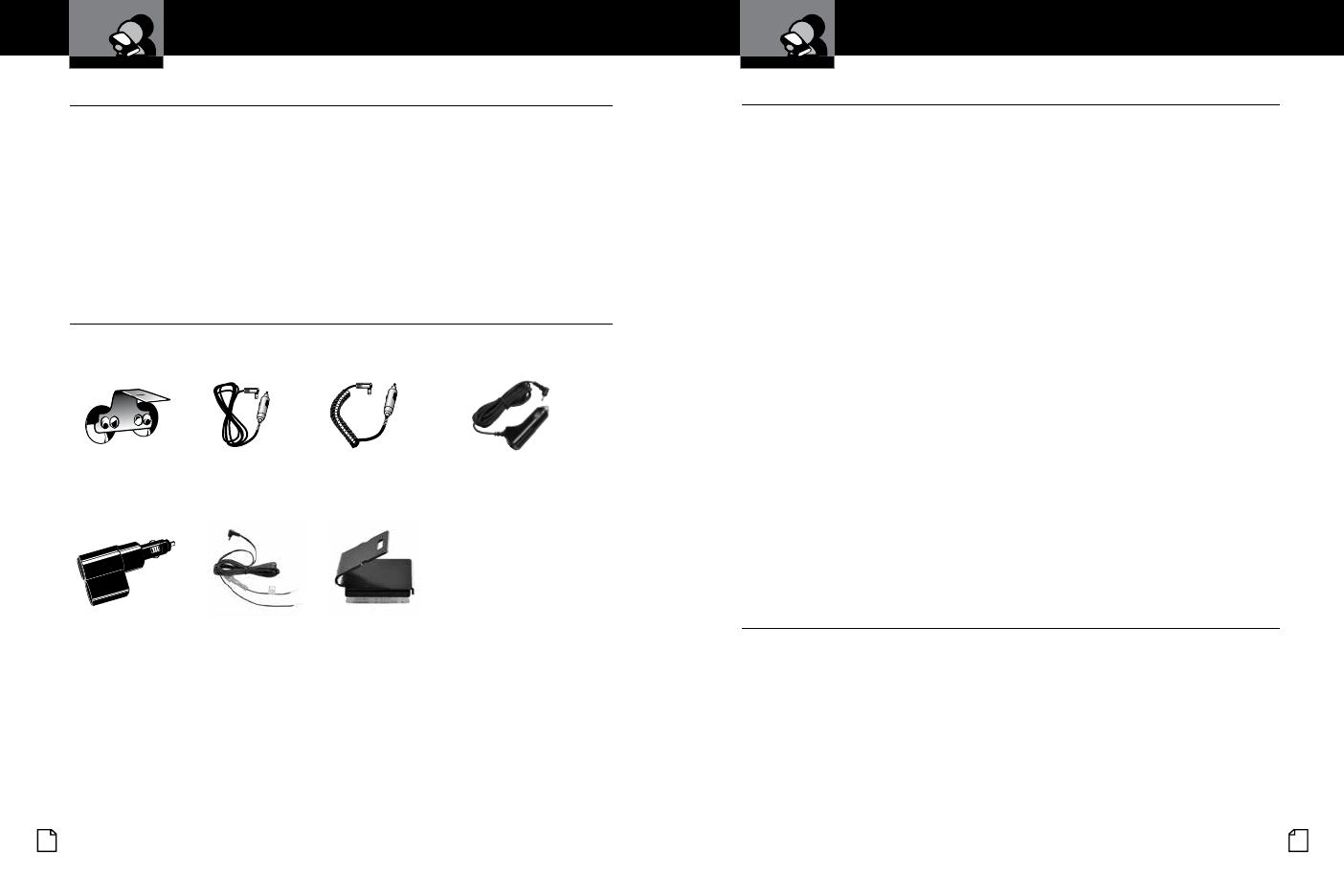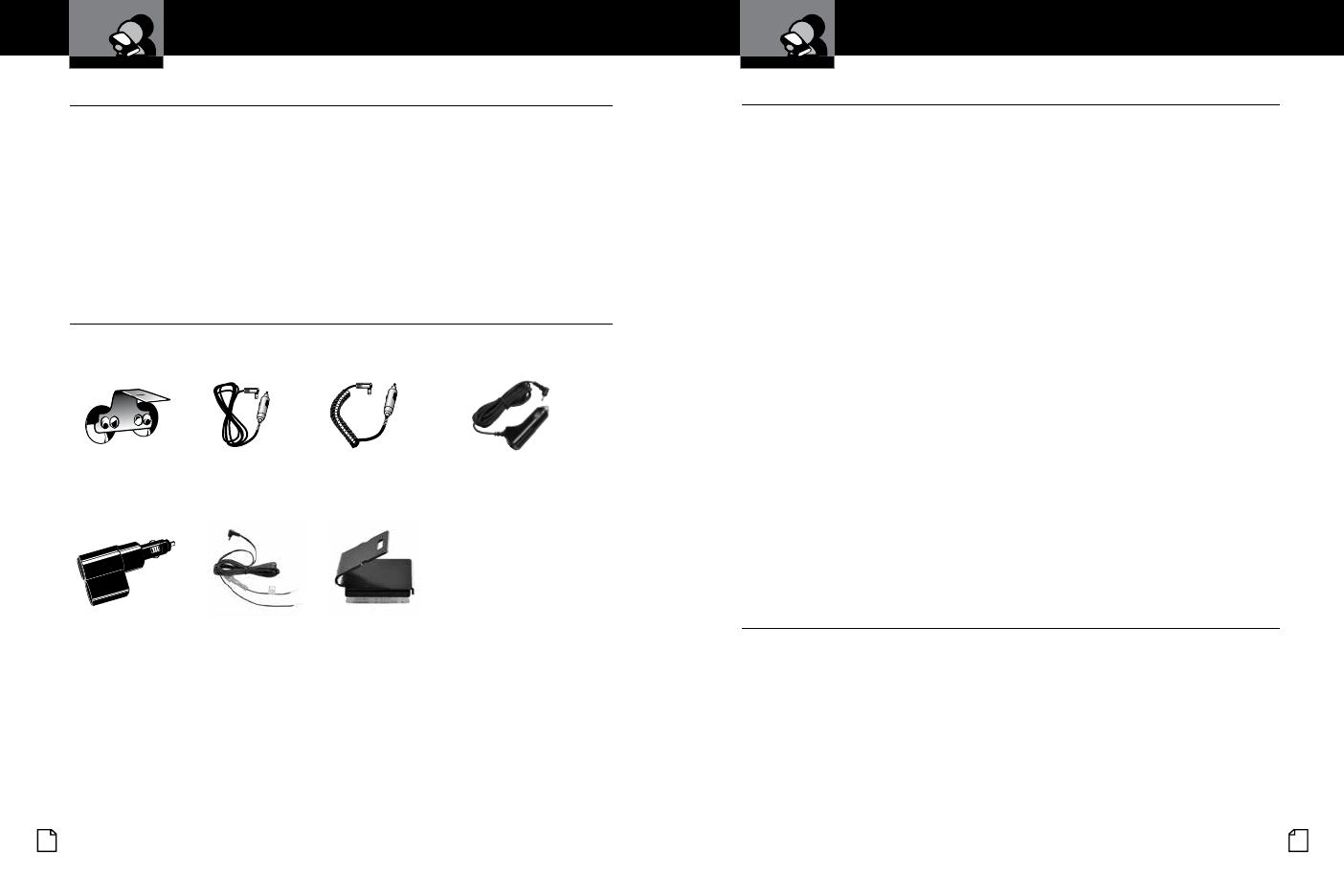
Nothing Comes Close to a Cobra
®
English
16 17
Product Service and Support
•
For any questions about operating or installing this new Cobra product, PLEASE CONTACT
COBRA FIRST…do not return this product to the retail store. The contact information for
Cobra will vary depending on the country in which you purchased and utilize the product.
For the latest contact information, please go to www.cobra.com/support
For products purchased in the U.S.A. you may also call 1-773-889-3087.
For Products Purchased in the U.S.A., if your product should require factory service, please
go to www.cobra.com/support and follow the instructions for returning your product to
the Cobra Factory Service Department for service.
Optional Accessories
•
You can nd quality Cobra products and accessories at your local Cobra dealer,
or in the U.S.A., you can order directly from Cobra at www.cobra.com
Straight 12V DC
Power Cord
Includes plug and fuse
Item #420-030-N-001
Windshield
Mounting Bracket
Includes suction cups
Item #545-159-N-001
Product Service & Support
and Optional Accessories
Customer Information
Intro Operation Customer
Assistance
Warranty
Notice
Main Icons
Secondary Icons
Coiled 12V DC
Power Cord
Includes plug and fuse
Item # 420-026-N-001
Dual Port Power Adapter
Includes adjustable plug
(up to 90˚) and fuse
Item # CLP-2B
Straight Combination Radar
USB Cord
Includes plug and USB
Output
Item # PWR USB-01
Hardwire Cord for Radar
Includes fuse
Item # RA-PSCB
Install Mount
Includes 3M Dual Lock
Item # 545-002
Customer Information
Intro Operation Customer
Assistance
Warranty
Notice
Main Icons
Secondary Icons
FCC Statement &
Trademark Acknowledgement
FCC Statement
•
FCC NOTICE: This device complies with part 15 of FCC rules: Operation is subject to the following two
conditions: (1) This device may not cause harmful interference, and (2) This device must accept any
interference received including interference that may cause undesired operation.
NOTE: This equipment has been tested and found to comply with the limits for a Class B digital device,
pursuant to part 15 of the FCC Rules. These limits are designed to provide reasonable protection against
harmful interference in a residential installation. This equipment generates uses and can radiate radio
frequency energy and, if not installed and used in accordance with the instructions, may cause harmful
interference to radio communications. However, there is no guarantee that interference will not occur in a
particular installation. If this equipment does cause harmful interference to radio or television reception,
which can be determined by turning the equipment off and on, the user is encouraged to try to correct the
interference by one or more of the following measures:
- Reorient or relocate the receiving antenna.
- Increase the separation between the equipment and receiver.
- Connect the equipment into an outlet on a circuit different from that to which the receiver is connected.
- Consult the dealer or an experienced radio/TV technician for help.
AVIS FCC
:
Cet appareil est conforme à la partie 15 des règles de la FCC: Son fonctionnement est soumis aux deux
conditions suivantes: (1) Ce dispositif ne peut causer des interférences nuisibles, et (2) Cet appareil doit accepter
toute interférence reçue, y compris les interférences qui peuvent causer un mauvais fonctionnement.
NOTE: Cet équipement a été testé et jugé conforme aux limites d’un appareil numérique de classe B,
conformément à la partie 15 des règles de la FCC. Ces limites sont conçues pour fournir une protection
raisonnable contre les interférences nuisibles dans une installation résidentielle. Cet équipement
génère, utilise et peut émettre de l’énergie radiofréquence et, si non installé et utilisé conformément aux
instructions, il peut causer des interférences nuisibles aux communications radio. Cependant, il n’y a
aucune garantie que l’interférence ne se produira pas dans une installation particulière. Si cet appareil
provoque des interférences nuisibles à la réception radio ou de télévision, ce qui peut être déterminé
en mettant l’appareil hors tension, l’utilisateur est invité à essayer de corriger l’interférence par une ou
plusieurs des mesures suivantes:
- Réorienter ou déplacer l’antenne de réception.
- Augmenter la distance entre l’équipement et le récepteur.
- Branchez l’appareil dans une prise sur un circuit différent de celui auquel le récepteur est connecté.
- Consulter le revendeur ou un technicien radio / TV expérimenté.
Trademark Acknowledgement
•
Cobra
®
, DigiView
®
, EasySet
®
, Extra Sensory Detection
®
, LaserEye
®
, Nothing Comes Close to a Cobra
®
,
VG-2 Alert
®
, Xtreme Range Superheterodyne
®
and the snake design are registered trademarks of Cobra
Electronics Corporation, USA.
Cobra Electronics Corporation
™
, AURA
™
, IntelliLink
™
, IntelliScope
™
, IntelliView
™
, Revolution
™
Series, IVT
Filter
™
, SmartPower
™
, Super-Xtreme Range Superheterodyne™, S-XRS
™
, and Voice Alert
™
are trademarks
of Cobra Electronics Corporation, USA.
Instaclear
®
for Ford is a registered trademark of Ford Motor Company, Inc. Electriclear
®
for GM is a
registered trademark of General Motors Corporation. LTI Laser
™
and LTI 20-20
™
are trademarks of Laser
Technology, Inc. Kustom Laser
™
, Kustom Laser 340
™
and ProLaser II
™
are trademarks of Kustom Signals,
Inc. SpeedLaser
™
is a trademark of Laser Atlanta. Stalker
™
LIDAR is a trademark of Applied Concepts, Inc.
Spectre I
™
and Spectre IV
™
are trademarks of Stealth Micro Systems Pty. Ltd. SpeedLaser
™
is a trademark
of Laser Atlanta, LLC. Interceptor VG-2
™
is a trademark of TechniSonic Industries LTD.