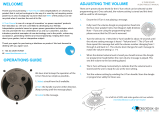11
ENGENGLISH
ASSEMBLING AND PREPARING
3