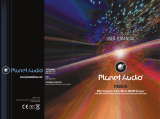Page is loading ...

1
PLR44MU
OWNER’S MANUAL
Mobile Audio System
PLL Synthesizer Stereo Radio
Automatic Memory Storing
Full Detachable Panel
Preset Equalization
USB Interface
SD/MMC Interface
www.pyleaudio.com

2
CONTENTS
Installation ........................................... 3
Take out screw before installation ......... 3
DIN Front-Mount (Method A) ................ 3
Installing the unit ............................... 3
Removing the unit ............................. 4
DIN Rear-Mount (Method B) ................. 5
Using the detachable front panel ...... 6
Wiring Connection .............................. 7
Operation ............................................. 8
Location of keys .................................... 8
Switching on/off the unit ........................ 9
Faceplate release ................................. 9
Sound adjustment ................................. 9
Loudness ............................................... 9
Display information ............................... 9
Liquid crystal display ............................. 9
Reset function ....................................... 9
Radio operation ..................................... 9
Switching to radio mode .................... 9
Selecting the frequency band ............ 10
Selecting station ................................ 10
Automatic memory storing&
program scanning .............................. 10
Station storing ................................... 10
USB play operation ............................... 10
Selecting tracks in single step ........... 10
Selecting directory up/down .............. 10
Pausing playing ................................. 10
Previewing all tracks .......................... 10
Repeating the same track ................. 10
Playing all tracks in random .............. 10
SD/MMC operation ............................... 10
Remote control .................................... 12
Specification ........................................ 13
Trouble shooting ................................. 14

3
INSTALLATION
Notes:
Choose the mounting location where
the unit will not interfere with the
normal driving function of the driver.
Before finally installing the unit,
connect the wiring temporarily and
make sure it is all connected up
properly and the unit and the system
work properly.
Use only the parts included with the
unit to ensure proper installation. The
use of unauthorized parts can cause
malfunctions.
Consult with your nearest dealer if
installation requires the drilling of holes
or other modifications of the vehicle.
Install the unit where it does not get in
the driver’s way and cannot injure the
passenger if there is a sudden stop,
like an emergency stop.
If installation angel exceeds 30°from
horizontal, the unit might not give its
optimum performance.
Avoid installing the unit where it would
be subject to high temperature, such as
from direct sunlight, or from hot air,
from the heater, or where it would be
subject to dust, dirt or excessive
vibration.
DIN FRONT/REAR-MOUNT
This unit can be properly installed either
from “Front” (conventional DIN Front-mount)
or “Rear” (DIN Rear-mount installation,
utilizing threaded screw holes at the sides
of the unit chassis). For details, refer to the
following illustrated installation methods.
DIN FRONT-MOUNT (Method A)
Installation Opening
This unit can be installed in any dashboard
having an opening as shown below:
Installing the unit
Be sure you test all connections first, and
then follow these steps to install the unit.
1. Make sure the ignition is turned off, and
then disconnect the cable from the
vehicle battery’s negative (-) terminal.
2. Disconnect the wire harness and the
antenna.
3. Press the release button on the front
panel and remove the control panel
(see the steps of “removing the front
panel”).
4. Lift the top of the outer trim ring then
pull it out to remove it.
5. The two supplied keys release tabs
inside the unit’s sleeve so you can
remove it. Insert the keys as far as
they will go (with the notches facing up)
into the appropriate slots at the middle
left and right sides of the unit. Then slide
the sleeve off the back of the unit.
30
Outer Trim Ring
Front Panel
L Key
Sleeve
R Key
53mm
182mm

4
INSTALLATION
6. Mount the sleeve by inserting the sleeve
into the opening of the dashboard and
bend open the tabs located around the
sleeve with a screwdriver. Not all tabs
will be able to make contact, so
examine which ones will be most
effective. Bending open the appropriate
tabs behind the dashboard to secure
the sleeve in place.
Tabs
Screwdriver
Sleeve
Dashboard
7. Reconnect the wire harness and the
antenna and be careful not to pinch any
wires or cables.
8. Slide the unit into the sleeve until it
locks into place.
9. To further secure the unit, use the
supplied metal strap to secure the
back of the unit in place. Use the
supplied hardware (Hex Nut (M5mm)
and Spring Washer) to attach one end of
the strap to the mounting bolt on the back
of the unit. If necessary, bend the metal
strap to fit your vehicle’s mounting area.
Then use the supplied hardware
(Tapping Screw (5x25mm) and Plain
Washer) to attach the other end of metal
strap to a solid metal part of the vehicle
under the dashboard. This strap also
helps ensure proper electrical grounding
of the unit.
Note to install the short threading
terminal of the mounting bolt to the back
of the unit and the other long threading
terminal to the dashboard.
Mounting Bolt
Spring Washer
Plain Washer
Tapping Screw
Hex Nut
Metal Strap
10. Reconnect the cable to the vehicle
battery’s negative (-) terminal. Then
replace the outer trim ring and install the
unit’s front panel (see the steps of
“installing the front panel”).
Removing the unit
1. Make sure the ignition is turned off, then
disconnect the cable from the vehicle
battery’s negative (-) terminal.
2. Remove the metal strap attached the
back of the unit (if attached).
3. Press the release button to remove the
front panel.
4. Lift the top of the outer trim ring then pull
it out to remove it.
5. Insert both of the supplied keys into the
slots at the middle left and right sides of
the unit, then pull the unit out of the
dashboard.
DIN REAR-MOUNT (Method B)
If your vehicle is a Nissan, Toyota, follow
these mounting instructions. Use the screw
holes marked T (Toyota), N (Nissan)
located on both sides of the unit to

5
INSTALLATION
fasten the unit to the factory radio mounting
brackets supplied with your vehicle.
Dashboard or Console
Screw
Factory Radio
Mounting Bracket
Side View showing
Screw Holes marked
T, N
Screw
To fasten the unit to the factory radio
mounting brackets.
Align the screw holes on the bracket with
the screw holes on the unit, and then
tighten the screws (5x5mm) on each side.
Note: the outer trim ring, sleeve and the
metal strap are not used for method B
installation.

6
REMOVING THE FRONT PANEL
1. Press the release button (
) on the
front panel and pull off the front panel.
2. Keep front panel into the case.
INSTALLING THE FRONT PANEL
To install the front panel, insert the
panel into the housing and make sure
the panel is properly installed.
Otherwise, abnormality occurs on the
display or some keys will not function
properly.
Precautions when handling
1. Do not drop the front panel.
2. Do not put pressure on the display or
control buttons when removing or
installing the front panel.
3. Do not touch the contacts on the front
panel or on the main unit body. It may
result in poor electrical contact.
4. If any dirt or foreign substances
adhered on the contacts, they can be
removed with a clean and dry cloth.
5. Do not expose the front panel to high
temperatures or direct sunlight in
anywhere.
6. Keep away any volatile agents (e.g.
benzene, thinner, or insecticides) from
touching the surface of the front panel
7. Do not attempt to disassemble the front
panel.
USING THE DETACHABLE FRONT PANEL

7
WIRING CONNECTION
ISO CONNECTION

8
OPERATION
LOCATION OF KEYS
1. (release button)
2.PWR
3.9/
4.7/MODE
5. SEL/VOL
6. AMS/SCH
7.LOC
8.Reset button
9.LCD
10.SD/MMC interface
11.USB interface
12.AUX IN
13. 0 DSP
14.6 DIR+
15.5 DIR-
16.4 RDM
17.3 RPT
18.2 INT
19. 1 PAU
20. BAND/LOUD
21. MON
22.EQ
23.8/
24.MUT
25.IR

9
OPERATION
SWITCHING ON/OFF THE UNIT
Press PWR button (2) to turn on/off the
unit.
FACEPLATE RELEASE
Press release button (1) to detach the
removable faceplate.
SOUND ADJUSTMENT
Press SEL button (5) shortly to select the
desired adjustment mode. The adjustment
mode will change in the following order:
→BAS‐TRE‐BAL‐FAD‐LOUD‐EQ‐DX‐ST‐VOL
BAS: bass
TRE: treble
BAL: balance
FAD: fader
LOUD:
loudness
EQ: equalization
DX: distance
ST:
STEREO
VOL: volume
By rotating the audio knob (5) clockwise or
counter-clockwise, it is possible to adjust the
desired sound quality.
LOUDNESS
Long press the BAND button to active the
LOUD function. Press it and hold again to
cancel this function.
MUTE
Press MUTE button (24) to mute down the
sound instantly. If any button is pressed in
the mute state, the mute state is released.
LOCAL
Press LOC button (7) to select between
local and distant stations.
Local setting for reception of strong station,
and a distant setting for reception of
weaker stations. This function is effect
during SEEK operation.
MONO
Press MON button (21) to select mono or
stereo mode. You can sometimes improve
reception of distant stations by selection
EQUALIZATION
Press EQ button (22) shortly to turn on
equalization function and to select desired
audio mode. There are five kinds of mode
as below:
→FLAT→POP M→ROCK→CLAS→EQ OFF
DISPLAY INFORMATION
Press DISP button (9) to show the time
LIQUID CRYSTAL DISPLAY
Exhibit current frequency and activated
functions on the display .
.
RESET FUNCTION
RESET button (8) must be activated with
either a ballpoint pen or thin metal object.
The RESET button is to be activated for the
following reasons:
- Initial installation of the unit when all
wiring is completed.
- All the function buttons do not operate.
- Error symbol on the display.
Note: if press RESET button (8), the unit
can’t work yet, please use a cotton swab
soaked in isopropyl alcohol to clean the
socket on the front panel.
As photos :
RADIO OPERATION
SWITCHING TO RADIO MODE
Press MODE button (4) to select radio

10
OPERATION
mode, the radio mode appears in the
display together with the memory band
and frequency.
SELECTING THE FREQUENCY BAND
At radio mode, press BAND button (20)
shortly to select the desired band.
The reception band will change in the
following order:
→FM1→ FM2→ FM3 → MW1→ MW2
SELECTING STATION
Press
button (3) or button (23)
shortly to activate automatic seek
function. Press for several seconds until
“MANUAL” appears on the display, the
manual tuning mode is selected. If both
buttons have not been pressed for
several seconds, they will return to seek
tuning mode and “AUTO” appears on
the display.
AUTOMATIC MEMORY STORING &
PROGRAM SCANNING
- Automatic memory storing
Press AMS button (6) for several
seconds, the radio searches from the
current frequency and checks the
signal strength until one cycle search
is finished. And then 6 strongest
stations are stored into the
corresponding preset number button.
- Program scanning
Press AMS button (6) shortly to scan
preset station. The radio is holding at
that preset number for several
seconds with release mute, then
searches again.
STATION STORING
To received a station, Press one of the
preset button (1~6) for 2 seconds.
current station is stored into the number
Button.
USB PLAY OPERATION
On the front panel of the unit, there is an
USB interface (11). You can connect an
USB driver through this interface (11).
When you connect an USB driver through
the interface, the unit will search the MP3
files or WMA files in the USB driver and
start to play MP3 files or WMA files
automatically. If in other mode, you can
also press MODE button (4) to select USB
mode.
It supports the MP3/WMA file in the device,
the operation please refer to the following
instruction.
SELECTING SONGS IN SINGLE STEP
Press
button (3) or button (23) to
move to the following song or the previous
song. Track number shows on display.
SELECTING DIRECTORY UP/DOWN
Press 5 DIR-button (15) or 6 DIR+button (14) to
select previous directory or next directory.
PAUSING PLAYING
Press 1 PAU button (19) to pause playing.
Press it again to resume playing.
PREVIEWING ALL FILES
Press 2 INT button (18) to INTRO each file.
Shortly press again to stop intro and start to
play.
REPEATING PLAYING
Press 3 RPT button (17) to continuously
repeat the same file. Press it again to
repeat all files.
PLAYING IN RANDOM ORDER
Shortly press 4 RDM button (16) to play all
files in random order. Press it again to
cancel the function.
SD/MMC OPERATION
There is a SD/MMC interface (10) on the
front panel of the unit.
When you insert a SD/MMC card in the

11
OPERATION
SD/MMC interface, the unit will search the
MP3 files or WMA files in the card and start
to play automatically. The operation is the
same with the USB play operation
described above.
If in other mode, you can also press MODE
button (4) to select SD/MMC mode.
CAUTION:
When there are important files in the USB
Device or SD card, do not connect it to the
main unit to play, because any wrong
operation may cause files loss. And our
company assumes no responsibility for
this.

REMOTE CONTROL HANDSET(OPTIONAL)
FUNCTION KEY & CONTROL
- POWER Power ON/OFF Button
- MODE Mode Botton(S,T,U,7,For MP3/WMA Operation)
- TUNE/SKIP (8) Tune/SKIP Down Button(V,W,X,8 For MP3/WMA
Operation)
- 7/BND Band Select Button(When pressed shortly)
- SCN Scanning Button(D,E,F,2 For MP3/WMA Operation)
- PAU Pause Button (A,B,C,1 For MP3/WMA Operation)
- SHF Shuffle Button (J, K, L 4 For MP3/WMA Operation)
- DIR▼ DIR▼ Button
- VOL▲ Volume Up Button
(Character Select (A,B~8,9,0)For MP3/WMA Operation)
- SEL (LOU/ENT) Sound Mode Select Button
(Character Shift Right For MP3/WMA Operation)
Loudness Button (When pressed long)
(Enter Button For MP3/WMA Operation)
- TUNE/SKIP (9) Tune/SKIP Up Button(Y,Z,SPACE,9 For MP3/WMA
Operation)
- VOL ▼ Volume Down Button
(Character Select(A,B~8,9,0)For MP3/WMA Operation)
- DSP(0) Display Button(_,-,+,0 For MP3/WMA Operation)
- RPT Repeat Button(G,H,I,3 For MP3/WMA Operation)
- AS/PS(D-AUD) Automatic Memory Storing & Program Scanning Button
(Mode Select Button For MP3/WMA Operation)
- LOC Local/Distant Select Button
- DIR▲ DIR▼ Button

13
SPECIFICATION
GENERAL
Power Supply Requirements : DC 12 Volts, Negative Ground
Chassis Dimensions : 178 (W) x 107 (D) x 50 (H)
Tone Controls
- Bass (at 100 Hz) : ±10 dB
- Treble (at 10 kHz) : ±10 dB
Maximum Output Power
- Version V : 4x60 watts
Current Drain
- Version V :5 Ampere (max.)
- Power Version)
RADIO For 2 Bands
(Europe)
FM
Frequency Coverage 87.5 to 108 MHz
IF 10.7 MHz
Sensitivity (S/N=30dB) 4μV
Stereo Separation >25dB
AW
Frequency Coverage 520 to 1710 kHz
IF 450 kHz
Sensitivity (S/N=20dB) 36 dBu

14
TROUBLE SHOOTING
Before going through the checklist, check wiring connection. If any of the problems persist
after checklist has been made, consult your nearest service dealer.
Symptom Cause Solution
No power
The car ignition switch is not
on
If the power supply is
connected to the car
accessory circuits, but the
engine is not moving, switch
the ignition key to “ACC”
The fuse is blown. Replace the fuse
No sound
Volume is in minimum Adjust volume to a desired level
Wiring is not properly
connected
Check wiring connection
The operation
keys do not
work
The built-in microcomputer is
not operating properly due to
noise
Press the reset button
The radio does
not work. The
radio station
automatic
selection does
not work
The antenna cable is not
connected
Insert the antenna cable firmly
The signals are too weak Select a station manually
/