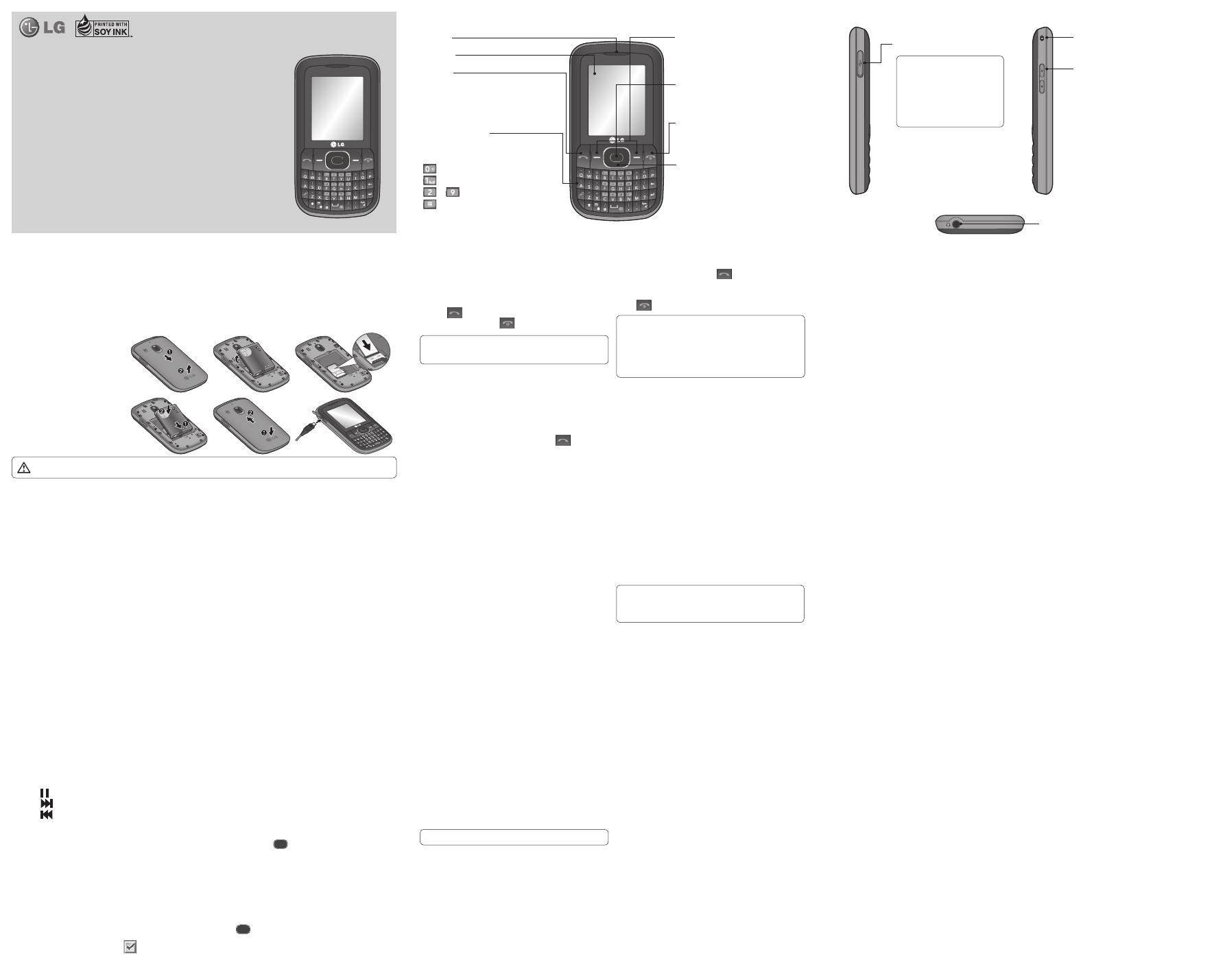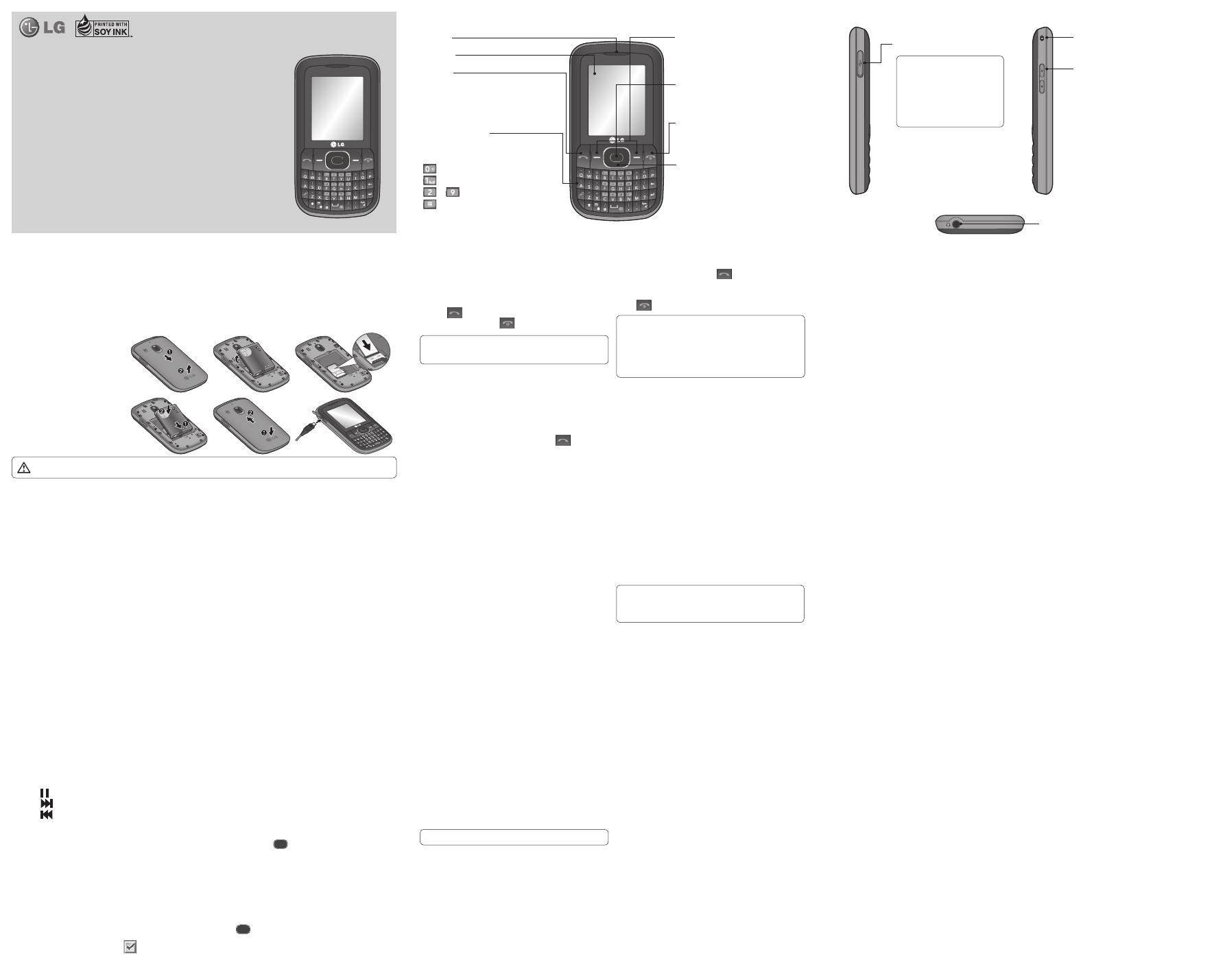
LG-C105 User Guide
This guide will help you understand your new mobile phone. It will
provide you with useful explanations of features on your phone.
Some of the content of this manual may differ from your phone
depending on the software of the phone or your service provider.
P/N:
MMBB0392808(1.1)
Calls
Making a Call
Key in the number using the keypad. To delete a digit,
press CLR.
Press
to initiate the call.
To end the call, press
.
TIP! To enter + when making an international call,
press and hold 0.
Making a Call from Your Contacts
Select Names from the Standby screen.
Using the keypad, enter the first letter of the contact
you want to call. For example, for Office, press “6”
three times to select the first character, “O”
Select Options and Make Call or press
to initiate
the call.
1
2
3
1
2
3
Answering and Rejecting a Call
When your phone rings, press
to answer the call.
You can control the volume by pressing the Up and
Down Navigation keys.
Press
or select Reject to reject the incoming call.
TIP! You can change the settings on your phone
to answer your calls in di erent ways. Press Menu,
select Settings and choose Call. Select Answer
Mode and choose from Press Send Key or Press
any Key.
Speed Dialing
You can assign a speed dial number to a contact you call
frequently.
Viewing your Call History
You can only check the log of missed, received and dialed
calls if the network supports Calling Line Identification
(CLI) within the service area.
Changing the call settings
You can set call-specific functions. Press Menu, select
Settings and choose Call.
• Call divert - Choose whether to divert your calls.
• Call barring - Select when you would like calls to be
barred.
• Fixed dial numbers - Choose a list of numbers that can
be called from your phone. You will need your PIN2
code from your operator. Only numbers included in the
fixed dial list can be called from your phone.
• Call waiting - Be alerted when you have a call waiting.
This depends on your network provider.
• Call reject - Set the rejected call list.
• Send my number - Choose whether your number will
be displayed when you call someone. This depends on
your network provider.
• Auto redial - Choose On or Off.
• Answer mode - Choose whether to answer the phone
using Any key or Send key only.
• Free call timer - Choose whether or not to display the
call time.
• Minute minder - Select On to hear a tone every minute
during a call.
• BT answer mode - Set to Hands-free or Handset.
• Save new number - Choose Ye s or No.
Setting up Your E-mail
You can stay in touch on the move using email on your
LG-C105. It’s quick and simple to set up a POP3 or IMAP4
email account.
Press Menu, select Messaging, and choose Message
Settings.
Select E-mail then E-mail accounts.
Press Add then set the E-mail account.
Sending an E-mail Using your New Account
To send/receive an email, you should set up an email
account.
Select Menu, select Messaging and choose Create
message.
Choose E-mail and a new email will open.
Enter a subject.
Enter your message.
Press Options and select Insert to add an Image,
Video Clip, Sound Clip, Business card, Schedule or
Note.
1
2
3
1
2
3
4
5
Press Add to enter the recipient’s address, or press
Options and Add Recipient to open your contacts list
Press Send and your email will be sent.
Entering Text
You can enter alphanumeric characters using the phone’s
keypad. The following text input methods are available
on the phone: ABC manual mode and 123 mode.
Note: Some elds may allow only one text input
mode (e.g. telephone numbers in the address book
elds).
ABC Manual Mode
This mode allows you to enter letters by pressing the key
labeled with the required letter once, twice, three or four
times until the letter is displayed.
6
7
123 Mode
Type numbers using one keystroke per number. You can
also add numbers while remaining in letter modes by
pressing and holding the desired key.
Message Folders
Press Menu and select Messaging. The folder structure
used on your LG-C105 is fairly self-explanatory.
Inbox - All the messages you receive are placed in your
Inbox.
My mailbox - Contains all your email messages.
Drafts - If you don’t have time to finish writing a
message, you can save what you have done so far here.
Outbox - This is a temporary storage folder while
messages are being sent. It also stores any messages that
have failed to send.
Sent items - All the messages you send are placed in
your Sent folder.
Saved items - You can access your saved messages, text
templates and multimedia templates here.
Emoticons - A list of useful pre-written emoticons that
can be used for a quick reply.
Media
Music
Your LG-C105 has a built-in Music player so you can play
all your favorite music.
NOTE: Music file copyrights may be protected by
international treaties and national copyright laws.
Therefore, it may be necessary to obtain permission or a
licence to reproduce or copy music. In some countries,
national laws prohibit private copying of copyrighted
material. Before downloading or copying the file,
please check the national laws of the relevant country
concerning the use of such material.
Playing a Song
Press Menu and select Media, then choose Music.
Choose All tracks then select the song you want to
play.
Select
to pause the song.
Select to skip to the next song.
Select
to skip to the previous song.
Select
Back to stop the music and return to the music
player menu.
Creating a Playlist
You can create your own playlists by choosing a selection
of songs from the Media folder.
Press Menu and select Media.
Choose Music, then select Playlists.
Press Options and select Add, then enter the playlist
name and press Save.
The All tracks folder will be displayed. Select all of the
songs that you would like to include in your playlist by
scrolling to them and selecting
.
Select Done to store the playlist.
1
2
3
4
5
6
1
2
3
4
5
Camera
Taking a Quick Photo
Select Menu and select Media. Select Camera to open
the viewfinder.
Holding the phone, point the lens toward the subject
of the photo.
Position the phone so you can see the subject of your
photo.
Press the Center
key to take a photo.
Video Camera
Shooting a Quick Video
In the standby screen, select Menu and select Media.
Choose Video.
Point the camera lens toward the subject of the video.
Press
to start recording.
”Rec” will appear in the bottom-left corner of the
viewfinder and a timer will show the length of your
video.
1
2
3
4
1
2
3
4
5
Others
In the Others folder, you can view files that are not saved
in the Images, Sounds or Videos folders.
My Games & Apps
Your LG-C105 comes with preloaded games to keep you
amused in your spare time. If you choose to download
any additional games or applications they will be saved
in this folder.
Organiser
Setting your Alarm
You can set up to five alarms to go off at a specified time
Using the Calendar
When you enter this menu, a calendar appears. A square
cursor is located on the current date.
You can move the cursor to another date using the
navigation keys.
Adding an Item to Your To-Do List
You can view, edit and add tasks to do.
Using the Calculator
The calculator provides the basic arithmetic functions-
addition, subtraction, multiplication and division-as well
as scientific functions.
Using the Stopwatch
This option allows you to use stopwatch functions.
Converting Units
This can convert many measurements into the unit you
want.
Adding a City to Your World Time
You can add a required city to the list of world clocks.
You can also check the current Greenwich Mean Time
(GMT) and the time in major cities around the world.
Select Stop to stop recording.
FM Radio
Listening to the Radio
Press Menu and select Media, then choose FM radio.
Select the channel number of the station you would
like to listen to.
Note: Insert Headset for better performance.
Voice Recorder
Use your Voice recorder to record voice memos or other
sounds.
Gallery
You can store any kind of media file on your phone’s
memory to give you easy access to all of your images,
sounds, videos, games etc. You can also save your files to
a memory card. The advantage of using a memory card is
that you can free up space on your phone’s memory. All
6
1
2
your multimedia files will be saved in the Gallery. Press
Menu then select Gallery to open a list of folders.
My Memory Card
If you have inserted a memory card, it will be displayed
as a folder in the Gallery.
My Images
The Images folder contains a folder of default images
on your phone, images downloaded by you, and images
taken on your phone’s camera.
My Sounds
The Sounds folder contains default sounds, your voice
recordings, radio recordings and sound files downloaded
by you. From here you can manage and send sounds, or
set them as ringtones.
My Videos
The Videos folder shows the list of downloaded videos
and videos you have recorded on your phone.
Contacts
Searching for a Contact
Select Names from the standby screen.
Using the keypad, enter the first letter of the contact
you want to call.
To scroll through the contacts, use navigation keys.
Adding a New Contact
Press Menu, then select Contacts and choose Names.
Then press Options - Add new contact.
Enter all the information you have in the fields
provided and select Options-Done.
Adding a Contact to a Group
You can save your contacts in groups; for example, to
keep your work colleagues and family separate. There
are a number of groups including Family, Friends,
Colleagues, School and VIP already set up on the phone.
1
2
3
1
2
Messaging
Your LG-C105 includes text messaging, multimedia
messaging and E-mail functions, and can also receive
network service messages.
Sending a Message
Press Menu, select Messaging and choose Create message.
Choose Messege and a new message editor will open. The
message editor combines Text message and Multimedia
messages into one intuitive and easy-to-switch-between
editor. The default setting for the message editor is text
messages.
Enter your message.
Choose Options - Insert to add an Image, Video clip,
Sound clip, Schedule, Business card, Note, Text field, To -
do or Text template.
Press Options - Send.
1
2
3
4
5
Getting to Know Your Phone
Installing the SIM Card and Charging the Battery
Installing the SIM Card
When you subscribe to a cellular network, you are provided with a plug-in SIM card loaded with your subscription
details, such as your PIN, any optional services available and many others.
Important! › The plug-in SIM card can be easily damaged by scratches or bending, so be careful when handling,
inserting or removing the card. Keep all SIM cards out of the reach of small children.
Illustrations
Open the battery cover
Remove the battery
Insert your SIM
Insert your battery
Close the battery cover
Charge your battery
> If the phone won’t turn on, or if
the display freezes or doesn’t
respond, follow the instructions
for installing the battery again.
1
2
3
4
5
6
Earpiece
Main LCD
Send key
• make call to a phone number and
answers incoming calls.
• In standby mode: Shows the history
of calls.
Alpha numeric keys
• In standby mode: Input numbers to dial
Hold down
– International calls
– Connect voice mail centre
to – Speed dials
- Hold the key down to go Silent mode
• In editing mode: Enter numbers &
characters
Soft keys
(Left soft key / Right soft key)
• These keys perform the function
Indicated in the bottom of the display.
Menu key / OK key
• Selects menu options and confirms
actions.
End key
• Switch on/off (hold down)
• End or reject a call.
Navigation keys
WARNING:
Do not remove the battery when the phone is switched on, as this may damage the phone.
1 23
456
Side keys
• In standby mode: Controls the
ring volume.
• During a call: Earpiece volume
adjustment
• During playing MP3 music: Audio
volume adjustment
Charger/USB cable connector
TIP: Please ensure the
phone is powered on ,
external memory card is
inserted and in idle mode
before connecting the USB
cable for Mass Storage.
Headset
Handstrap Hole