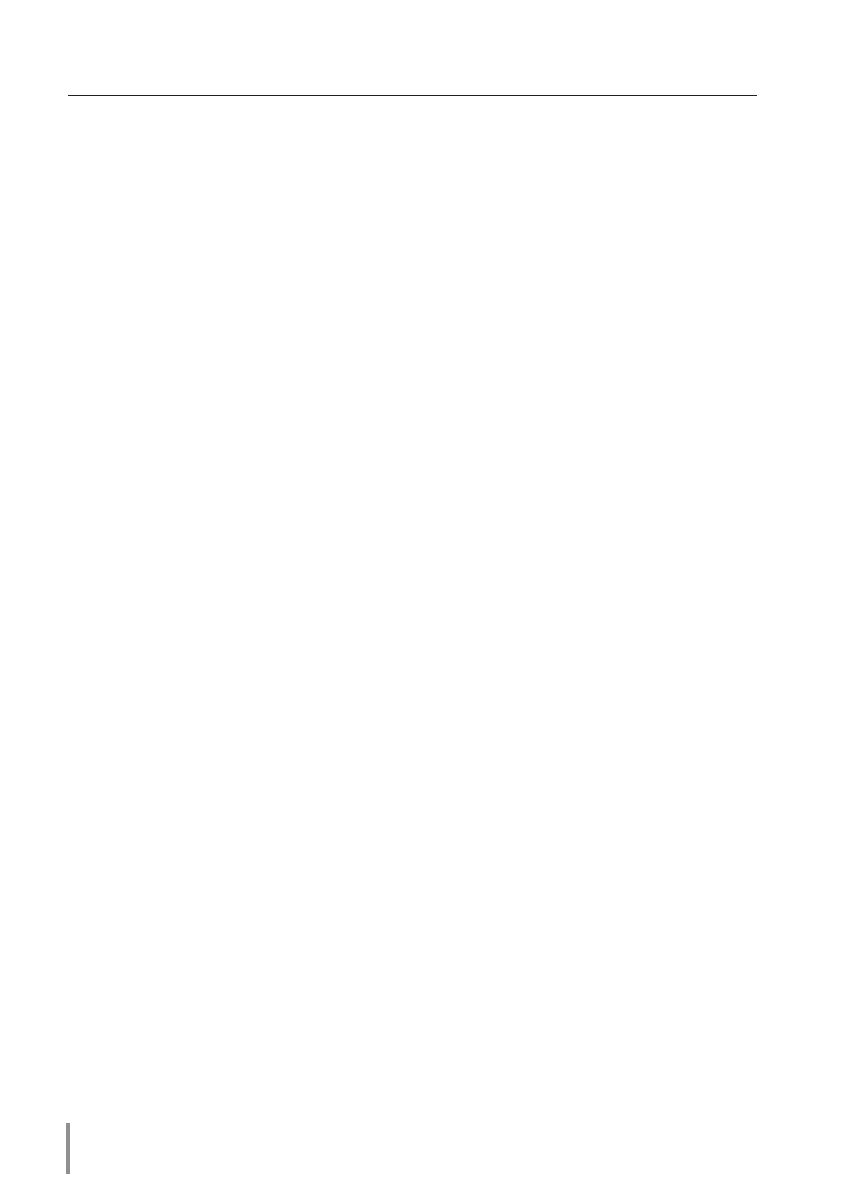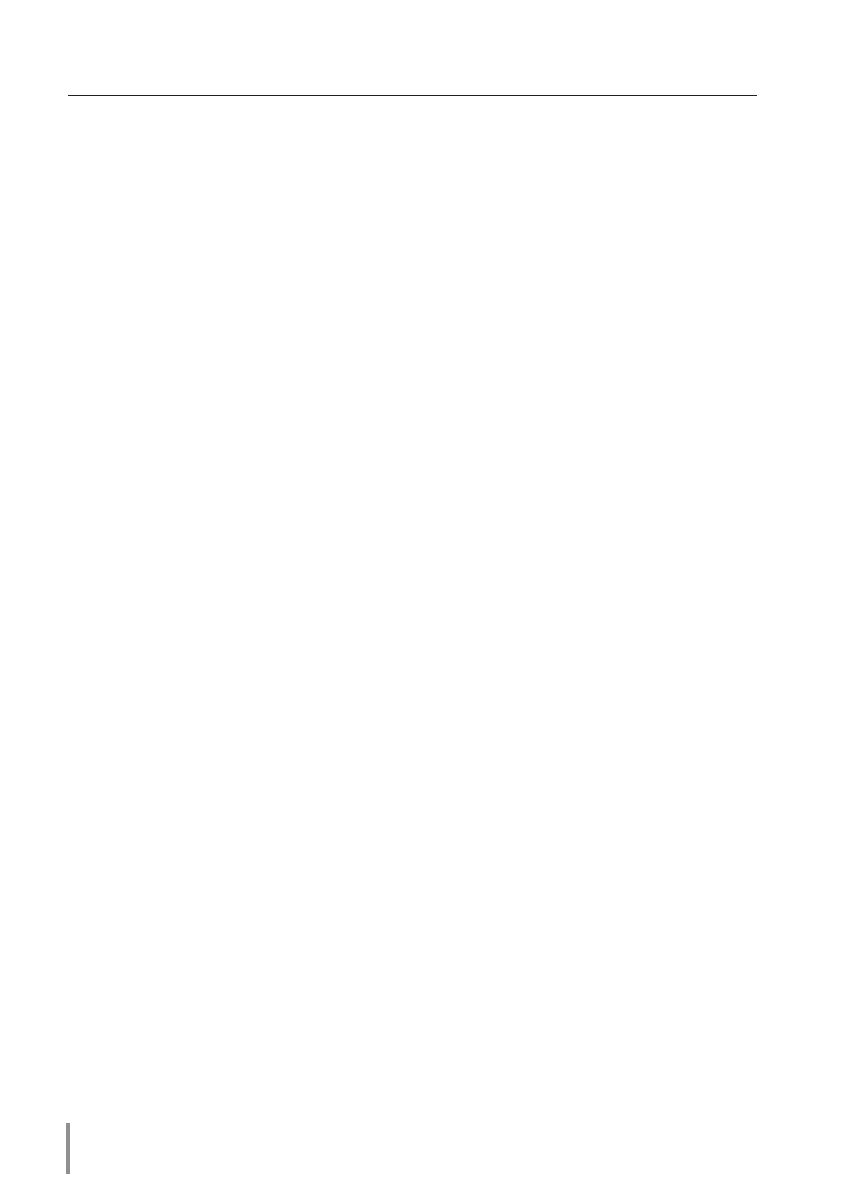
4
Compliance ..........................................................................................................................................................................2
Federal Communications Commission Notice ....................................................................................2
Safety instructions ...........................................................................................................................................................3
Table of contents ..............................................................................................................................................................4
Chapter 1 Preparation ................................................................................................5
Features...................................................................................................................................................................................6
Required operating environment for computers ........................................................................................7
Network specifications of the projector ............................................................................................................7
Flow of installation ...........................................................................................................................................................9
Notice about installing Software CD-ROM.............................................................................................9
Chapter 2 Setup Procedures..................................................................................11
Connecting to the LAN line ....................................................................................................................................12
Network configuration ............................................................................................................................................... 12
Network PIN code ......................................................................................................................................................... 14
Network information ................................................................................................................................................... 14
Network factory default ............................................................................................................................................ 15
Wired LAN factory default settings .................................................................................................................... 16
Chapter 3 Basic Setting and Operation ............................................................. 17
Login the setting page of the projector .........................................................................................................18
[1] Enter the IP address......................................................................................................................................18
[2] Login ..................................................................................................................................................................... 18
[3] Display of main setting page ................................................................................................................ 19
How to use the setting page .................................................................................................................................20
Initial setting .....................................................................................................................................................................22
Network PIN code setting ..............................................................................................................................
23
PJLink and password setting.........................................................................................................................23
Network configuration ...............................................................................................................................................24
E-mail setting ...................................................................................................................................................................25
Examples: Type and contents of alert mail ..........................................................................................27
SNMP setting ....................................................................................................................................................................29
Chapter 4 Controlling the Projector ...................................................................31
Power control and status check ...........................................................................................................................32
Control ..................................................................................................................................................................................34
Input .............................................................................................................................................................................34
System .........................................................................................................................................................................35
Sound .........................................................................................................................................................................36
Image adjustment ..............................................................................................................................................37
PC adjustment .................................................................................................................................................................38
Setting up the projector ...........................................................................................................................................39
Screen setting .......................................................................................................................................................39
Setting 1 .....................................................................................................................................................................40
Setting 2 .....................................................................................................................................................................40
Setting 3 ..................................................................................................................................................................... 41
Information ........................................................................................................................................................................42
Chapter 5 Appendix ................................................................................................ 43
Examples of connection ...........................................................................................................................................44
Use of telnet ......................................................................................................................................................................46
Web browser setting ...................................................................................................................................................48
Examples: OS/Browsers .............................................................................................................................................49
Q&A ........................................................................................................................................................................................53
Table of contents