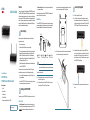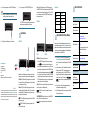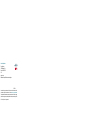Cisco RV180 is a wireless-N VPN router that provides simple, affordable, and highly secure business-class connectivity to the Internet for small offices and remote workers. It features 4-port Gigabit Ethernet LAN ports, a Gigabit Ethernet WAN port, and an intuitive browser-based device manager, making it easy to set up and manage your network. With its multi-function operation, the RV180 can function as a wireless router, bridge, or access point, giving you the flexibility to customize your network to meet your specific needs.
Cisco RV180 is a wireless-N VPN router that provides simple, affordable, and highly secure business-class connectivity to the Internet for small offices and remote workers. It features 4-port Gigabit Ethernet LAN ports, a Gigabit Ethernet WAN port, and an intuitive browser-based device manager, making it easy to set up and manage your network. With its multi-function operation, the RV180 can function as a wireless router, bridge, or access point, giving you the flexibility to customize your network to meet your specific needs.



-
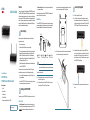 1
1
-
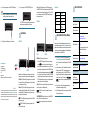 2
2
-
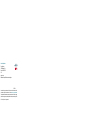 3
3
Cisco RV180 is a wireless-N VPN router that provides simple, affordable, and highly secure business-class connectivity to the Internet for small offices and remote workers. It features 4-port Gigabit Ethernet LAN ports, a Gigabit Ethernet WAN port, and an intuitive browser-based device manager, making it easy to set up and manage your network. With its multi-function operation, the RV180 can function as a wireless router, bridge, or access point, giving you the flexibility to customize your network to meet your specific needs.
Ask a question and I''ll find the answer in the document
Finding information in a document is now easier with AI
Related papers
-
Cisco RV180W Owner's manual
-
Cisco SRW208-K9-G5 User manual
-
Cisco CISCOSOHO91-K9-64 Datasheet
-
Cisco Small Business 200 Series Smart Switches Quick start guide
-
Cisco WIC-1SHDSL-V3= Datasheet
-
Cisco SF200-24 User manual
-
Cisco RV315W User guide
-
Cisco SPA112 Quick start guide
-
Cisco SPA112 Quick start guide
-
Cisco RV215W User manual
Other documents
-
Cisco Systems CISCO7206 User manual
-
Cisco Systems 7401 User manual
-
Cisco Systems Catalyst Intelligent Switching User manual
-
Cisco Systems Cisco 1801 User manual
-
Cisco Systems 1800 User manual
-
Cisco Systems 1711 User manual
-
Cisco Systems 850 Series User manual
-
Cisco Systems 2800 User manual
-
Cisco Systems CISCO1721 User manual
-
Cisco Systems 1710 User manual