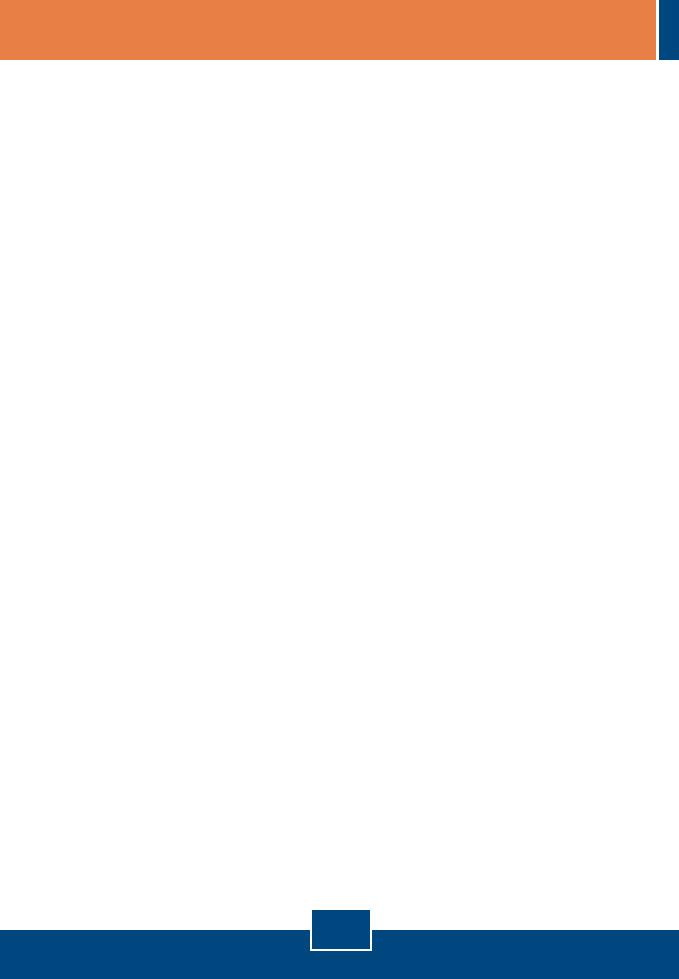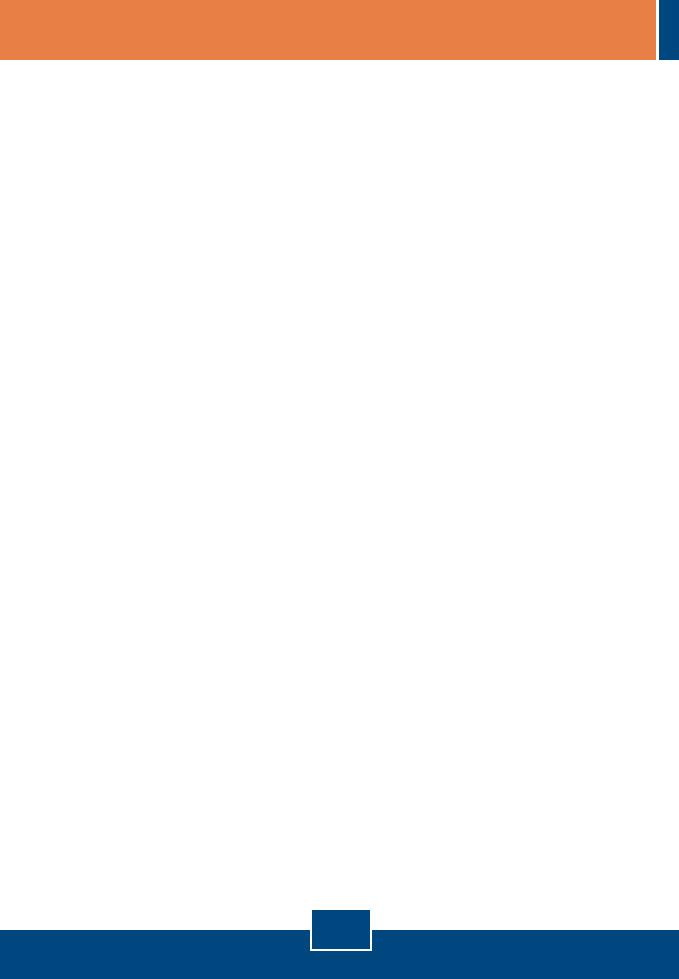
10
Q1:
A1:
Q2:
A2:
Q3:
A3:
Q4:
A4:
I inserted the Utility & Driver CD-ROM into my computer's CD-ROM Drive and the
installation menu does not appear automatically. What should I do?
If the window does not appear automatically, click Start, click Run, and type D:\autorun
where "D" in "D:\autorun.exe" is the letter assigned to your CD-ROM Drive, and then press
the ENTER key on your keyboard.
I completed all the steps in the quick installation guide, but my Wireless PCI Adapter is
not connecting to my access point. What should I do?
First, verify that the Network Name (SSID) matches your wireless router or access
point’s Network Name (SSID). Second, please check with your network administrator for
security key in order to access a secured wireless access point or router. Please refer to the
User’s Guide for more information regarding wireless network security. Third, check your
TCP/IP properties to ensure that Obtain an IP address automatically is selected. Fourth,
double-click the Wireless Client Utility icon, click Site Survey and then click Refresh to check
and see if there are any available wireless networks listed.
Windows is unable to recognize my hardware. What should I do?
Make sure your computer meets the minimum requirements as specified in Section 1 of
this quick installation guide. Also, you must complete the installation of the wireless
configuration utility (as described in Section 2) before installing the Wireless PC CardBus
Adapter to your computer. Lastly, move the Wireless PC CardBus Adapter to a different PC
Card slot on your computer.
I cannot open the wireless configuration utility. What should I do?
Access your device manager to make sure the adapter is installed properly. If you see a
networking device with a yellow question mark or exclamation point, you will need to reinstall
the device and/or the drivers. To access your device manager, right-click My Computer, click
Properties, under the Hardware tab click Device Manager.
If you still encounter problems or have any questions regarding the TEW-621PC, please refer to
the User’s Guide included on the Utility & Driver CD-ROM or contact TRENDnet’s Technical
Support Department.
Troubleshooting