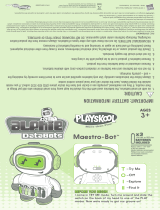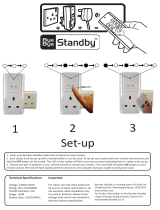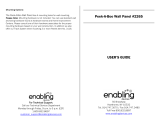Page is loading ...

Includes 3 x 1.5V "C"/R14
batteries. Alkaline
batteries recommended.
Phillips/cross head
screwdriver (not
included) required for
battery replacement.
ADULT PLEASE NOTE: : THIS
PRODUCT IS SHIPPED IN
"DEMO" MODE. PULL OUT AND REMOVE TAB
FROM UNDERSIDE OF BASE FOR FULL USE
AT HOME.
IT’S A FLOOR TOY OR TABLE TOY!
To play with the MAGIC SCREEN LEARNING DESK on
the floor, snap the legs into the base as shown.
(Insert side of leg with bump into base first.)
Remove the legs to use the toy on a table.
OVER 12 months
06180
Adult assembly required.
RREEMMOOVVEE
IINNSSEERRTT
Magic Screen
Learning Desk
™
Magic Screen
Learning Desk
™
Thank you for buying this PLAYSKOOL
brand product!

TO PLAY
CCHHOOOOSSEE AANN AACCTTIIVVIITTYY PPAANNEELL
The MAGIC SCREEN LEARNING DESK offers a choice of 3 fun activity panels, each with a different learning theme
and play experience. Whichever panel is in the center (under the animation screen) will activate the screen and
sounds when you press its buttons. To change activity panels,
simply slide the Music Studio or Animal Academy panel to the
center. A voice announces the name of the new panel,
indicating it is ready for play. (The Learning Lab panel is
stationary in the center and will be active when not covered by
the left or right panels.) The animation screen must be in the
"up" position for the toy to activate.
LEARNING LAB
DDiissccoovveerr eeaarrllyy lleeaarrnniinngg ccoonncceeppttss –– lleetttteerrss,, nnuummbbeerrss,, sshhaappeess aanndd ccoolloorrss..
• Press the “ABC” or “123” button to see a letter or number build on the animation screen as a voice identifies it.
Then, watch as a word that begins with the letter is animated, or as fireflies count
out the number. Press again to discover the next letter or number!
• Press the “ABC” or “123” button in rapid succession to quickly scroll through the
letters or numbers as their images flash across the screen and a voice identifies
them.
• Press a "shape" button to experience one of the following responses:
- see the shape on the screen and learn its name;
- learn the color of the shape;
- hear a silly sound and see the shape disappear.
Continue to press the "shape" button to scroll through all 3 responses.
• Fun sounds, whimsical animations and happy melodies add to the play experience.
Scroll all the way to the letter "Z" then press one more time to be rewarded with
the "ABC’s" melody; scroll all the way to the number "10" then press one more time
to be rewarded with the "Counting Fireflies" melody.
MUSIC STUDIO
EExxppeerriieennccee tthhee mmaaggiicc ooff mmuussiicc wwiitthh ffaavvoorriittee ttuunneess,, mmuussiiccaall iinnssttrruu--
mmeenntt ssoouunnddss,, aanndd ffuunn mmaattcchhiinngg ggaammeess..
• Musical Notes…
Press the “musical note” button to hear a song accompanied by bright, dancing
lights on the animation screen.
Play along with a song by pressing the white piano keys or “instrument” button.
• Instruments…
Press the "instrument" button to hear a musical instrument and see an image on
the screen.
• Piano Keys…
Press the piano keys to play different piano notes, while fun images appear on the screen.
• Copycat®…
Press the “cat” button to play Copycat. A piano tone will sound and a column of lights appears on the screen above
a piano key. Press the piano key (left, right or middle) that matches the column of lights and the sound.
LLEEAARRNNIINNGG LLAABB ((tteeaall))
AANNIIMMAALL AACCAADDEEMMYY ((oorraannggee))
MMUUSSIICC SSTTUUDDIIOO ((ggrreeeenn))
AANNIIMMAATTIIOONN SSCCRREEEENN
IINNSSTTRRUUMMEENNTT
MMUUSSIICCAALL NNOOTTEE
CCAATT
PPIIAANNOO KKEEYYSS

ANIMAL ACADEMY
EExxpplloorree tthhee wwoorrlldd ooff aanniimmaallss tthhrroouugghh tthheeiirr nnaammeess,, ssoouunnddss aanndd
ffaavvoorriittee tthhiinnggss..
• Press an "animal" button to experience one of the following responses:
- see the animal on the animation screen and hear its name and the
sound it makes;
- hear a count of the number of animals shown on the button and the
animal’s sound;
- learn about the animal’s favorite object or activity, and see a
fun animation;
- hear a special tune for the animal, accompanied by the animal’s sound.
Continue to press the "animal" button to scroll through all 4 responses.
• Press the "mom/baby" button to explore opposites. For example, mom will say "hello" and baby "goodbye." (Press
top of button to hear mom, and bottom of button to hear baby.) The screen will animate with visuals to match the
spoken words. Press mom or baby twice to advance to the next pair of opposites.
PROFESSOR MOUSE ™
SSppiinn PPRROOFFEESSSSOORR MMOOUUSSEE ffoorr lloottss ooff ffuunn ssiigghhttss aanndd ssoouunnddss pplluuss
mmeemmoorryy ddeevveellooppiinngg aaccttiivviittiieess ttoo ppllaayy wwiitthh yyoouurr cchhiilldd..
Note: It may be necessary for your child to lightly press the mouse as he or she
spins it.
IIddeennttiiffiiccaattiioonn GGaammee ((AAllll aaccttiivviittyy ppaanneellss..))
• Spin the mouse to quickly scroll through images and sounds that correspond to
the content of the active panel (such as musical instruments if the Music Studio
panel is in the center). The last image animates on the screen, along with lights
and sounds, but is not identified so that you can ask the child if he or she
can name it.
• Spin a second time to hear the image’s identity as it reappears on screen.
• A third spin when the Learning Lab panel is active will show the image and say its first letter. In the other two
panels, the third spin scrolls forward to a new image and sound to identify.
CCoouunnttiinngg GGaammee ((LLeeaarrnniinngg LLaabb ppaanneell oonnllyy..))
• When the Learning lab panel is active, a set of buzzing fireflies will sometimes appear after a spin of the mouse.
When they stop flying, it is time to count them. A fun sound is heard as the fireflies twinkle one at a time.
• Spin a second time to hear a voice count as each firefly twinkles.
• Spin a third time to see the fireflies form the number that matches the count.
MMOOMM//BBAABBYY
SHUT-OFF/PEEK-A-BOO
• To turn off the toy manually, simply push the screen into the “down”
position as shown. A voice will say “Bye-bye” and the toy will shut down.
Lift the screen to the “up” position to reactivate at any time.
• To play peek-a-boo, push the screen down as if to turn the toy off (you’ll
hear “Bye-bye!”). Quickly reopen the screen to see a smiling face and hear
“Peek-a-boo!”
• To save battery life, the toy will turn off automatically (with the screen up)
after approximately a minute of inactivity. Before turning off, it will play
through several screen savers such as swimming fish and fireworks, then
say “Bye-bye” as the face descends from the screen. Reactivate at any
time by pressing any key on the “active” panel.

TO REPLACE BATTERIES:
Use a Phillips/cross head screwdriver to loosen screw in battery compartment
door (screw remains attached to door). Remove door. Remove old batteries
and insert 3 x 1.5V "C"/LR14 alkaline batteries. Replace door and tighten screw.
CAUTION: TO AVOID BATTERY LEAKAGE
1) Be sure to insert the batteries correctly and always follow the toy and
battery manufacturers’ instructions;
2) Do not mix old and new batteries or alkaline, standard (carbon-zinc) or
rechargeable (nickel-cadmium) batteries;
3) Always remove weak or dead batteries from the product.
IMPORTANT: BATTERY INFORMATION
Please retain this information for future reference.
Batteries should be replaced by an adult.
CAUTION:
1. Always follow the instructions carefully. Use only batteries specified and be sure to insert them correctly by
matching the + and – polarity markings.
2. Do not mix old batteries and new batteries or standard (carbon-zinc) with alkaline batteries.
3. Remove exhausted or dead batteries from the product.
4. Remove batteries if product is not to be played with for a long time.
5. Do not short circuit the supply terminals.
6. Should this product cause, or be affected by, local electrical interference, move it away from other electrical
equipment. Reset (switching off and back on again or removing and re-inserting batteries) if necessary.
7. RECHARGEABLE BATTERIES: Do not mix these with any other types of battery. Always remove from the product
before recharging. Recharge batteries under adult supervision. DO NOT RECHARGE OTHER TYPES OF
BATTERIES.
HELPFUL HINTS
IMPORTANT RESET NOTE:
• If the electronics suddenly "freeze" (stop functioning), the toy will need to be reset. To activate the reset button,
insert the end of a paper clip into the hole labeled "RESET" on the bottom of the toy. If reset does not work, replace
the batteries.
• The batteries that come with the MAGIC SCREEN LEARNING DESK are for in-store demonstration purposes and may
not last as long as replacement batteries.
FCC STATEMENT
This equipment has been tested and found to comply with the limits for a Class B digital device, pursuant to part 15 of the FCC Rules. These limits are
designed to provide reasonable protection against harmful interference in a residential installation. This equipment generates, uses and can radiate radio
frequency energy, and, if not installed and used in accordance with the instructions, may cause harmful interference to radio communications. However,
there is no guarantee that interference will not occur in a particular installation. If this equipment does cause harmful interference to radio or television
reception, which can be determined by turning the equipment off and on, the user is encouraged to try to correct the interference by one or more of the
following measures:
- Reorient or relocate the receiving antenna.
- Increase the separation between the equipment and the receiver.
- Consult the dealer or an experienced radio/TV technician for help.
© 2001, 2003 Hasbro, Inc. All Rights Reserved.
® denotes Reg. U.S. Pat. & TM Office.
U.S. Patent No. D460,127
06180 P/N 6258970000
PLAYSKOOL.COM
FOR NEW PRODUCTS AND OFFERS
PLAYSKOOL.COM
FOR NEW PRODUCTS AND OFFERS
Questions? Call: 1-800-PLAYSKL
/