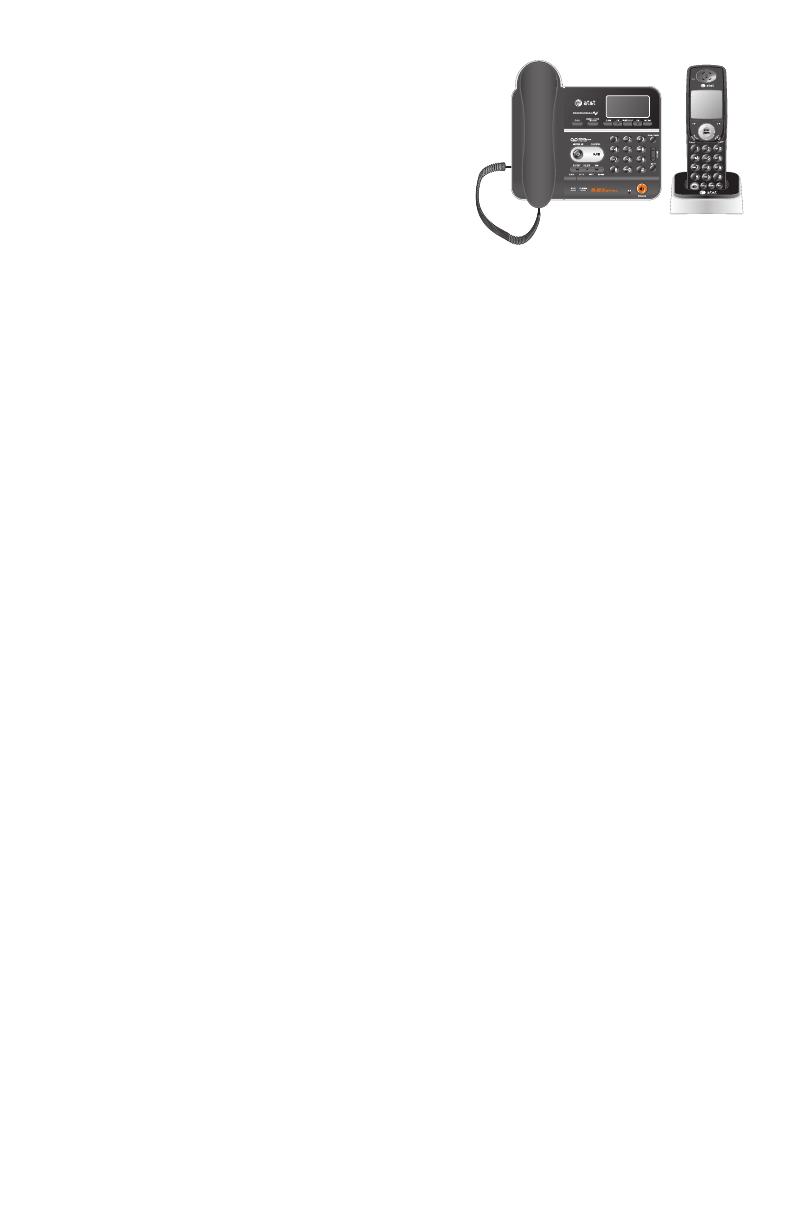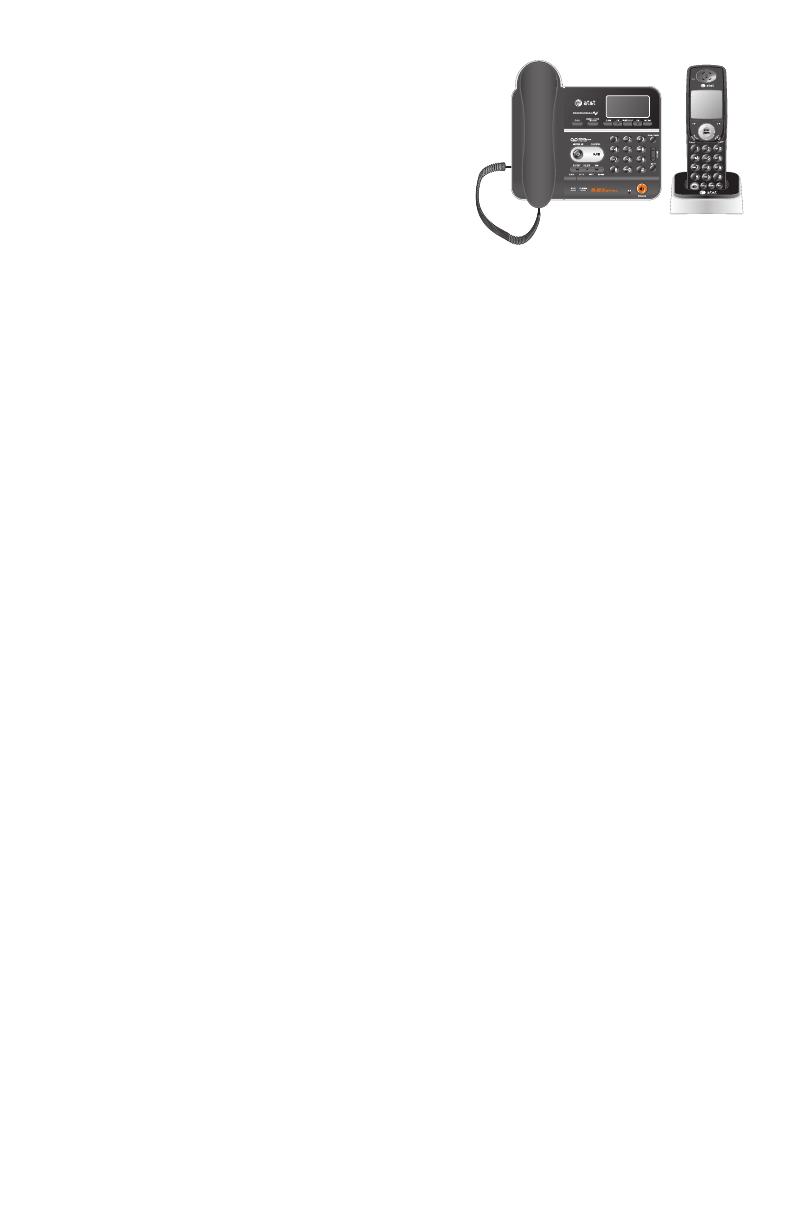
Getting started
Quick reference guide
handset ..............................................1
Quick reference guide
telephone base ..............................2
Installation preparation ...................3
Additional handsets ...........................4
Backup battery installation
and use ..............................................5
Telephone base installation ...........6
Charger installation ...........................7
Handset battery installation
and charging ...................................8
Installation options ............................9
Belt clip & optional headset ............13
Telephone operation
Basic operation ................................. 14
Options while on calls ................... 18
Chain dialing ...................................... 20
Intercom ............................................... 21
Call transfer using intercom ....... 23
Handset settings .............................. 25
Telephone base settings ..............30
Directory
Directory ............................................... 34
New directory entries .................... 35
Directory review ............................... 39
Directory search ............................... 40
To dial, delete or edit entries .... 41
Caller ID operation
Caller ID operation .......................... 43
Caller ID history ................................ 46
Answering system operation
About the answering system ..... 49
Day & time announcement ............ 51
Answering system mode .............. 52
Outgoing announcements ........... 53
Answering system setup .............. 55
Message playback............................59
Recording and playing memos ......60
Message counter displays ........... 61
Remote access .................................. 62
Appendix A
Screen icons and alert tones ..........64
Appendix B
Indicator lights .......................................65
Appendix C
Telephone base and handset
display screen messages ..........66
Appendix D
Adding and registering
handsets ......................................... 68
Appendix E
Replacing a handset ....................... 69
Appendix F
Maintenance ....................................... 70
Table of contents
User's manual
TL74108/TL74208/TL74308/
TL74408/TL74258/TL74358/
TL74458
5.8 GHz corded/cordless
telephone/answering
system with caller ID/
call waiting