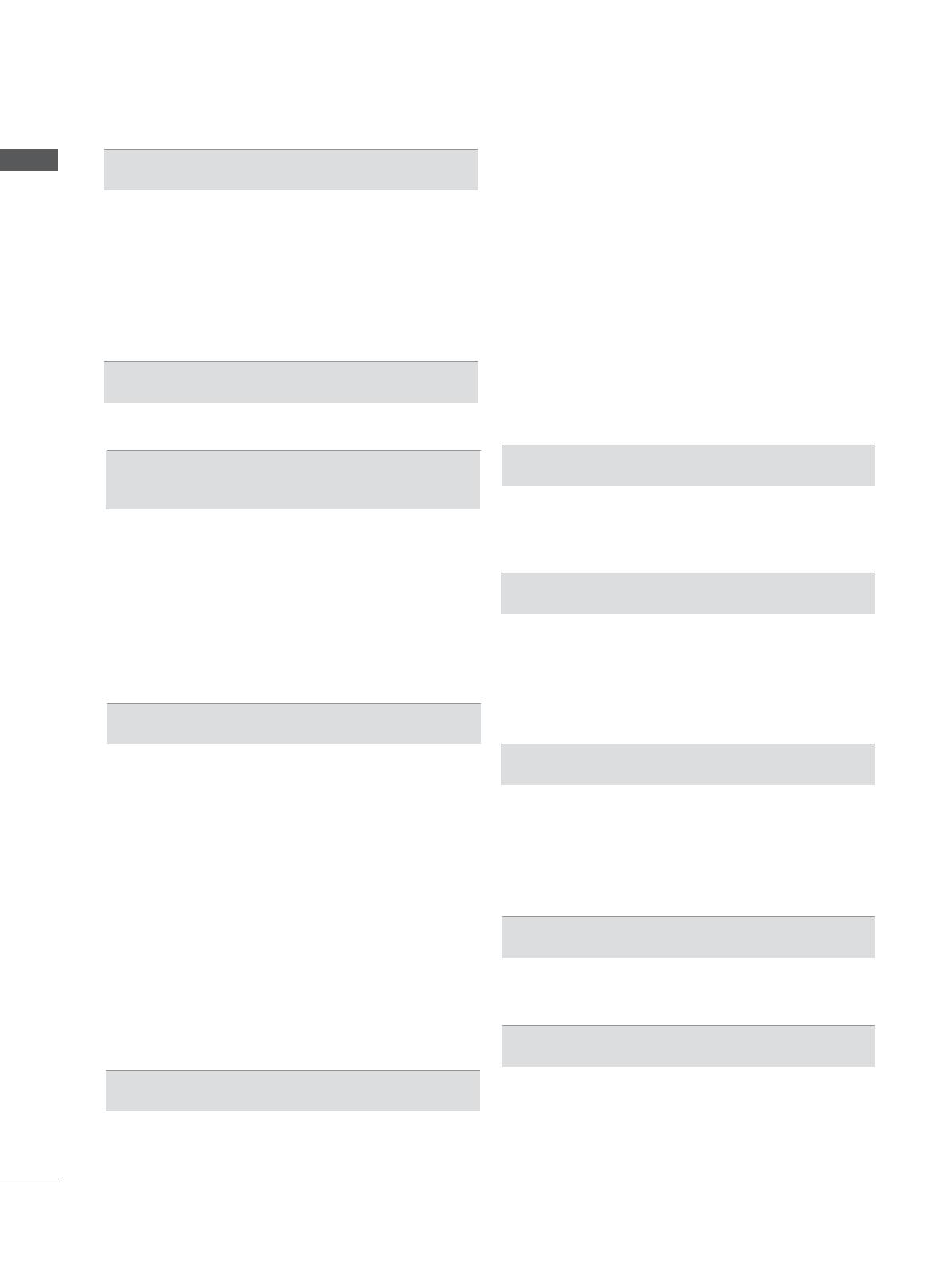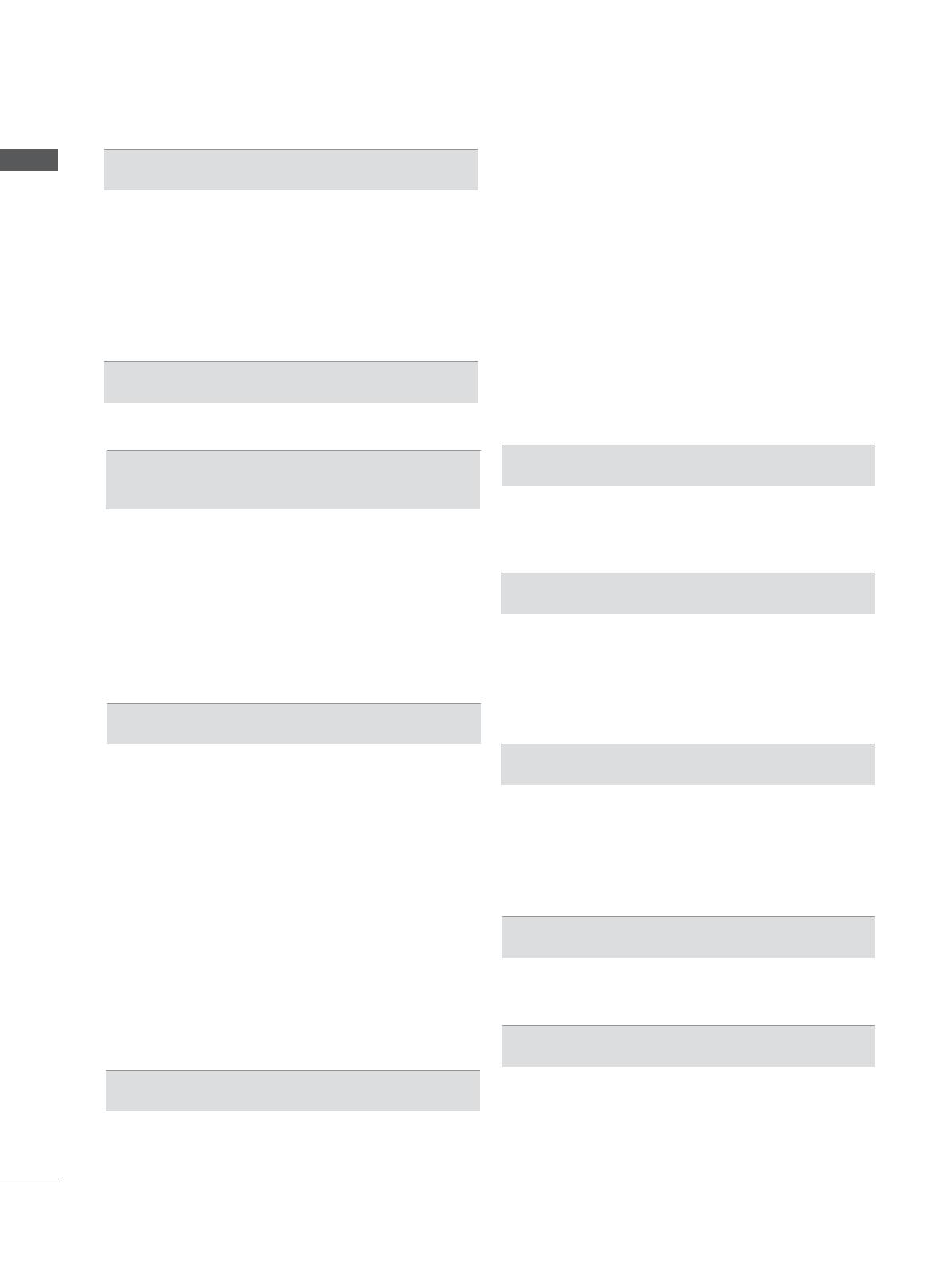
II
CONTENTS
CONTENTS
TO USE A USB OR PC DEVICE
When connecting a USB device .......................90
DLNA .................................................................92
Movie list ...........................................................96
Photo list ..........................................................
107
Music list ..........................................................117
DivX Registration Code ...................................126
Deactivation .....................................................
127
GAME
Game ...............................................................128
EPG(ELECTRONIC PROGRAMME
GUIDE)(IN DIGITAL MODE)
Switch on/off EPG ...........................................130
Select a programme ........................................130
Button Function in NOW/NEXT Guide Mode .130
Button Function in 8 Day Guide Mode ...........131
Button Function in Date Change Mode ..........132
Button Function in Extended Description Box 132
Button Function in Record/Remind Setting Mode ..133
Button Function in Schedule List Mode ..........134
PICTURE CONTROL
Picture Size (Aspect Ratio) Control ................135
Picture Wizard .................................................137
Energy Saving .................................................138
Preset Picture Settings ...................................139
Manual Picture Adjustment .............................141
Picture Improvement Technology ....................143
Expert Picture Control .....................................144
Picture Reset ...................................................147
Trumotion ........................................................148
LED LOCAL DIMMING ...................................149
Power Indicator ...............................................150
Image Sticking Minimization (ISM) Method ....151
Mode Setting ...................................................152
Demo Mode .....................................................153
SOUND & LANGUAGE CONTROL
Auto Volume Leveler .......................................154
Clear Voice II ...................................................155
Preset Sound Settings-Sound Mode
..............156
Sound Setting Adjustment -User Mode ..........157
Infinite Sound ..................................................157
Balance ...........................................................158
TV Speakers On/ Off Setup ............................159
DTV Audio Setting (in digital mode only) ........160
Selecting Digital Audio out ..............................161
Audio Reset .....................................................162
Audio Description (In digital mode only) .........163
I/II
-
Stereo/Dual Reception (In Analogue Mode Only) .164
- NICAM Reception (In Analogue Mode Only) 165
- Speaker Sound Output Selection .................165
On-Screen Menu Language / Country Selection 166
Language Selection ........................................167
TIME SETTING
Clock Setup .....................................................169
Auto on/off time setting ...................................170
Sleep Timer setting .........................................171
PARENTAL CONTROL / RATINGS
Set Password & Lock System.........................172
Block Programme ............................................173
Parental Control (In Digital Mode only) ...........174
External Input Blocking ...................................175
Key Lock..........................................................176
TELETEXT
Switch on/off ...................................................177
SIMPLE Text....................................................177
TOP Text..........................................................178
FASTEXT ........................................................178
Special Teletext Functions ..............................179
DIGITAL TELETEXT
Teletext within Digital Service .........................180
Teletext in Digital Service ................................180
APPENDIX
Troubleshooting ............................................... 181
Maintenance ....................................................183
Product Specifications ...................................184
IR Codes .........................................................201
External Control Device Setup ........................202
Open source software notice ..........................209