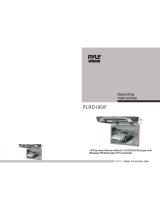Precautions
Onsafety
• Caution - The use of optical instruments
with this product will increase eye hazard.
• Should any solid object or liquid fall into
the cabinet, unplug the player and have it
checked by qualified personnel before
operating it any further.
On power sources
• The player is not disconnecled from the AC
power source as long as it is connected Io
the wall outlet, even if 1he player itself has
been turned off.
• If you are not going to use the player for a
long time, be sure to disconnect the player
from the wall outlet. To disconnect the AC
power cord, grasp the plug itself; never pull
the cord.
• Should the AC power cord need to be
changed, have it done at a qualified service
shop only.
Onplacement
• Place the player in a location with adequate
ventilation to prevent heat build-up in the
player.
• Do not place the player on a soft surface
such as a rug that might block the
ventilation holes.
• Do not place the player in a location near
heat sources, or in a place subject to direct
sunlight, excessive dust, or mechanical
shock.
• Do not install the player in an inclined
position. It is designed to be operated in a
horizontal position only.
• Do not place heavy objects on the player.
For the model supplied with the AC plug
adaptor
If the AC plug of your unit does not fit into
the wall outlet, attach the supplied AC plug
adaptor.
turned on for about half an hour until the
moisture evaporates.
• When you move the player, take out any
discs. If you don't, the disc may be
damaged.
Onadjusting volume
Do not turn up the volume while listening to
a section with very low level inputs or no
audio signals. If you do, the speakers may be
damaged when a peak level section is played.
Oncleaning
Clean the cabinet, panel, and controls with a
sofi cloth slightly moistened with a mild
detergent solution. Do not use any type of
abrasive pad, scouring powder or solvent
such as alcohol or benzine.
Oncleaning discs
Do not use a commercially available cleaning
disc. It may cause a malfunction.
IMPORTANT NOTICE
Caution: This player is capable of holding a
still video image or on-screen display image
on your television screen indefinitely. If
you leave the still video image or on-screen
display image displayed on your TV for an
extended period of fime you risk permanent
damage to your television screen. Plasma
Display Panel televisions and projection
televisions are especially susceptible to this.
Ontransportingtheplayer
Before transporting the player, follow the
procedure below to return the internal
mechanisms to Iheir original positions.
1 Remove all the discs from the disc tray.
2 Press A to close the disc tray.
Make sure that "NO DISC" appears on
the front panel display.
3 Press I/Q) Io turn off the player.
The player enters standby mode.
4 Disconnect the AC power cord.
On operation
• If the player is brought directly from a cold
to a warm location, or is placed in a very
damp room, moisture may condense on the
lenses inside the player. Should this occur,
the player may not operate properly. In this
case, remove the disc and leave the player
tf you have any questions or problems
concerning your player, please consult your
nearest Sony dealer.