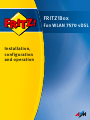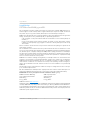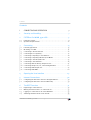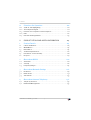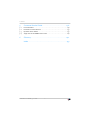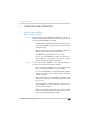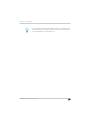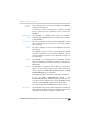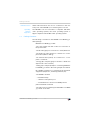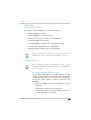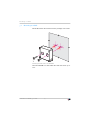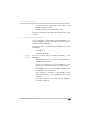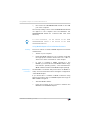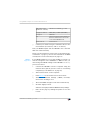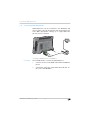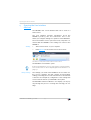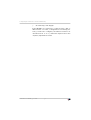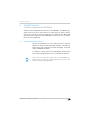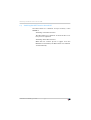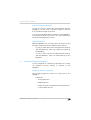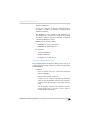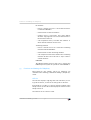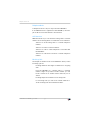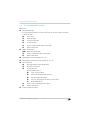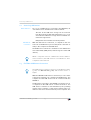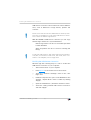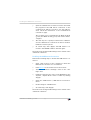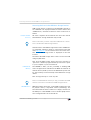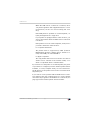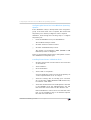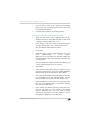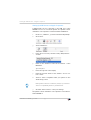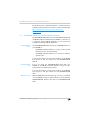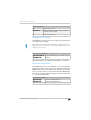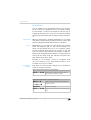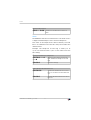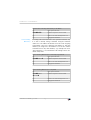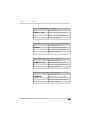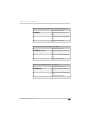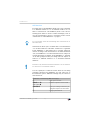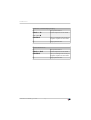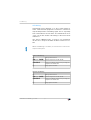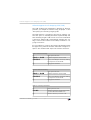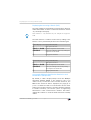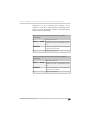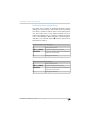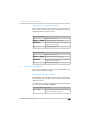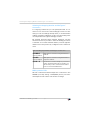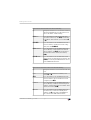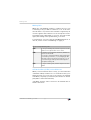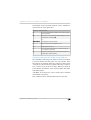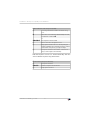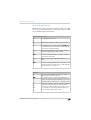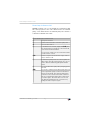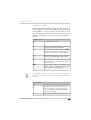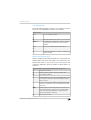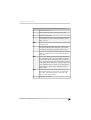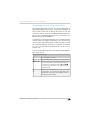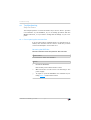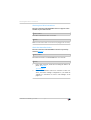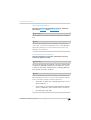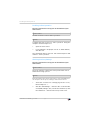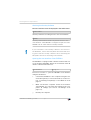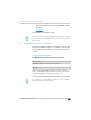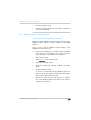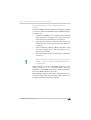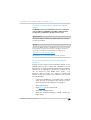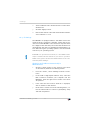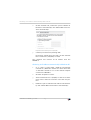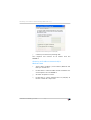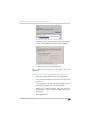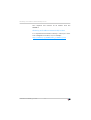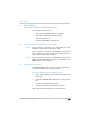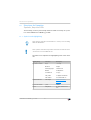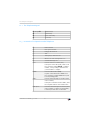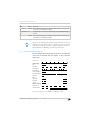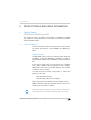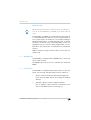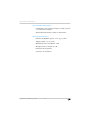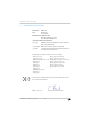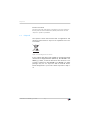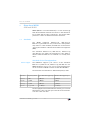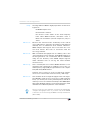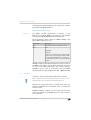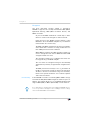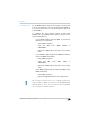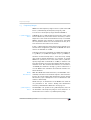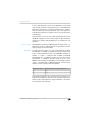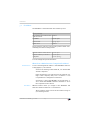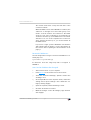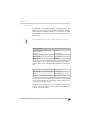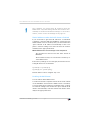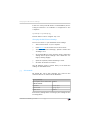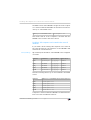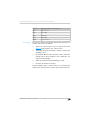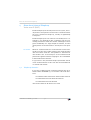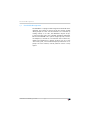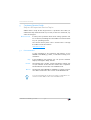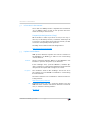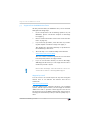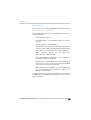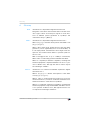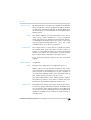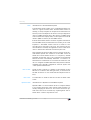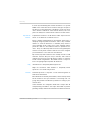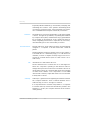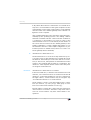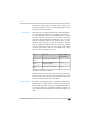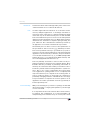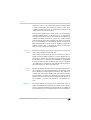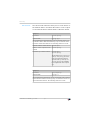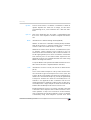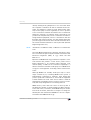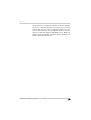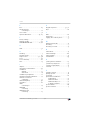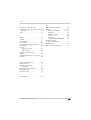AVM FRITZ-Box-Fon-WLAN-7570 Owner's manual
- Category
- Routers
- Type
- Owner's manual
This manual is also suitable for

Installation,
configuration
and operation
FRITZ!Box
Fon WLAN 7570 vDSL

FRITZ!Box Fon WLAN 7570 vDSL 2
Legal Notice
Legal Notice
FRITZ!Box Fon WLAN 7570 vDSL
This documentation and the software it describes are protected by copyright. AVM grants the non-
exclusive right to use the software, which is supplied exclusively in object code format. The licensee
may create only one copy of the software, which may be used exclusively for backup use.
AVM reserves all rights that are not expressly granted to the licensee. Without previous approval in
writing, and except for in cases permitted by law, it is particularly prohibited to
copy, propagate or in any other manner make this documentation or this software publicly ac-
cessible, or
process, disassemble, reverse engineer, translate, decompile or in any other manner open the
software and subsequently copy, propagate or make the software publicly accessible in any
other manner.
Please consult the “License.txt” file on the product CD included in the package for specifics about
the licensing conditions.
This documentation and software have been produced with all due care and checked for correct-
ness in accordance with the best available technology. AVM GmbH disclaims all liability and warran-
ties, whether express or implied, relating to the AVM product’s quality, performance or suitability for
any given purpose which deviates from the performance specifications contained in the product de-
scription. The licensee bears all risk in regard to hazards and impairments of quality which may
arise in connection with the use of this product.
AVM will not be liable for damages arising directly or indirectly from the use of the manual or the
software, nor for incidental or consequential damages, except in case of intent or gross negligence.
AVM expressly disclaims all liability for the loss of or damage to hardware or software or data as a
result of direct or indirect errors or destruction and for any costs (including connection charges) re-
lated to the documentation and the software and due to incorrect installations not performed by
AVM itself.
The information in this manual and the software are subject to change without notice for the pur-
pose of technical improvement.
We offer a manufacturer’s warranty for this original product. The conditions of this warranty are con-
tained in the “Warranty.pdf” file in the “Info” folder on the product CD included with delivery.
© AVM GmbH 2008-2009. All rights reserved. Documentation release 09/2009
AVM in the Internet: www.avm.de/en
Trademarks: Unless otherwise indicated, all trademarks mentioned are legally protected trademarks
owned by AVM GmbH, especially product names and logos. Microsoft, Windows and the Windows lo-
go are trademarks owned by Microsoft Corporation in the USA and/or other countries. Bluetooth is a
trademark of Bluetooth SIG, Inc. licensed to AVM GmbH. All other products and company names are
trademarks of their respective owners.
AVM Audiovisuelles Marketing
und Computersysteme GmbH
Alt-Moabit 95
AVM Computersysteme
Vertriebs GmbH
Alt-Moabit 95
D 10559 Berlin D 10559 Berlin

Contents
FRITZ!Box Fon WLAN 7570 vDSL 3
Contents
I CONNECTING AND OPERATION 7
1 Security and Handling . . . . . . . . . . . . . . . . . . . . . . . . . . . . . 7
2 FRITZ!Box Fon WLAN 7570 vDSL . . . . . . . . . . . . . . . . . . . . . . 9
2.1 Package Contents. . . . . . . . . . . . . . . . . . . . . . . . . . . . . . . . . . . . . . . . . . . 11
2.2 Operation Requirements . . . . . . . . . . . . . . . . . . . . . . . . . . . . . . . . . . . . .12
3 Connecting . . . . . . . . . . . . . . . . . . . . . . . . . . . . . . . . . . . . . .13
3.1 Launching Operation . . . . . . . . . . . . . . . . . . . . . . . . . . . . . . . . . . . . . . . . 13
3.2 Mounting on a Wall . . . . . . . . . . . . . . . . . . . . . . . . . . . . . . . . . . . . . . . . . 15
3.3 Connecting to Electrical Power . . . . . . . . . . . . . . . . . . . . . . . . . . . . . . . .16
3.4 Connecting the Computer(s) . . . . . . . . . . . . . . . . . . . . . . . . . . . . . . . . . . 17
3.5 Connecting Computer(s) to the LAN Port . . . . . . . . . . . . . . . . . . . . . . . .18
3.6 Connecting Computer(s) Wirelessly via WLAN . . . . . . . . . . . . . . . . . . . 20
3.7 Connecting to the DSL/VDSL Line . . . . . . . . . . . . . . . . . . . . . . . . . . . . . .23
3.8 Connecting to the ISDN Line . . . . . . . . . . . . . . . . . . . . . . . . . . . . . . . . . .24
3.9 Connecting with the Analog Telephone Line . . . . . . . . . . . . . . . . . . . . .25
3.10 Connecting Telephone, Fax, or Answering Machine. . . . . . . . . . . . . . . 26
3.11 Connecting ISDN Telephones . . . . . . . . . . . . . . . . . . . . . . . . . . . . . . . . .27
3.12 Connecting ISDN PBXs. . . . . . . . . . . . . . . . . . . . . . . . . . . . . . . . . . . . . . 28
4 Opening the User Interface . . . . . . . . . . . . . . . . . . . . . . . . 29
5 Internet Connections . . . . . . . . . . . . . . . . . . . . . . . . . . . . . 30
5.1 Configuring the Internet Connection Using the Wizard . . . . . . . . . . . . .30
5.2 Configuring the Internet Connection Manually. . . . . . . . . . . . . . . . . . . .30
6 The DECT Function . . . . . . . . . . . . . . . . . . . . . . . . . . . . . . . 32
6.1 Registering Cordless Phones . . . . . . . . . . . . . . . . . . . . . . . . . . . . . . . . . .32
6.2 Making an Internal Call to a Cordless Phone . . . . . . . . . . . . . . . . . . . . .33
6.3 Logging a Cordless Phone off of the FRITZ!Box . . . . . . . . . . . . . . . . . . .33
6.4 Switching the DECT Function On and Off . . . . . . . . . . . . . . . . . . . . . . . .34

FRITZ!Box Fon WLAN 7570 vDSL 4
Contents
7 Telephone Connections . . . . . . . . . . . . . . . . . . . . . . . . . . . 35
7.1 Entering Your Phone Numbers. . . . . . . . . . . . . . . . . . . . . . . . . . . . . . . . .35
7.2 Configuring Telephony Equipment . . . . . . . . . . . . . . . . . . . . . . . . . . . . .36
7.3 Functions and Settings for Telephony. . . . . . . . . . . . . . . . . . . . . . . . . . .38
7.4 The Answering Machine Menu . . . . . . . . . . . . . . . . . . . . . . . . . . . . . . . . 41
8 USB Devices . . . . . . . . . . . . . . . . . . . . . . . . . . . . . . . . . . . . 42
8.1 Connecting USB Devices . . . . . . . . . . . . . . . . . . . . . . . . . . . . . . . . . . . . .42
8.2 Accessing USB Devices . . . . . . . . . . . . . . . . . . . . . . . . . . . . . . . . . . . . . .43
8.3 FRITZ!Box USB Remote Connection. . . . . . . . . . . . . . . . . . . . . . . . . . . . .43
8.4 USB Mass Storage Devices . . . . . . . . . . . . . . . . . . . . . . . . . . . . . . . . . . .46
8.5 USB Printers . . . . . . . . . . . . . . . . . . . . . . . . . . . . . . . . . . . . . . . . . . . . . . 48
8.6 FRITZ!WLAN USB Stick N and FRITZ!WLAN USB Stick . . . . . . . . . . . . . . .54
8.7 USB Hub . . . . . . . . . . . . . . . . . . . . . . . . . . . . . . . . . . . . . . . . . . . . . . . . . .55
8.8 Tips for Using USB Devices . . . . . . . . . . . . . . . . . . . . . . . . . . . . . . . . . . .56
9 Configuration and Operation at the Telephone . . . . . . . . 57
9.1 Configuring at the Telephone . . . . . . . . . . . . . . . . . . . . . . . . . . . . . . . . . 57
9.2 Operation at the Telephone. . . . . . . . . . . . . . . . . . . . . . . . . . . . . . . . . . .75
10 Troubleshooting . . . . . . . . . . . . . . . . . . . . . . . . . . . . . . . . . 91
10.1 Errors Opening the User Interface . . . . . . . . . . . . . . . . . . . . . . . . . . . . . .91
10.2 The WLAN Adapter Cannot Find FRITZ!Box . . . . . . . . . . . . . . . . . . . . . . .97
10.3 WLAN Connection Is Not Established . . . . . . . . . . . . . . . . . . . . . . . . . . 99
10.4 IP Settings. . . . . . . . . . . . . . . . . . . . . . . . . . . . . . . . . . . . . . . . . . . . . . . .102
11 Uninstallation . . . . . . . . . . . . . . . . . . . . . . . . . . . . . . . . . . 107
11.1 Disconnecting the FRITZ!Box from the Computer. . . . . . . . . . . . . . . . . 107
11.2 Removing the Printer Port . . . . . . . . . . . . . . . . . . . . . . . . . . . . . . . . . . .107
11.3 Removing the Program Group . . . . . . . . . . . . . . . . . . . . . . . . . . . . . . . .108

Contents
FRITZ!Box Fon WLAN 7570 vDSL 5
12 Directions for Operation . . . . . . . . . . . . . . . . . . . . . . . . . . .110
12.1 Symbols and Highlighting . . . . . . . . . . . . . . . . . . . . . . . . . . . . . . . . . . . 110
12.2 The Telephone Keypad. . . . . . . . . . . . . . . . . . . . . . . . . . . . . . . . . . . . . . 111
12.3 Instructions for Operation at the Telephone . . . . . . . . . . . . . . . . . . . . 111
12.4 LEDs . . . . . . . . . . . . . . . . . . . . . . . . . . . . . . . . . . . . . . . . . . . . . . . . . . . . 112
12.5 Handset and Ring Patterns . . . . . . . . . . . . . . . . . . . . . . . . . . . . . . . . . . 113
II PRODUCT DETAILS AND USEFUL INFORMATION 114
1 Product Details . . . . . . . . . . . . . . . . . . . . . . . . . . . . . . . . . .114
1.1 Cables and Buttons . . . . . . . . . . . . . . . . . . . . . . . . . . . . . . . . . . . . . . . . 114
1.2 WLAN Button . . . . . . . . . . . . . . . . . . . . . . . . . . . . . . . . . . . . . . . . . . . . . 115
1.3 DECT Button . . . . . . . . . . . . . . . . . . . . . . . . . . . . . . . . . . . . . . . . . . . . . . 115
1.4 Technical Specifications . . . . . . . . . . . . . . . . . . . . . . . . . . . . . . . . . . . . 116
1.5 Declaration of CE Conformity. . . . . . . . . . . . . . . . . . . . . . . . . . . . . . . . . 118
1.6 Disposal . . . . . . . . . . . . . . . . . . . . . . . . . . . . . . . . . . . . . . . . . . . . . . . . . 119
2 More about WLAN . . . . . . . . . . . . . . . . . . . . . . . . . . . . . . . 120
2.1 Standards . . . . . . . . . . . . . . . . . . . . . . . . . . . . . . . . . . . . . . . . . . . . . . . .120
2.2 Security. . . . . . . . . . . . . . . . . . . . . . . . . . . . . . . . . . . . . . . . . . . . . . . . . .122
2.3 Frequency Ranges . . . . . . . . . . . . . . . . . . . . . . . . . . . . . . . . . . . . . . . . . 125
3 More about Network Settings . . . . . . . . . . . . . . . . . . . . . 128
3.1 IP Address. . . . . . . . . . . . . . . . . . . . . . . . . . . . . . . . . . . . . . . . . . . . . . . .129
3.2 DHCP Server . . . . . . . . . . . . . . . . . . . . . . . . . . . . . . . . . . . . . . . . . . . . . . 131
3.3 Subnetwork . . . . . . . . . . . . . . . . . . . . . . . . . . . . . . . . . . . . . . . . . . . . . . 133
4 More about Internet Telephony . . . . . . . . . . . . . . . . . . . . 136
4.1 Telephony Scenarios . . . . . . . . . . . . . . . . . . . . . . . . . . . . . . . . . . . . . . . 136
4.2 Bandwidth Management . . . . . . . . . . . . . . . . . . . . . . . . . . . . . . . . . . . . 137

FRITZ!Box Fon WLAN 7570 vDSL 6
Contents
5 Customer Service Guide . . . . . . . . . . . . . . . . . . . . . . . . . . 138
5.1 Documentation. . . . . . . . . . . . . . . . . . . . . . . . . . . . . . . . . . . . . . . . . . . .138
5.2 Information in the Internet . . . . . . . . . . . . . . . . . . . . . . . . . . . . . . . . . . 139
5.3 Updates and Software . . . . . . . . . . . . . . . . . . . . . . . . . . . . . . . . . . . . . . 139
5.4 Support from the AVM Service Team. . . . . . . . . . . . . . . . . . . . . . . . . . .140
6 Glossary. . . . . . . . . . . . . . . . . . . . . . . . . . . . . . . . . . . . . . . 142
Index . . . . . . . . . . . . . . . . . . . . . . . . . . . . . . . . . . . . . . . . . .157

Security and Handling
FRITZ!Box Fon WLAN 7570 vDSL 7
I CONNECTING AND OPERATION
1 Security and Handling
What to watch out for
Security When working with the FRITZ!Box Fon WLAN 7570 vDSL, ob-
serve the following security instructions in order to protect
yourself and the FRITZ!Box from harm.
Do not install the FRITZ!Box during an electrical storm.
Disconnect FRITZ!Box from the power supply during
electrical storms.
Never let liquids get inside the FRITZ!Box. Otherwise,
electric shocks or short circuits may result.
The FRITZ!Box is intended for indoor use only.
Do not open the FRITZ!Box housing. The device con-
tains hazardous components and should only be
opened by authorized repair technicians.
Handling You can either place FRITZ!Box on a horizontal surface or
mount it on a wall. Please note the following:
Place or hang the FRITZ!Box in a dry location that is
free of dust and protected from direct sunlight.
Do not place FRITZ!Box on excessively heat-sensitive
surfaces, as the base of the device can heat up during
normal operation.
When connecting to your FRITZ!Box computer using
the network, remember to take the length of the cable
into account.
If you would like to establish wireless connections be-
tween FRITZ!Box and the computer, position the de-
vice at a central location.
Make sure to keep sufficient distance from potential
sources of interference like microwave devices or elec-
tric devices with large metal housings.

FRITZ!Box Fon WLAN 7570 vDSL 8
Security and Handling
For detailed information about the symbols, numerals and
function keys used in the manual, see the section “Direc-
tions for Operation” from page 110.

FRITZ!Box Fon WLAN 7570 vDSL
FRITZ!Box Fon WLAN 7570 vDSL 9
2 FRITZ!Box Fon WLAN 7570 vDSL
An Overview
The FRITZ!Box Fon WLAN 7570 vDSL is a Private Branch Exchange (PBX)
for making telephone calls via the Internet and the fixed-line network.
The FRITZ!Box connects your computers directly with your DSL line. Each
connected computer can establish an Internet connection over the
FRITZ!Box. As a WLAN access point, FRITZ!Box offers you the possibility of
connecting your computer to the DSL or VDSL line wirelessly.
Possibilities for connecting FRITZ!Box
PBX FRITZ!Box is a PBX for the connection of analog and ISDN
terminal devices. You can connect two analog telephones
to FRITZ!Box. Up to eight ISDN telephony devices can be
connected to the integrated ISDN S
0
port. You can make
telephone calls using the Internet, ISDN, or the analog
fixed-line network using all of the connected telephones.
Using Cordless
Phones
Thanks to the DECT function, the FRITZ!Box can be used as
a basis station for cordless phones. Every cordless phone
that supports the DECT-GAP standard can be registered at
the FRITZ!Box.

FRITZ!Box Fon WLAN 7570 vDSL 10
FRITZ!Box Fon WLAN 7570 vDSL
Connecting
Computers
Four computers can be connected directly to the FRITZ!Box
using the four LAN ports.
You can also connect a network hub or switch to the LAN
ports so that even more computers can be connected to
FRITZ!Box.
WLAN Access
Point
The FRITZ!Box is a WLAN access point. All computers
equipped with a WLAN adapter can be wirelessly connected
to the FRITZ!Box.
Local Network All of the computers connected with the FRITZ!Box consti-
tute a network and can share access to any files released
for file sharing.
Internet All of the computers connected to the FRITZ!Box can access
the Internet.
The FRITZ!Box works as a DSL router, making the Internet
connection available to all connected computers. All con-
nected computers can then use the Internet connection at
the same time.
Firewall The FRITZ!Box is equipped with an integrated firewall.
When the FRITZ!Box Fon WLAN 7570 vDSL is operated as a
router, this firewall protects your network from attacks from
the Internet.
USB Port The FRITZ!Box is equipped with a USB host controller to
which you can connect a USB storage device (hard drive,
stick), a printer, an AVM FRITZ!WLAN USB Stick N, an AVM
FRITZ!WLAN USB Stick or a USB hub.
The USB port supports the USB 1.1 and USB 2.0 standards.
If you use AVM’s FRITZ!WLAN USB Stick N or the
FRITZ!WLAN USB Stick, AVM Stick & Surf technology is at
your disposal. Use Stick & Surf to adopt the WLAN security
settings from the FRITZ!Box quickly and conveniently.
For connecting a printer, FRITZ!Box has a printer server.
Media Server An integrated media server makes music files available in
the local network. Music files from a USB stick can be made
available even when the computer is switched off.

Package Contents
FRITZ!Box Fon WLAN 7570 vDSL 11
Network Devices Other network devices can also be connected to the net-
work ports of the FRITZ!Box, for instance game consoles.
Operating
Systems
Supported
The FRITZ!Box can be connected to computers with Win-
dows operating systems, the Linux operating system or
Apple computers with the Mac OS X operating system.
2.1 Package Contents
The following is included in the FRITZ!Box Fon WLAN 7570
vDSL package:
FRITZ!Box Fon WLAN 7570 vDSL
one power supply unit with a cable for connection to
the power mains
one DS cable (gray) for connection to a DSL/VDSL and
one telephone cable (green) for connection to a tele-
phone line (ISDN or analog)
one network cable (yellow) for connection to a com-
puter or a network
one RJ45/RJ11 adapter (gray) for the DSL or VDSL line
(required in some countries)
one RJ45/RJ11 adapter (black) for connecting FRITZ!Box
Fon WLAN 7570 vDSL to the analog telephone network
two TAE/RJ11 adapters for connecting analog terminal
equipment (telephone, answering machine, fax)
one FRITZ!Box CD with
– Installation Help
– software for the printer port
– documentation for all enclosed AVM products
printed installation manual
one wall holder for fastening the FRITZ!Box Fon WLAN
7570 vDSL on the wall

FRITZ!Box Fon WLAN 7570 vDSL 12
Operation Requirements
2.2 Operation Requirements
In order to operate the FRITZ!Box, you must have the fol-
lowing:
a Web browser that supports Java script (for instance,
Internet Explorer version 6.0 or higher, or Firefox
version 1.5 or higher)
DSL line compliant with ITU G.992.1, ITU G.992.3, ITU
G.992.5, or a VDSL line
for connection via WLAN:
computer with a WLAN adapter compliant with
IEEE 802.11n draft 2.0, IEEE 802.11g, IEEE 802.11a or
IEEE 802.11b, for example a FRITZ!WLAN USB Stick N
for connection via network cable:
computer with a network port (network adapter stan-
dard Ethernet 10/100 Base-T)
for fixed-line telephony:
an ISDN point-to-multipoint line in accordance with
the Euro ISDN protocol DSS1, or an analog telephone
line
to install the DSL software FRITZ!DSL, the minimum
computer requirements are:
– Pentium III processor (or comparable) with
Windows Vista (32-bit) or Windows XP (32-bit) and
CD drive
– 128 MB RAM
– 40 MB free memory on the hard drive

Connecting
FRITZ!Box Fon WLAN 7570 vDSL 13
3Connecting
Connecting FRITZ!Box
This chapter contains instructions on the following topics:
launching FRITZ!Box operation
connecting FRITZ!Box to electrical power
connecting one or several computers to the FRITZ!Box
connecting FRITZ!Box to DSL/VDSL
connecting FRITZ!Box to ISDN or the analog telephone line
connecting ISDN terminal devices to the FRITZ!Box
connecting analog terminal devices to the FRITZ!Box
3.1 Launching Operation
Using the Installation Help on the CD
On computers with Windows operating systems you can
use the Installation Help on the FRITZ!Box CD. The Installati-
on Help presents instructions on the screen, guiding you
through the steps required to launch operation of the
FRITZ!Box.
1. Insert the FRITZ!Box CD in the CD-ROM drive of your
computer.
The Installation Help starts automatically.
2. Follow the instructions in the Installation Help to pre-
pare the FRITZ!Box for operation.
Please see the instructions about the placement of the
FRITZ!Box in section “Security and Handling” on page 7.
We recommend using the Installation Help on the
FRITZ!Box CD when launching operation of the FRITZ!Box
for the first time.

FRITZ!Box Fon WLAN 7570 vDSL 14
Launching Operation without the Installation Help CD
At the conclusion of the Installation Help, you will be routed
directly to the FRITZ!Box user interface.
Launching Operation without the Installation Help CD
If you do not want to use the Installation Help on the
FRITZ!Box CD, then work through the instructions below in
the recommended order:
1. Placement of FRITZ!Box; see the section “Security and
Handling” from page 7.
2. Connect FRITZ!Box to the power supply; see the sec-
tion “Connecting to Electrical Power” on page 16.
3. Connect FRITZ!Box to the computer(s); see the section
“Connecting the Computer(s)” on page 17.
4. Connect FRITZ!Box to DSL/VDSL; see “Connecting to
the DSL/VDSL Line” from page 23.
5. If you want to make telephone calls with the fixed-line
network using FRITZ!Box:
– If you have an ISDN line, please read the section
“Connecting to the ISDN Line” on page 24.
– If you have an analog line, please read the section
“Connecting with the Analog Telephone Line” on
page 25.
6. If you want to make telephone calls using the Internet
and/or the fixed-line network, connect your analog
equipment to the FRITZ!Box; see the section “Connect-
ing Telephone, Fax, or Answering Machine” on
page 26.
7. If you want to connect an ISDN telephone or an ISDN
PBX to the FRITZ!Box, please read the sections “Con-
necting ISDN Telephones” on page 27 as well as “Con-
necting ISDN PBXs” on page 28.

Mounting on a Wall
FRITZ!Box Fon WLAN 7570 vDSL 15
3.2 Mounting on a Wall
Mount the wall holder included in the package on the wall.
Mounting the wall holder for the FRITZ!Box
Place the FRITZ!Box on the wall holder and slide it into posi-
tion.

FRITZ!Box Fon WLAN 7570 vDSL 16
Connecting to Electrical Power
Attaching the FRITZ!Box to the wall holder
3.3 Connecting to Electrical Power
Connecting to the power supply
Connecting Set aside the power supply unit out of the FRITZ!Box package.

Connecting the Computer(s)
FRITZ!Box Fon WLAN 7570 vDSL 17
1. Connect the power supply unit to the socket on the
FRITZ!Box labeled “Power”.
2. Plug the other end into an AC power outlet.
The green “Power/DSL” LED will begin flashing after a few
seconds.
3.4 Connecting the Computer(s)
If you would like to surf the web using the FRITZ!Box or to
open the FRITZ!Box user interface, then you must connect a
computer with the FRITZ!Box.
A computer can be connected with the FRITZ!Box in two dif-
ferent ways:
via a LAN port
wirelessly via WLAN
Connection
Scenarios
Note the following when connecting computers to the
FRITZ!Box:
One computer can be connected to the FRITZ!Box by
only one of these means.
At each of the network ports of the FRITZ!Box, a com-
puter can be connected directly or via a hub/switch.
Using WLAN you can connect multiple computers with
the FRITZ!Box at the same time.
The computer is connected to the FRITZ!Box in the
same way regardless of the operating system on the
computer.
All of the computers connected with the FRITZ!Box
constitute a network.

FRITZ!Box Fon WLAN 7570 vDSL 18
Connecting Computer(s) to the LAN Port
3.5 Connecting Computer(s) to the LAN Port
If you want to connect a computer to one of the four LAN
ports on the FRITZ!Box, make sure that your computer is
equipped with a network adapter. A LAN port is usually des-
ignated by the icon at left or labeled “LAN”.
Connecting a computer to a LAN port on the FRITZ!Box
Connecting Set aside the network cable (yellow) from the FRITZ!Box
package.
1. Switch on your computer.
If you work with a Linux operating system, use YaST to
configure your network card with the setting “DHCP”,
if this setting is not already configured.
2. Insert one end of the LAN cable to the computer’s net-
work adapter.
3. Connect the other end of the LAN cable to a socket on
the FRITZ!Box labeled “LAN 1”, “LAN 2”, “LAN 3” or
“LAN 4”.
Now the FRITZ!Box and computer are connected to each
other.

Connecting More Computers to the LAN Ports
FRITZ!Box Fon WLAN 7570 vDSL 19
Connecting More Computers to the LAN Ports
Additional cables are required to connect further comput-
ers. In purchasing a LAN cable, note the instructions in the
section “Network Cable” on page 115.
You can connect a computer to any of the four LAN ports of
the FRITZ!Box at any time.
Connecting a Network Hub or Switch
You can connect a network hub or switch to one of the LAN
ports on the FRITZ!Box if you would like to connect multiple
computers to the FRITZ!Box via LAN.
Connecting FRITZ!Box to a network hub
Connecting Set aside the network cable (yellow) from the FRITZ!Box
package.

FRITZ!Box Fon WLAN 7570 vDSL 20
Connecting Computer(s) Wirelessly via WLAN
1. Connect one end of the LAN cable to the uplink port of
the network hub or switch.
2. Connect the other end of the cable to one of the LAN
sockets on the FRITZ!Box.
The FRITZ!Box and the network hub are now connected with
each other.
3.6 Connecting Computer(s) Wirelessly via WLAN
Using WLAN you can connect one or multiple computers wi-
th the FRITZ!Box wirelessly.
The wireless WLAN connection is independent of the oper-
ating system used. Each computer to be connected to the
FRITZ!Box via WLAN must support WLAN, by means of a
compatible WLAN adapter, for instance the
FRITZ!WLAN USB Stick N.
Connecting the FRITZ!WLAN USB Stick
Connect If you are using a AVM FRITZ!WLAN USB Stick N or a AVM
FRITZ!WLAN USB Stick as a WLAN adapter, you can transmit
the security settings of the FRITZ!Box to your FRITZ!WLAN
Stick quickly and conveniently using AVM Stick & Surf. Pro-
ceed as follows to do so (described here using the example
of the FRITZ!WLAN USB Stick N):
1. Switch on your computer.
2. Insert the AVM FRITZ!WLAN USB Stick N into the USB
port on the FRITZ!Box. The “INFO” LED on the
FRITZ!Box begins flashing rapidly.
The WLAN security settings are being transferred to
the FRITZ!WLAN USB Stick N. As soon as the “INFO”
LED stops flashing, transmission of the settings has
been concluded.
3. Remove the FRITZ!WLAN USB Stick N.
For more information on WLAN, see the section “More
about WLAN” from page 120.
Page is loading ...
Page is loading ...
Page is loading ...
Page is loading ...
Page is loading ...
Page is loading ...
Page is loading ...
Page is loading ...
Page is loading ...
Page is loading ...
Page is loading ...
Page is loading ...
Page is loading ...
Page is loading ...
Page is loading ...
Page is loading ...
Page is loading ...
Page is loading ...
Page is loading ...
Page is loading ...
Page is loading ...
Page is loading ...
Page is loading ...
Page is loading ...
Page is loading ...
Page is loading ...
Page is loading ...
Page is loading ...
Page is loading ...
Page is loading ...
Page is loading ...
Page is loading ...
Page is loading ...
Page is loading ...
Page is loading ...
Page is loading ...
Page is loading ...
Page is loading ...
Page is loading ...
Page is loading ...
Page is loading ...
Page is loading ...
Page is loading ...
Page is loading ...
Page is loading ...
Page is loading ...
Page is loading ...
Page is loading ...
Page is loading ...
Page is loading ...
Page is loading ...
Page is loading ...
Page is loading ...
Page is loading ...
Page is loading ...
Page is loading ...
Page is loading ...
Page is loading ...
Page is loading ...
Page is loading ...
Page is loading ...
Page is loading ...
Page is loading ...
Page is loading ...
Page is loading ...
Page is loading ...
Page is loading ...
Page is loading ...
Page is loading ...
Page is loading ...
Page is loading ...
Page is loading ...
Page is loading ...
Page is loading ...
Page is loading ...
Page is loading ...
Page is loading ...
Page is loading ...
Page is loading ...
Page is loading ...
Page is loading ...
Page is loading ...
Page is loading ...
Page is loading ...
Page is loading ...
Page is loading ...
Page is loading ...
Page is loading ...
Page is loading ...
Page is loading ...
Page is loading ...
Page is loading ...
Page is loading ...
Page is loading ...
Page is loading ...
Page is loading ...
Page is loading ...
Page is loading ...
Page is loading ...
Page is loading ...
Page is loading ...
Page is loading ...
Page is loading ...
Page is loading ...
Page is loading ...
Page is loading ...
Page is loading ...
Page is loading ...
Page is loading ...
Page is loading ...
Page is loading ...
Page is loading ...
Page is loading ...
Page is loading ...
Page is loading ...
Page is loading ...
Page is loading ...
Page is loading ...
Page is loading ...
Page is loading ...
Page is loading ...
Page is loading ...
Page is loading ...
Page is loading ...
Page is loading ...
Page is loading ...
Page is loading ...
Page is loading ...
Page is loading ...
Page is loading ...
Page is loading ...
Page is loading ...
Page is loading ...
Page is loading ...
Page is loading ...
Page is loading ...
Page is loading ...
Page is loading ...
Page is loading ...
-
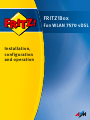 1
1
-
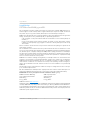 2
2
-
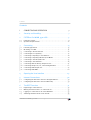 3
3
-
 4
4
-
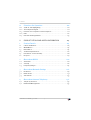 5
5
-
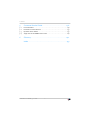 6
6
-
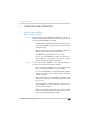 7
7
-
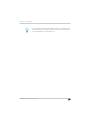 8
8
-
 9
9
-
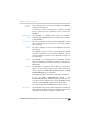 10
10
-
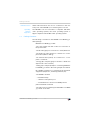 11
11
-
 12
12
-
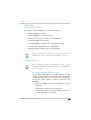 13
13
-
 14
14
-
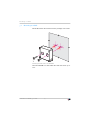 15
15
-
 16
16
-
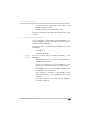 17
17
-
 18
18
-
 19
19
-
 20
20
-
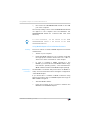 21
21
-
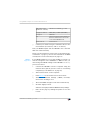 22
22
-
 23
23
-
 24
24
-
 25
25
-
 26
26
-
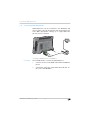 27
27
-
 28
28
-
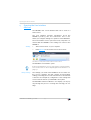 29
29
-
 30
30
-
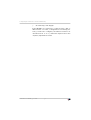 31
31
-
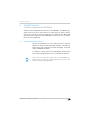 32
32
-
 33
33
-
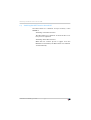 34
34
-
 35
35
-
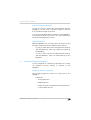 36
36
-
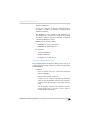 37
37
-
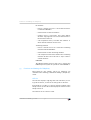 38
38
-
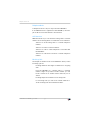 39
39
-
 40
40
-
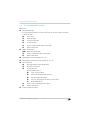 41
41
-
 42
42
-
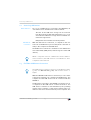 43
43
-
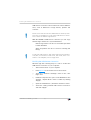 44
44
-
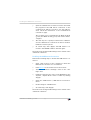 45
45
-
 46
46
-
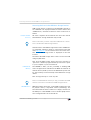 47
47
-
 48
48
-
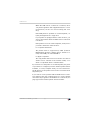 49
49
-
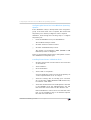 50
50
-
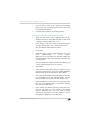 51
51
-
 52
52
-
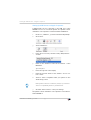 53
53
-
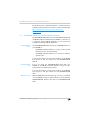 54
54
-
 55
55
-
 56
56
-
 57
57
-
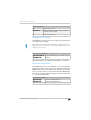 58
58
-
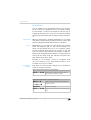 59
59
-
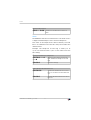 60
60
-
 61
61
-
 62
62
-
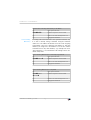 63
63
-
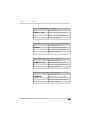 64
64
-
 65
65
-
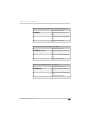 66
66
-
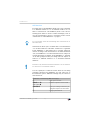 67
67
-
 68
68
-
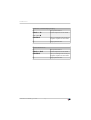 69
69
-
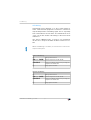 70
70
-
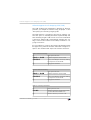 71
71
-
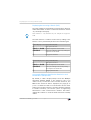 72
72
-
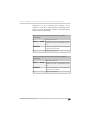 73
73
-
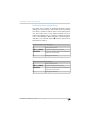 74
74
-
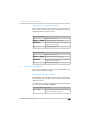 75
75
-
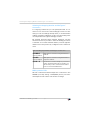 76
76
-
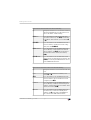 77
77
-
 78
78
-
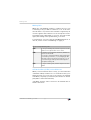 79
79
-
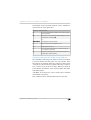 80
80
-
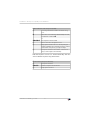 81
81
-
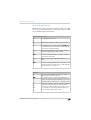 82
82
-
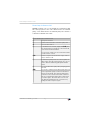 83
83
-
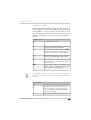 84
84
-
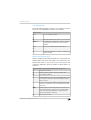 85
85
-
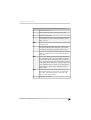 86
86
-
 87
87
-
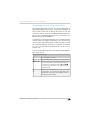 88
88
-
 89
89
-
 90
90
-
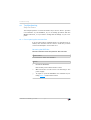 91
91
-
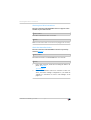 92
92
-
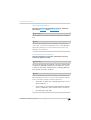 93
93
-
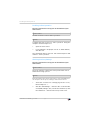 94
94
-
 95
95
-
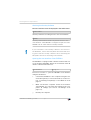 96
96
-
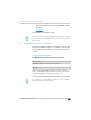 97
97
-
 98
98
-
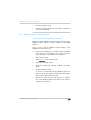 99
99
-
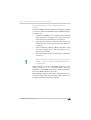 100
100
-
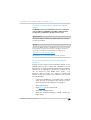 101
101
-
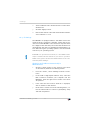 102
102
-
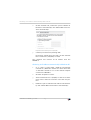 103
103
-
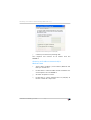 104
104
-
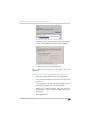 105
105
-
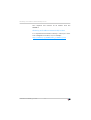 106
106
-
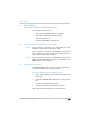 107
107
-
 108
108
-
 109
109
-
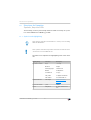 110
110
-
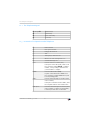 111
111
-
 112
112
-
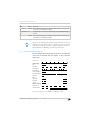 113
113
-
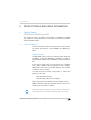 114
114
-
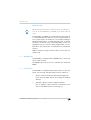 115
115
-
 116
116
-
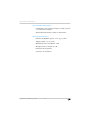 117
117
-
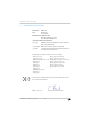 118
118
-
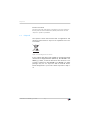 119
119
-
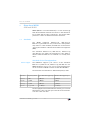 120
120
-
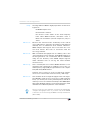 121
121
-
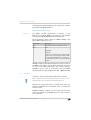 122
122
-
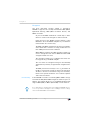 123
123
-
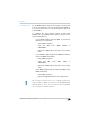 124
124
-
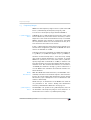 125
125
-
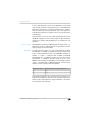 126
126
-
 127
127
-
 128
128
-
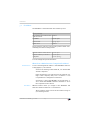 129
129
-
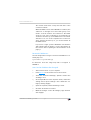 130
130
-
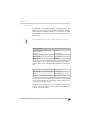 131
131
-
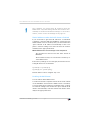 132
132
-
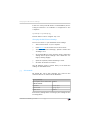 133
133
-
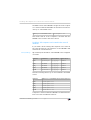 134
134
-
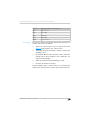 135
135
-
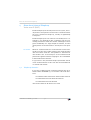 136
136
-
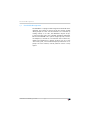 137
137
-
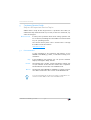 138
138
-
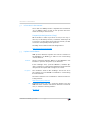 139
139
-
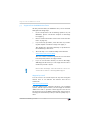 140
140
-
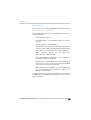 141
141
-
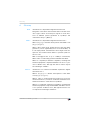 142
142
-
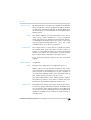 143
143
-
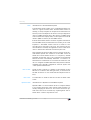 144
144
-
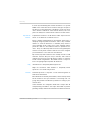 145
145
-
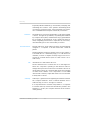 146
146
-
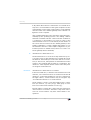 147
147
-
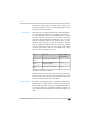 148
148
-
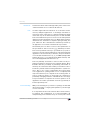 149
149
-
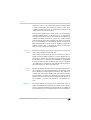 150
150
-
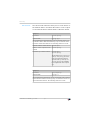 151
151
-
 152
152
-
 153
153
-
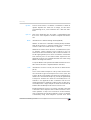 154
154
-
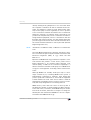 155
155
-
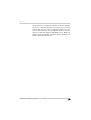 156
156
-
 157
157
-
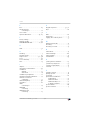 158
158
-
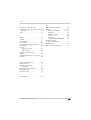 159
159
AVM FRITZ-Box-Fon-WLAN-7570 Owner's manual
- Category
- Routers
- Type
- Owner's manual
- This manual is also suitable for
Ask a question and I''ll find the answer in the document
Finding information in a document is now easier with AI
Related papers
-
Fritz! FRITZ!FON C5 Owner's manual
-
AVM FRITZ!Box 6360 Cable Owner's manual
-
AVM WLAN-7340 Owner's manual
-
Fritz! FRITZBox 7390 Owner's manual
-
AVM Access Server Owner's manual
-
AVM 6490 Cable Owner's manual
-
Fritz! FRITZBox 7272 Owner's manual
-
AVM FRITZ!Box 6660 Cable Owner's manual
-
AVM FRITZ!Box 6690 Cable Owner's manual
-
AVM FRITZ!Box 7170, Int Owner's manual
Other documents
-
FRITZ FRITZ!Fon X6 Owner's manual
-
Dlink DSL-6740U User manual
-
Fritz! Box 7490 Owner's manual
-
FRITZ 7490 Owner's manual
-
FRITZ FRITZ!Box 7590 AX Owner's manual
-
 Fritz!Box 7590 Configuration And Operation
Fritz!Box 7590 Configuration And Operation
-
FRITZ 210 User guide
-
Fritz! FRITZ!Box 7430 Quick Manual
-
Fritz! 1750E Configuration And Operation
-
Siemens SL2-141 User manual