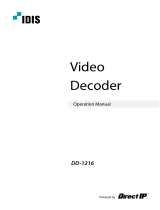4
PRECAUTIONS
WARNING
If the unit begins to emit smoke, smells like something is burning, or makes strange
noises, disconnect all power connections immediately and contact your local EIZO
representative for advice.
Attempting to use a malfunctioning unit may result in re, electric shock, or equipment damage.
Do not disassemble or modify the product.
Touching the internal components may result in electrical shock or burn, as
this product contains internal components that may have high voltage or high
temperature. Also, modifying the product may result in re or electrical shock.
Refer all servicing to qualied service personnel.
Do not attempt to service this product yourself as opening or removing covers may result in
re, electric shock, or equipment damage.
Keep small objects or liquids away from the unit.
Small objects accidentally falling through the ventilation slots into the cabinet or
spillage into the cabinet may result in re, electric shock, or equipment damage. If
an object or liquid falls/ spills into the cabinet, unplug the unit immediately. Have the
unit checked by a qualied service engineer before using it again
Place the unit at the strong and stable place.
A unit placed on an inadequate surface may fall and result in injury or equipment damage. If
the unit falls, disconnect the power immediately and ask your local EIZO representative for
advice. Do not continue using a damaged unit. Using a damaged unit may result in re or
electric shock.
Use the unit in an appropriate location.
Not doing so may result in re, electric shock, or equipment damage.
• Do not place outdoors.
• Do not place in a transportation system (ship, aircraft, train, automobile, etc.)
where it may be aected by strong vibration or shock.
• Do not place in a dusty or humid environment.
• Do not place in environments with corrosive gases (such as sulfur dioxide,
hydrogen sulde, nitrogen dioxide, chlorine, ammonia, and ozone).
• Do not place in environments with dust, components that accelerate corrosion in
the atmosphere (such as sodium chloride and sulfur), conductive metals, and so
on.
• Do not place in a location where water is splashed on the product (bathroom,
kitchen, etc.).
• Do not place in a location where the steam comes directly on the product.
• Do not place near heat generating devices or a humidier.
• Do not place in a location where the product is subject to direct sunlight.
• Do not place in an inammable gas environment.
To avoid danger of suocation, keep the plastic packing bags away from babies and
children.