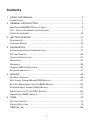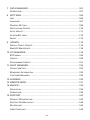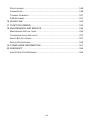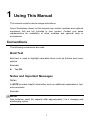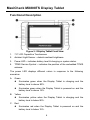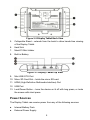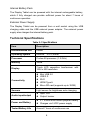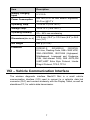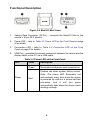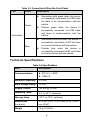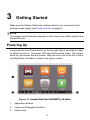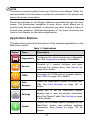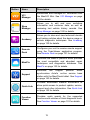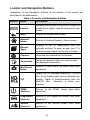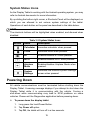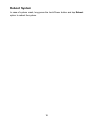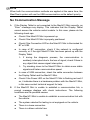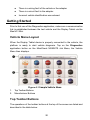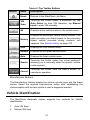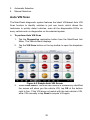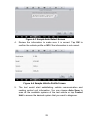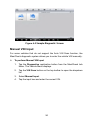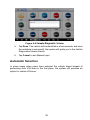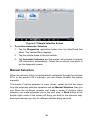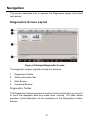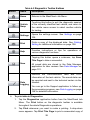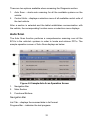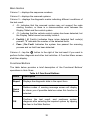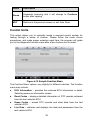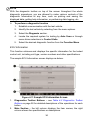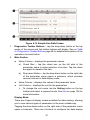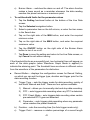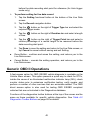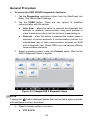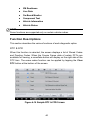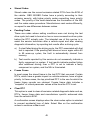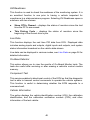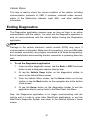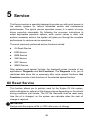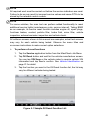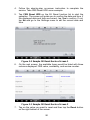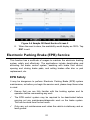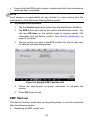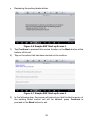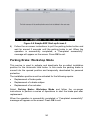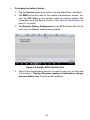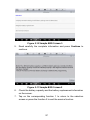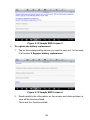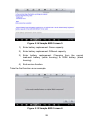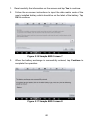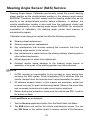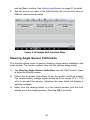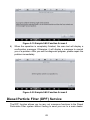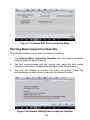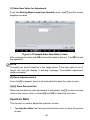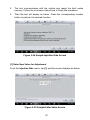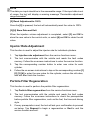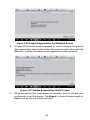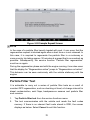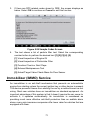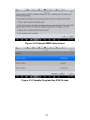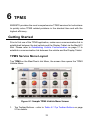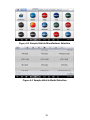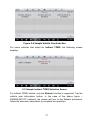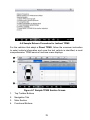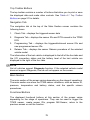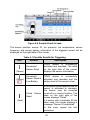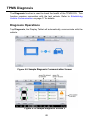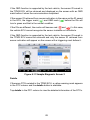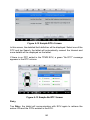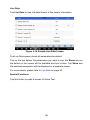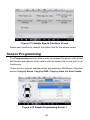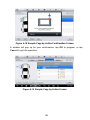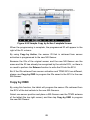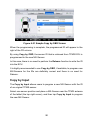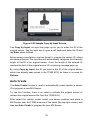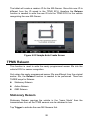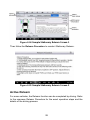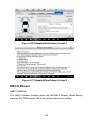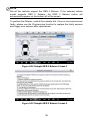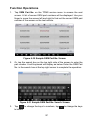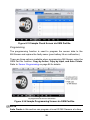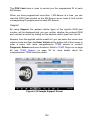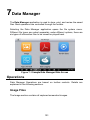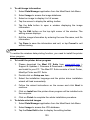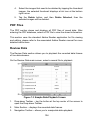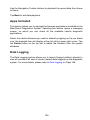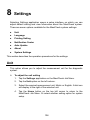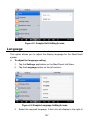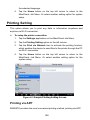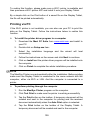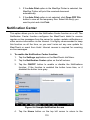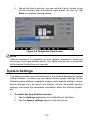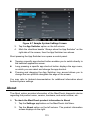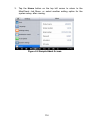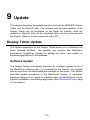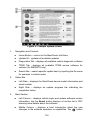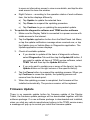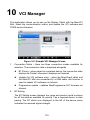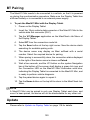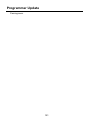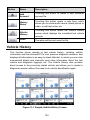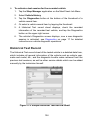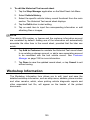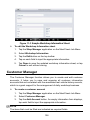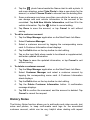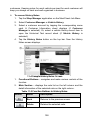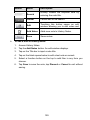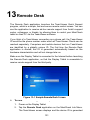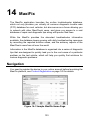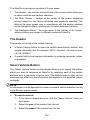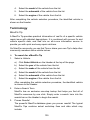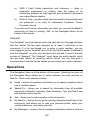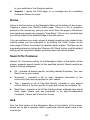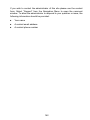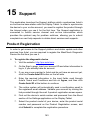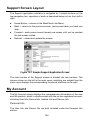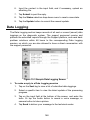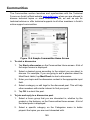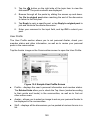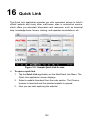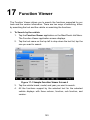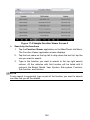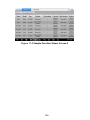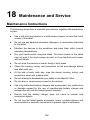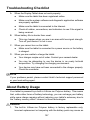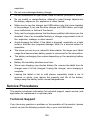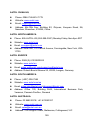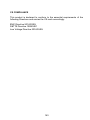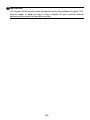i
Trademarks
Autel
®
, MaxiSys
®
, MaxiDAS
®
, MaxiScan
®
, MaxiCheck
®
, MaxiRecorder
®
, and
MaxiCheck
®
are trademarks of Autel Intelligent Technology Corp., Ltd.,
registered in China, the United States and other countries. All other marks
are trademarks or registered trademarks of their respective holders.
Copyright Information
No part of this manual may be reproduced, stored in a retrieval system or
transmitted, in any form or by any means, electronic, mechanical,
photocopying, recording, or otherwise without the prior written permission of
Autel.
Disclaimer of Warranties and Limitation of Liabilities
All information, specifications and illustrations in this manual are based on
the latest information available at the time of printing.
Autel reserves the right to make changes at any time without notice. While
information of this manual has been carefully checked for accuracy, no
guarantee is given for the completeness and correctness of the contents,
including but not limited to the product specifications, functions, and
illustrations.
Autel will not be liable for any direct, special, incidental, indirect damages or
any economic consequential damages (including the loss of profits).
IMPORTANT
Before operating or maintaining this unit, please read this manual carefully,
paying extra attention to the safety warnings and precautions.
For Services and Support
pro.autel.com
www.autel.com
1-855-288-3587/1-855-AUTELUS (North America)
0086-755-86147779 (China)
Support@autel.com
For technical assistance in all other markets, please contact your local
selling agent.

ii
Safety Information
For your own safety and the safety of others, and to prevent damage to the
device and vehicles upon which it is used, it is important that the safety
instructions presented throughout this manual be read and understood by all
persons operating or coming into contact with the device.
There are various procedures, techniques, tools, and parts for servicing
vehicles, as well as in the skill of the person doing the work. Because of the
vast number of test applications and variations in the products that can be
tested with this equipment, we cannot possibly anticipate or provide advice
or safety messages to cover every circumstance. It is the automotive
technician’s responsibility to be knowledgeable of the system being tested. It
is crucial to use proper service methods and test procedures. It is essential
to perform tests in an appropriate and acceptable manner that does not
endanger your safety, the safety of others in the work area, the device being
used, or the vehicle being tested.
Before using the device, always refer to and follow the safety messages and
applicable test procedures provided by the manufacturer of the vehicle or
equipment being tested. Use the device only as described in this manual.
Read, understand, and follow all safety messages and instructions in this
manual.
Safety Messages
Safety messages are provided to help prevent personal injury and
equipment damage. All safety messages are introduced by a signal word
indicating the hazard level.
DANGER
Indicates an imminently hazardous situation which, if not avoided, will result
in death or serious injury to the operator or to bystanders.
WARNING
Indicates a potentially hazardous situation which, if not avoided, could result
in death or serious injury to the operator or to bystanders.

iii
Safety Instructions
The safety messages herein cover situations Autel is aware of. Autel cannot
know, evaluate or advise you as to all of the possible hazards. You must be
certain that any condition or service procedure encountered does not
jeopardize your personal safety.
DANGER
When an engine is operating, keep the service area WELL VENTILATED or
attach a building exhaust removal system to the engine exhaust system.
Engines produce carbon monoxide, an odorless, poisonous gas that causes
slower reaction time and can lead to serious personal injury or loss of life.
SAFETY WARNINGS
Always perform automotive testing in a safe environment.
Wear safety eye protection that meets ANSI standards.
Keep clothing, hair, hands, tools, test equipment, etc. away from all
moving or hot engine parts.
Operate the vehicle in a well-ventilated work area, for exhaust gases are
poisonous.
Put the transmission in PARK (for automatic transmission) or NEUTRAL
(for manual transmission) and make sure the parking brake is engaged.
Put blocks in front of the drive wheels and never leave the vehicle
unattended while testing.
Be extra cautious when working around the ignition coil, distributor cap,
ignition wires and spark plugs. These components create hazardous
voltages when the engine is running.
Keep a fire extinguisher suitable for gasoline, chemical, and electrical
fires nearby.
Do not connect or disconnect any test equipment while the ignition is on
or the engine is running.
Keep the test equipment dry, clean, free from oil, water or grease. Use a
mild detergent on a clean cloth to clean the outside of the equipment as
necessary.
Do not drive the vehicle and operate the test equipment at the same
time. Any distraction may cause an accident.

iv
Refer to the service manual for the vehicle being serviced and adhere to
all diagnostic procedures and precautions. Failure to do so may result in
personal injury or damage to the test equipment.
To avoid damaging the test equipment or generating false data, make
sure the vehicle battery is fully charged and the connection to the
vehicle DLC is clean and secure.
Do not place the test equipment on the distributor of the vehicle. Strong
electro-magnetic interference can damage the equipment.

v
Contents
1 USING THIS MANUAL ............................................................................. 1
CONVENTIONS ........................................................................................... 1
2 GENERAL INTRODUCTION .................................................................... 3
MAXICHECK MX808TS DISPLAY TABLET ....................................................... 4
VCI – VEHICLE COMMUNICATION INTERFACE .................................................. 7
OTHER ACCESSORIES ................................................................................10
3 GETTING STARTED ..............................................................................11
POWERING UP ..........................................................................................11
POWERING DOWN......................................................................................15
4 DIAGNOSTICS .......................................................................................17
ESTABLISHING VEHICLE COMMUNICATION ......................................................17
GETTING STARTED ....................................................................................20
VEHICLE IDENTIFICATION .............................................................................21
NAVIGATION..............................................................................................27
DIAGNOSIS ...............................................................................................30
GENERIC OBD II OPERATIONS ....................................................................42
EXITING DIAGNOSTICS ................................................................................47
5 SERVICE ...............................................................................................48
OIL RESET SERVICE...................................................................................48
ELECTRONIC PARKING BRAKE (EPB) SERVICE ...............................................51
BATTERY MANAGEMENT SYSTEM (BMS) SERVICE ..........................................55
STEERING ANGLE SENSOR (SAS) SERVICE ...................................................61
DIESEL PARTICLE FILTER (DPF) SERVICE .....................................................63
IMMOBILIZER (IMMO) SERVICE ....................................................................71
6 TPMS .....................................................................................................74
GETTING STARTED ....................................................................................74
VEHICLE SELECTION ..................................................................................75
OEM PART NO. ........................................................................................96

vi
7 DATA MANAGER ................................................................................. 101
OPERATIONS .......................................................................................... 101
8 SETTINGS ........................................................................................... 106
UNIT ...................................................................................................... 106
LANGUAGE ............................................................................................. 107
PRINTING SETTING................................................................................... 108
NOTIFICATION CENTER ............................................................................. 110
AUTO UPDATE......................................................................................... 111
SYSTEM SETTINGS................................................................................... 112
ABOUT ................................................................................................... 113
9 UPDATE ............................................................................................... 115
DISPLAY TABLET UPDATE ......................................................................... 115
MAXIVCI MINI UPDATE ............................................................................. 118
10 VCI MANAGER ..................................................................................... 119
BT PAIRING ............................................................................................ 120
UPDATE ................................................................................................. 120
PROGRAMMER UPDATE ............................................................................ 121
11 SHOP MANAGER ................................................................................. 122
VEHICLE HISTORY.................................................................................... 123
WORKSHOP INFORMATION ........................................................................ 125
CUSTOMER MANAGER .............................................................................. 126
12 ACADEMY ............................................................................................ 130
13 REMOTE DESK .................................................................................... 131
14 MAXIFIX ............................................................................................... 133
NAVIGATION............................................................................................ 133
OPERATIONS .......................................................................................... 136
15 SUPPORT ............................................................................................ 143
PRODUCT REGISTRATION .......................................................................... 143
SUPPORT SCREEN LAYOUT ....................................................................... 144
MY ACCOUNT ......................................................................................... 144
USER COMPLAINT .................................................................................... 145

vii
DATA LOGGING ....................................................................................... 148
COMMUNITIES ......................................................................................... 149
TRAINING CHANNELS ................................................................................ 151
FAQ DATABASE ...................................................................................... 151
16 QUICK LINK ......................................................................................... 152
17 FUNCTION VIEWER ............................................................................ 153
18 MAINTENANCE AND SERVICE ............................................................ 156
MAINTENANCE INSTRUCTIONS .................................................................... 156
TROUBLESHOOTING CHECKLIST ................................................................. 157
ABOUT BATTERY USAGE ........................................................................... 157
SERVICE PROCEDURES ............................................................................ 158
19 COMPLIANCE INFORMATION ............................................................. 161
20 WARRANTY ......................................................................................... 164
LIMITED ONE YEAR WARRANTY ................................................................. 164

1
1 Using This Manual
This manual contains device usage instructions.
Some illustrations shown in this manual may contain modules and optional
equipment that are not included in your system. Contact your sales
representative for availability of other modules and optional tools or
accessories.
Conventions
The following conventions are used.
Bold Text
Bold text is used to highlight selectable items such as buttons and menu
options.
Example:
Tap OK.
Notes and Important Messages
Notes
A NOTE provides helpful information such as additional explanations, tips,
and comments.
Example:
NOTE
New batteries reach full capacity after approximately 3 to 5 charging and
discharging cycles.

2
Important
IMPORTANT indicates a situation which, if not avoided, may result in
damage to the test equipment or vehicle.
Example:
IMPORTANT
Keep the cable away from heat, oil, sharp edges and moving parts. Replace
damaged cables immediately.
Hyperlink
Hyperlinks, or links, that take you to other related articles, procedures, and
illustrations are available in electronic documents. Blue italic text indicates a
selectable hyperlink and blue underlined text indicates a website link or an
email address link.
Illustrations
Illustrations used in this manual are samples, the actual testing screen may
vary for each vehicle being tested. Observe the menu titles and on-screen
instructions to make correct option selection.

3
2 General Introduction
Together with the ability to quickly read and clear DTCs for all available
modules of the majority of the makes and models on the market, MaxiCheck
MX808TS provides you with superior special functions, including Oil Reset,
EPB (Electronic Parking Brake), SAS (Steering Angle Sensor), BMS (Battery
Management System) and DPF (Diesel Particulate Filter). In addition to OBD
II diagnostics and special functions, MX808TS can carry out comprehensive
TPMS services with ease.
There are two main components of the MX808TS system:
MX808TS Display Tablet – the central processor and monitor for the
system.
MaxiVCI Mini (Vehicle Communication Interface) – the device for
accessing vehicle data.
This manual describes the construction and operation of both devices and
how they work together to deliver diagnostic solutions.

4
MaxiCheck MX808TS Display Tablet
Functional Description
1. 7.0” LCD Capacitive Touchscreen
2. Ambient Light Sensor – detects ambient brightness.
3. Power LED – indicates battery level & charging or system status.
4. TPMS Service Symbol – indicates the position of the embedded TPMS
antenna.
The power LED displays different colors in response to the following
scenarios:
A. Green
Illuminates green when the Display Tablet is charging and the
battery level is above 90%.
Illuminates green when the Display Tablet is powered on and the
battery level is above 15%.
B. Yellow
Illuminates yellow when the Display Tablet is charging and the
battery level is below 90%.
C. Red
Illuminates red when the Display Tablet is powered on and the
battery level is below 15%.
Figure 2-1 Display Tablet Front View

5
5. Collapsible Stand – extends from the back to allow hands-free viewing
of the Display Tablet.
6. Heat Sink
7. MaxiVCI Mini Holder
8. Built-in Battery
Figure 2-3 Display Tablet Top View
9. Mini USB OTG Port
10. Micro SD Card Slot – holds the micro SD card.
11. HDMI (High-Definition Multimedia Interface) Port
12. USB Port
13. Lock/Power Button – turns the device on & off with long press, or locks
the screen with short press.
Power Sources
The Display Tablet can receive power from any of the following sources:
Internal Battery Pack
External Power Supply
Figure 2-2 Display Tablet Back View

6
Internal Battery Pack
The Display Tablet can be powered with the internal rechargeable battery,
which if fully charged can provide sufficient power for about 7 hours of
continuous operation.
External Power Supply
The Display Tablet can be powered from a wall socket using the USB
charging cable and the USB external power adapter. The external power
supply also charges the internal battery pack.
Technical Specifications
Table 2-1 Specifications
Item
Description
Recommended Use
Indoor
Operating System
Android
TM
4.4.2, KitKat
Processor
Cortex-A9 processor (1.5 GHz)
Memory
32GB
Display
7-inch LCD capacitive touchscreen with
1024 x 600 resolution
Connectivity
Mini USB 2.0
USB 2.0
Wi-Fi
HDMI Type A
Micro SD card (supports up to 32GB)
Sensors
Light sensor for brightness auto changing
Audio input/output
Input: N/A
Output: buzzer
Power and Battery
3.7 V/5000 mAh lithium-polymer battery
Charges via 5 VDC power supply
Tested Battery Life
Around 7 hours of continuous use

7
Item
Description
Battery Charging
Input
5 V/1.5 A
Power Consumption
600 mA (LCD on with default brightness,
Wi-Fi on) @3.7 V
Operating Temp.
-10 to 60°C(14 to 140°F)
Storage Temp.
-20 to 70°C (-4 to 158°F)
Operating Humidity
5% - 95% non-condensing
Dimensions (W x H x D)
270.8 mm (10.0”) x 176.0 mm (6.9”) x 36.0
mm (1.4”)
Net Weight
885 g (2.31 lb.)
Protocols
ISO9141-2, ISO14230-2, ISO15765,
K/L-Line, Flashing Code, SAE-J1850 VPW,
SAE-J1850PWM, ISO11898 (Highspeed,
Middlespeed, Lowspeed and Singlewire
CAN, fault-tolerant CAN), SAE J2610,GM
UART,UART Echo Byte Protocol, Honda
Diag-H Protocol, TP2.0, TP1.6
VCI – Vehicle Communication Interface
The wireless diagnostic interface MaxiVCI Mini is a small vehicle
communication interface (VCI) used to connect to a vehicle’s data link
connector (DLC) and connect wirelessly with the Display Tablet, as well as
standalone PC, for vehicle data transmission.

8
Functional Description
1. Vehicle Data Connector (16-Pin) – connects the MaxiVCI Mini to the
vehicle’s 16-pin DLC directly.
2. Power LED – refer to Table 2-2 Power LED on the Front Panel on page
8 for details.
3. Connection LED – refer to Table 2-3 Connection LED on the Front
Panel on page 9 for details.
4. USB Port – provides the easiest connection between the device and the
display tablet or the PC via a USB cable.
Table 2-2 Power LED on the Front Panel
LED
Color
Description
Power
Green
Illuminates solid green when powered on.
Red
Flashes red when system failure occurs.
Note: The power LED illuminates red
automatically every time when the device
is powered up, which is a normal self-test
procedure, and it will turn green
automatically later when the device starts
working normally.
Figure 2-4 MaxiVCI Mini Views

9
Table 2-3 Connection LED on the Front Panel
LED
Color
Description
Connection
Green
Illuminates solid green when the device
is successfully connected via USB cable
but there is no communication with the
vehicle.
Flashes green when the device is
successfully connected via USB cable
and there is communication with the
vehicle.
Blue
Illuminates solid blue when the device is
successfully connected via BT but there
is no communication with the vehicle.
Flashes blue when the device is
successfully connected via BT and there
is communication with the vehicle.
Technical Specifications
Table 2-4 Specifications
Item
Description
Communications
BT V.2.1 + EDR
USB 2.0
Wireless Frequency
2.4 GHz
Input Voltage Range
12 VDC
Supply Current
150 mA @ 12 VDC
Operating Temp.
0°C to 50°C (ambient)
Storage Temp.
-20°C to 70°C (ambient)
Dimensions
(L x W x H)
87.0 mm (3.43”) x 52.0 mm (2.05”) x24.5
mm (0.96”)
Weight
76 g (0.168 lb.)

10
Item
Description
Built-in Battery
3.7 V Lithium Battery
Light
White LED
Power Sources
The MaxiVCI Mini operates on 12-volt vehicle power, which it receives
through the vehicle’s DLC. The unit powers on whenever it is connected to
the vehicle’s DLC.
Other Accessories
MaxiVCI Mini
Connects to the vehicle’s DLC and provides wireless
connection between the Display Tablet and the
vehicle.
USB Cable (for test)
2 m
USB Cable (for charging)
90 cm
USB External Power Adapter
Together with the mini USB cable, connects the
Display Tablet to the external DC power port for power
supply.
Magnet
Used to trigger magnetically activated sensors (early
model TPMS sensors).
User Manual
Instructions on tool operations.
Quick Reference Guide
Instructions on devices connection, MaxiVCI Mini and
diagnostic software update, etc.

11
3 Getting Started
Make sure the Display Tablet has sufficient battery or is connected to the
external power supply (see Power Sources on page 5).
NOTE
The images and illustrations depicted in this manual may differ slightly from
the actual ones.
Powering Up
Long press the Lock/Power button on the top right side of the Display Tablet
to switch the unit on. The power LED light will illuminate green. The system
boots up, and shows the lock screen. Slide the Lock icon to the left to enter
the MaxiCheck Job Menu or slide to the right to unlock.
Figure 3-1 Sample MaxiCheck MX808TS Job Menu
1. Application Buttons
2. Locator and Navigation Buttons
3. Status Icons

12
NOTE
The screen is locked by default when you first turn on the Display Tablet. It is
recommended to lock the screen to protect the information in the system and
reduce the power consumption.
Almost all operations on the Display Tablet are controlled through the touch
screen. The touchscreen navigation is menu driven, which allows you to
quickly locate the test procedure, or data that you need, through a series of
choices and questions. Detailed descriptions of the menu structures are
found in the chapters for the various applications.
Application Buttons
The table below gives brief descriptions of the available applications in the
MaxiCheck system.
Table 3-1 Applications
Button
Name
Description
Diagnostics
Configures the unit to operate as a diagnostic
tool. See Diagnostics on page 17 for details.
Service
Consists of 6 special functions and more
functions are coming soon. See Service on
page 48 for details.
TPMS
Launches the TPMS service program directly.
See TPMS on page 74 for details.
Data
Manager
Opens the organization system for saved data
files. See Data Manager on page 101 for
details.
Settings
Allows you to set the MaxiCheck system
settings and to view the general information
about the Display Tablet. See Settings on page
106 for details.
Update
Checks for the latest update available for the
MaxiCheck system and performs updating
procedures. See Update on page 115 for
details.

13
Button
Name
Description
VCI
Manager
Establishes and manages BT connection with
the MaxiVCI Mini. See VCI Manager on page
119 for details.
Shop
Manager
Allows you to edit and save workshop
information and customer data, as well as
reviewing test vehicle history records. See
Shop Manager on page 122 for details.
Academy
Allows you to store and view technical tutorials
and training articles about the device usage or
vehicle diagnostic techniques. See Academy
on page 130 for details.
Remote
Desk
Configures your unit to receive remote support
using the TeamViewer application program.
See Remote Desk on page 131 for details.
MaxiFix
Launches the MaxiFix platform which provides
the most compatible and abundant repair
techniques and diagnostics database. See
MaxiFix on page 133 for details.
Support
Launches the Support platform which
synchronizes Autel’s on-line service base
station with the MaxiCheck tablet. See Support
on page 143 for details.
Quick Link
Provides associated website bookmarks to
allow quick access to product update, service,
support and other information. See Quick Link
on page 152 for details.
Function
Viewer
Provides quick search for the supported
functions and vehicles of Autel diagnostic tools.
See Function Viewer on page 153 for details.
Page is loading ...
Page is loading ...
Page is loading ...
Page is loading ...
Page is loading ...
Page is loading ...
Page is loading ...
Page is loading ...
Page is loading ...
Page is loading ...
Page is loading ...
Page is loading ...
Page is loading ...
Page is loading ...
Page is loading ...
Page is loading ...
Page is loading ...
Page is loading ...
Page is loading ...
Page is loading ...
Page is loading ...
Page is loading ...
Page is loading ...
Page is loading ...
Page is loading ...
Page is loading ...
Page is loading ...
Page is loading ...
Page is loading ...
Page is loading ...
Page is loading ...
Page is loading ...
Page is loading ...
Page is loading ...
Page is loading ...
Page is loading ...
Page is loading ...
Page is loading ...
Page is loading ...
Page is loading ...
Page is loading ...
Page is loading ...
Page is loading ...
Page is loading ...
Page is loading ...
Page is loading ...
Page is loading ...
Page is loading ...
Page is loading ...
Page is loading ...
Page is loading ...
Page is loading ...
Page is loading ...
Page is loading ...
Page is loading ...
Page is loading ...
Page is loading ...
Page is loading ...
Page is loading ...
Page is loading ...
Page is loading ...
Page is loading ...
Page is loading ...
Page is loading ...
Page is loading ...
Page is loading ...
Page is loading ...
Page is loading ...
Page is loading ...
Page is loading ...
Page is loading ...
Page is loading ...
Page is loading ...
Page is loading ...
Page is loading ...
Page is loading ...
Page is loading ...
Page is loading ...
Page is loading ...
Page is loading ...
Page is loading ...
Page is loading ...
Page is loading ...
Page is loading ...
Page is loading ...
Page is loading ...
Page is loading ...
Page is loading ...
Page is loading ...
Page is loading ...
Page is loading ...
Page is loading ...
Page is loading ...
Page is loading ...
Page is loading ...
Page is loading ...
Page is loading ...
Page is loading ...
Page is loading ...
Page is loading ...
Page is loading ...
Page is loading ...
Page is loading ...
Page is loading ...
Page is loading ...
Page is loading ...
Page is loading ...
Page is loading ...
Page is loading ...
Page is loading ...
Page is loading ...
Page is loading ...
Page is loading ...
Page is loading ...
Page is loading ...
Page is loading ...
Page is loading ...
Page is loading ...
Page is loading ...
Page is loading ...
Page is loading ...
Page is loading ...
Page is loading ...
Page is loading ...
Page is loading ...
Page is loading ...
Page is loading ...
Page is loading ...
Page is loading ...
Page is loading ...
Page is loading ...
Page is loading ...
Page is loading ...
Page is loading ...
Page is loading ...
Page is loading ...
Page is loading ...
Page is loading ...
Page is loading ...
Page is loading ...
Page is loading ...
Page is loading ...
Page is loading ...
Page is loading ...
Page is loading ...
Page is loading ...
Page is loading ...
Page is loading ...
Page is loading ...
Page is loading ...
Page is loading ...
Page is loading ...
-
 1
1
-
 2
2
-
 3
3
-
 4
4
-
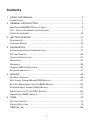 5
5
-
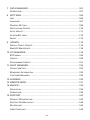 6
6
-
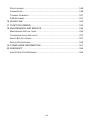 7
7
-
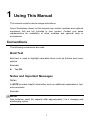 8
8
-
 9
9
-
 10
10
-
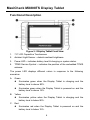 11
11
-
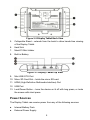 12
12
-
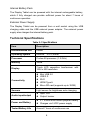 13
13
-
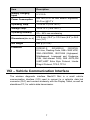 14
14
-
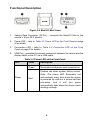 15
15
-
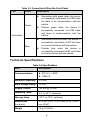 16
16
-
 17
17
-
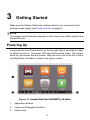 18
18
-
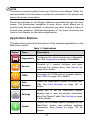 19
19
-
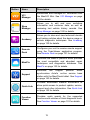 20
20
-
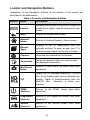 21
21
-
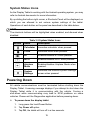 22
22
-
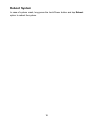 23
23
-
 24
24
-
 25
25
-
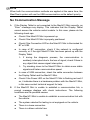 26
26
-
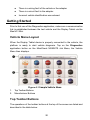 27
27
-
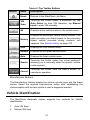 28
28
-
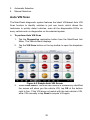 29
29
-
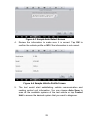 30
30
-
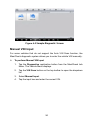 31
31
-
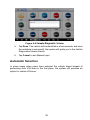 32
32
-
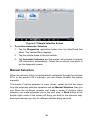 33
33
-
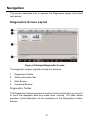 34
34
-
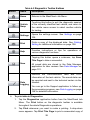 35
35
-
 36
36
-
 37
37
-
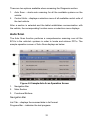 38
38
-
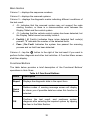 39
39
-
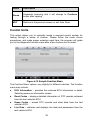 40
40
-
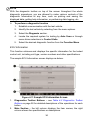 41
41
-
 42
42
-
 43
43
-
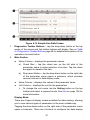 44
44
-
 45
45
-
 46
46
-
 47
47
-
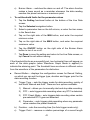 48
48
-
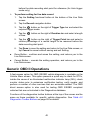 49
49
-
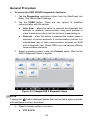 50
50
-
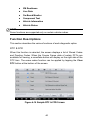 51
51
-
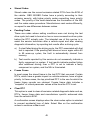 52
52
-
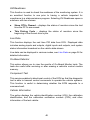 53
53
-
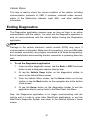 54
54
-
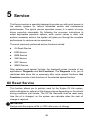 55
55
-
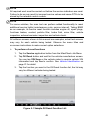 56
56
-
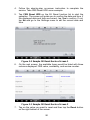 57
57
-
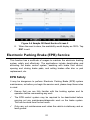 58
58
-
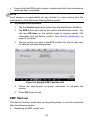 59
59
-
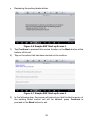 60
60
-
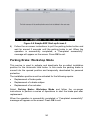 61
61
-
 62
62
-
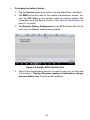 63
63
-
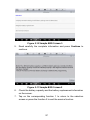 64
64
-
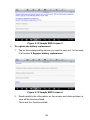 65
65
-
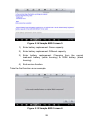 66
66
-
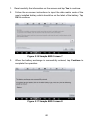 67
67
-
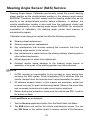 68
68
-
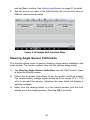 69
69
-
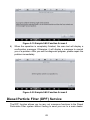 70
70
-
 71
71
-
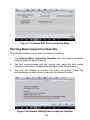 72
72
-
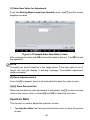 73
73
-
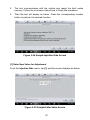 74
74
-
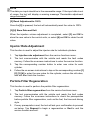 75
75
-
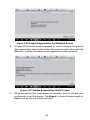 76
76
-
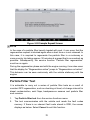 77
77
-
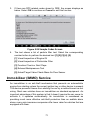 78
78
-
 79
79
-
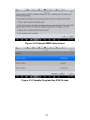 80
80
-
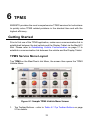 81
81
-
 82
82
-
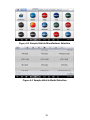 83
83
-
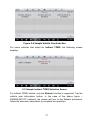 84
84
-
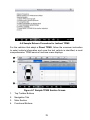 85
85
-
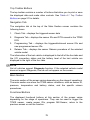 86
86
-
 87
87
-
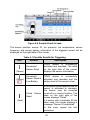 88
88
-
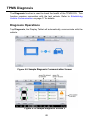 89
89
-
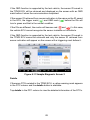 90
90
-
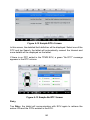 91
91
-
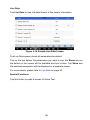 92
92
-
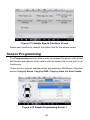 93
93
-
 94
94
-
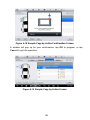 95
95
-
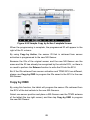 96
96
-
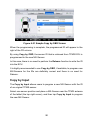 97
97
-
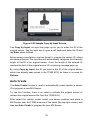 98
98
-
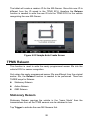 99
99
-
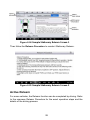 100
100
-
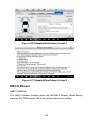 101
101
-
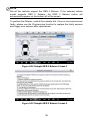 102
102
-
 103
103
-
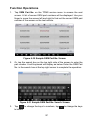 104
104
-
 105
105
-
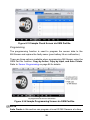 106
106
-
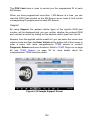 107
107
-
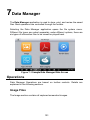 108
108
-
 109
109
-
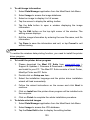 110
110
-
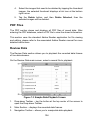 111
111
-
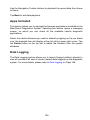 112
112
-
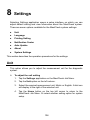 113
113
-
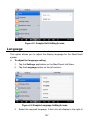 114
114
-
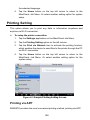 115
115
-
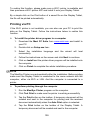 116
116
-
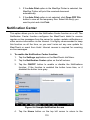 117
117
-
 118
118
-
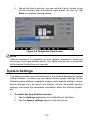 119
119
-
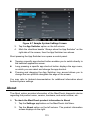 120
120
-
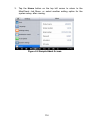 121
121
-
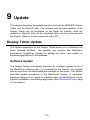 122
122
-
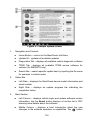 123
123
-
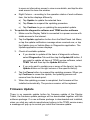 124
124
-
 125
125
-
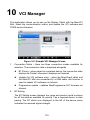 126
126
-
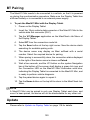 127
127
-
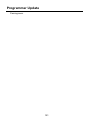 128
128
-
 129
129
-
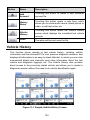 130
130
-
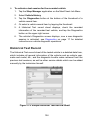 131
131
-
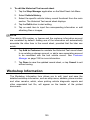 132
132
-
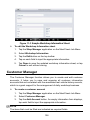 133
133
-
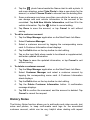 134
134
-
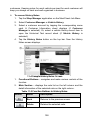 135
135
-
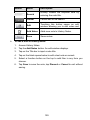 136
136
-
 137
137
-
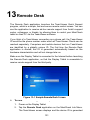 138
138
-
 139
139
-
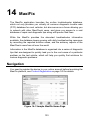 140
140
-
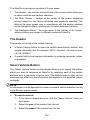 141
141
-
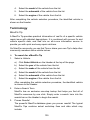 142
142
-
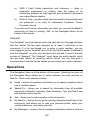 143
143
-
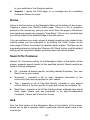 144
144
-
 145
145
-
 146
146
-
 147
147
-
 148
148
-
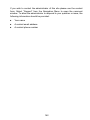 149
149
-
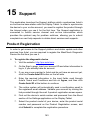 150
150
-
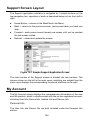 151
151
-
 152
152
-
 153
153
-
 154
154
-
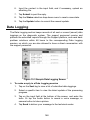 155
155
-
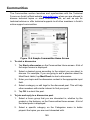 156
156
-
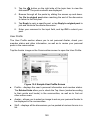 157
157
-
 158
158
-
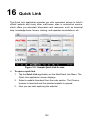 159
159
-
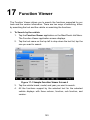 160
160
-
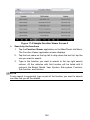 161
161
-
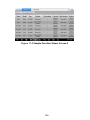 162
162
-
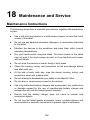 163
163
-
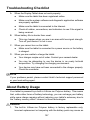 164
164
-
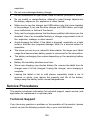 165
165
-
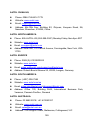 166
166
-
 167
167
-
 168
168
-
 169
169
-
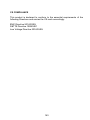 170
170
-
 171
171
-
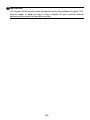 172
172
MaxiCheck WQ8MX808TS-17 User manual
- Type
- User manual
- This manual is also suitable for
Ask a question and I''ll find the answer in the document
Finding information in a document is now easier with AI
Related papers
Other documents
-
Autel MaxiTPMS TS508 User manual
-
Autel MaxiTPMS TS608 Quick Reference Manual
-
Autel ML319 Installation guide
-
Autel MaxiCOM MK808 User manual
-
Autel MaxiPRO MP808TS User manual
-
NEXAS LUM-New-ND601+FBA User manual
-
Autel Autel MK808BT User manual
-
OTOFIX D1 PLUS User guide
-
Autel MK808BT User manual
-
Autel Robotics EVO-LITE-PRE-BUN-G User guide