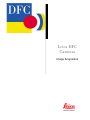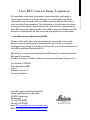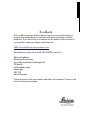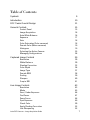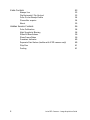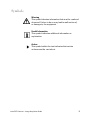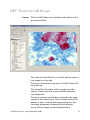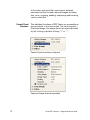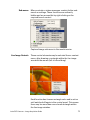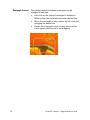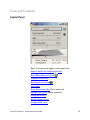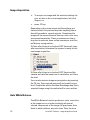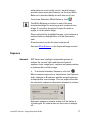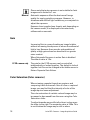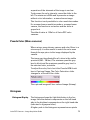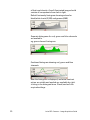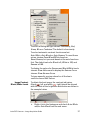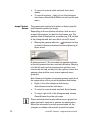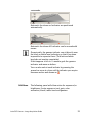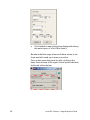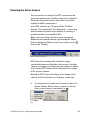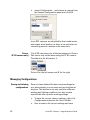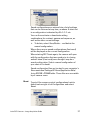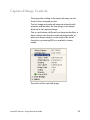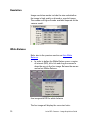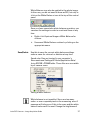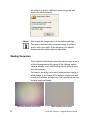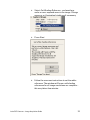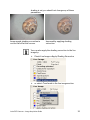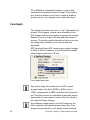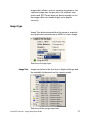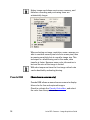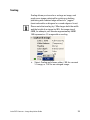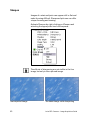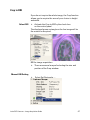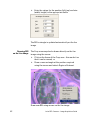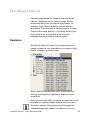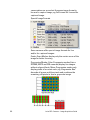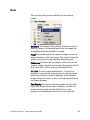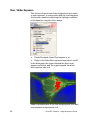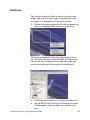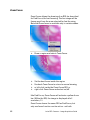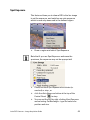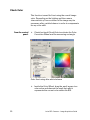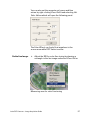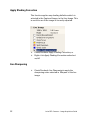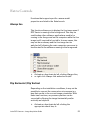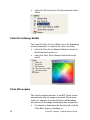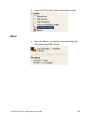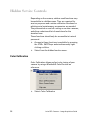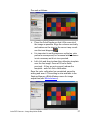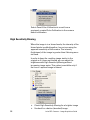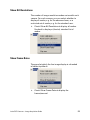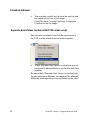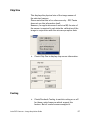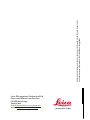Leica DFC480 microscopy camera provides excellent image quality and flexible workflow for life science and materials science applications. It features a 5 megapixel CMOS sensor with a pixel size of 2.2 μm x 2.2 μm, providing a resolution of 2560 x 1920 pixels. The camera offers a wide dynamic range of 65 dB and a high signal-to-noise ratio of 55 dB, ensuring high-quality images even in low-light conditions. The Leica DFC480 supports live image acquisition at up to 60 frames per second, making it ideal for fast-moving samples or real-time analysis.
Leica DFC480 microscopy camera provides excellent image quality and flexible workflow for life science and materials science applications. It features a 5 megapixel CMOS sensor with a pixel size of 2.2 μm x 2.2 μm, providing a resolution of 2560 x 1920 pixels. The camera offers a wide dynamic range of 65 dB and a high signal-to-noise ratio of 55 dB, ensuring high-quality images even in low-light conditions. The Leica DFC480 supports live image acquisition at up to 60 frames per second, making it ideal for fast-moving samples or real-time analysis.




















-
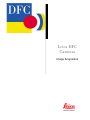 1
1
-
 2
2
-
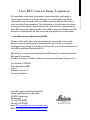 3
3
-
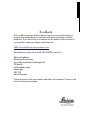 4
4
-
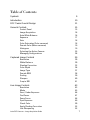 5
5
-
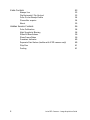 6
6
-
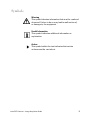 7
7
-
 8
8
-
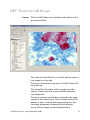 9
9
-
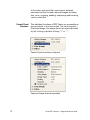 10
10
-
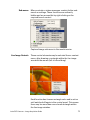 11
11
-
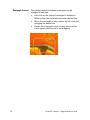 12
12
-
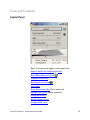 13
13
-
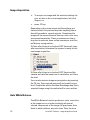 14
14
-
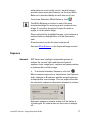 15
15
-
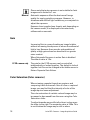 16
16
-
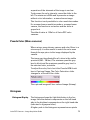 17
17
-
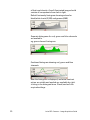 18
18
-
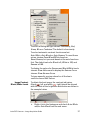 19
19
-
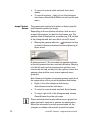 20
20
-
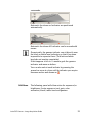 21
21
-
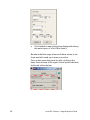 22
22
-
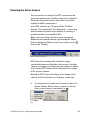 23
23
-
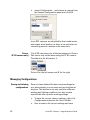 24
24
-
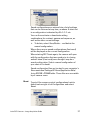 25
25
-
 26
26
-
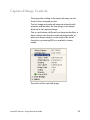 27
27
-
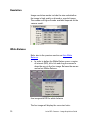 28
28
-
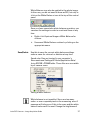 29
29
-
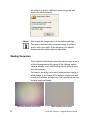 30
30
-
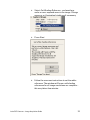 31
31
-
 32
32
-
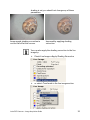 33
33
-
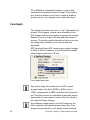 34
34
-
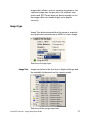 35
35
-
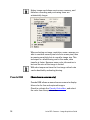 36
36
-
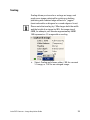 37
37
-
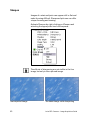 38
38
-
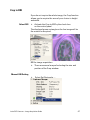 39
39
-
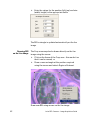 40
40
-
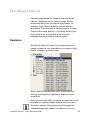 41
41
-
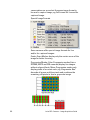 42
42
-
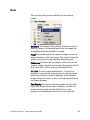 43
43
-
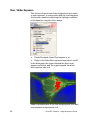 44
44
-
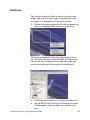 45
45
-
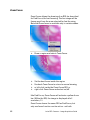 46
46
-
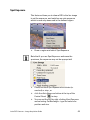 47
47
-
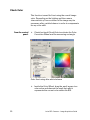 48
48
-
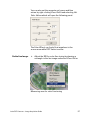 49
49
-
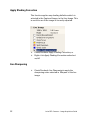 50
50
-
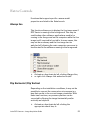 51
51
-
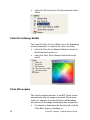 52
52
-
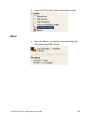 53
53
-
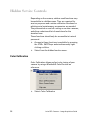 54
54
-
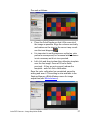 55
55
-
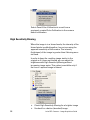 56
56
-
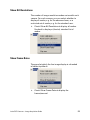 57
57
-
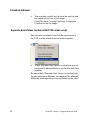 58
58
-
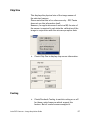 59
59
-
 60
60
-
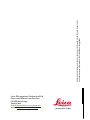 61
61
Leica DFC480 User manual
- Type
- User manual
- This manual is also suitable for
Leica DFC480 microscopy camera provides excellent image quality and flexible workflow for life science and materials science applications. It features a 5 megapixel CMOS sensor with a pixel size of 2.2 μm x 2.2 μm, providing a resolution of 2560 x 1920 pixels. The camera offers a wide dynamic range of 65 dB and a high signal-to-noise ratio of 55 dB, ensuring high-quality images even in low-light conditions. The Leica DFC480 supports live image acquisition at up to 60 frames per second, making it ideal for fast-moving samples or real-time analysis.
Ask a question and I''ll find the answer in the document
Finding information in a document is now easier with AI
Related papers
Other documents
-
Leica Microsystems M80 User manual
-
Leica Microsystems S9 E User manual
-
Leica Microsystems DMS300 User manual
-
Leica Microsystems M205 FCA User manual
-
Leica Microsystems MZ10 F User manual
-
Leica Microsystems DMS1000 User manual
-
KaVo Leica M320 User manual
-
Leica Microsystems MC190 HD User manual
-
Leica Microsystems IC90 E User manual
-
Leica Microsystems DMS300 User manual