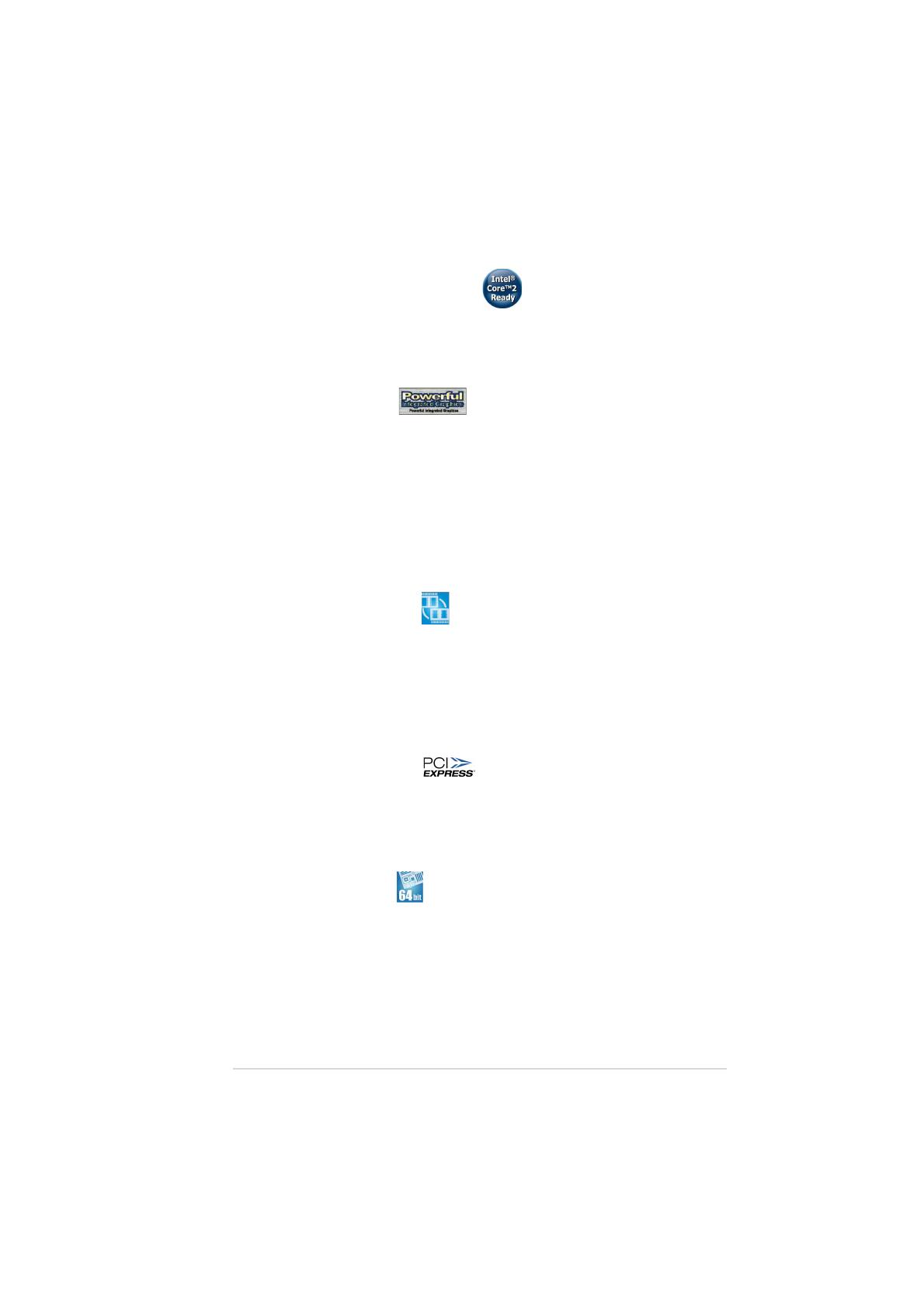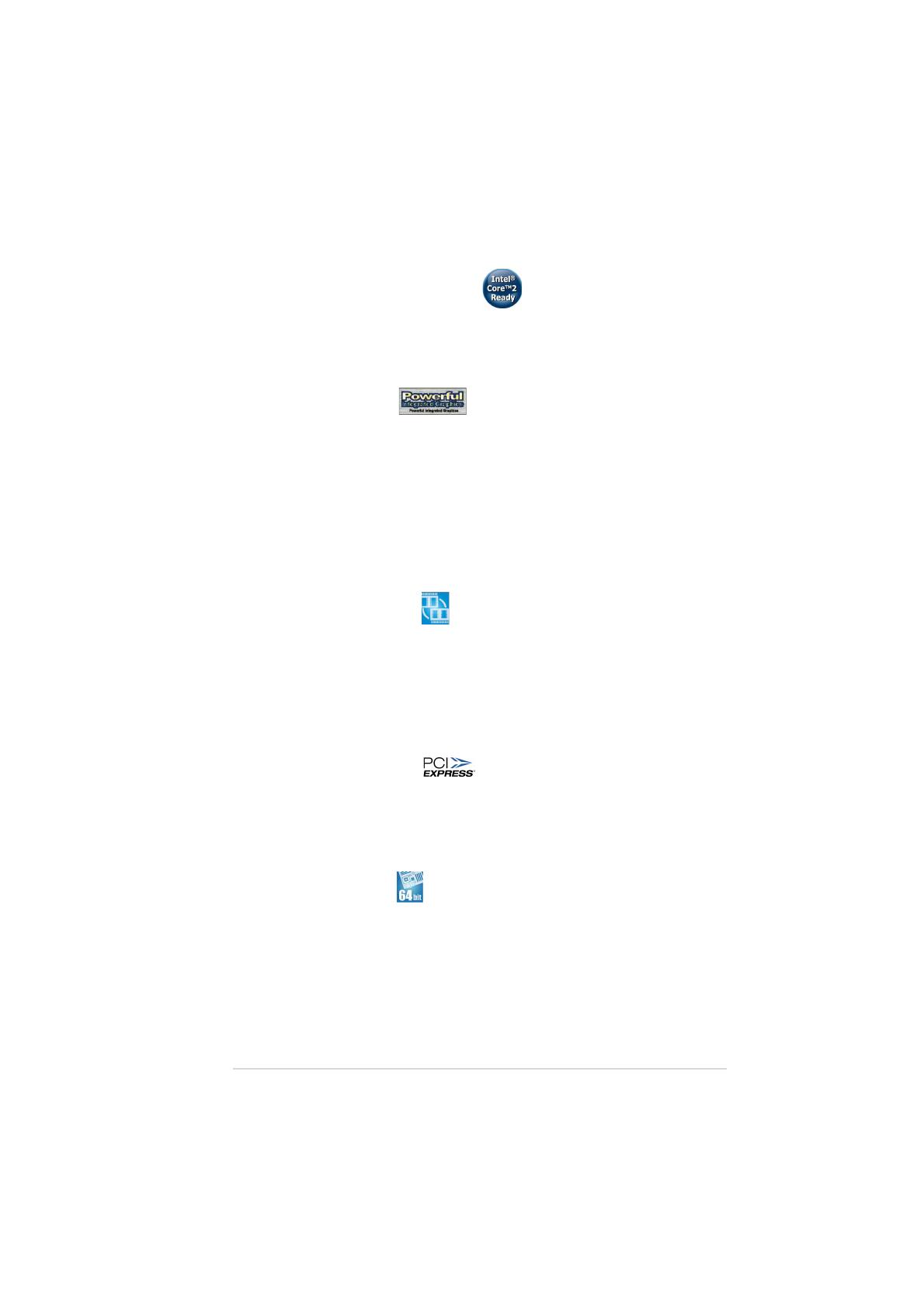
ASUS P5LD2-VM SEASUS P5LD2-VM SE
ASUS P5LD2-VM SEASUS P5LD2-VM SE
ASUS P5LD2-VM SE 1-31-3
1-31-3
1-3
IntelIntel
IntelIntel
Intel
®®
®®
®
945G chipset 945G chipset
945G chipset 945G chipset
945G chipset
The Intel
®
945G graphics memory controller hub (GMCH) and the ICH7 I/O
controller hub provide the vital interfaces for the motherboard. The GMCH
features the Intel
®
Graphics Media Accelerator 950, an integrated graphics
engine for enhanced 3D, 2D, and video capabilities. The GMCH provides the
interface for a processor in the 775-land package with 1066/800/533
MHz front side bus (FSB), dual channel DDR2 at speeds of up to 667 MHz,
and PCI Express x16 graphics card.
The Intel
®
ICH7 Southbridge represents the seventh generation I/O
controller hub that provides the interface for PCI Express and 8-channel
high definition audio.
DDR2 memory supportDDR2 memory support
DDR2 memory supportDDR2 memory support
DDR2 memory support
The motherboard supports DDR2 memory which features data transfer rates
of 667 MHz (FSB 800) or 533 MHz (FSB 1066/800) to meet the higher
bandwidth requirements of the latest 3D graphics, multimedia, and Internet
applications. The dual-channel DDR2 architecture doubles the bandwidth of
your system memory to boost system performance, eliminating bottlenecks
with peak bandwidths of up to 10.6 GB/s. See pages 1-16 to 1-18 for
details.
PCI Express™ interface PCI Express™ interface
PCI Express™ interface PCI Express™ interface
PCI Express™ interface
The motherboard fully supports PCI Express, the latest I/O interconnect
technology that speeds up the PCI bus. PCI Express features point-to-point
serial interconnections between devices and allows higher clockspeeds by
carrying data in packets. This high speed interface is software compatible with
existing PCI specifications. See page 1-21 for details.
64-bit CPU support64-bit CPU support
64-bit CPU support64-bit CPU support
64-bit CPU support
The motherboard supports 64-bit processors that provides
high-performance computing and faster memory access required for
memory and data intensive applications.
IntelIntel
IntelIntel
Intel
®®
®®
®
Core™2 Processor Ready Core™2 Processor Ready
Core™2 Processor Ready Core™2 Processor Ready
Core™2 Processor Ready
This motherboard supports the latest Intel
®
Core™2 processor in the
LGA775 package. With the new Intel
®
Core™ microarchitecture technology
and 1066 / 800 MHz FSB, Intel
®
Core™2 processor is one of the most
powerful and energy efficient CPU in the world.