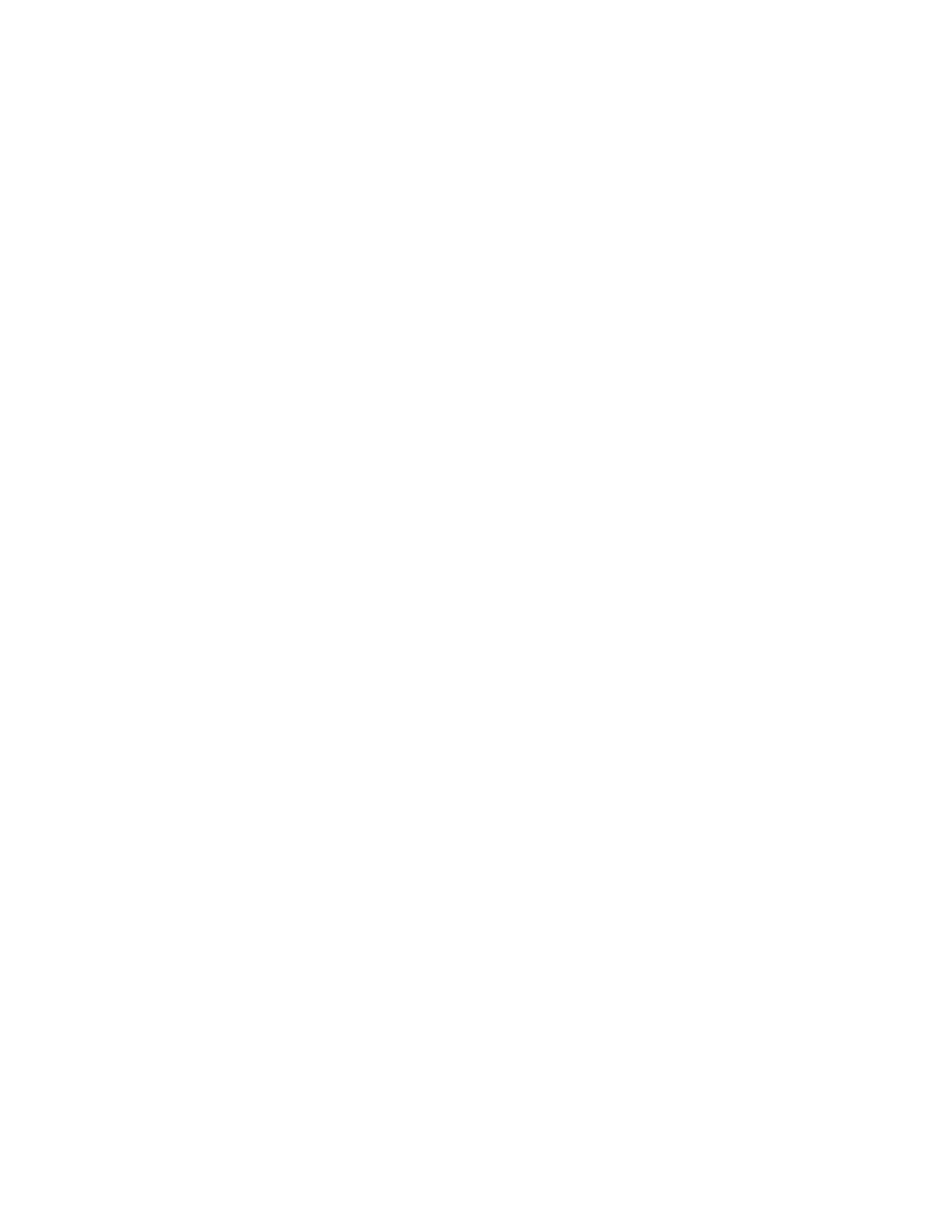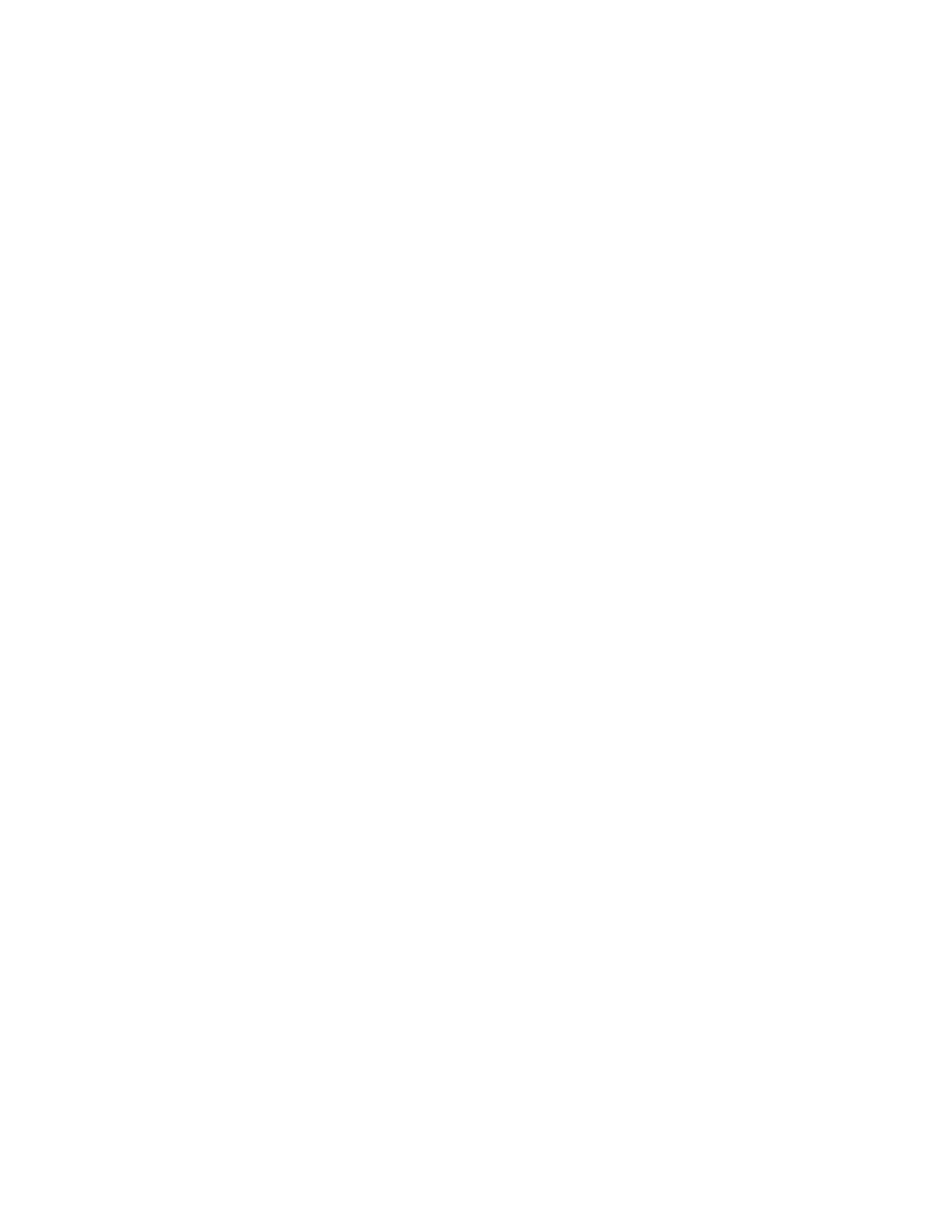
AppleTalk menu............................................................................................................................................................................111
NetWare menu...............................................................................................................................................................................111
LexLink menu.................................................................................................................................................................................112
Standard USB menu.....................................................................................................................................................................112
Parallel <x> menu.........................................................................................................................................................................114
Serial <x> menu ............................................................................................................................................................................116
SMTP Setup menu........................................................................................................................................................................118
Security menu....................................................................................................................................................................119
Miscellaneous menu....................................................................................................................................................................119
Confidential Print menu.............................................................................................................................................................120
Disk Wiping menu ........................................................................................................................................................................120
Security Audit Log menu ...........................................................................................................................................................122
Set Date/Time menu....................................................................................................................................................................122
Settings menu....................................................................................................................................................................123
General Settings menu...............................................................................................................................................................123
Setup menu ....................................................................................................................................................................................127
Finishing menu..............................................................................................................................................................................129
Quality menu..................................................................................................................................................................................131
Utilities menu.................................................................................................................................................................................132
XPS menu.........................................................................................................................................................................................133
PDF menu........................................................................................................................................................................................134
PostScript menu............................................................................................................................................................................134
PCL Emul menu .............................................................................................................................................................................134
HTML menu.....................................................................................................................................................................................137
Image menu....................................................................................................................................................................................138
Flash Drive menu..........................................................................................................................................................................138
Help menu...........................................................................................................................................................................140
Understanding printer messages...............................................142
List of status and error messages................................................................................................................................142
Maintaining the printer.................................................................164
Cleaning the exterior of the printer............................................................................................................................164
Storing supplies.................................................................................................................................................................164
Conserving supplies.........................................................................................................................................................164
Checking the status of supplies...................................................................................................................................165
Checking the status of supplies from the printer control panel..................................................................................165
Checking the status of supplies from a network computer..........................................................................................165
Ordering supplies..............................................................................................................................................................165
Ordering print cartridges...........................................................................................................................................................165
Moving the printer............................................................................................................................................................166
Before moving the printer.........................................................................................................................................................166
Contents
5