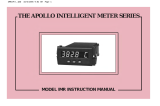Page is loading ...

Ver 4.5
MODEL : DN-100 , 150
High Speed Digital Indicator
User's Manual
DACELL CO.,LTD.
Address : 681-1 Cheoksan -Ri ,Nami - Myeon ,
Cheongwon - Gun ,Chung-Buk,Korea
TEL : 043-260-2242
FAX : 043-260-2245
http://www.dacell.com
E-Mail : dana@danaloadcell.com

Contents
1. Characteristics ⋅⋅⋅⋅⋅⋅⋅⋅⋅⋅⋅⋅⋅⋅⋅⋅⋅⋅⋅⋅⋅⋅⋅⋅⋅⋅⋅⋅⋅⋅⋅⋅⋅⋅⋅⋅⋅⋅⋅⋅⋅⋅⋅⋅⋅⋅⋅⋅⋅⋅⋅⋅⋅⋅⋅⋅⋅⋅⋅⋅⋅⋅⋅⋅⋅⋅⋅⋅⋅⋅⋅⋅⋅⋅⋅⋅⋅⋅⋅⋅⋅⋅⋅⋅⋅⋅⋅⋅⋅⋅⋅⋅⋅⋅⋅⋅⋅⋅⋅⋅⋅⋅⋅⋅⋅⋅⋅⋅⋅⋅⋅⋅⋅⋅⋅⋅⋅⋅⋅⋅⋅⋅⋅⋅⋅⋅⋅⋅⋅⋅ 3
1-1. Fast-conversion mode ⋅⋅⋅⋅⋅⋅⋅⋅⋅⋅⋅⋅⋅⋅⋅⋅⋅⋅⋅⋅⋅⋅⋅⋅⋅⋅⋅⋅⋅⋅⋅⋅⋅⋅⋅⋅⋅⋅⋅⋅⋅⋅⋅⋅⋅⋅⋅⋅⋅⋅⋅⋅⋅⋅⋅⋅⋅⋅⋅⋅⋅⋅⋅⋅⋅⋅⋅⋅⋅⋅⋅⋅⋅⋅⋅⋅⋅⋅⋅⋅⋅⋅⋅⋅⋅⋅⋅⋅⋅⋅⋅⋅⋅⋅⋅⋅⋅⋅⋅⋅⋅⋅⋅⋅ 3
1-2. Calibration mode ⋅⋅⋅⋅⋅⋅⋅⋅⋅⋅⋅⋅⋅⋅⋅⋅⋅⋅⋅⋅⋅⋅⋅⋅⋅⋅⋅⋅⋅⋅⋅⋅⋅⋅⋅⋅⋅⋅⋅⋅⋅⋅⋅⋅⋅⋅⋅⋅⋅⋅⋅⋅⋅⋅⋅⋅⋅⋅⋅⋅⋅⋅⋅⋅⋅⋅⋅⋅⋅⋅⋅⋅⋅⋅⋅⋅⋅⋅⋅⋅⋅⋅⋅⋅⋅⋅⋅⋅⋅⋅⋅⋅⋅⋅⋅⋅⋅⋅⋅⋅⋅⋅⋅⋅⋅⋅⋅⋅⋅⋅⋅⋅⋅⋅⋅⋅⋅ 3
1-3. Various input/output function ⋅⋅⋅⋅⋅⋅⋅⋅⋅⋅⋅⋅⋅⋅⋅⋅⋅⋅⋅⋅⋅⋅⋅⋅⋅⋅⋅⋅⋅⋅⋅⋅⋅⋅⋅⋅⋅⋅⋅⋅⋅⋅⋅⋅⋅⋅⋅⋅⋅⋅⋅⋅⋅⋅⋅⋅⋅⋅⋅⋅⋅⋅⋅⋅⋅⋅⋅⋅⋅⋅⋅⋅⋅⋅⋅⋅⋅⋅⋅⋅⋅⋅⋅⋅⋅⋅⋅⋅⋅⋅ 3
1-4. Sample Hold, Peak Hold, & Pull Proof function ⋅⋅⋅⋅⋅⋅⋅⋅⋅⋅⋅⋅⋅⋅⋅⋅⋅⋅⋅⋅⋅⋅⋅⋅⋅⋅⋅⋅⋅⋅⋅⋅⋅⋅⋅⋅⋅⋅⋅⋅⋅⋅⋅⋅⋅⋅⋅⋅⋅⋅⋅⋅⋅⋅⋅⋅⋅⋅⋅⋅ 3
1-5. Comparison function ⋅⋅⋅⋅⋅⋅⋅⋅⋅⋅⋅⋅⋅⋅⋅⋅⋅⋅⋅⋅⋅⋅⋅⋅⋅⋅⋅⋅⋅⋅⋅⋅⋅⋅⋅⋅⋅⋅⋅⋅⋅⋅⋅⋅⋅⋅⋅⋅⋅⋅⋅⋅⋅⋅⋅⋅⋅⋅⋅⋅⋅⋅⋅⋅⋅⋅⋅⋅⋅⋅⋅⋅⋅⋅⋅⋅⋅⋅⋅⋅⋅⋅⋅⋅⋅⋅⋅⋅⋅⋅⋅⋅⋅⋅⋅⋅⋅⋅⋅⋅⋅⋅⋅⋅⋅⋅⋅⋅ 3
1-6. Data Back-up function ⋅⋅⋅⋅⋅⋅⋅⋅⋅⋅⋅⋅⋅⋅⋅⋅⋅⋅⋅⋅⋅⋅⋅⋅⋅⋅⋅⋅⋅⋅⋅⋅⋅⋅⋅⋅⋅⋅⋅⋅⋅⋅⋅⋅⋅⋅⋅⋅⋅⋅⋅⋅⋅⋅⋅⋅⋅⋅⋅⋅⋅⋅⋅⋅⋅⋅⋅⋅⋅⋅⋅⋅⋅⋅⋅⋅⋅⋅⋅⋅⋅⋅⋅⋅⋅⋅⋅⋅⋅⋅⋅⋅⋅⋅⋅⋅⋅⋅⋅⋅⋅⋅⋅⋅⋅⋅⋅⋅⋅ 4
1-7. Display method and control function of response rate ⋅⋅⋅⋅⋅⋅⋅⋅⋅⋅⋅⋅⋅⋅⋅⋅⋅⋅⋅⋅⋅⋅⋅⋅⋅⋅⋅⋅⋅⋅⋅⋅⋅⋅⋅⋅⋅⋅⋅⋅⋅⋅⋅⋅⋅⋅⋅⋅⋅⋅⋅⋅⋅⋅ 4
1-8. Various data output ⋅⋅⋅⋅⋅⋅⋅⋅⋅⋅⋅⋅⋅⋅⋅⋅⋅⋅⋅⋅⋅⋅⋅⋅⋅⋅⋅⋅⋅⋅⋅⋅⋅⋅⋅⋅⋅⋅⋅⋅⋅⋅⋅⋅⋅⋅⋅⋅⋅⋅⋅⋅⋅⋅⋅⋅⋅⋅⋅⋅⋅⋅⋅⋅⋅⋅⋅⋅⋅⋅⋅⋅⋅⋅⋅⋅⋅⋅⋅⋅⋅⋅⋅⋅⋅⋅⋅⋅⋅⋅⋅⋅⋅⋅⋅⋅⋅⋅⋅⋅⋅⋅⋅⋅⋅⋅⋅⋅⋅⋅⋅⋅⋅⋅ 4
2. Standard built-in product ⋅⋅⋅⋅⋅⋅⋅⋅⋅⋅⋅⋅⋅⋅⋅⋅⋅⋅⋅⋅⋅⋅⋅⋅⋅⋅⋅⋅⋅⋅⋅⋅⋅⋅⋅⋅⋅⋅⋅⋅⋅⋅⋅⋅⋅⋅⋅⋅⋅⋅⋅⋅⋅⋅⋅⋅⋅⋅⋅⋅⋅⋅⋅⋅⋅⋅⋅⋅⋅⋅⋅⋅⋅⋅⋅⋅⋅⋅⋅⋅⋅⋅⋅⋅⋅⋅⋅⋅⋅⋅⋅⋅⋅⋅⋅⋅⋅⋅⋅⋅⋅⋅⋅⋅⋅⋅⋅⋅⋅⋅ 4
2-1. Set-up & Precautions ⋅⋅⋅⋅⋅⋅⋅⋅⋅⋅⋅⋅⋅⋅⋅⋅⋅⋅⋅⋅⋅⋅⋅⋅⋅⋅⋅⋅⋅⋅⋅⋅⋅⋅⋅⋅⋅⋅⋅⋅⋅⋅⋅⋅⋅⋅⋅⋅⋅⋅⋅⋅⋅⋅⋅⋅⋅⋅⋅⋅⋅⋅⋅⋅⋅⋅⋅⋅⋅⋅⋅⋅⋅⋅⋅⋅⋅⋅⋅⋅⋅⋅⋅⋅⋅⋅⋅⋅⋅⋅⋅⋅⋅⋅⋅⋅⋅⋅⋅⋅⋅⋅⋅⋅⋅⋅⋅⋅⋅ 4
2-2. Cautions ⋅⋅⋅⋅⋅⋅⋅⋅⋅⋅⋅⋅⋅⋅⋅⋅⋅⋅⋅⋅⋅⋅⋅⋅⋅⋅⋅⋅⋅⋅⋅⋅⋅⋅⋅⋅⋅⋅⋅⋅⋅⋅⋅⋅⋅⋅⋅⋅⋅⋅⋅⋅⋅⋅⋅⋅⋅⋅⋅⋅⋅⋅⋅⋅⋅⋅⋅⋅⋅⋅⋅⋅⋅⋅⋅⋅⋅⋅⋅⋅⋅⋅⋅⋅⋅⋅⋅⋅⋅⋅⋅⋅⋅⋅⋅⋅⋅⋅⋅⋅⋅⋅⋅⋅⋅⋅⋅⋅⋅⋅⋅⋅⋅⋅⋅⋅⋅⋅⋅⋅⋅⋅⋅⋅⋅⋅⋅⋅⋅⋅ 5
3. Specifications ⋅⋅⋅⋅⋅⋅⋅⋅⋅⋅⋅⋅⋅⋅⋅⋅⋅⋅⋅⋅⋅⋅⋅⋅⋅⋅⋅⋅⋅⋅⋅⋅⋅⋅⋅⋅⋅⋅⋅⋅⋅⋅⋅⋅⋅⋅⋅⋅⋅⋅⋅⋅⋅⋅⋅⋅⋅⋅⋅⋅⋅⋅⋅⋅⋅⋅⋅⋅⋅⋅⋅⋅⋅⋅⋅⋅⋅⋅⋅⋅⋅⋅⋅⋅⋅⋅⋅⋅⋅⋅⋅⋅⋅⋅⋅⋅⋅⋅⋅⋅⋅⋅⋅⋅⋅⋅⋅⋅⋅⋅⋅⋅⋅⋅⋅⋅⋅⋅⋅⋅⋅⋅⋅⋅⋅ 5
3-1. General specifications ⋅⋅⋅⋅⋅⋅⋅⋅⋅⋅⋅⋅⋅⋅⋅⋅⋅⋅⋅⋅⋅⋅⋅⋅⋅⋅⋅⋅⋅⋅⋅⋅⋅⋅⋅⋅⋅⋅⋅⋅⋅⋅⋅⋅⋅⋅⋅⋅⋅⋅⋅⋅⋅⋅⋅⋅⋅⋅⋅⋅⋅⋅⋅⋅⋅⋅⋅⋅⋅⋅⋅⋅⋅⋅⋅⋅⋅⋅⋅⋅⋅⋅⋅⋅⋅⋅⋅⋅⋅⋅⋅⋅⋅⋅⋅⋅⋅⋅⋅⋅⋅⋅⋅⋅ 6
4. Front panel ⋅⋅⋅⋅⋅⋅⋅⋅⋅⋅⋅⋅⋅⋅⋅⋅⋅⋅⋅⋅⋅⋅⋅⋅⋅⋅⋅⋅⋅⋅⋅⋅⋅⋅⋅⋅⋅⋅⋅⋅⋅⋅⋅⋅⋅⋅⋅⋅⋅⋅⋅⋅⋅⋅⋅⋅⋅⋅⋅⋅⋅⋅⋅⋅⋅⋅⋅⋅⋅⋅⋅⋅⋅⋅⋅⋅⋅⋅⋅⋅⋅⋅⋅⋅⋅⋅⋅⋅⋅⋅⋅⋅⋅⋅⋅⋅⋅⋅⋅⋅⋅⋅⋅⋅⋅⋅⋅⋅⋅⋅⋅⋅⋅⋅⋅⋅⋅⋅⋅⋅⋅⋅⋅⋅⋅⋅⋅⋅⋅⋅⋅⋅⋅⋅⋅ 7
4-1.DN100: Explanation of Display Screen in the Front panel ⋅⋅⋅⋅⋅⋅⋅⋅⋅⋅⋅⋅⋅ 7
4-2.DN150: Explanation of Display Screen in the Front panel ⋅⋅⋅⋅⋅⋅⋅⋅⋅⋅ 8
5. Back panel ⋅⋅⋅⋅⋅⋅⋅⋅⋅⋅⋅⋅⋅⋅⋅⋅⋅⋅⋅⋅⋅⋅⋅⋅⋅⋅⋅⋅⋅⋅⋅⋅⋅⋅⋅⋅⋅⋅⋅⋅⋅⋅⋅⋅⋅⋅⋅⋅⋅⋅⋅⋅⋅⋅⋅⋅⋅⋅⋅⋅⋅⋅⋅⋅⋅⋅⋅⋅⋅⋅⋅⋅⋅⋅⋅⋅⋅⋅⋅⋅⋅⋅⋅⋅⋅⋅⋅⋅⋅⋅⋅⋅⋅⋅⋅⋅⋅⋅⋅⋅⋅⋅⋅⋅⋅⋅⋅⋅⋅⋅⋅⋅⋅⋅⋅⋅⋅⋅⋅⋅⋅⋅⋅⋅⋅⋅⋅⋅⋅⋅⋅⋅⋅ 9
5-1. Form of Back panel & Using terminal stand ⋅⋅⋅⋅⋅⋅⋅⋅⋅⋅⋅⋅⋅⋅⋅⋅⋅⋅⋅⋅⋅⋅⋅⋅⋅⋅⋅⋅⋅⋅⋅⋅⋅⋅⋅⋅⋅⋅⋅⋅⋅⋅⋅⋅⋅⋅⋅⋅⋅⋅⋅⋅⋅⋅⋅⋅⋅⋅⋅⋅⋅⋅⋅⋅⋅⋅⋅⋅⋅⋅⋅⋅ 9
5-2. Function & characteristics of back panel by the terminal ⋅⋅⋅⋅⋅⋅⋅⋅⋅⋅⋅⋅⋅⋅⋅⋅⋅⋅⋅⋅⋅⋅⋅⋅⋅⋅⋅⋅⋅⋅⋅⋅⋅⋅⋅⋅⋅⋅⋅⋅ 11
5-3. Order of use ⋅⋅⋅⋅⋅⋅⋅⋅⋅⋅⋅⋅⋅⋅⋅⋅⋅⋅⋅⋅⋅⋅⋅⋅⋅⋅⋅⋅⋅⋅⋅⋅⋅⋅⋅⋅⋅⋅⋅⋅⋅⋅⋅⋅⋅⋅⋅⋅⋅⋅⋅⋅⋅⋅⋅⋅⋅⋅⋅⋅⋅⋅⋅⋅⋅⋅⋅⋅⋅⋅⋅⋅⋅⋅⋅⋅⋅⋅⋅⋅⋅⋅⋅⋅⋅⋅⋅⋅⋅⋅⋅⋅⋅⋅⋅⋅⋅⋅⋅⋅⋅⋅⋅⋅⋅⋅⋅⋅⋅⋅⋅⋅⋅⋅⋅⋅⋅ 12
6. Configuration & Roles of each section ⋅⋅⋅⋅⋅⋅⋅⋅⋅⋅⋅⋅⋅⋅⋅⋅⋅⋅⋅⋅⋅⋅⋅⋅⋅⋅⋅⋅⋅⋅⋅⋅⋅⋅⋅⋅⋅⋅⋅⋅⋅⋅⋅⋅⋅⋅⋅⋅⋅⋅⋅⋅⋅⋅⋅⋅⋅⋅⋅⋅⋅⋅⋅⋅⋅⋅⋅⋅⋅⋅⋅⋅⋅⋅⋅⋅⋅⋅⋅⋅ 13
6-1. Using Filter ⋅⋅⋅⋅⋅⋅⋅⋅⋅⋅⋅⋅⋅⋅⋅⋅⋅⋅⋅⋅⋅⋅⋅⋅⋅⋅⋅⋅⋅⋅⋅⋅⋅⋅⋅⋅⋅⋅⋅⋅⋅⋅⋅⋅⋅⋅⋅⋅⋅⋅⋅⋅⋅⋅⋅⋅⋅⋅⋅⋅⋅⋅⋅⋅⋅⋅⋅⋅⋅⋅⋅⋅⋅⋅⋅⋅⋅⋅⋅⋅⋅⋅⋅⋅⋅⋅⋅⋅⋅⋅⋅⋅⋅⋅⋅⋅⋅⋅⋅⋅⋅⋅⋅⋅⋅⋅⋅⋅⋅⋅⋅⋅⋅⋅⋅⋅⋅⋅⋅⋅⋅⋅⋅⋅⋅⋅ 14
6-2. Using Sample Hold, Peak Hold, & interval Peak Hold ⋅⋅⋅⋅⋅⋅⋅⋅⋅⋅⋅⋅⋅⋅⋅⋅⋅⋅⋅⋅⋅⋅⋅⋅⋅⋅⋅⋅⋅⋅⋅⋅⋅⋅⋅⋅⋅⋅⋅⋅⋅⋅⋅⋅⋅⋅⋅⋅⋅ 14
1

6-3. Using Comparison output ⋅⋅⋅⋅⋅⋅⋅⋅⋅⋅⋅⋅⋅⋅⋅⋅⋅⋅⋅⋅⋅⋅⋅⋅⋅⋅⋅⋅⋅⋅⋅⋅⋅⋅⋅⋅⋅⋅⋅⋅⋅⋅⋅⋅⋅⋅⋅⋅⋅⋅⋅⋅⋅⋅⋅⋅⋅⋅⋅⋅⋅⋅⋅⋅⋅⋅⋅⋅⋅⋅⋅⋅⋅⋅⋅⋅⋅⋅⋅⋅⋅⋅⋅⋅⋅⋅⋅⋅⋅⋅⋅⋅⋅⋅ 15
7. Setting-up mode ⋅⋅⋅⋅⋅⋅⋅⋅⋅⋅⋅⋅⋅⋅⋅⋅⋅⋅⋅⋅⋅⋅⋅⋅⋅⋅⋅⋅⋅⋅⋅⋅⋅⋅⋅⋅⋅⋅⋅⋅⋅⋅⋅⋅⋅⋅⋅⋅⋅⋅⋅⋅⋅⋅⋅⋅⋅⋅⋅⋅⋅⋅⋅⋅⋅⋅⋅⋅⋅⋅⋅⋅⋅⋅⋅⋅⋅⋅⋅⋅⋅⋅⋅⋅⋅⋅⋅⋅⋅⋅⋅⋅⋅⋅⋅⋅⋅⋅⋅⋅⋅⋅⋅⋅⋅⋅⋅⋅⋅⋅⋅⋅⋅⋅⋅⋅ 16
7-1. How to set-up ⋅⋅⋅⋅⋅⋅⋅⋅⋅⋅⋅⋅⋅⋅⋅⋅⋅⋅⋅⋅⋅⋅⋅⋅⋅⋅⋅⋅⋅⋅⋅⋅⋅⋅⋅⋅⋅⋅⋅⋅⋅⋅⋅⋅⋅⋅⋅⋅⋅⋅⋅⋅⋅⋅⋅⋅⋅⋅⋅⋅⋅⋅⋅⋅⋅⋅⋅⋅⋅⋅⋅⋅⋅⋅⋅⋅⋅⋅⋅⋅⋅⋅⋅⋅⋅⋅⋅⋅⋅⋅⋅⋅⋅⋅⋅⋅⋅⋅⋅⋅⋅⋅⋅⋅⋅⋅⋅⋅⋅⋅⋅⋅⋅⋅⋅⋅⋅⋅⋅⋅ 16
7-2. Setting relay output HI, LO ⋅⋅⋅⋅⋅⋅⋅⋅⋅⋅⋅⋅⋅⋅⋅⋅⋅⋅⋅⋅⋅⋅⋅⋅⋅⋅⋅⋅⋅⋅⋅⋅⋅⋅⋅⋅⋅⋅⋅⋅⋅⋅⋅⋅⋅⋅⋅⋅⋅⋅⋅⋅⋅⋅⋅⋅⋅⋅⋅⋅⋅⋅⋅⋅⋅⋅⋅⋅⋅⋅⋅⋅⋅⋅⋅⋅⋅⋅⋅⋅⋅⋅⋅⋅⋅⋅⋅⋅⋅⋅⋅⋅⋅⋅ 16
7-3. Setting Decimal point ⋅⋅⋅⋅⋅⋅⋅⋅⋅⋅⋅⋅⋅⋅⋅⋅⋅⋅⋅⋅⋅⋅⋅⋅⋅⋅⋅⋅⋅⋅⋅⋅⋅⋅⋅⋅⋅⋅⋅⋅⋅⋅⋅⋅⋅⋅⋅⋅⋅⋅⋅⋅⋅⋅⋅⋅⋅⋅⋅⋅⋅⋅⋅⋅⋅⋅⋅⋅⋅⋅⋅⋅⋅⋅⋅⋅⋅⋅⋅⋅⋅⋅⋅⋅⋅⋅⋅⋅⋅⋅⋅⋅⋅⋅⋅⋅⋅⋅⋅⋅⋅⋅⋅ 17
7-4. Setting Round off ⋅⋅⋅⋅⋅⋅⋅⋅⋅⋅⋅⋅⋅⋅⋅⋅⋅⋅⋅⋅⋅⋅⋅⋅⋅⋅⋅⋅⋅⋅⋅⋅⋅⋅⋅⋅⋅⋅⋅⋅⋅⋅⋅⋅⋅⋅⋅⋅⋅⋅⋅⋅⋅⋅⋅⋅⋅⋅⋅⋅⋅⋅⋅⋅⋅⋅⋅⋅⋅⋅⋅⋅⋅⋅⋅⋅⋅⋅⋅⋅⋅⋅⋅⋅⋅⋅⋅⋅⋅⋅⋅⋅⋅⋅⋅⋅⋅⋅⋅⋅⋅⋅⋅⋅⋅⋅⋅⋅⋅⋅⋅ 17
7-5. Setting Hold mode ⋅⋅⋅⋅⋅⋅⋅⋅⋅⋅⋅⋅⋅⋅⋅⋅⋅⋅⋅⋅⋅⋅⋅⋅⋅⋅⋅⋅⋅⋅⋅⋅⋅⋅⋅⋅⋅⋅⋅⋅⋅⋅⋅⋅⋅⋅⋅⋅⋅⋅⋅⋅⋅⋅⋅⋅⋅⋅⋅⋅⋅⋅⋅⋅⋅⋅⋅⋅⋅⋅⋅⋅⋅⋅⋅⋅⋅⋅⋅⋅⋅⋅⋅⋅⋅⋅⋅⋅⋅⋅⋅⋅⋅⋅⋅⋅⋅⋅⋅⋅⋅⋅⋅ 17
7-6. Setting the number of buffer for ADC input ⋅⋅⋅⋅⋅⋅⋅⋅⋅⋅⋅⋅⋅⋅⋅⋅⋅⋅⋅⋅⋅⋅⋅⋅⋅⋅⋅⋅⋅⋅⋅⋅⋅⋅⋅⋅⋅⋅⋅⋅⋅⋅⋅⋅⋅⋅⋅⋅⋅⋅⋅⋅⋅⋅⋅⋅⋅⋅⋅⋅⋅⋅⋅⋅⋅⋅⋅⋅ 18
7-7. Setting Baud rate ⋅⋅⋅⋅⋅⋅⋅⋅⋅⋅⋅⋅⋅⋅⋅⋅⋅⋅⋅⋅⋅⋅⋅⋅⋅⋅⋅⋅⋅⋅⋅⋅⋅⋅⋅⋅⋅⋅⋅⋅⋅⋅⋅⋅⋅⋅⋅⋅⋅⋅⋅⋅⋅⋅⋅⋅⋅⋅⋅⋅⋅⋅⋅⋅⋅⋅⋅⋅⋅⋅⋅⋅⋅⋅⋅⋅⋅⋅⋅⋅⋅⋅⋅⋅⋅⋅⋅⋅⋅⋅⋅⋅⋅⋅⋅⋅⋅⋅⋅⋅⋅⋅⋅⋅⋅⋅⋅⋅⋅⋅⋅⋅ 18
7-8. Setting serial-communication use ⋅⋅⋅⋅⋅⋅⋅⋅⋅⋅⋅⋅⋅⋅⋅⋅⋅⋅⋅⋅⋅⋅⋅⋅⋅⋅⋅⋅⋅⋅⋅⋅⋅⋅⋅⋅⋅⋅⋅⋅⋅⋅⋅⋅⋅⋅⋅⋅⋅⋅⋅⋅⋅⋅⋅⋅⋅⋅⋅⋅⋅⋅⋅⋅⋅⋅⋅⋅⋅⋅⋅⋅⋅⋅⋅⋅⋅⋅⋅⋅⋅⋅⋅⋅⋅⋅⋅ 19
7-9. Setting ID Number ⋅⋅⋅⋅⋅⋅⋅⋅⋅⋅⋅⋅⋅⋅⋅⋅⋅⋅⋅⋅⋅⋅⋅⋅⋅⋅⋅⋅⋅⋅⋅⋅⋅⋅⋅⋅⋅⋅⋅⋅⋅⋅⋅⋅⋅⋅⋅⋅⋅⋅⋅⋅⋅⋅⋅⋅⋅⋅⋅⋅⋅⋅⋅⋅⋅⋅⋅⋅⋅⋅⋅⋅⋅⋅⋅⋅⋅⋅⋅⋅⋅⋅⋅⋅⋅⋅⋅⋅⋅⋅⋅ 19
7-10. Setting BCD Output ⋅⋅⋅⋅⋅⋅⋅⋅⋅⋅⋅⋅⋅⋅⋅⋅⋅⋅⋅⋅⋅⋅⋅⋅⋅⋅⋅⋅⋅⋅⋅⋅⋅⋅⋅⋅⋅⋅⋅⋅⋅⋅⋅⋅⋅⋅⋅⋅⋅⋅⋅⋅⋅⋅⋅⋅⋅⋅⋅⋅⋅⋅⋅⋅⋅⋅⋅⋅⋅⋅⋅⋅⋅⋅⋅⋅⋅⋅⋅⋅⋅⋅⋅⋅⋅⋅⋅⋅⋅⋅⋅⋅⋅⋅⋅⋅⋅⋅⋅⋅⋅⋅⋅⋅⋅⋅⋅⋅⋅ 20
8. Calibration ⋅⋅⋅⋅⋅⋅⋅⋅⋅⋅⋅⋅⋅⋅⋅⋅⋅⋅⋅⋅⋅⋅⋅⋅⋅⋅⋅⋅⋅⋅⋅⋅⋅⋅⋅⋅⋅⋅⋅⋅⋅⋅⋅⋅⋅⋅⋅⋅⋅⋅⋅⋅⋅⋅⋅⋅⋅⋅⋅⋅⋅⋅⋅⋅⋅⋅⋅⋅⋅⋅⋅⋅⋅⋅⋅⋅⋅⋅⋅⋅⋅⋅⋅⋅⋅⋅⋅⋅⋅⋅⋅⋅⋅⋅⋅⋅⋅⋅⋅⋅⋅⋅⋅⋅⋅⋅⋅⋅⋅⋅⋅⋅⋅⋅⋅⋅⋅⋅⋅⋅⋅⋅⋅⋅⋅⋅⋅⋅⋅⋅⋅⋅⋅⋅ 21
8-1. Real-weight Calibration ) ⋅⋅⋅⋅⋅⋅⋅⋅⋅⋅⋅⋅⋅⋅⋅⋅⋅⋅⋅⋅⋅⋅⋅⋅⋅⋅⋅⋅⋅⋅⋅⋅⋅⋅⋅⋅⋅⋅⋅⋅⋅⋅⋅⋅⋅⋅⋅⋅⋅⋅⋅⋅⋅⋅⋅⋅⋅⋅⋅⋅⋅⋅⋅⋅⋅⋅⋅⋅⋅⋅⋅⋅⋅⋅⋅⋅⋅⋅⋅⋅⋅⋅⋅⋅⋅⋅⋅⋅⋅⋅⋅⋅⋅⋅⋅⋅ 21
8-
8-
2. Constant value Calibration ⋅⋅⋅⋅⋅⋅⋅⋅⋅⋅⋅⋅⋅⋅⋅⋅⋅⋅⋅⋅⋅⋅⋅⋅⋅⋅⋅⋅⋅⋅⋅⋅⋅⋅⋅⋅⋅⋅⋅⋅⋅⋅⋅⋅⋅⋅⋅⋅⋅⋅⋅⋅⋅⋅⋅⋅⋅⋅⋅⋅⋅⋅⋅⋅⋅⋅⋅⋅⋅⋅⋅⋅⋅⋅⋅⋅⋅⋅⋅⋅⋅⋅⋅⋅⋅⋅⋅⋅⋅⋅⋅ 22
3. Setting Intrinsic constant ⋅⋅⋅⋅⋅⋅⋅⋅⋅⋅⋅⋅⋅⋅⋅⋅⋅⋅⋅⋅⋅⋅⋅⋅⋅⋅⋅⋅⋅⋅⋅⋅⋅⋅⋅⋅⋅⋅⋅⋅⋅⋅⋅⋅⋅⋅⋅⋅⋅⋅⋅⋅⋅⋅⋅⋅⋅⋅⋅⋅⋅⋅⋅⋅⋅⋅⋅⋅⋅⋅⋅⋅⋅⋅⋅⋅⋅⋅⋅⋅⋅⋅⋅⋅⋅⋅⋅⋅⋅⋅⋅⋅⋅⋅⋅ 25
9. Settong KEY LOCK ⋅⋅⋅⋅⋅⋅⋅⋅⋅⋅⋅⋅⋅⋅⋅⋅⋅⋅⋅⋅⋅⋅⋅⋅⋅⋅⋅⋅⋅⋅⋅⋅⋅⋅⋅⋅⋅⋅⋅⋅⋅⋅⋅⋅⋅⋅⋅⋅⋅⋅⋅⋅⋅⋅⋅⋅⋅⋅⋅⋅⋅⋅⋅⋅⋅⋅⋅⋅⋅⋅⋅⋅⋅⋅⋅⋅⋅⋅⋅⋅⋅⋅⋅⋅⋅⋅⋅⋅⋅⋅⋅⋅⋅⋅⋅⋅⋅⋅⋅⋅⋅⋅⋅⋅⋅⋅⋅⋅⋅⋅⋅⋅⋅⋅⋅⋅⋅ 26
10. Trouble shooting and correction⋅⋅⋅⋅⋅⋅⋅⋅⋅⋅⋅⋅⋅⋅⋅⋅⋅⋅⋅⋅⋅⋅⋅⋅⋅⋅⋅⋅⋅⋅⋅⋅⋅⋅⋅⋅⋅⋅⋅⋅⋅⋅⋅⋅⋅⋅⋅⋅⋅⋅⋅⋅⋅⋅⋅⋅⋅⋅⋅⋅⋅⋅⋅⋅⋅⋅⋅⋅⋅⋅⋅⋅⋅⋅⋅⋅⋅⋅⋅⋅⋅⋅⋅⋅⋅⋅⋅⋅⋅⋅⋅ 26
#Option-01(BCD OUTPUT) ⋅⋅⋅⋅⋅⋅⋅⋅⋅⋅⋅⋅⋅⋅⋅⋅⋅⋅⋅⋅⋅⋅⋅⋅⋅⋅⋅⋅⋅⋅⋅⋅⋅⋅⋅⋅⋅⋅⋅⋅⋅⋅⋅⋅⋅⋅⋅⋅⋅⋅⋅⋅⋅⋅⋅⋅⋅⋅⋅⋅⋅⋅⋅⋅⋅⋅⋅⋅⋅⋅⋅⋅⋅⋅⋅⋅⋅⋅⋅⋅⋅⋅⋅⋅⋅⋅⋅⋅⋅⋅⋅⋅⋅⋅⋅⋅⋅⋅⋅⋅⋅⋅⋅⋅⋅⋅ 27
#Option-02(RS-232) ⋅⋅⋅⋅⋅⋅⋅⋅⋅⋅⋅⋅⋅⋅⋅⋅⋅⋅⋅⋅⋅⋅⋅⋅⋅⋅⋅⋅⋅⋅⋅⋅⋅⋅⋅⋅⋅⋅⋅⋅⋅⋅⋅⋅⋅⋅⋅⋅⋅⋅⋅⋅⋅⋅⋅⋅⋅⋅⋅⋅⋅⋅⋅⋅⋅⋅⋅⋅⋅⋅⋅⋅⋅⋅⋅⋅⋅⋅⋅⋅⋅⋅⋅⋅⋅⋅⋅⋅⋅⋅⋅⋅⋅⋅⋅⋅⋅⋅⋅⋅⋅⋅⋅⋅⋅⋅⋅⋅⋅⋅⋅⋅⋅⋅⋅ 29
#Option-03(RS-485) ⋅⋅⋅⋅⋅⋅⋅⋅⋅⋅⋅⋅⋅⋅⋅⋅⋅⋅⋅⋅⋅⋅⋅⋅⋅⋅⋅⋅⋅⋅⋅⋅⋅⋅⋅⋅⋅⋅⋅⋅⋅⋅⋅⋅⋅⋅⋅⋅⋅⋅⋅⋅⋅⋅⋅⋅⋅⋅⋅⋅⋅⋅⋅⋅⋅⋅⋅⋅⋅⋅⋅⋅⋅⋅⋅⋅⋅⋅⋅⋅⋅⋅⋅⋅⋅⋅⋅⋅⋅⋅⋅⋅⋅⋅⋅⋅⋅⋅⋅⋅⋅⋅⋅⋅⋅⋅⋅⋅⋅⋅⋅⋅⋅⋅⋅⋅ 31
#Option-08(Printer) ⋅⋅⋅⋅⋅⋅⋅⋅⋅⋅⋅⋅⋅⋅⋅⋅⋅⋅⋅⋅⋅⋅⋅⋅⋅⋅⋅⋅⋅⋅⋅⋅⋅⋅⋅⋅⋅⋅⋅⋅⋅⋅⋅⋅⋅⋅⋅⋅⋅⋅⋅⋅⋅⋅⋅⋅⋅⋅⋅⋅⋅⋅⋅⋅⋅⋅⋅⋅⋅⋅⋅⋅⋅⋅⋅⋅⋅⋅⋅⋅⋅⋅⋅⋅⋅⋅⋅⋅⋅⋅⋅⋅⋅⋅⋅⋅⋅⋅⋅⋅⋅⋅⋅⋅⋅⋅⋅⋅⋅⋅⋅⋅⋅⋅⋅⋅ 33
#Option-BCD OPEN COLLECTOR ⋅⋅⋅⋅⋅⋅⋅⋅⋅⋅⋅⋅⋅⋅⋅⋅⋅⋅⋅⋅⋅⋅⋅⋅⋅⋅⋅⋅⋅⋅⋅⋅⋅⋅⋅⋅⋅⋅⋅⋅⋅⋅⋅⋅⋅⋅⋅⋅⋅⋅⋅⋅⋅⋅⋅⋅⋅⋅⋅⋅⋅⋅⋅⋅⋅⋅⋅⋅⋅⋅⋅⋅⋅⋅⋅⋅⋅⋅⋅⋅⋅⋅⋅⋅⋅⋅⋅⋅⋅⋅⋅⋅ 30
2

1. Characteristics
Th
It
C
N
Bu
ank you for using this product. If there is any problem, you can refer to the operating
instructions, or please contact our technical section.
This product, an indicator displaying micro-voltage signal in digital amplified from various
sensors, is used for fast-measurement of load cell, pressure sensor, torque sensor,
acceleration sensor, etc. that use mainly strain gage. Its characteristics are as follows:
1-1. Fast-conversion mode
employs medium-high A/D conversion unit that can detect 5000 times input signal per
second from the sensor. Besides, analog output signal, by using D/A unit of the same rate,
can be applied to fast analog-digital converter, digital peak hold, sample hold, and interval
peak hold.
1-2. Calibration Mode
alibration mode can be worked either by real-weight(standard weight) or by rated
output(mV/V) from the sensor.
1-3. Various input/output function
ote that it is possible to set RS-232, upper limit & lower limit by using key on the front panel.
Also it is possible to operate contact signal of back panel and RS-232, Zero calibration, Hold
function.
1-4. Sample Hold, Peak Hold, and Pull Proof function
ilt-in fast hold function makes possible +/- check of impulse load. Also, interval peak
hold(Pull proof) function can be used for specific use. For option DAC(option-05), it is
possible to hold analog output such as signal when working peak hold. No drop phenomenon
that may change hold value.
1-5. Comparison function
3

Se
Th
To
It
Fo
tting HI & LO is displayed on the front panel. Compared to the setting value, measured
value can be displayed on the front panel and contact signal can be output. Make sure that
setting and contact signal of Hh, LI can be output at need.
1-6. Data Back-up function
ere is no need to reset the setting value of zero, span, upper limit, and lower limit, etc.,
even in case of power failure or cutting off power supply. Because they are memorized in
EEPROM.
1-7. Display method and Control function of response rate
get the digital signal rate on the front panel and necessary response rate by use, it
employs two filters: digital filter and analog filter for sensor-input.
1-8. Various data output
is manufactured analog voltage output(0-10V) as a standard. For option, there are BCD
output, serial interface(RS-232, RS-485), and 4-20mA analog current output.
2. Standard built-in product
1. Body
2. Operating instructions
3. Power Cable
2-1. Set-up & Precautions
r optimum performance and safety, please read these instructions carefully. Note that
specific product cautions are documented in this operating instructions in detail.
• Keep it out of wet places.
• Do not set it up near vibration & impulse, high temperature and humidity. Keep it out of the
direct rays of the sun. Set it up where there is less dust, and Keep it out of direct air
including salt and ion.
• Do not use when there is inflammable gas or heavy machinery, and smog.
• Ground earth-terminal(GN)
• Make wire separately from power system wiring and noise wiring.
• Always connect to more than 200 load when output in analog.
• Do not connect to induced load.
4

M
m
(W
w
Ze
Ze
Sp
M
H
ake sure the use of 4 line sealed cable as a sensor cable. Too long cable leads to
easurement error due to wiring resistance. Make wire separately from noise wiring.
2-2. Cautions
• This product is so precise equipment to measure micro-voltage that it need to keep out of
noise and its effect.
hen necessary, it is possible to intercept noise by main noise source, power system wiring,
ireless equipment, electric welding, motor, invert, etc.)
• Do not remodel this equipment at one's discretion.
• During calibration, Do not input free-load state and real-weight load until it becomes stable.
• Pressing Enter Key in unstable condition leads to calibration error.
• Do not press any Key in use at one's discretion. Please refer to 7. Setting-up mode for the
function and method of Key.
3. Specifications
• Measure marks
○
1
For 350Ω, parallel connection is possible with applied voltage DC 10V to the maximum
4 pieces.
○
2
For 120Ω, parallel connection is possible with applied voltage DC 5V to maximum 4
pieces.
♠ A conversion of bridge applied voltage can be made by the switch on the substrate.
• Available sensor: ○
1
Micro-voltage output sensor(mV)
○
2
Strain gage sensor(Bridge 350Ω, 120Ω).
○
3
0-10V voltage(Option: 4-20mA Voltage, Current output sensor).
• Measure Range
ro coordination range: 10% F.S
• Maximum display : ±5 Digit
• Span coordination range : 0.5-1.5 times
• A/D conversion : Max 5000 times/sec
• Temperature characteristics
ro : 1µV/°C Typ.
an : 100ppm/°C Typ.
• Front panel
easured value display :
7 segment 5 LED, Character height 15mm, Polarity indicator1 LED 3
I, LO determination: 7 segment 5 LED, Character height 10mm, Polarity indicator 1 LED
5

St
Ke
C
contact of HI, LO, O
of them).
Contact capacity is
H
An
O
○
1
ate display LED : Red LED 5 pieces
y switch : 4 pieces
• Various function
onvert function : Possible for setting Upper limit(H1) & Lower limit(LO) and for output
K(SP1). (Option: Possible for setting HH, HI, LO, LL and output contact
AC 250V, 0.5A and DC 30V 1A.
old function : Select in Digital Sample Hold, Peak Hold, Interval Peak Hold.
alog output : Maximum ±10V.
thers : CAL function included.
• Option
op-01 : BCD parallel output
○
2
op-02 : RS-232 interface
○
3
op-03 : RS-485 multi-interface
○
4
op-04 : 4-20mA analog output
○
5
op-05 : DAC analog output(Analog-Digital Conterter)
○
6
op-06 : 4 Relay contact(HH, HI, LO, LL) output
○
7
op-07 : Photo-coupler open-collector output
3-1. General Specifications
• Power supply :
AC 220V, 60Hz, 0.5A(adjustable to AC 110V according to internal jumper setting).
• Temperature range of use : -10°C -60°C. 85% below RH (Dew-free place)
• Dimensions : 96 x 96 x 148 mm(W x H x D)
Size of panel cutting 92 x 92 mm
• Weight : About 1000g
6

4. Front panel
4.1 DN100 : Explanation of Display Screen in the Front panel
○
1
minus code
○
2
measured value
○
3
Setting value HI
○
4
Setting value LO
○
5
OK determination
○
6
HI, LO determination
○
7
HOLD
○
8
Modulation (stable, unstable)
○
9
,○
10
,○
11
,○
12
operation and setting
Key
○
1
Minus code : Indicate (-) code of measured value or setting value.
○
2
Measure value : Indicate measured value or setting value.
Indication of Decimal point can be set in Function Mode.
○
3
,○
4
Setting value HI, LO : Indicate setting value HI, LO
○
5
OK determination : Light a LED when measured data are within setting value(HI, LO)
○
6
HI, LO determination: Light a LED when measured data are beyond upper limit(HI), lower
limit(LO) or less.
○
7
HOLD : Indicated when measured data are hold and at the time when it starts after peak
hold reset.
Indicated in Function Mode.
○
8
Modulation : Indicated only when measured data is unstable.
○
9
: Press this Key more than 3 seconds when entering setting mode. Besides, it is
used as an ESC key when getting out of setting mode.
○
10
: This Key makes shift the action value of blinking number when setting.
This makes
actually me
the displayed value and output value of measured value zero, irrespective of
asured present value(Data zero).
○
11
: This Key increases the action value of selected number 1 by 1.
Press the Key more than 3 seconds when entering Calibration mode.
○
12
: Use this as an Enter Key when memorizing various setting value.
It is used a
hold) funct
08(printer),
s a HOLD input key when using HOLD(sample hold, peak hold, interval peak
ion, and another press makes release from HOLD function. When using op-
exercise printer function whenever input.
7

4.2 DN150: Explanation of Display Screen in the Front panel
○
1
minus code
○
2
measured value
○
3
SP1:OK determination (SP2 : spare)
○
4
HI, LO determination
○
5
HOLD
○
6
Modulation (stable, unstable)
○
7
,○
8
,○
9
,○
10
operation and setting Key
① Minus Sign Indicator : indicates the minus signs of measured data or set point.
② Measured Value indicator : indicates the measured data or set point.
Decimal points are indicated with function model.
③
OK in SP1 determination : Light a LED when measured data are within setting value(HI, LO).
④ SP2 : Indicate for auxiliary contact.
⑤ Decision HI, LO indicator : LED turns on light when measured data go over or fall short of
the upper limit (HI) and the lower limit (LO).
⑥ HLD indicator(HOLD) : indicates at a point where measured data is put on hold or peak
hold starts after its reset.
⑦ MOD indicator : indicates when measured data are unsafe.
○
7
: Press this Key more than 3 seconds when entering setting mode. Besides, it is
used as an ESC key when getting out of setting mode.
○
8
: This Key makes shift the action value of blinking number when setting.
This makes
actually me
the displayed value and output value of measured value zero, irrespective of
asured present value(Data zero).
○
9
: This Key increases the action value of selected number 1 by 1.
Press the Key more than 3 seconds when entering Calibration mode.
○
10
: Use this as an Enter Key when memorizing various setting value.
It is used a
hold) funct
08(printer),
s a HOLD input key when using HOLD(sample hold, peak hold, interval peak
ion, and another press makes release from HOLD function. When using op-
exercise printer function whenever input.
8

5. Back panel
5-1. Form of Back panel & Using terminal stand
Make sure the terminal site and its use, and wire separately from a lot of nose wiring. Press
protruded button on the top of terminal stand, and insert it into the hole on the lower part of it
to the end. Then, pull it gently to make its certainty.
(Suitable cable is 0.5-1. Linking cable must be brazing or used with 1 terminal)
① AC : main power supply 110V/220V connection terminal
② OT : analog output terminal
③ GN : Analog Ground earthing terminal
④ +E : Sensor supply voltage + connection terminal
⑤ -E : Sensor supply voltage - connection terminal
⑥ +S : Sensor output signal + connection terminal
⑦ -S : Sensor output signal - connection terminal
⑧ SH : Shied connection terminal of Sensor(Ground the sensor attached part together with
this terminal, if the value vibrates).
⑨ Other filter & control switch for amplification
SW 1 : Filter 10Hz
SW 2 : Filter 100Hz
SW 3 : Filter 1kHz
SW 4 : EXC Voltage Selection SW. When it is on, it is 5V and when off, it is 10V.
9

SW 5 : Gain Selection 100 times
SW 6 : Gain Selection 200 times
SW 7 : Gain Selection 400 times
This is BCD code combination(see the below table)
that can establish from 100 to 150times.
SW 8 : Gain Selection 800 times
.
※ Note
Sw 5 Sw 6 Sw 7 Sw 8
2
0
2
1
2
2
2
3
1 2 4 8
100 times 200 times 400 times 800 times
ⓐ SH : Case Ground earthing signal
ⓑ RX : Receiving data terminal when using RS-232 option.
ⓒ GN : Ground earthing terminal.
ⓓ TX : Sending data terminal when using RS-232 option.
ⓔ VP :
DC power supply input terminal. Used when entirely separating external input signal electronically.
ⓕ C2 : 0Volt Common terminal of Common2 external input signal.
ⓖ X1 : Operate in case of contact to C2 terminal when using external input for HOLD signal.
ⓗ X2 : Operate in case of contact to C2 terminal when using external input for Reset signal.
ⓘ X3 :
Operate in case of contact to C2 terminal when using external input for Determination signal.
(When use R1, R2, R3,R4)
ⓙ X4 : Operate in case of contact to C2 terminal when using external input for ZERO signal.
If it uses op-08, it operates only by print order.
ⓚ C1 ; Common terminal of Relay output R1, R2, R3, R4.
ⓛ R2 ; Relay output 1 Contact terminal(HI output of contact by use)
ⓜ R2 : Relay output 2 Contact terminal(LO output of contact by use)
○
n
R3 : Relay output 3 Contact terminal(OK output of contact by use, Option-06: HH output).
○
o
R4 : Relay output 4 Contact terminal(Option-06: spare, LL output of contact by use).
10

♣Gain Setting Table (off = 0, on = 1)
X1 X100 X200 X300 X400 X500 X600 X700 X800 X900 X1000 X1100 X1200 X1300 X1400
X1500
SW5
0 1 0 1 0 1 0 1 0 1 0 1 0 1 0 1
SW6
0 0 1 1 0 0 1 1 0 0 1 1 0 0 1 1
SW7
0 0 0 0 1 1 1 1 0 0 0 0 1 1 1 1
SW8
0 0 0 0 0 0 0 0 1 1 1 1 1 1 1 1
5-2. Function & characteristics of back panel by the terminal
◀Caution
1. Turn it off when wiring (main power supply)
2. Please use thick cable for GN to prevent it from having impulse voltage and trouble
sulting from surge. re
C
di
3. Make sure the function of terminal belows and connect required contact input and output.
4. Always connect to more than 200Ω load during analog output.
Do not connect induced load.
5. AG terminal is optional, and of AC 110V and 220V, 220V is fixed when manufactured.
onnection of internal jumper makes possible for conversion (Do not operate at one's
scretion).
5-3. Order of use
① Turn it off, and then connect sensor to external input, external output, power supply, etc.
② Set Dip-SW as a output value of sensor and a resistance value of gage.
· If gage is 350Ω, Off 10V SW4. If gage is 120Ω, On 5V SW4.
· Gain = Vout/(external supply voltage x sensor output)
For example, when gage is 350Ω and sensor output is 1.3024mV/V,
10V/(10V x 1.3024mV) = 767.813
Here, if it outputs over 10V, over flow is occurred. In this case, Gain must be set 700.
· For the use of external analog output, do the analog zero tracking ( + ) and adjust
e output by using ZE, SP volume on the back. th
③ Link the sensor and do calibration.
11

· For calibration with real-weight, set Zero when free-load, and then enter the known load
d span value to set SPAN. an
po
se
sa
It uses over 50% of total capacity as a SPAN value as possible to get correct value. It is
ssible to do calibration by using less 50% of total capacity.
· For calibration with constant value, refer to calibration sheet enclosed to the sensor and
t the sensor output value, EXC voltage, Gain, Capa. Gain and EXC voltage must be set as
me as S/W on the back.
④ When it finishes calibration, press CAL S/W on the back and take note of displaying value
at the moment. Because of this memo there is no need to repeat the complex process of
calibration. For example, if it values 2554 when CAL S/W is on, change the calibration
mode to real-weight calibration mode, set ZERO when free-load, and On the CAL S/W and
enter 2554 as a SPAN value, then set up SPAN.
12

6. Configuration & Roles of each section
For the understanding of this equipment, below illustrates the sensor from input to output,
with brief a explanation of each section.
Analog output
There are two kinds of analog outputs: Normal mode that MCU is concerned only with
ZERO, and SPAN mode that MCU is concerned with both ZERO and SPAN by using
Option-05.
① Normal mode
-It can ge
Band-wid
-It is s
reache
t fast analog output such as 20kHz of frequency response and is possible to adjust
th by Filter S/W.
② DAC OUTPUT (Option-05)
omewhat slow frequency response, 5000sps, it but is convenient because when it
s analog capa value, it increases +10V .
Also, the results of Hold reflect as it is(the same as digital display). Resolution is 12
bit but is possible to have 16bit as a special option.
BCD parallel output(Option-01)
It conducts the parallel output of displaying data whose output is isolated open-collect.
RS-232, 485(Option-02, 03)
13

It is possible to connect to other communication module such as computer and PLC,
etc., basic protocol is as follows and special protocol will be determined after
compromising with an orderer.
Current output(Option-04)
It outputs analog output converted to current 4-20mA.
6-1. Using Filter
Input filter : This is Analog Low Pass Filter to reduce noise mixed from the sensor. Pass Band
10Hz to 1kHz, operating by Dip switch on the back. ranges from
Low Pass filter band 10Hz 100Hz 1kHz
Against Noise quality stable sensible
Response Speed slow fast
Switch on, off(SW1~SW3) SW1 on only SW2 on only SW3 on only
Display filter : It is to make the display stable. In Function Mode, quantity of Display
be set. Serial communication and relay output is sent or determined to the
lue. Thus, it has to be chosen in consideration of response rate, timing, and
filter(buffer) can
front display va
stability.
Th
6-2. Using Sample Hold, Peak Hold, & interval Peak Hold.
e type of Hold : There are three modes of it as follows:
① Sample Hold : Hold the moment when it comes Hold signal from the outside until reset.
② Peak Hold : Hold the maximum value from the moment when it comes Hold signal from
the outside to the reset.
③ Interval Peak Hold(Pull Proof System): Hold the maximum among values ranging from the
moment when it comes Hold signal from the outside to the moment when the signal is off,
until reset. Ignore the subsequent value, even though it is over the maximum value.
◀It is possible to enter Hold by Hold Key on the front panel, but it is just for a check. One
press and the Key on the panel becomes Hold on, and another pressing it becomes Hold off.
14

Picture. Explanation of Sample Hold and Peak Hold
6-3. Using Comparison output
Comparison output
: The Comparison output of HI, LO, OK is 5000time/sec, and A/D convert value passing
through display filter is determined on the basis of setting value as measurement.
When Displaying value exceeds(HI) or is below(LO) the setting value of HI & LO, setting
value Monitor of the front panel, Relay is On.
15

7. Setting-up mode
7-1. How to set up
Press the key approximately 3 seconds to show , and after additional 1 second it
shows
(hi setting) and lights HLD LED.
In this state, choosing key, setting mode 1, changes to right direction whereas choosing
Key leads to the opposite direction. key is for choosing present state.
7-2. Setting relay output HI, LO
Set the upper limits and lower limits of relay output.
For HI, if it is over the setting value of HI, it works. While for LO, if it is less the setting value
of LO, it works.
For OK, if it is over and equal the setting value of LO and less and equal the setting value of
HI, it works.
Press Function Key to become Setting mode.
->
Press Up Key to choose either or
Press Enter Key to choose Hi, LO setting of relay output.
Press Shift Key to choose the number.
Press Up Key to change the number.
….
If it needs changing code, Press UP key and Shift key at a moment.
Press ENT key to store it.
-> -> Stored value. Here, if it is poor, it displays .
Press Function key to get out of HI, LO setting mode of Relay output.
Press Function key to return to measure mode from setting mode.
16

7-3 Setting Decemal Point
This product operates in a way of fixed decimal point, the decimal point must be preset. If
the decimal point is changed after presetting, displaying value does not increase according to
the decimal point.
Press Function key and then Up key to become
->
Press ENT key to choose decimal point setting.
Press Shift key to choose the required number.
Press ENT key to store the number.
-> -> Stored value. At this moment if it is poor, it displays .
Press Function key to release from decimal point setting mode.
Press Function key to return to measure mode from setting mode.
7-4. Setting Round off
It is to set the variations of display number. When the value varies considerably, you can set
it properly. It is possible to set 1, 2, 5, 10, 20, 50, 100.
Press Function key and then Up key to be .
->
Press ENT key to choose round off setting.
Press Shift key to choose the required number.
Press ENT key to store the number.
-> -> Stored value. Here if it is poor, it displays .
Press Function key to release from round off setting mode.
Press Function key to return to measure mode from setting mode.
7-5. Setting Hold Mode
It is possible to choose Sample Hold, Peak Hold, interval Peak Hold(Pull proof) at need.
17

Press Function key and then Up key to be .
->
Press ENT key to choose Hold mode setting.
Press Shift key to choose what you want.
Press ENT key to store it.
-> -> Stored value. Here if it is poor, it displays .
Press Function key to release from Hold setting mode.
Press Function key to return to measure mode from setting mode.
7-6. Setting the number of buffer for ADC input
Because the number of buffer is input as many as 5000 per sec., CPU does not display it
whenever it receives. Instead, it displays about 100 time/sec the number that averages out in
temporary storage. But external input and relay output is treated at high speed. Large
number of buffer leads to the reduction of vibration but low sensitivity.
It is possible to range from 2 to 10000, and appropriate range is 500-1000 approximately.
Press Function key and then Up key to be .
->
Press ENT key to choose the input number of buffer.
Press Shift key to choose what you want.
Press Up key to change the required number.
….
Press ENT key to store it.
-> -> Stored value. Here if it is poor, it displays .
Press Function key to release from the setting mode of input buffer number.
Press Function key to return to measure mode from setting mode.
7-7. Setting Baud rate
It is used for setting baud rate when doing serial communication, and available setting is from
1200, 2400, 4800, 9600, 14400, 19200, 28800, and 38400 up to 57600.
18

When the setting finishes, it resets automatically.
Press Function key and the Up key to be .
->
Press ENT key to choose baud rate.
Press Shift key to choose what you want.
Press ENT key to store it.
-> -> Stored value. Here if it is poor, it displays .
Press Function key to release from baud rate setting mode.
Press Function key to return to measure mode from setting mode.
7-8. Setting serial-communication use
It
must is used for setting baud rate when doing serial communication, or in order to reduce
the charge of CPU sets OFF.
Press Function key and the Up key to be .
->
Press ENT key to choose serial-communicationn use.
Press Shift key to choose what you want.
Press ENT key to store it.
-> -> it displays or , , ,
Here if it is poor, it displays .
Press Function key to release from serial-communicationn use.
Press Function key to return to measure mode from setting mode.
7-9. Setting ID Number
This can be used as two function. One is for RS-485 communication and the other is for
printer use.
In serial communication mode, it is used for giving product specific number for RS-485 serial
communication. Refer to the option manual if you want more information know it more.
19
1/32