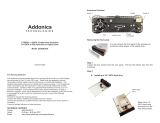Page is loading ...


1
Federal Communications Commission (FCC) Statement
This equipment has been tested and found to comply with the limits for a Class B digital device,
pursuant to Part 15 of FCC Rules. These limits are designed to provide reasonable protection
against harmful interference in a residential installation. This equipment generates, uses and
can radiate radio frequency energy and, if not installed and used in accordance with instructions
contained in this manual, may cause harmful interference to radio and television communications.
However, there is no guarantee that interference will not occur in a particular installation.
If this equipment does cause harmful interference to radio or television reception, which can
be determined by turning the equipment off and on, the user is encouraged to try to correct the
interference by one or more of the following measures:
- REORIENT OR RELOCATE THE RECEIVING ANTENNA
- INCREASE THE SEPARATION BETWEEN THE EQUIPMENT AND THE RECEIVER
- CONNECT THE EQUIPMENT INTO AN OUTLET ON A CIRCUIT DIFFERENT FROM
THAT OF THE RECEIVER
- CONSULT THE DEALER OR AN EXPERIENCED AUDIO/TELEVISION TECHNICIAN
NOTE:
Connecting this device to peripheral devices that do not comply with Class B requirements, or
using an unshielded peripheral data cable, could also result in harmful interference to radio or
television reception.
The user is cautioned that any changes or modications not expressly approved by the party
responsible for compliance could void the user’s authority to operate this equipment.
To ensure that the use of this product does not contribute to interference, it is necessary to use
shielded I/O cables.
Copyright
This manual is copyrighted with all rights reserved. No portion of this manual may be copied or
reproduced by any means.
While every precaution has been taken in the preparation of this manual, no responsibility for
errors or omissions is assumed. Neither is any liability assumed for damages resulting from the
use of the information contained herein.
Trademarks
All brand names, logos and registered trademarks mentioned are property of their respective
owners.
CAUTION:
Risk of explosion if the battery is replaced with an incorrect type. Batteries should be recycled
where possible. Disposal of used batteries must be in accordance with local environmental
regulations.
Electronic Emission Notices
WARNING!

2
AMD E350-ITX series Motherboard
Table of Contents
Motherboard Specications ---------------------------------------------------------------------------------4
Motherboard Layout--------------------------------------------------------------------------------------------6
Hardware Installation ------------------------------------------------------------------------------------------9
Safety Instructions-------------------------------------------------------------------------------------------9
Installing Memory Modules--------------------------------------------------------------------------------10
Installing the Motherboard --------------------------------------------------------------------------------11
Installing the I/O Shield -------------------------------------------------------------------------------11
Securing the Motherboard into the Chassis -----------------------------------------------------11
Connecting Cables and Setting Switches -------------------------------------------------------------12
24-pin ATX Power Connector-PW1 ----------------------------------------------------------------13
SPDIF-Out Header-CN4------------------------------------------------------------------------------14
COM Header-COM1 (Optional)---------------------------------------------------------------------14
Front panel header-FP1 ------------------------------------------------------------------------------14
USB Headers-FP_U1/2/FP_USB3_1 -------------------------------------------------------------15
Front Pannel Audio Header-FP_S1 ---------------------------------------------------------------15
Fan Connectors-----------------------------------------------------------------------------------------16
Serial-ATA (SATA) Connectors (SATA0/1/3/4) --------------------------------------------------16
Expansion Slots ----------------------------------------------------------------------------------------17
Jumper Settings ----------------------------------------------------------------------------------------17
Conguring the BIOS ------------------------------------------------------------------------------------------18
Enter BIOS Setup -------------------------------------------------------------------------------------------18
Main Menu ----------------------------------------------------------------------------------------------------18
Advanced Menu----------------------------------------------------------------------------------------------19
ACPI Settings -------------------------------------------------------------------------------------------19
CPU Conguration -------------------------------------------------------------------------------------19
IDE Conguration --------------------------------------------------------------------------------------20
USB Conguration -------------------------------------------------------------------------------------20
Super IO Conguration -------------------------------------------------------------------------------20
H/W Monitor ---------------------------------------------------------------------------------------------20
X-Setting --------------------------------------------------------------------------------------------------20
Chipset Menu -------------------------------------------------------------------------------------------------21
GFX Conguration -------------------------------------------------------------------------------------21
OnBoard Device Cong ------------------------------------------------------------------------------21
Boot Menu -----------------------------------------------------------------------------------------------------22
Boot Settings Conguration -------------------------------------------------------------------------22
Security Menu ------------------------------------------------------------------------------------------------23
Administrator Password ------------------------------------------------------------------------------23
User Password ------------------------------------------------------------------------------------------23
Exit Menu ------------------------------------------------------------------------------------------------------24

3
Table of Contents
Save Changes and Exit-------------------------------------------------------------------------------24
Discard Changes and Exit ---------------------------------------------------------------------------24
Save Changes and Reset ----------------------------------------------------------------------------24
Discard Changes and Reset ------------------------------------------------------------------------24
Save Changes ------------------------------------------------------------------------------------------24
Discard Changes ---------------------------------------------------------------------------------------25
Restore Defaults----------------------------------------------------------------------------------------25
Save as User Defaults --------------------------------------------------------------------------------25
Restore User Defaults --------------------------------------------------------------------------------25
Launch EFI Shell from lesystem device --------------------------------------------------------25
Flash Update Procedure ---------------------------------------------------------------------------------- 25
Installing Drivers and Software ----------------------------------------------------------------------------26
Drivers Installation ------------------------------------------------------------------------------------------26
Realtek HD Audio Driver Setup -------------------------------------------------------------------------33
Getting Started ------------------------------------------------------------------------------------------33
Sound Effect ---------------------------------------------------------------------------------------------33
Mixer -------------------------------------------------------------------------------------------------------35
Audio I/O --------------------------------------------------------------------------------------------------37
Microphone -----------------------------------------------------------------------------------------------41
3D Audio Demo -----------------------------------------------------------------------------------------42
Information -----------------------------------------------------------------------------------------------42

4
AMD E350-ITX series Motherboard
Motherboard Specications
q Chipset
v AMD
®
M1
q Size
v Mini ITX form factor of 6.7 X 6.7 inch
q Microprocessor support
v AMD
®
E-350 (Dual-core, 1.6 GHz)
q Operating systems
v Supports Windows XP 32bit/64bit, Windows Vista 32bit/64bit and Windows 7 32bit/64bit
q System Memory
v Two 204-pin SO-DIMMs DDR3-1066
v Maximum memory size: 8 GB
q USB 2.0 ports
v Supports hot plug and play
v Six USB 2.0 ports (four ports on the back panel, two via the USB brackets connected
to the internal USB header)
v Supports USB 2.0 protocol up to 480 Mbps transmission rate
q USB 3.0 ports
v Supports hot plug and play
v Four USB 3.0 ports (two on the back panel, two via the USB bracket connected to the
internal USB header)
v Fully backward compatible with USB 2.0 and 1.1 specications
q Onboard Serial ATA ports
v Independent DMA operation on four ports
v Four SATAIII ports (6.0 Gb/s)
q eSATA Port
v One eSATA port on backpanel
v Supports hot plug and play
q Onboard LAN
v Support Full Duplex ow control (IEEE802.3x)
v 10/100/1000 BASE-T IEEE 802.3 compliant
v Wake On LAN (WOL) power management support

5
Motherboard Specications
q WiFi support
v Compliant with IEEE802.11n Draft 2.0 Standard
v High speed wireless connection and enhanced wireless security
v Max transfer rate up to 150 Mbps (optional for different models)
q Audio
v 8 channel High Denition Audio (including one optical SPDIF output port)
v All DACs support 192k/96k/48k/44.1kHz sample rate
v One SPDIF-out header on board
q Green Function
v Supports ACPI (Advanced Conguration and Power Interface)
q Onboard Graphics Features
v AMD
®
RADEON HD 6310 Graphics, DirectX11, 500 Mhz
v Single-link DVI/HDMI/DP output (VGA compatible with adapter)
v Support up to 2560x1600 resolution
v Support AMD
®
UVD3.0
q Expansion slots
v One PCI Express x4 slot (open-ended, PCI Express x16 devices supported*)
v One Mini PCI Express slot (half-height)
*Note: Users please note that when a PCIe x16 device is used on the x4 slot, its performance
may be limited.

6
AMD E350-ITX series Motherboard
1.5V
1.5V
1
SYS_FAN
PCIEX1
56
7
8
SATA0
11
13
14
15
16 17
DDRIII-1
DDRIII-2
K/B USB3.0
DVI
USB/e_SATA
LAN/USB
SD1
PW1
FP1
JP1
COM1
FP_S1
DP/HDMI
2
3
4
FP_USB3_1
CPU_FAN
SATA3
SATA1SATA4
9
FP_U1
10
CN4
APU
Chipset
12
Mini_PCIE
Motherboard Layout
Figure 1 shows the motherboard and Figure 2 shows the back panel connectors.
Figure 1. Board Layout
1. 24-pin ATX Power Connector-PW1
2. Clear CMOS Jumper-JP1
3. SYS Fan Connector-SYS_FAN
4. Front Panel Header-FP1
5. Mini PCI Express Slot-Mini_PCIE
6. Serial-ATA (SATA) Connectors (SATA0/1/3/4)
7. PCI Express x4 Slot-PCIEX1
8. COM Header-COM1 (Optional)
9. USB 2.0 Header-FP_U1
10. Front Pannel Audio Header-FP_S1
11. SPDIF-Out Header-CN4
12. Backpanel Connectors
13. USB 3.0 Header-FP_USB3_1
14. Chipset
15. APU
16. CPU Fan Connector-CPU_FAN
17. DDRIII Sockets-DDRIII-1~2
Figure 1

7
Rear panel
1. USB 3.0 Ports
3. DVI Port
2. HDMI Port
4. eSATA Port
1
2
3
8
4
6
9
7
5
10
Figure 2. Backpanel connectors
9. DisplayPort
10. PS2 Keyboard/Mouse Port
11
5. USB 2.0 Ports 6. Optical SPDIF Output
Activity LED
Status Descritption
Off No link
Orange Linked
Blinking Data activity
8. LAN port LED indicators
Speed LED
Status Description
Off Speed: 10 Mbps
Green Speed: 100 Mbps
Orange Speed: 1000 Mbps
Speed LED Activity LED
7. Port 2-Channel 4-Channel 6-Channel 8-Channel
Blue Line-In Line-In Line-In Side Speaker Out
Green Line-Out Front Speaker Out Front Speaker Out Front Speaker Out
Pink Mic In Mic In Mic In Mic In
Black -- -- Center/Subwoofer Center/Subwoofer
Orange -- Rear Speaker Out Rear Speaker Out Rear Speaker Out

8
AMD E350-ITX series Motherboard
11. WiFi antenna connectors (Optional)
This motherboard can support two WiFi antenna modules. Refer to the following to install
the WiFi antenna modules.
Step 1. Remove the red caps from the WiFi antenna connectors.
Step 2. Install the WiFi antennas to the WiFi antenna connectors, and make sure the screws
are rotated in clockwise direction.
Note: 1. Users please note that the appearance of your WiFi antenna modules may
not be exactly the same as those shown in this manual.
2. Users can install one or two WiFi antennas to the motherboard.
3. Users can bend or rotate the WiFi antennas to the best receiving direction
according to the picture below.
1.5V
1.5V

9
Hardware Installation
This section will guide you through the installation of the motherboard. The topics covered in this
section are:
q Installing Memory DIMMs
q Installing the motherboard
q Connecting cables and setting switches
Safety Instructions
To reduce the risk of re, electric shock, and injury, always follow basic safety precautions.
Remember to remove power from your computer by disconnecting the AC main source before
removing or installing any equipment from/to the computer chassis.
Hardware Installation

10
AMD E350-ITX series Motherboard
Installing Memory Modules
Your new motherboard has two 1.5V 204-pin slots for SO-DIMM DDR3 memory. These slots
support 1 GB/2 GB/4 GB DDR3 devices. There must be at least one memory bank populated to
ensure normal operation. Refer to the following recommendations to install memory modules.
Note that a memory module has a notch, so it can only t in one direction. Refer to the following
procedure to install memory modules into the slots on the motherboard.
1. Unlock a SO-DIMM slot by pressing the module clips outward.
2. Align the memory module to the SO-DIMM slot, and insert the module vertically into the
slot. The plastic clips at both sides of the slot automatically lock the SO-DIMM into the
connector.
1.5V
1.5V
DDRIII-1
DDRIII-2

11
Installing the Motherboard
The sequence of installing the motherboard into the chassis depends on the chassis you are
using and if you are replacing an existing motherboard or working with an empty chassis. Deter-
mine if it would be easier to make all the connections prior to this step or to secure the mother-
board and then make all the connections. It is normally easier to secure the motherboard rst.
Use the following procedure to install the I/O shield and secure the motherboard into the chassis.
Note: Be sure that the CPU fan assembly has enough clearance for the chassis covers
to lock into place and for the expansion cards. Also make sure the CPU Fan assem
-bly is aligned with the vents on the covers.
Installing the I/O Shield
The motherboard kit comes with an I/O shield that is used to block radio frequency transmis-
sions, protects internal components from dust and foreign objects, and promotes correct airow
within the chassis.
Before installing the motherboard, install the I/O shield from the inside of the chassis. Press the
I/O shield into place and make sure it ts securely. If the I/O shield does not t into the chassis,
you would need to obtain the proper size from the chassis supplier.
Securing the Motherboard into the Chassis
Most computer chassis have a base with mounting studs or spacers to allow the motherboard
to be secured to the chassis and help to prevent short circuits. If there are studs that do not
align with a mounting hole on the motherboard, it is recommended that you remove that stud
to prevent the possibility of a short circuit. In most cases, it is recommended to secure the
motherboard with spacers.
1. Carefully place the motherboard onto the studs/spacers located inside the chassis.
2. Align the mounting holes with the studs/spacers.
3. Align the connectors to the I/O shield.
4. Ensure that the fan assembly is aligned with the chassis vents according to the fan assembly
instruction.
5. Secure the motherboard with screws.
Hardware Installation

12
AMD E350-ITX series Motherboard
Connecting Cables and Setting Switches
This section takes you through all the connectors and switch settings necessary on the mother-
board. This will include:
q Power Connectors
v 24-pin ATX Power Connector-PW1
q Internal Headers/Connectors
v SPDIF-Out Header-CN4
v COM Header-COM1 (Optional)
v Front Panel Header-FP1
v USB Headers (FP_U1/2/FP_USB3-1)
v Front Pannel Audio Header-FP_S1
q Serial-ATA (SATA) Connectors (SATA0/1/3/4)
q Fan Connectors
q Expansion Slots
q CMOS Jumper Settings
See Figure 1 to locate the connectors and jumpers referenced in the following procedure.

13
Hardware Installation
24-pin ATX Power Connector-PW1
PW1 is the main power supply connector. Make sure that the power supply cable and pins are
properly aligned with the connector on the motherboard. Firmly plug the power supply cable into
the connector and make sure it is secure.
PW1-Pin Denition
Pin Signal Pin Signal
1 +3.3V 13 +3.3V
2 +3.3V 14 -12V
3 GND 15 GND
4 +5V 16 PS_ON
5 GND 17 GND
6 +5V 18 GND
7 GND 19 GND
8 PWROK 20 -5V
9 +5V_AUX 21 +5V
10 +12V 22 +5V
11 +12V 23 +5V
12 +3.3V 24 GND
1.5V
1.5V
PW1
1
12
13
24

14
AMD E350-ITX series Motherboard
SPDIF-Out Header-CN4
This header provides a SPDIF (Sony/Philips Digital Interface) output to digital multimedia
device through coaxial connector.
CN4 - Pin Denition
Pin Signal
1 GND
2 SPDIF-out
3 VCC
q PWRLED
Attach the front panel power LED cable to these two pins of the connector. The Power LED
indicates the system’s status.
q PWR SW
Attach the power button cable from the case to these two pins. Pressing the power button
on the front panel turns the system on and off rather than using the power supply button.
q HDD LED
Attach the hard disk drive indicator LED cable to these two pins. The HDD indicator LED
indicates the activity status of the hard disks.
q RST SW
Attach the Reset switch cable from the front panel of the case to these two pins. The system
restarts when the RESET switch is pressed.
Note: Some chassis do not have all four cables. Be sure to match the name on the
connectors to the corresponding pins.
Front panel header-FP1
The front panel header on this motherboard is
one connector used to connect the following four
cables :
CN4
1
1.5V
1.5V
FP1
COM1
1
COM Header-COM1 (Optional)
COM1 - Pin Denition
Pin Signal Pin Signal
1 DCD 2 RXD
3 TXD 4 DTR
5 GND 6 DSR
7 RTS 8 CTS
9 RI 10 NC
FP1-Pin Denition
Pin Signal Pin Signal
1 HDD_LED+ 2 PW_LED+
3 HDD_LED- 4 PW_LED-
5 GND 6 PWR_SW
7 RESET 8 GND
9 NC 10 KEY

15
Hardware Installation
USB Headers-FP_U1/2/FP_USB3_1
This motherboard contains four USB 2.0 and two USB 3.0 ports that are exposed on the rear
panel of the chassis. The motherboard also contains one 10-pin internal USB 2.0 header and
one 20-pin USB 3.0 connector onboard.
Front Panel Audio Header-FP_S1
The audio connector supports HD audio standard
and provides two kinds of audio output choices: the
Front Audio, the Rear Audio. The front Audio supports
retasking function.
Note:
In order to utilize the front audio
header, your chassis must have front
audio connector. Also please make
sure the pin assignment on the cable
is the same as the pin assignment
on the mainboard header. To nd
out if the chassis you are buying
supports a front audio connector,
please contact your dealer.
FP_U1-Pin Denition
PIN Assignment PIN Assignment
1 VCC 2 VCC
3 USBP0- 4 USBP1-
5 USBP0+ 6 USBP1+
7 GND 8 GND
9 KEY 10 NC
FP_S1-Pin Denition
PIN Assignment PIN Assignment
1 MIC2(L) 2 GND
3 MIC(R) 4 -ACZ-DET
5 Front Audio(R) 6 Reserved
7 FAVDIO-JD 8 Key(No pin)
9 Front Audio(L) 10 Reserved
1.5V
1.5V
1
FP_S1
1
FP_U1
FP_USB3_1
1
FP_USB3_1-Pin Denition
Pin Signal Pin Signal
1 NC 2 BD+
3 AD+ 4 BD-
5 AD- 6 GND2
7 GND1 8 BSSTX+
9 ASSTX+ 10 BSSTX-
11 ASSTX- 12 GND3
13 GND 14 BSSRX+
15 ASSRX+ 16 BSSRX-
17 ASSRX- 18 BVBUS
19 AVBUS 20 KEY
Note: Secure the bracket to
either the front or rear panel
of your chassis (not all chas-
sis are equipped with the front
panel option).

16
AMD E350-ITX series Motherboard
Serial-ATA (SATA) Connectors (SATA0/1/3/4)
The Serial ATA connector is used to connect the Serial ATA device to the motherboard. These
connectors support the thin Serial ATA cables for primary storage devices. The motherboard
incorporates four SATA III ports with maximum transfer rate up to 6.0 Gb/s each.
SATA-Pin Denition
Pin Signal
1 GND
2 TXP
3 TXN
4 GND
5 RXN
6 RXP
7 GND
Fan Connectors
There are two fan connectors on the motherboard, including system fan connector-SYS_FAN
and CPU fan connector-CPU_FAN.
1.5V
1.5V
SYS_FAN
GND
+12V
Sense
Control
CPU_FAN
GND
+12V
Sense
Control
SATA4
SATA3
SATA1
SATA0

17
Hardware Installation
Mini PCI Express Slot-Mini_PCIE
There is one Mini PCIe slot, reserved for the WiFi Module.
PCI Express x4 Slot-PCIEX1
There is one PCI Express x4 slot that is designed to accommodate less bandwidth intensive
cards, such as a VGA card.
Jumper Settings
This section explains how to congure the motherboard’s hardware. Before using your
computer, make sure all jumpers and DRAM modules are set correctly. Refer to this section
whenever in doubt.
CMOS Clear Jumper-JP1
Close Open * = Default setting.
If you want to clear the system conguration, use the JP1 (Clear CMOS Jumper) or SW1 (Clear CMOS Button) to
clear data.
Notice:
1. Be sure to save the CMOS setting when exit the CMOS.
2. If the CPU is frequency multiplier locked, no CPU speed change will be seen even if the
frequency multiplier setting in CMOS setup is changed.
JP1 Selection
1-2* Normal*
2-3 CMOS Clear
1
1
1.5V
1.5V
Mini_PCIE
PCIEX1
Expansion Slots
The motherboard contains two expansion slots, one Mini PCIe slot and one PCIe x4 slot.

18
AMD E350-ITX series Motherboard
Conguring the BIOS
This section discusses how to change the system settings through the BIOS Setup
menus. Detailed descriptions of the BIOS parameters are also provided.
Enter BIOS Setup
The BIOS is the communication bridge between hardware and software. Correctly
setting the BIOS parameters is critical to maintain optimal system performance.
Refer to the following procedure to verify/change BIOS settings.
1. Power on the computer.
2. Press the Del key when the following message briey displays at the bottom of
the screen during the Power On Self Test (POST).
Pressing Del takes you to the BIOS Setup Utility.
Note: 1. We reserve the right to update the BIOS version presented in the manual. The
BIOS pictures shown in this section are for reference only.
2. It is strongly recommended that you do not change the default BIOS settings.
Changing some settings could damage your system.
Main Menu
Note: Users please note that the data in gray is non-changeable, and the others are for selection.
This menu gives you an overview of the general system specications. The BIOS
automatically detects the items in this menu.
q BIOS Information
Displays the auto-detected BIOS information.
q Memory Information
Displays the auto-detected memory information.
q System Language
Choose the system default language.
q System Date/Time
Allows you to set the system date/time.

19
Conguring the BIOS
Advanced Menu
The Advanced menu items allow you to change the setting for the CPU and other
system devices. Press <enter> to display the conguration options:
ACPI Settings
The items in this menu allow you to set ACPI Conguration.
q ACPI Sleep State
Select the highest ACPI sleep state, the system will enter when the SUSPEND
button is pressed.
q USB Device Wakeup From S3 or S4
Use this item to enable or disable USB Device wakeup from S3 or S4.
CPU Conguration
The items in this menu show the CPU-related information that the BIOS automatically
detects. Press <enter>to display the conguration options:
q Limit CPUID Maximum
Allows you to determine whether to limit CPUID maximum value. Set this item
to [Disable] Windows XP operating system; set this item to [Enable] for legacy
operating system such as Windows NT4.0..
q PSS Support
Use this item to enable or disable PSS Support.
q PSTATE Adjustment
Use this item to adjust Performance State.
q PPC Adjustment
Use this item to adjust PPC.
q NX Mode
Use this item to enable or disable NX mode.
q SVM Mode
Use this item to enable or disable SVM mode.
q C6 Mode
Use this item to enable or disable C6 mode.
/