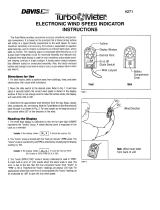FCC Part 15 Class B Registration Warning
This equipment has been tested and found to comply with the limits for a Class B digital device,
pursuant to Part 15 of the FCC Rules. These limits are designed to provide reasonable protection
against harmful interference in a residential installation. This equipment generates, uses, and can
radiate radio frequency energy and, if not installed and used in accordance with the instructions, may cause
harmful interference to radio communications.
However, there is no guarantee that interference will not occur in a particular installation.
This device complies with part 15 of the FCC Rules. Operation is subject to the following two conditions: (1)
this device may not cause harmful interference, and (2) this device must accept any interference, including
interference received, including inference that may cause undesired operation.
If this equipment does cause harmful interference to radio or television reception, which can be determined by
turning the equipment on and off, the user is encouraged to try to correct the interference by one or more of the
following measures:
• Reorient or relocate the receiving antenna.
• Increase the separation between the equipment and receiver.
• Connect the equipment into an outlet on a circuit different from that to which the receiver is connected.
• Consult the dealer or an experienced radio/TV technician for help.
This device complies with Industry Canada license-exempt RSS standard(s). Operation is subject to the
following two conditions: (1) this device may not cause interference, and (2) this device must accept any
interference, including interference that may cause undesired operation of the device.
Le présent appareil est conforme aux CNR d'Industrie Canada applicables aux appareils radio exempts de
licence. L'exploitation est autorisée aux deux conditions suivantes: (1) l'appareil ne doit pas produire de
brouillage, et (2) l'appareil doit accepter tout brouillage radioelectrique subi, même si le brouillage est
susceptible d'en compromettre le fonctionnement.
Innovation, Science and Economic Development Canada ICES-003 Compliance Label: CAN ICES-3 (B)/NMB-
3(B)
Changes or modification not expressly approved in writing by Davis Instruments may void the warranty and
void the user's authority to operate this equipment.
FCC ID: IR2DWW6312
IC: 378810-6312
Information Regarding Exposure to Radio Frequency Energy: The antenna used for this
transmitter must be installed to provide a separation distance of at least 20 cm from all persons and must not
be co-located or operating in conjunction with any other antenna or transmitter.
Davis Instruments, 3465 Diablo Ave., Hayward, CA 94545
Power Supply Model identifier: DSA-5PF07-05 FUK 050100 or DSA-5PF07-05 FEU 050100
EC-Declaration of Conformity
Directive 2014/53/EU (RED) and 2014/30/EU (EMC)
Manufacturer/responsible person: Davis Instruments
Compliance Engineer
3465 Diablo Ave., Hayward
, CA 94545 USA
Declares that the products:
6331EU,6331UK,and6332OV
Comply with the essential requirements of
2014/53/EU, if used for its intended
use. The complete Declaration of Conformity is on our website at
https://www.davisinstruments.com/legal.
The technical documentation relevant to the
above equipment will be held at:
Davis Instruments at 3465 Diablo
Ave, Hayward CA 94545.
RoHS Compliant.
Input voltage: 100-240 VAC Input AC frequency: 50/60 Hz
Output voltage: 5.0 VDC Output current: 1.0 A
Output power: 5.0 W Average active efficiency: 73.77%
Efficiency at low load (10 %): N/A % No-load power consumption 0.075 W