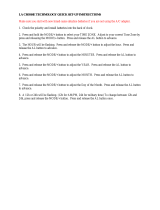Page is loading ...

PIX-110
Electronic Time Recorder
Operation Manual
EENNGGLLIISSHH
EESSPPAAÑÑOOLL
AMANO
®
Antes De Emsemblar el Producto
Lea cuidadosamente
el Instructivo


PIX-10
American Quick Setup Programming Codes
6530 Month, Date, 12H, 60th Right Side Printing
6630 Month, Date, 24H, 60th Right Side Printing
6830 Month, Date, 24H, 100th Right Side Printing
6570 Year, Month, Date, 12H, 60th Right Side Printing
5530 Month, Date, 12H, 60th Left Side Printing
5630 Month, Date, 24H, 60th Left Side Printing
5830 Month, Date, 24H, 100th Left Side Printing
5570 Year, Month, Date, 12H, 60th Left Side Printing
SAFETY
1. Installation, maintenance, etc. of this apparatus should only be
performed by a qualified electrician.
2. The power cord may be used as a 2-pole main disconnect device.
Therefore, always place the electrical outlet for the power cord close to
the equipment.
PROPRIETARY NOTICE
This document conatains proprietary information and such information may not
be reproduced in whole or in part without the written permission from Amano
Cincinnati, Inc., 140 Harrison Avenue, Roseland, New Jersey, 07068
Amano Cincinnati, Inc. reserves the right to make equipment chnges and
improvements which may not be reflected in this document. Portions of this
document may have been updated to include the latest hardware or firmware
version, if applicable.
We recommend that this document be read in its entirety before any attempt is
made to operate the equipment.

Specifications
Power Requirements: For PIX-10 Input: AC16.5V, 60Hz, 0.6A (Max.)
For AC Adapter: AC120V ± 10%, 60Hz
AC230V ± 10%, 50Hz
AC240V ± 10%, 50Hz
Ambient Temperature: -10°C~45°C (14°F~113°F)
Ambient Humidity: 10%~90%
(no condensation)
Dimensions: 140mm (W) x 150mm (H) x 165mm (D)
(5½” x 6” x 6½”)
Weight: 1.8Kg (4.2lbs.)
Environment: Indoor use only; dust-free environment
Keep out of direct sunlight
For PIX-10 with 120V AC Adapter:
Listed and Certified by Underwriters Laboratories, Inc.
E50230
Canadian Standards Association LR-55921
External View
Page 1
PIX-10
Keyhole
Window
Print
Margin
Reset
Switch
Digital Clock
Print / Change
Button
Print / Enter
Button

Removing the Cover & Packing Materials
1. Turn the key clockwise and lift
the cover to remove it.
2. Lift the printer block and
remove the spacer.
3. Remove the spacer between the
Ribbon Cartridge and the Printer
Carriage Tab.
Front Panel Description
Page 2
PIX-10
Open
Closed
Printer Block
Spacer
LCD Display Window
Print / Change Button
Print / Enter Button
The RESET Button is located on the bottom of
the clock. It is used with the CHANGE or ENTER
Button to utilize the Program mode.
When in the Program mode, press the PRINT /
CHANGE Button to change data or advance to
the next menu selection.
When in the Program mode, press the PRINT /
ENTER Button to accept a value or enter a
selection into memory.
When in the Normal mode, the PIX-10 as a default
will automatically print when a time card or piece
of paper is inserted. This default can be changed
in the Program mode to require both PRINT
buttons to be pressed simultaneously in order to
print.
Spacer

Adjusting the Margin
1. Remove the Wall Mounting Bracket (see below).
2. Locate the Card Stopper
Adjustment Screw behind the
Wall Mounting Bracket on the
bottom of the machine.
3. Position a piece of paper or
time card and adjust the screw
accordingly. The print margin can
be adjusted a maximum of 22mm
(7/8”). There are ruler markings
on both sides of the base plate
to help you align the card.
Wall Mounting
1. Remove the Wall Mounting Bracket by pushing forward on the top
tabs “A” and then pushing the tabs down “B”. (See below.)
2. Securely mount the bracket on the wall using three #10 wood
screws or equivalent.
3. Place the PIX-10 on the Wall Mounting Bracket by sliding the top
tabs into the slots on each side of the case. Push the PIX-10
back and down against the Wall Mounting Bracket until the PIX-10
snaps into place. Be careful not to pinch the power cord with the
bracket. Installing the cover will secure the PIX-10 to the Wall
Mounting Bracket.
Page 3
PIX-10
Screwdriver
Card Stopper
Adjustment
Screw
Printer Frame
Wall Mounting
Bracket

Quick Program Mode Guide
These instructions must be followed in the order in which they are
given. The PIX-10 has two programming modes: Normal and Quick.
Either mode may be accessed by simply entering a specific
password. To enter the Normal programming mode, use the
password “8088” and follow the instructions to program all the items.
Refer to page 9 to enter the Normal mode password. For a quick
setup of a particular item in the PIX-10, use the alternate password
which correlates to the print style of choice. (See chart on page 5.)
The “Quick” mode shortens the print style setup. Refer to page 6 to
enter the Quick mode.
1. Understanding the Front Panel
2. Plug In the Power Cord
Note: To exit the programming mode
and return to the time display, press
the RESET button at any time.
Page 4
PIX-10
LCD Display Window
Print / Change Button
Print / Enter Button
The RESET Button is
located in the right lower
corner on the bottom of
the clock.

Chart 1 - Passwords for the Quick Program Mode
Password Print Style Print Direction
6510 DAY, 12H, 60th Right Side Printing
6210 DAY, 24H, 10th Right Side Printing
6810 DAY, 24H, 100th Right Side Printing
6520 DATE, 12H, 60th Right Side Printing
6620 DATE, 24H, 60th Right Side Printing
6820 DATE, 24H, 100th Right Side Printing
6540 DATE, MONTH, 12H, 60th Right Side Printing
6640 DATE, MONTH, 24H, 60th Right Side Printing
6840 DATE, MONTH, 24H, 100th Right Side Printing
6680 DATE, MONTH, YEAR, 24H, 60th Right Side Printing
6071 YEAR, MONTH, DATE, RCV’D Right Side Printing
6072 YEAR, MONTH, DATE, SENT Right Side Printing
6073 YEAR, MONTH, DATE, FAX’D Right Side Printing
6074 YEAR, MONTH, DATE, VOID Right Side Printing
6075 YEAR, MONTH, DATE, PAID Right Side Printing
6076 YEAR, MONTH, DATE, CFM’D Right Side Printing
6077 YEAR, MONTH, DATE, APR’D Right Side Printing
6078 YEAR, MONTH, DATE, CMPL’D Right Side Printing
6079 YEAR, MONTH, DATE, ORIGN Right Side Printing
6070 YEAR, MONTH, DATE, FILE Right Side Printing
5510 DAY, 12H, 60th Left Side Printing
5210 DAY, 24H, 10th Left Side Printing
5810 DAY, 24H, 100th Left Side Printing
5520 DATE, 12H, 60th Left Side Printing
5620 DATE, 24H, 60th Left Side Printing
5820 DATE, 24H, 100th Left Side Printing
5540 DATE, MONTH, 12H, 60th Left Side Printing
5640 DATE, MONTH, 24H, 60th Left Side Printing
5840 DATE, MONTH, 24H, 100th Left Side Printing
5680 DATE, MONTH, YEAR, 24H, 60th Left Side Printing
5071 YEAR, MONTH, DATE, RCV’D Left Side Printing
5072 YEAR, MONTH, DATE, SENT Left Side Printing
5073 YEAR, MONTH, DATE, FAX’D Left Side Printing
5074 YEAR, MONTH, DATE, VOID Left Side Printing
5075 YEAR, MONTH, DATE, PAID Left Side Printing
5076 YEAR, MONTH, DATE, CFM’D Left Side Printing
5077 YEAR, MONTH, DATE, APR’D Left Side Printing
5078 YEAR, MONTH, DATE, CMPL’D Left Side Printing
5079 YEAR, MONTH, DATE, ORIGN Left Side Printing
5070 YEAR, MONTH, DATE, FILE Left Side Printing
If you cannot locate the desired print style from the above list, change to the Normal mode
and refer to the instructions for programming the print style manually.
Page 5
PIX-10

PIX-10
3. Entering the Quick Program Mode
The following steps describe how to get into the Quick Program mode.
Note: Please refer to Chart 1 for the password listing.
1. Press and hold down the RESET button.
2. While holding down the RESET button, press and hold down
the ENTER button.
3. While holding down the ENTER button, release the RESET
button.
4. When
Pro9
flashes in the display, release the ENTER button.
5. Press the ENTER button again.
6. Press the CHANGE button until the number you desire
appears in the first position, then press the ENTER button.
7. Press the CHANGE button until the number you desire
appears in the second position, then press the ENTER
button.
8. Press the CHANGE button until the number you desire
appears in the third position, then press the ENTER
button.
9. Press the CHANGE button until the number you desire
appears in the fourth position, then press the ENTER
button.
10. When the display flashes all four numbers, press the
ENTER button.
P r o 9
6 0 00 0
0 0 00 0
6 5 00 0
6 5 77 0
6 5 77 0
Page 6
4. Setting the Year, Month and Date
1. When the display flashes
PPll
dA E
, press the ENTER button.
2. Press the CHANGE button until the correct year appears,
then press the ENTER button.
3. Press the CHANGE button until the correct month
appears, then press the ENTER button.
4. Press the CHANGE button until the correct date appears,
then press the ENTER button.
5. When the display flashes the correct year, month and
date, press the ENTER button.
6. When the display flashes
PPll
dA E
, press the CHANGE
button to move to Setting the Time.
PP ll
d A EE
99 55
0 l 00 l
99 77
0 l 00 l
99 77
0 4 0 l
99 77
0 4 l 8
PP ll
d A EE

PIX-10
Page 7
5. Setting the Time
Note: Use 24 hour and 60 minute format when setting the time.
1. When the display flashes
PP22
CLoc
, press the ENTER button.
2. Press the CHANGE button to choose 12 hour AM/PM
display or 24 hour military time, then press the ENTER
button.
3. Press the CHANGE button until the correct hour appears,
then press the ENTER button.
4. Press the CHANGE button until the correct minutes
appear, then press the ENTER button.
5. When the display flashes the correct time, press the
ENTER button.
6. When the display flashes
PP22
CLoc
, press the CHANGE
button to move to the beginning of the Daylight Saving
Setting.
PP 22
C L o c
22 44
l 2 :: 0 0
22 44
l 2 : 0 0
22 44
l 2 : 0 0
22 44
l 2 : 0 0
PP 22
C L o c
6. The Beginning of the Daylight Saving Setting
Note: The Daylight Saving Setting only needs to be programmed once.
Once set, it will automatically adjust year after year.
1. When the display flashes
PP33
bdL
, press the ENTER
button.
2. Press the CHANGE button until the correct year appears,
then press the ENTER button.
3. Press the CHANGE button until the correct month
appears, then press the ENTER button.
4. Press the CHANGE button until the correct date appears,
then press the ENTER button.
5. When the display flashes the correct year, month and
date, press the ENTER button.
6. When the display flashes
PP33
bdL
, press the CHANGE
button to move to the end of the Daylight Saving Setting.
PP 33
b d L
99 00
0 4 0 l
99 77
0 4 0 l
99 77
0 4 0 l
99 77
0 4 0 2
PP 33
b d L
__

PIX-10
Page 8
7. The End of the Daylight Saving Setting
Note: The Daylight Saving Setting only needs to be programmed once.
Once set, it will automatically adjust year after year.
1. When the display flashes
PP44
EdL
, press the ENTER
button.
2. Press the CHANGE button until the correct year appears,
then press the ENTER button.
3. Press the CHANGE button until the correct month
appears, then press the ENTER button.
4. Press the CHANGE button until the correct date appears,
then press the ENTER button.
5. When the display flashes the correct year, month and
date, press the ENTER button.
6. When the display flashes
PP44
EdL
, press the CHANGE
button to move to the end of the Program.
Note: To disable the Daylight Saving Setting, set the beginning and
ending date to the same date.
PP 44
E d L
__
99 00
l 0 2 8
99 55
l 0 2 8
99 55
l 0 2 8
99 55
l 0 2 9
PP 44
E d L
__
8. Exit Program Mode
1. When the display flashes
E n d
, press the ENTER button
to exit the program mode.
E n d

PIX-10
Page 9
Normal Program Mode
These instructions must be followed in the order given.
1. Understanding the Front Panel
2. Plug In the Power Cord
Note: To exit the programming mode
and return to the time display, press
the RESET button at any time.
LCD Display Window
Print / Change Button
Print / Enter Button
The RESET Button is
located in the lower right
corner on the bottom of the
clock.
3. Entering the Normal Program Mode
The following steps describe how to get into the Normal Program mode.
Note: The password is printed inside the top of the cover case: “
8088”
.
1. Press and hold down the RESET button.
2. While holding down the RESET button, press and hold down
the ENTER button.
3. While holding down the ENTER button, release the RESET
button.
4. When
Pro9
flashes in the display, release the ENTER button.
5. Press the ENTER button again.
6. Press the CHANGE button until the
8
appears in the first
position, then press the ENTER button.
7. Press the CHANGE button until the
0
appears in the
second position, then press the ENTER button.
8. Press the CHANGE button until the
8
appears in the third
position, then press the ENTER button.
9. Press the CHANGE button until the
8
appears in the fourth
position, then press the ENTER button.
10. When the display flashes
8088
, press the ENTER button.
P r o 9
8 0 00 0
0 0 00 0
8 0 00 0
8 0 88 0
8 0 88 8

PIX-10
Page 10
4. Setting the Year, Month and Date
1. When the display flashes
PPll
dA E
, press the ENTER button.
2. Press the CHANGE button until the correct year appears,
then press the ENTER button.
3. Press the CHANGE button until the correct month
appears, then press the ENTER button.
4. Press the CHANGE button until the correct date appears,
then press the ENTER button.
5. When the display flashes the correct year, month and
date, press the ENTER button.
6. When the display flashes
PPll
dA E
, press the CHANGE
button to move to Setting the Time.
PP ll
d A EE
99 55
0 l 00 l
99 66
0 l 00 l
99 66
0 4 0 l
99 66
0 4 l 8
PP ll
d A EE
5. Setting the Time
Note: Use 24 hour and regular 60 minute format when setting the time.
1. When the display flashes
PP22
CLoc
, press the ENTER button.
2. Press the CHANGE button to choose 12 hour AM/PM
display or 24 hour military time, then press the ENTER
button.
3. Press the CHANGE button until the correct hour appears,
then press the ENTER button.
4. Press the CHANGE button until the correct minutes
appear, then press the ENTER button.
5. When the display flashes the correct time, press the
ENTER button.
6. When the display flashes
PP22
CLoc
, press the CHANGE
button to move to the beginning of the Daylight Saving
Setting.
PP 22
C L o c
PP 22
l 2 :: 0 0
22 44
l 2 : 0 0
22 44
l 2 : 0 0
22 44
l 2 : 0 0
PP 22
C L o c

PIX-10
Page 11
6. The Beginning of the Daylight Saving Setting
Note: The Daylight Saving Setting only needs to be programmed once.
Once set, it will automatically adjust year after year.
1. When the display flashes
PP33
bdL
, press the ENTER
button.
2. Press the CHANGE button until the correct year appears,
then press the ENTER button.
3. Press the CHANGE button until the correct month
appears, then press the ENTER button.
4. Press the CHANGE button until the correct date appears,
then press the ENTER button.
5. When the display flashes the correct year, month and
date, press the ENTER button.
6. When the display flashes
PP33
bdL
, press the CHANGE
button to move to Setting the Print Style.
PP 33
b d L
__
99 00
0 4 0 l
99 66
0 4 0 l
99 66
0 4 0 l
99 66
0 4 0 2
PP 33
b d L
__
7. The End of the Daylight Saving Setting
Note: The Daylight Saving Setting only needs to be programmed once.
Once set, it will automatically adjust year after year.
1. When the display flashes
PP44
EdL
, press the ENTER
button.
2. Press the CHANGE button until the correct year appears,
then press the ENTER button.
3. Press the CHANGE button until the correct month
appears, then press the ENTER button.
4. Press the CHANGE button until the correct date appears,
then press the ENTER button.
5. When the display flashes the correct year, month and
date, press the ENTER button.
6. When the display flashes
PP44
EdL
, press the CHANGE
button to move to the end of the Program.
Note: To disable the Daylight Saving Setting, set the beginning and
ending date to the same date.
PP 44
E d L
__
99 00
l 0 2 8
99 66
l 0 2 8
99 66
l 0 2 8
99 66
l 0 2 9
PP 44
E d L
__

PIX-10
Symbol Code LCD Display Character # of Dots = % of Line
Year 25 = 16.45%
Month 30 = 19.74%
Date 20 = 13.16%
Day 20 = 13.16%
Julian Date 30 = 19.74%
12HR & 10th/HR. 49 = 32.24%
12HR. & 20th/HR. 59 = 38.82%
12HR. & 60th/HR. 59 = 38.82%
12HR. & 100th/HR. 59 = 38.82%
24HR. & 10th/HR. 35 = 23.03%
24HR. & 20th/HR. 45 = 29.61%
24HR. & 60th/HR. 45 = 29.61%
24HR. & 100th/HR. 45 = 29.61%
Slash ( / ) 10 = 6.58%
Dash ( - ) 07 = 4.61%
Space ( ) 03 = 1.97%
RCV’D 43 = 28.29%
SENT 40 = 26.32%
FAX’D 43 = 28.29%
VOID 40 = 26.32%
PAID 40 = 26.32%
CFM’D 43 = 28.29%
APR’D 43 = 28.29%
CMPL’D 53 = 34.87%
ORIGN 50 = 32.89%
FILE 40 = 26.32%
End of File - - - - - - - -
Add a Character - - - - - - - -
Delete a Character - - - - - - - -
Print Line Length Calculation: Max. Length = 152 Dots; Percentage = [(Number of Dots) / 152 Dots] x 100
8. Setting the Print Style
Note: The maximum printed line length equals 152 dots across. Please
refer to the following chart of codes representing the print styles, number
of dots and line lengths. Refer to page 14 for sample print styles.
1. When the display flashes
PP55
PS L
, press the ENTER button.
2. Press the CHANGE button until the correct character code
you want to print appears, then press the ENTER button.
3. Press the CHANGE button until the next correct character
code you want appears, then press the ENTER button.
4. When you have entered the print format you want, press
the CHANGE button until the
E n
character flashes, then
press the ENTER button.
5. When the display flashes
PP55
PS L
, press the CHANGE
button to move to the Language Setting.
Default Print S
tyle
‘95
APR 10 pm 1:28
Page 12
PP 55
P S LL
Y E A r
S P C E
E n
PP 55
P S LL
YEAr
n nn
on hh
dA EE
dAY
JLA
l 22
l0 hh
l 22
20 hh
l 22
60 hh
l 22
l00 hh
2 44
l0 hh
2 44
20 hh
2 44
60 hh
2 44
l00 hh
SL SSh
dASh
SPCE
SY - ll
SY - 22
SY - 33
SY - 44
SY - 55
SY - 66
SY - 77
SY - 88
SY - 99
SY - 00
En
Ad
dL
U

PIX-10
Page 13
9. Setting the Language
1. When the display flashes
PP66
LA n9
,
press the ENTER button.
2. Press the CHANGE button until the correct language
appears, then press the ENTER button.
3. When the display flashes
PP66
LA n9
, press the CHANGE
button to move to the Print Direction.
Please refer to the Language Table for selections.
LL ll
E n 9
PP 66
L A n 9
English = French = Italian = Roman = Common =
LL ll
E n 9
LL 33
F r n
LL 55
l YY
LL 77
r o n
LL 99
C o n
Spanish = German = Portuguese = Japanese =
LL 22
S P n
LL 44
9 E r
LL 66
P 99
LL 88
J P n
PP 66
L A n 9
Language Table
10. Setting the Print Direction
1. When the display flashes
PP77
Pr dr
, press the ENTER button.
2. Press the CHANGE button until the correct direction
appears, then press the ENTER button.
Right Side Printing = Left Side Printing =
r h 9 L E F
3. When the display flashes
PP77
Pr dr
, press the CHANGE
button to move to the Auto Print Setting.
r l 9
__
PP 77
P r d r
PP 77
P r d r
11. Setting the Auto Print
1. When the display flashes
PP88
AP r
, press the ENTER button.
2. Press the CHANGE button until the correct printing mode
appears, then press the ENTER button.
on
P (Auto Print) allows you to print automatically with the paper detect switch activated.
OFF (Manual Print) allows you to print whenever the PRINT buttons are pushed.
on
P:5
(Precision Print) requires you to push the card/paper to the margin stop, then press the PRINT
buttons.
3. When the display flashes
PP88
AP r
, press the CHANGE
button to move to the Leading Zero Setting.
oo nn
P
PP 88
A P r
PP 88
A P r

PIX-10
Page 14
12. Setting the Leading Zero On or Off
1. When the display flashes
PP99
2E rO
, press the ENTER
button.
2. When the display flashes
O F F
or
o n
, pressing the
CHANGE button will alternate between off and on.
Press the ENTER button to select.
3. When the display flashes
PP99
2E rO
, press the CHANGE
button to move to the Diagnostics Mode.
13. Diagnostics Mode
See page 16 for a description of the Diagnostics Routine.
14. Exit Program Mode
1. Press the CHANGE button until the display flashes
End
,
then press the ENTER button.
E n d
O F F
PP 99
2 E r O
PP 99
2 E r O
Sample Print Style Code List
Print Style Imprint Style Code to Enter Total Dot Length
DAY, 12H, 60th FRI PM 1:45
dd AA YY SS PP CC EE
l2
6600 hh
82 dots
DAY, 24H, 60th FRI 13:45
dd AA YY SS PP CC EE
24
6600 hh
68 dots
DAY, 24H, 10th FRI 13.7
dd AA YY SS PP CC EE
24
ll00 hh
58 dots
DAY, 24H, 100th FRI 13.75
dd AA YY SS PP CC EE
24
ll00 00hh
68 dots
DATE, 12H, 60th 13 PM 1:45
dd AA EE SSPP CCEE
l2
6600 hh
82 dots
DATE, 24H, 60th 13 13:45
dd AA EE SSPP CCEE
24
6600 hh
68 dots
DATE, 24H, 10th 13 13.7
dd AA EE SSPP CCEE
24
ll00 hh
58 dots
DATE, 24H, 100th 13 13.75
dd AA EE SSPP CCEE
24
ll00 00hh
68 dots
MONTH, DATE, 12H, 60th APR 13 PM 1:45
n nn
oonn hh SS PP CCEE dd AA EE SS PPCC EE
l2
6600 hh
115 dots
MONTH, DATE, 24H, 60th APR 13 13:45
n nn
oonn hh SSPP CCEE dd AA EE SSPP CC EE
24
6600 hh
101 dots
MONTH, DATE, 24H, 10th APR 13 13.7
n nn
oonn hh SSPP CCEE dd AA EE SSPP CC EE
24
ll00 hh
91 dots
MONTH, DATE, 24H, 100th APR 13 13.75
n nn
oonn hh SSPP CCEE dd AA EE SSPP CC EE
24
ll00 00hh
101 dots
YEAR, MONTH, DATE, 12H, 60th ‘95 APR 13 PM 1:45
YY EE AA rr SSPP CC EE
nn
oonn hh SSPP CCEE dd AA EE SSPP CC EE
l2
6600 hh
143 dots
YEAR, MONTH, DATE, 24H, 60th ‘95 APR 13 13:45
YY EE AA rr SSPP CC EE
nn
oonn hh SSPP CCEE dd AA EE SSPP CC EE
24
6600 hh
129 dots
YEAR, MONTH, DATE, 24H, 10th ‘95 APR 13 13.7
YY EE AA rr SSPP CC EE
nn
oonn hh SSPP CCEE dd AA EE SSPP CC EE
24
ll00 hh
119 dots
YEAR, MONTH, DATE, 24H, 100th ‘95 APR 13 13.75
YY EE AA rr SSPP CC EE
nn
oonn hh SSPP CCEE dd AA EE SSPP CC EE
24
ll00 00hh
129 dots
YEAR, MONTH, DATE, SYMBOL1 ‘95 APR 13 RCV’D
YY EE AA rr SSPP CC EE
nn
oonn hh SSPP CCEE dd AA EE SS PP CC EE SS YY -11
127 dots
YEAR, MONTH, DATE, SYMBOL2 ‘95 APR 13 SENT
YY EE AA rr SSPP CC EE
nn
oonn hh SSPP CCEE dd AA EE SS PP CC EE SS YY -22
124 dots
YEAR, MONTH, DATE, SYMBOL3 ‘95 APR 13 FAX’D
YY EE AA rr SSPP CC EE
nn
oonn hh SSPP CCEE dd AA EE SS PP CC EE SS YY -33
127 dots
YEAR, MONTH, DATE, SYMBOL4 ‘95 APR 13 PAID
YY EE AA rr SSPP CC EE
nn
oonn hh SSPP CCEE dd AA EE SS PP CC EE SS YY -44
124 dots

PIX-10
Page 15
Error Messages
Possible Error Messages:
For error messages E1 through E4, turn off the power before checking to see
that the carriage is not stuck or jammed. Also, check to see that the ribbon
cables are in good condition. After clearing any jams, restore the power and
press the RESET button.
The
ddLL
error message signifies that an attempt was made to get into the
Program mode during the daylight saving changeover one-hour lockout. Wait
one hour and you will be able to program the clock.
Home sensor, motor
carriage stuck
Carriage stuck
EE ll
P r
__
EE 44
P r
__
Timing sensor
carriage stuck
General print error
EE 22
P r
__
EE rr
P r
__
Home sensor
Daylight saving
time program
EE 33
P r
__
d L
__
Replacing the Ribbon
To Remove:
1. Pull the two white release
tabs (B) upward. Remove
the ribbon cassette.
To Insert
1. If the print mechanism is
down and a piece of paper
cannot be inserted, press the
RESET button to move the
carriage up. This will make the
ribbon installation easier.
2. Insert a new ribbon between
the ribbon guide (C) and the
printer head (D).
3. Turn the knob on the cassette
clockwise one turn to take up
any slack in the ribbon.
4. Replace the cover.
5. Check the printing quality to
confirm that you have installed
the ribbon properly.

Page 16
PIX-10
Using the Diagnostic Routine
The diagnostic routine checks the LCD segments, the number of prints,
and the memory clear (Print Style, Language, Leading Zero Suppress,
Right/Left Print and Daylight Saving Time features).
1. When the display flashes
PP 00
d l A 9
, press the ENTER
button.
2. When the display flashes
dd ll
L C d
(LCD segments check),
press the ENTER button.
3. When all of the LCD segments are turned on, press the
ENTER button to advance to the next step.
4. When the display flashes
dd 22
n P r
(total number of prints),
press the ENTER button.
5. The number of prints counted will be displayed. Press the
ENTER, then CHANGE button to advance to the next step.
6. When the display flashes
dd 33
C L r
(memory clear), press the
ENTER button.
7. To clear the memory and reset the defaults, press the
CHANGE button until the 3 appears, then press the ENTER
button. Press the CHANGE button until the 2 appears, then
press the ENTER button.
8. When the display flashes
3 2
, press the ENTER button.
9. Press the CHANGE button until the display flashes
E n d
, then
press ENTER.
3 0
0 0
PP 00
d l A 9
dd ll
L C d
dd 22
n P r
__
dd 33
C L r
3 2

/