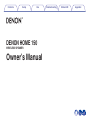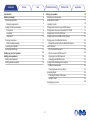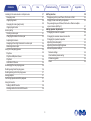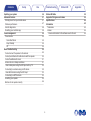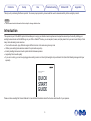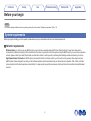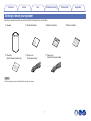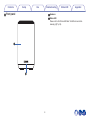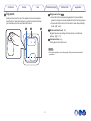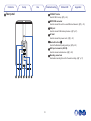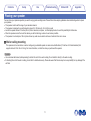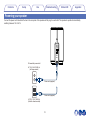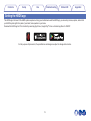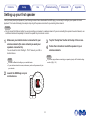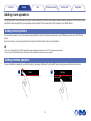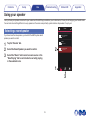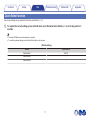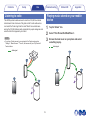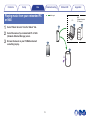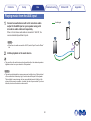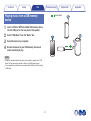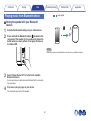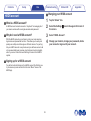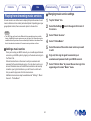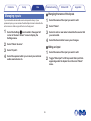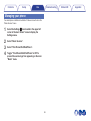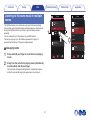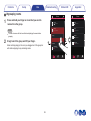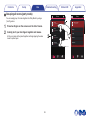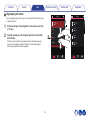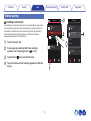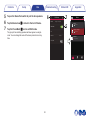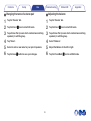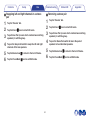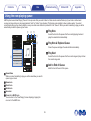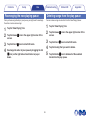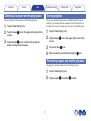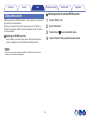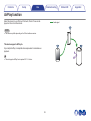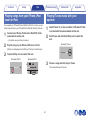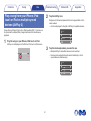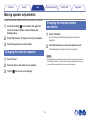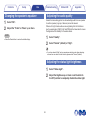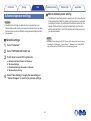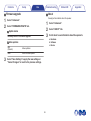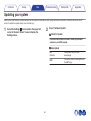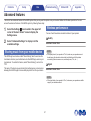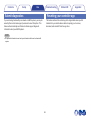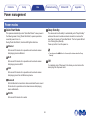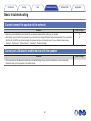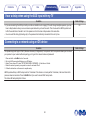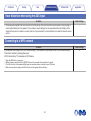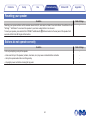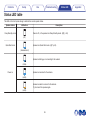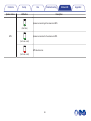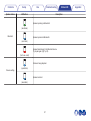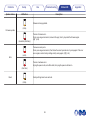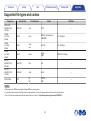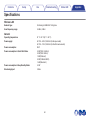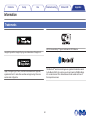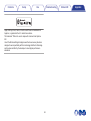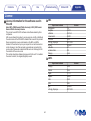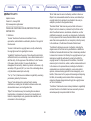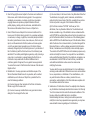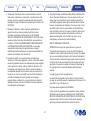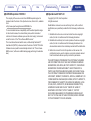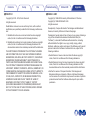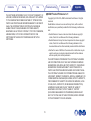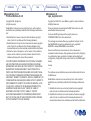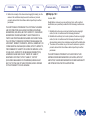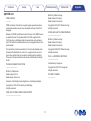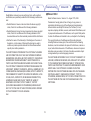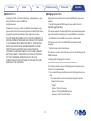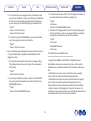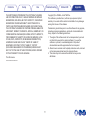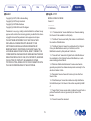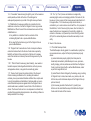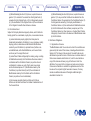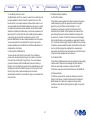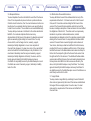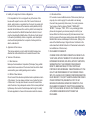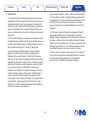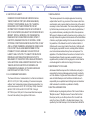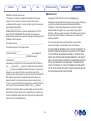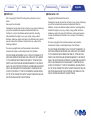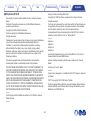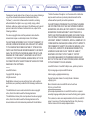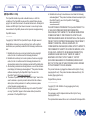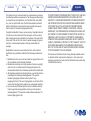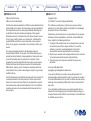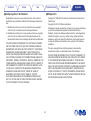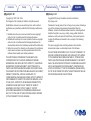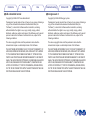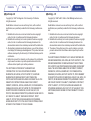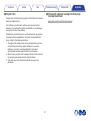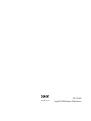Denon Home Wireless 5.1 Home Theater System User manual
- Type
- User manual

Introduction
5
Before your begin
6
System requirements
6
Network requirements
6
Getting to know your speaker
7
Front panel
8
Top panel
9
Rear panel
10
Placing your speaker
11
Wall or ceiling mounting
11
Powering your speaker
12
Getting the HEOS app
13
Setting up your first speaker
14
Adding more speakers
15
Adding wired speakers
15
Adding wireless speakers
15
Using your speaker
16
Selecting a room/speaker
16
Quick Select function
17
Listening to radio
18
Playing music stored on your mobile device
18
Playing music from your networked PC or NAS
19
Playing music from the AUX input
20
Playing music from a USB memory device
21
Playing music from Bluetooth device
22
Pairing the speaker with your Bluetooth devices
22
HEOS account
23
What is a HEOS account?
23
Why do I need a HEOS account?
23
Signing up for a HEOS account
23
Changing your HEOS account
23
Playing from streaming music services
24
Adding a music service
24
Changing music service settings
24
Managing inputs
25
Changing the name of the inputs
25
Hiding an input
25
Managing your phone
26
Contents Setup Use Troubleshooting Status LED Appendix
Contents
2

Listening to the same music in multiple rooms
27
Grouping rooms
27
Ungrouping rooms
28
Grouping all rooms (party mode)
29
Ungrouping all rooms
30
Stereo pairing
31
Creating a stereo pair
31
Changing the name of a stereo pair
33
Adjusting the balance
33
Swapping left and right channels in a stereo pair
34
Removing a stereo pair
34
Using the now playing queue
35
Play Now
35
Play Now & Replace Queue
35
Play Next
35
Add to End of Queue
35
Rearranging the now playing queue
36
Deleting songs from the play queue
36
Deleting all songs from the play queue
37
Saving playlists
37
Performing repeat and shuffle playback
37
Using the favorite
38
Adding to HEOS favorite
38
Deleting station from the HEOS favorite
38
AirPlay function
39
Playing songs from your iPhone, iPod touch or iPad
40
Playing iTunes music with your speaker
40
Play a song from your iPhone, iPod touch or iPad on multiple
synced devices (AirPlay 2)
41
Making speaker adjustments
42
Changing the name of a speaker
42
Changing the wireless network connection
42
Changing the speaker’s equalizer
43
Adjusting the audio quality
43
Adjusting the status light brightness
43
Advanced speaker settings
44
Network settings
44
About wireless power saving
44
Firmware upgrade
45
About
45
Contents Setup Use Troubleshooting Status LED Appendix
3

Updating your system
46
Advanced features
47
Sharing music from your mobile device
47
Wireless performance
47
Submit diagnostics
48
Resetting your controller app
48
Power management
49
Power modes
49
Quick Start Mode
49
Deep Standby
49
Off
49
Basic troubleshooting
50
Cannot connect the speaker to the network
50
Cannot pair a Bluetooth mobile device with the speaker
50
Cannot hear Bluetooth music
51
Music cuts out or delays sometimes
51
I hear a delay when using the AUX input with my TV
52
Connecting to a network using an iOS device
52
I hear distortion when using the AUX input
53
Connecting to a WPS network
53
Resetting your speaker
54
Buttons do not operate correctly
54
Status LED table
55
Supported file types and codecs
59
Specifications
60
Information
62
Trademarks
62
License
64
License information for the software used in the unit
64
Contents Setup Use Troubleshooting Status LED Appendix
4

Thank you for purchasing this Denon product. To ensure proper operation, please read this owner’s manual carefully before using the product.
NOTE
0
This document contains information that is subject to change without notice.
Introduction
The speaker is part of the HEOS system that enables you to enjoy your favorite music anywhere and everywhere around your home. By utilizing your
existing home network and the HEOS app on your iOS or Android™ device, you can explore, browse, and play music from your own music library or from
many online streaming music services.
0
True multi-room audio - play different songs in different rooms or the same song in every room
0
Utilizes your existing home wireless network for quick and easy setup
0
Industry leading microsecond audio synchronization between speaker
0
Legendary Denon audio quality
0
If you are in a hurry, you can be enjoying great sounding music in no time by following the steps outlined in the Quick Start Guide (packaged with your
speaker).
.
DENON HOME 150
WIRELESS SPEAKER
QUICK
START
GUIDE
Please continue reading this Owner’s Manual for more detailed information about the features and benefits of your speaker.
Contents
Setup Use Troubleshooting Status LED Appendix
5

Before your begin
NOTE
0
If you have already installed at least one speaker, please skip to the section “Adding more speakers” (v p. 15).
System requirements
Before you begin installing your first speaker, please make sure you understand and meet a few basic requirements.
o
Network requirements
Wireless Router - In order to use your HEOS system, you must have a working wireless (Wi-Fi) or ethernet network in your home. Even when
connected to an Ethernet network, a Wi-Fi connection to the router is required to control the system using the HEOS app. If you do not have a wireless
network, please contact your local Denon dealer or electronics retailer to assist you with purchasing and installing a wireless network in your home.
High Speed Internet Connection - HEOS system accesses the Internet to stream music to your home from many popular online music services.
HEOS system is also designed to provide you with software updates, which are delivered via your home Internet connection. DSL, Cable, and Fiber
services will provide the best experience and reliability. You may experience performance issues with slower Internet connections like satellite based
services.
Contents
Setup Use Troubleshooting Status LED Appendix
6

Getting to know your speaker
Unpack your speaker from the box and verify that the following items are included:
.
qwe
ytu
r
Speaker
Quick Start Guide Safety Instructions
Notes on Radio
Warranty
(North America model only)
Power cord
(for Europe model)
Power cord
(for North America model)
NOTE
0
Please use the power cord included in the box for your device.
Contents Setup Use Troubleshooting Status LED Appendix
7

o
Top panel
Hold your hand over the top of the speaker to show the operation
panel buttons. Touch these buttons to perform operations. Moving
your hand away from the area hides the buttons.
.
wq e
A
Play/pause button (13)
0
Press this button to pause during playback. If pressed while
paused or stopped, resumes playback from the last track played.
0
Press and hold the button for 5 seconds to enter Deep Standby
mode. (v p. 49)
B
Quick select buttons (1 - 3)
Register input source settings to these buttons or recall those
settings. (v p. 17)
C
Volume buttons (+, –)
These adjusts the volume level.
NOTE
0
Do not put anything on top of the speaker. Doing so may lead accidental
operations.
Contents Setup Use Troubleshooting Status LED Appendix
9

o
Rear panel
.
r t y uewq
A
CONNECT button
Used for Wi-Fi setup. (v p. 53)
B
NETWORK connector
Used to connect this unit to a wired Ethernet network. (v p. 15)
C
USB port
Used to connect USB memory devices. (v p. 21)
D
AC inlet
Used to connect the power cord. (v p. 12)
E
Bluetooth button (V)
Used in the Bluetooth pairing settings. (v p. 22)
F
AUX input connector (AUX IN)
Used to connect audio devices. (v p. 20)
G
Mounting screw hole
Used when mounting this unit to the wall or ceiling. (v p. 11)
Contents
Setup Use Troubleshooting Status LED Appendix
10

Placing your speaker
You can place your speaker anywhere you want to enjoy great sounding music. Please follow these simple guidelines when determining where to place
your speaker…
0
The speaker must be within range of your wireless network.
0
The speaker is designed to sound best when placed 3 to 12 inches (8 - 30 cm) from a wall.
0
Locate the speaker at least 12 inches (30 cm) from a television, computer, or other display device to avoid the possibility of interference.
0
Place the speaker across the room from where you will be listening, as close to ear level as possible.
0
The speaker is not waterproof. Do not place it near any water source and do not leave it outside in the rain or snow.
o
Wall or ceiling mounting
This speaker can be mounted on a wall or ceiling using a standard speaker or camera mount/attachment (1/4 inches / 6.35 mm diameter) that
supports at least 14 lbs 16 oz / 6.8 kg. For more information, contact the store you purchased the speaker.
Caution
0
Use a commercial bracket (sold separately) to attach this unit to the wall or ceiling. Do not attach it directly to the wall or ceiling.
0
If attaching this unit to the wall or ceiling, check that it is attached securely. Please be aware that Denon accepts no responsibility for any damage if the
unit falls.
Contents Setup Use Troubleshooting Status LED Appendix
11

Powering your speaker
Connect the power cord included in the box to the rear panel of the speaker and the plug to a wall outlet. The speaker is capable of automatically
switching between 100 - 240 V.
.
To household power outlet
AC 100 - 240 V, 50/60 Hz
(for Europe model)
AC 100 - 120 V, 50/60 Hz
(for North America model)
Power cord (supplied)
Power cord (supplied)
Contents
Setup Use Troubleshooting Status LED Appendix
12

Getting the HEOS app
The HEOS app is the heart of the HEOS system experience. Using your mobile device and the HEOS app, you can setup, browse, explore, and control
your HEOS system right in the palm of your hand, from anywhere in your home.
Download the HEOS app for iOS or Android by searching App Store
®
, Google Play™ store or Amazon App Store for “HEOS”.
.
For the purpose of improvement, the specifications and design are subject to change without notice.
Contents Setup Use Troubleshooting Status LED Appendix
13

Setting up your first speaker
Once you have placed your speaker in your listening room and have downloaded the HEOS app, you are ready to configure your speaker for music
playback. This involves following a few simple steps to get the speaker connected to your existing home network:
Caution
0
Do not connect the Ethernet cable if you are connecting your speaker to a wireless network. If you are connecting the speaker to a wired network, use
an Ethernet cable sold separately to connect the speaker to your network or router.
1
Make sure your mobile device is connected to your
wireless network (the same network you want your
speakers connected to).
You can check this in the “Settings” - “Wi-Fi” menu of your iOS or
Android device.
NOTE
0
Activate the Bluetooth setting on your mobile device.
0
If your wireless network is secure, make sure you know the password to join
your network.
2
Launch the HEOS app on your
mobile device.
3
Tap the “Setup Now” button at the top of the screen.
4
Follow the instructions to add the speaker to your
wireless network.
NOTE
0
If you have any problems connecting your speaker, jump to the Troubleshooting
section (v p. 50).
Contents Setup Use Troubleshooting Status LED Appendix
Setup
14

Adding more speakers
The HEOS system is a true multiroom audio system that automatically synchronizes audio playback between multiple speakers so that the audio coming
from different rooms is perfectly in sync and always sounds amazing! You can easily add up to 32 speakers to your HEOS system.
Adding wired speakers
Just connect the speaker to your home network using an Ethernet cable and the speaker will appear on your HEOS app as a new room in the “Rooms”
screen.
At your convenience, you can assign a name to the speaker to indicate which room you have it placed in.
0
Use only a shielded STP or ScTP LAN cable which is easily available at electronics stores (CAT-5 or greater recommended).
0
Do not connect a NETWORK connector directly to the LAN port/Ethernet connector on your computer.
Adding wireless speakers
You can add additional speakers to your HEOS system by selecting “Add Device” from the HEOS app’s settings menu and follow the instructions:
.
1
2
Add Device
SettingsMusic
Contents
Setup Use Troubleshooting Status LED Appendix
15

Using your speaker
Once you have your speaker connected to your network and the HEOS app installed on your mobile device, it’s easy to start enjoying your favorite music.
You can listen to something different on every speakers or the same music perfectly synchronized on all speakers. It’s up to you!
Selecting a room/speaker
If you have more than one speaker, you must tell the HEOS system which
speaker you want to control:
1
Tap the “Rooms” tab.
2
Select the Room/Speaker you want to control.
3
Select the “Music” tab to select a music source or the
“Now Playing” tab to control what is currently playing
in the selected room.
.
Rooms
Drag one room into another to group them
Rooms
Now PlayingMusic
Song Name 3
Song Name 1
Dining L + Dining R
Song Name 2
Kitchen
1
2
3
Denon Home 150
Contents
Setup Use Troubleshooting Status LED Appendix
Use
16

Quick Select function
Input source settings can be registered to the Quick select buttons (1 - 3).
1
To register the current settings, press and hold down one of the Quick Select buttons (1 - 3) on the top panel for 3
seconds.
0
The status LED blinks once when registration is complete.
0
To recall the registered settings, press the Quick Select button on the top panel.
[Default settings]
Button Input source
Quick Select 1 AUX In
Quick Select 2 -
Quick Select 3 -
Contents Setup Use Troubleshooting Status LED Appendix
17

Listening to radio
The HEOS system includes access to more than 100,000 free internet
radio streams from all corners of the globe via the TuneIn radio service.
Just select the TuneIn logo from the main “Music” menu and browse
among the 100,000 stations neatly organized into popular categories and
select a station that appeals to your mood.
NOTE
0
If you have a TuneIn account, you can sign into the TuneIn service under
“Settings” - “Music Sources” - “TuneIn”, and access all of your “My Favorites”
TuneIn stations.
.
Audio signal
Playing music stored on your mobile
device
1
Tap the “Music” tab.
2
Select “This iPhone/iPod/iPad/Phone”.
3
Browse the local music on your phone and select
something to play.
.
Audio signal
Contents
Setup Use Troubleshooting Status LED Appendix
18

Playing music from your networked PC
or NAS
1
Select “Music Servers” from the “Music” tab.
2
Select the name of your networked PC or NAS
(Network Attached Storage) server.
3
Browse the music on your PC/NAS and select
something to play.
.
NAS
(Network Attached
PC Storage)
PC
Audio signal
Contents
Setup Use Troubleshooting Status LED Appendix
19

Playing music from the AUX input
1
Connect an audio device with a 3.5 mm stereo audio
output to the AUX input on your speaker using a 3.5
mm stereo audio cable sold separately.
When a 3.5 mm stereo audio cable is connected to “AUX IN”, the
source automatically switches to Inputs.
NOTE
0
When there is a cable connected to AUX IN, select “Inputs” from the “Music”
tab.
2
Initiate playback on the audio device.
0
The sound from the audio device can be played directly on the selected speaker or
digitized and sent over your network to other speakers.
NOTE
0
The analog output signals from some sources can be fairly strong. If the input level
of the source device is turned up high, it could overload the inputs of the speaker.
This is unlikely to cause damage, but can cause distorted sound. Initially, set the
volume of the source to a medium – low level, then turn it up as needed. If you hear
distortion, turn down the device's volume control.
.
Audio signal
Contents
Setup Use Troubleshooting Status LED Appendix
20
Page is loading ...
Page is loading ...
Page is loading ...
Page is loading ...
Page is loading ...
Page is loading ...
Page is loading ...
Page is loading ...
Page is loading ...
Page is loading ...
Page is loading ...
Page is loading ...
Page is loading ...
Page is loading ...
Page is loading ...
Page is loading ...
Page is loading ...
Page is loading ...
Page is loading ...
Page is loading ...
Page is loading ...
Page is loading ...
Page is loading ...
Page is loading ...
Page is loading ...
Page is loading ...
Page is loading ...
Page is loading ...
Page is loading ...
Page is loading ...
Page is loading ...
Page is loading ...
Page is loading ...
Page is loading ...
Page is loading ...
Page is loading ...
Page is loading ...
Page is loading ...
Page is loading ...
Page is loading ...
Page is loading ...
Page is loading ...
Page is loading ...
Page is loading ...
Page is loading ...
Page is loading ...
Page is loading ...
Page is loading ...
Page is loading ...
Page is loading ...
Page is loading ...
Page is loading ...
Page is loading ...
Page is loading ...
Page is loading ...
Page is loading ...
Page is loading ...
Page is loading ...
Page is loading ...
Page is loading ...
Page is loading ...
Page is loading ...
Page is loading ...
Page is loading ...
Page is loading ...
Page is loading ...
Page is loading ...
Page is loading ...
Page is loading ...
Page is loading ...
Page is loading ...
Page is loading ...
Page is loading ...
Page is loading ...
Page is loading ...
Page is loading ...
Page is loading ...
Page is loading ...
-
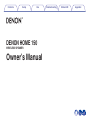 1
1
-
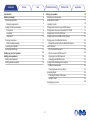 2
2
-
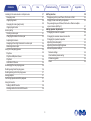 3
3
-
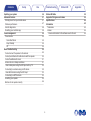 4
4
-
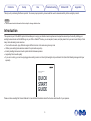 5
5
-
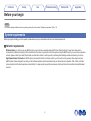 6
6
-
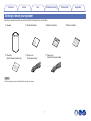 7
7
-
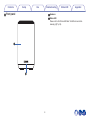 8
8
-
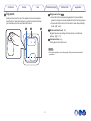 9
9
-
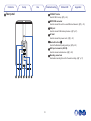 10
10
-
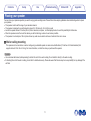 11
11
-
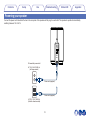 12
12
-
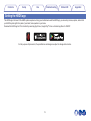 13
13
-
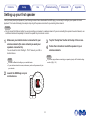 14
14
-
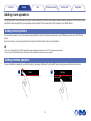 15
15
-
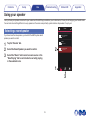 16
16
-
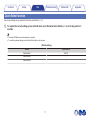 17
17
-
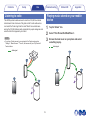 18
18
-
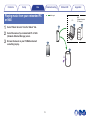 19
19
-
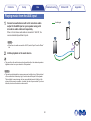 20
20
-
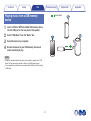 21
21
-
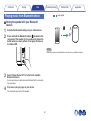 22
22
-
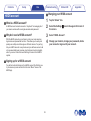 23
23
-
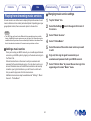 24
24
-
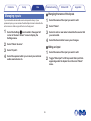 25
25
-
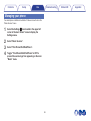 26
26
-
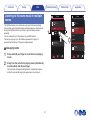 27
27
-
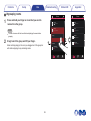 28
28
-
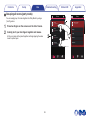 29
29
-
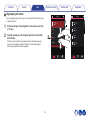 30
30
-
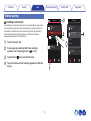 31
31
-
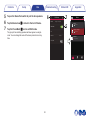 32
32
-
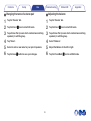 33
33
-
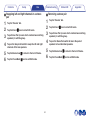 34
34
-
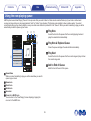 35
35
-
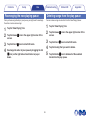 36
36
-
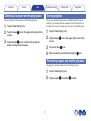 37
37
-
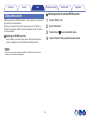 38
38
-
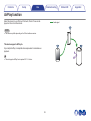 39
39
-
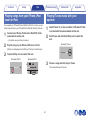 40
40
-
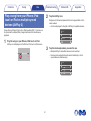 41
41
-
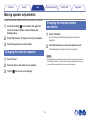 42
42
-
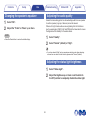 43
43
-
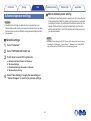 44
44
-
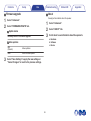 45
45
-
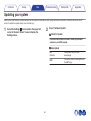 46
46
-
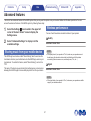 47
47
-
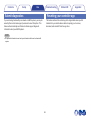 48
48
-
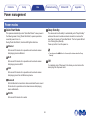 49
49
-
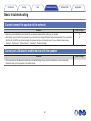 50
50
-
 51
51
-
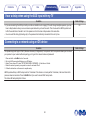 52
52
-
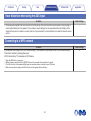 53
53
-
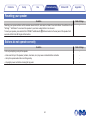 54
54
-
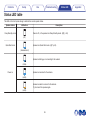 55
55
-
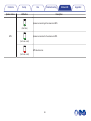 56
56
-
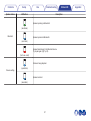 57
57
-
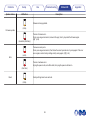 58
58
-
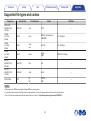 59
59
-
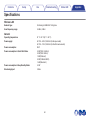 60
60
-
 61
61
-
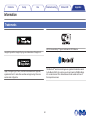 62
62
-
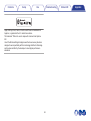 63
63
-
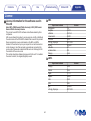 64
64
-
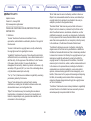 65
65
-
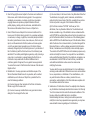 66
66
-
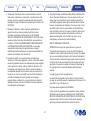 67
67
-
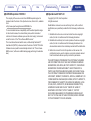 68
68
-
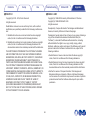 69
69
-
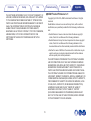 70
70
-
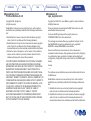 71
71
-
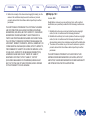 72
72
-
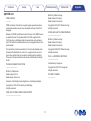 73
73
-
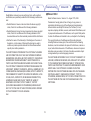 74
74
-
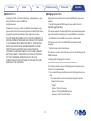 75
75
-
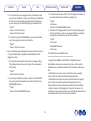 76
76
-
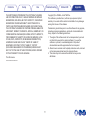 77
77
-
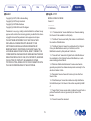 78
78
-
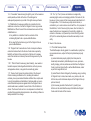 79
79
-
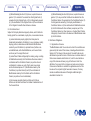 80
80
-
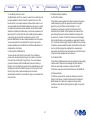 81
81
-
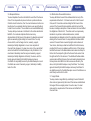 82
82
-
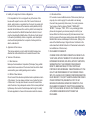 83
83
-
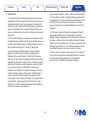 84
84
-
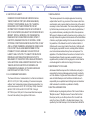 85
85
-
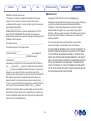 86
86
-
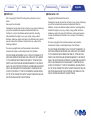 87
87
-
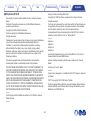 88
88
-
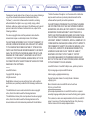 89
89
-
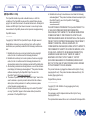 90
90
-
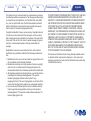 91
91
-
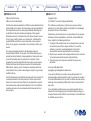 92
92
-
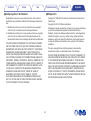 93
93
-
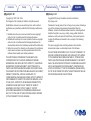 94
94
-
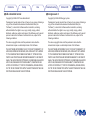 95
95
-
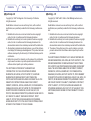 96
96
-
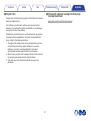 97
97
-
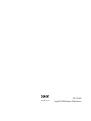 98
98
Denon Home Wireless 5.1 Home Theater System User manual
- Type
- User manual
Ask a question and I''ll find the answer in the document
Finding information in a document is now easier with AI
Related papers
-
Denon HEOS Drive User guide
-
Denon Heos 7 Owner's manual
-
Denon Heos 1 Owner's manual
-
Denon HEOS3HS2BK User manual
-
Denon HEOS 1, HEOS 1 Go Pack Owner's manual
-
Denon Heos 7 User guide
-
Denon HEOS7 User manual
-
Denon HEOS 7 HS2, HEOS 5 HS2 Owner's manual
-
Denon HEOS 7 HEOS 5 HEOS 3 Owner's manual
-
Denon DRA-800H Owner's manual
Other documents
-
Canon imagePROGRAF PRO-1000 User manual
-
Canon imagePROGRAF TM-300 MFP Z36 User manual
-
HEOS Amp User manual
-
Canon PIXMA E204 Owner's manual
-
Canon PIXMA G1500 User manual
-
Canon PIXMA MG3050 User manual
-
Canon imagePROGRAF TX-4000 MFP T36 Owner's manual
-
Canon imagePROGRAF PRO-1000 User guide
-
Canon PIXMA G1400 User manual
-
Canon imagePROGRAF IPF8000S Owner's manual