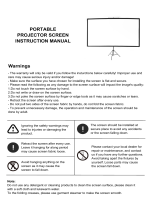Page is loading ...

TM
TQB2AA0563
Operating Instructions
58”/65” Class 1080p Plasma HDTV
(58.0/64.7 inches measured diagonally)
Manual de instrucciones
Televisión de alta definición de 1080p y
clase 58”/65” de Plasma
(58,0/64,7 pulgadas medidas diagonalmente)
Model No.
Número de modelo TC-58PS14
TC-65PS14
English
Español Lea estas instrucciones antes de utilizar su televisor y guárdelas para consultarlas en el futuro.
Las imágenes mostradas en este manual tienen solamente fines ilustrativos.
For assistance (U.S.A./Puerto Rico), please call:
1-877-95-VIERA (958-4372)
or visit us at www.panasonic.com/contactinfo
For assistance (Canada), please call:
1-866-330-0014
or visit us at www.vieraconcierge.ca
Para solicitar ayuda (EE.UU./Puerto Rico), llame al:
1-877-95-VIERA (958-4372)
ó visítenos en www.panasonic.com/contactinfo
Please read these instructions before operating your set and retain them for future reference.
The images shown in this manual are for illustrative purposes only.
For more detailed instructions, refer to the Operating
Instructions on the CD-ROM.
To view the Operating Instructions on the CD-ROM, you
need a computer equipped with a CD-ROM drive, and
Adobe® Reader® (Version 7.0 or later is recommended)
installed on your computer.
Depending on the operating system or settings on your
computer, the Operating Instructions may not start
automatically.
In this case, open the PDF file under \MANUAL\PDF manually
to view the instructions.
Para obtener instrucciones más detalladas, consulte las
instrucciones de manejo contenidas en el CD-ROM.
Para ver las instrucciones de manejo contenidas en
el CD-ROM, se necesita un ordenador equipado con
una unidad de CD-ROM, y que tenga instalado Adobe®
Reader® (se recomienda la versión 7.0 o posterior).
Dependiendo del sistema operativo o de las configuraciones
del ordenador, las instrucciones de manejo pueden no iniciarse
automáticamente.
En tal caso, abra manualmente el archivo PDF en \MANUAL\
PDF para visualizar las instrucciones.
Contents
Please read before using the unit
Safety Precautions··································································2
Notes ······················································································5
Accessories/Optional Accessory·············································5
Basic Connection ····································································7
Identifying Controls ·······························································11
First Time Setup····································································12
How to Use Menu Functions·················································15
FAQ·······················································································18
Limited Warranty
(for U.S.A. and Puerto Rico only) ·········································20
Customer Services Directory
(for U.S.A. and Puerto Rico) ·················································21
Limited Warranty (for Canada) ·············································22
(Image: TC-58PS14)

2
Safety Precautions
WARNING: To reduce the risk of fire or electric shock, do not expose this apparatus to rain or moisture.
Do not place liquid containers (flower vase, cups, cosmetics, etc.) above the set
(including on shelves above, etc.).
Important Safety Instructions
1) Read these instructions.
2) Keep these instructions.
3) Heed all warnings.
4) Follow all instructions.
5) Do not use this apparatus near water.
6) Clean only with dry cloth.
7) Do not block any ventilation openings. Install in
accordance with the manufacturer’s instructions.
8) Do not install near any heat sources such as radiators,
heat registers, stoves, or other apparatus (including
amplifiers) that produce heat.
9) Do not defeat the safety purpose of the polarized or
grounding-type plug. A polarized plug has two blades with
one wider than the other. A grounding type plug has two
blades and a third grounding prong. The wide blade or the
third prong are provided for your safety. If the provided
plug does not fit into your outlet, consult an electrician for
replacement of the obsolete outlet.
10) Protect the power cord from being walked on or pinched
particularly at plugs, convenience receptacles, and the
point where they exit from the apparatus.
11) Only use attachments / accessories specified by the
manufacturer.
12) Use only with the cart, stand, tripod,
bracket, or table specified by the
manufacturer, or sold with the
apparatus. When a cart is used,
use caution when moving the cart /
apparatus combination to avoid injury
from tip-over.
13) Unplug this apparatus during lightning storms or when
unused for long periods of time.
14) Refer all servicing to qualified service personnel. Servicing
is required when the apparatus has been damaged in any
way, such as power-supply cord or plug is damaged, liquid
has been spilled or objects have fallen into the apparatus,
the apparatus has been exposed to rain or moisture, does
not operate normally, or has been dropped.
15) To prevent electric shock, ensure the grounding pin on the
AC cord power plug is securely connected.
FCC STATEMENT
This equipment has been tested and found to comply with the limits for an Other Class B digital device, pursuant to Part 15 of the
FCC Rules. These limits are designed to provide reasonable protection against harmful interference in a residential installation.
This equipment generates, uses and can radiate radio frequency energy and, if not installed and used in accordance with the
instructions, may cause harmful interference to radio communications. However, there is no guarantee that interference will not
occur in a particular installation. If this equipment does cause harmful interference to radio or television reception, which can be
determined by turning the equipment off and on, the user is encouraged to try to correct the interference by one or more of the
following measures:
• Reorient or relocate the receiving antenna.
• Increase the separation between the equipment and receiver.
• Connect the equipment into an outlet on a circuit different from that to which the receiver is connected.
• Consult the Panasonic Service Center or an experienced radio/TV technician for help.
FCC Caution:
To assure continued compliance, follow the attached installation instructions and use only shielded interface cables
when connecting to peripheral devices. Any changes or modifications not expressly approved by Panasonic Corp. of
North America could void the user’s authority to operate this device.
Responsible Party: Panasonic Corporation of North America
One Panasonic Way, Secaucus, NJ 07094
Contact Source: Panasonic Consumer Electronics Company
1-877-95-VIERA (958-4372)
email: [email protected]
CANADIAN NOTICE:
For Model TC-58PS14, TC-65PS14
This Class B digital apparatus complies with Canadian ICES-003.
CAUTION
RISK OF ELECTRIC SHOCK
DO NOT OPEN
WARNING: To reduce the risk of electric shock, do not remove cover or back.
No user-serviceable parts inside. Refer servicing to qualified service
personnel.
The lightning flash with
arrowhead within a triangle is
intended to tell the user that
parts inside the product are a
risk of electric shock to persons.
The exclamation point within a
triangle is intended to tell the
user that important operating
and servicing instructions
are in the papers with the
appliance.

3
WARNING
Small parts can present choking hazard if accidentally
swallowed.
Keep small parts away from young children.
Discard unneeded small parts and other objects, including
packaging materials and plastic bags/sheets to prevent
them from being played with by young children, creating
the potential risk of suffocation.
Set up
This Plasma TV may fall and can cause personal injury or
even death if not installed correctly. To prevent personal injury
or death, follow these warnings:
Install the Plasma TV in accordance with the
manufacturer’s recommended pedestal or stand,
corresponding hardware and installation instructions.
This Plasma TV is for use only with the following optional
accessories. Use with any other type of optional accessories
may cause instability. The following accessories are
manufactured by Panasonic Corporation.
•
Wall-hanging bracket (Angled) TY-WK5P1RW (TC-58PS14)
TY-WK6P1RW (TC-65PS14)
Be sure to ask a qualified technician to carry out the
installation and set-up.
Two or more people are required to install or remove the
television.
Some wall mounts (wall-hanging brackets) are not
designed to be mounted to walls with steel studs or old
cinder block constructions.
Ask your dealer or licensed contractor to properly secure the
wall-hanging bracket.
Do not place the Plasma TV or its stand on a sloped or
unstable surface.
The Plasma TV may fall or tip over.
Do not support the Plasma TV on a non-specified
pedestal.
Do not place the Plasma TV on furniture that can easily
be used as steps, such as a chest of drawers.
Do not climb or allow children to climb on the Plasma TV
Place or install the Plasma TV where it cannot be pushed,
pulled over or knocked down.
Route all cords and cables such that they cannot be
tripped over or pulled by curious children.
Do not place any objects on top of the Plasma TV.
If water spills onto the Plasma TV or foreign objects get
inside it, a short-circuit may occur which could result in fire
or electric shock. If any foreign objects get inside the Plasma
TV, please consult an Authorized Service Center.
AC Power Supply Cord
To prevent fire or electric shock:
The Plasma TV is designed to operate on a 120 V AC,
60 Hz service. Insert the power cord plug as far as it will
go into the wall socket.
If the plug is not fully inserted, heat may generate, which
could cause a fire.
The included power cord is for use with this unit only.
Do not use any power cord other than that provided with
this TV.
Do not handle the power cord plug with wet hands.
Do not do anything that might damage the power supply
cord.
When disconnecting the power supply cord, hold the
plug, not the cord.
Do not use the power supply cord if the plug or cord is
damaged.
Replace the cord or contact your Authorized Service Center
Handling the power supply cord
Insert the power plug fully into the socket outlet. (If the
power plug is loose, it could generate heat and cause fire.)
Ensure that the power plug is easily accessible.
Ensure the earth pin on the power plug is securely
connected to prevent electrical shock.
•
An apparatus with CLASS I construction shall be connected to
a power socket outlet with a protective earthing connection.
Do not touch the power plug with a wet hand. (This may
cause electrical shock.)
Do not use any power cord other than that provided with
this TV. (This may cause fire or electrical shock.)
Do not damage the power cord. (A damaged cord may
cause fire or electrical shock.)
•
Do not move the TV with the cord plugged in the socket outlet.
• Do not place a heavy object on the cord or place the cord
near a high-temperature object.
• Do not twist the cord, bend it excessively, or stretch it.
• Do not pull on the cord. Hold onto the power plug body
when disconnecting cord.
• Do not use a damaged power plug or socket outlet.
If Problems Occur During Use
If a problem occurs (such as no picture or no sound),
or if smoke or an abnormal odor is detected from the
Plasma TV, unplug the power supply cord immediately.
Continued use of the TV under these conditions might cause
a fire or permanent damage to the TV. Have the TV evaluated
by an Authorized Service Center. Servicing of the TV by
unauthorized personnel is strongly discouraged due to its
high voltage.
If water or an object gets inside the Plasma TV, if the
Plasma TV is dropped, or if the enclosure becomes
damaged, unplug the power supply cord immediately.
A short-circuit may occur, which could cause a fire. Contact
an Authorized Service Center for an evaluation.
CAUTION
Do not cover the ventilation holes.
Doing so may cause the Plasma TV to overheat, which can
cause a fire or damage to the Plasma TV.
Leave a space of 3 15/16” (10 cm) or more at the top, left
and right, and 2 3/4” (7 cm) or more at the rear.
When using the pedestal, keep the space between the
bottom of the TV and the pedestal or stand surface clear
from objects that may obstruct ventilation.
When Moving the Plasma TV
Be sure to disconnect all cables before moving the
Plasma TV.
Moving the TV with its cables attached might damage the
cables which, in turn, can cause fire or electric shock
To prevent an electric shock, disconnect the power
plug from the wall outlet as a safety precaution before
carrying out any cleaning.
WARNING/CAUTION

4
CEA CHILD SAFETY NOTICES: Flat panel displays are not always supported on the proper stands or
installed according to the manufacturer’s recommendations. Flat panel displays that are inappropriately
situated on dressers, bookcases, shelves, desks, speakers, chests or carts may fall over and may cause
personal injury or even death.
The consumer electronics industry (of which Panasonic is a member) is committed to making home
entertainment enjoyable and safe. To prevent personal injury or death, be sure to follow the following safety
guidelines:
TUNE INTO SAFETY:
•One size does NOT fit all. Follow the manufacturer’s recommendations for the safe installation and use
of your flat panel display.
•Carefully read and understand all enclosed instructions for proper use of this product.
•Don’t allow children to climb on or play with furniture and television sets.
•Don’t place flat panel displays on furniture that can easily be used as steps, such as a chest of drawers.
•Remember that children can become excited while watching a program, especially on “larger than life”
flat panel displays. Care should be taken to install the display where it cannot be pushed, pulled over,
or knocked down.
•Care should be taken to route all cords and cables connected to the flat panel display so that they
cannot be pulled or grabbed by curious children.
WALL MOUNTING: IF YOU DECIDE TO WALL MOUNT YOUR FLAT PANEL DISPLAY, ALWAYS:
•Use a mount that has been recommended by the display manufacturer and/or listed by an independent
laboratory (such as UL, CSA, ETL).
•Follow all instructions supplied by the display and wall mount manufacturers.
•If you have any doubts about your ability to safely install your flat panel display, contact your retailer
about professional installation.
•Make sure the wall where you are mounting the display is appropriate. Some wall mounts are not
designed to be mounted to walls with steel studs or old cinder block construction. If you are unsure,
contact a professional installer.
•A minimum of two people are required for installation. Flat panel displays can be heavy.
Panasonic recommends that a qualified installer perform the wall-mount
installation. See page 5.
Safety Precautions (Continued)
Transport only in upright position
Transporting the unit with its display panel facing upright or
downward may cause damage to the internal circuitry.
Using a dry cloth, clean any dust from the power supply
cord and plug regularly.
Build-up of dust on the power cord plug can increase
humidity, which might damage the insulation and cause a fire.
This Plasma TV radiates infrared rays;
therefore, it may affect other infrared communication
equipment. Install your infrared sensor in a place away from
direct or reflected light from your Plasma TV.
The TV will still consume some power as long as the power
supply cord is connected to the wall outlet.
Display panel is made of glass. Do not apply strong force
or impact to the display panel.
This may cause damage resulting in injury.
The TV is heavy. TV should be handled by 2 or more
people. Support as shown to avoid injury by the TV
tipping or falling.

5
Accessories/Optional Accessory
Check you have all the items shown. (Accessories)
Remote Control
Transmitter
N2QAYB000321
Cleaning
cloth
Batteries for the
Remote Control
Transmitter (2)
AA Battery
AC cord
Pedestal
TBLX0102
(TC-58PS14) Product Registration Card (U.S.A.)
Customer Care Plan Card (U.S.A.)
Operating Instructions (CD-ROM)
Viera Concierge and basic instruction for HDTV
Accessories
Do not display a still picture for a long time
This causes the image to remain on the plasma screen
(“Image retention”). This is not considered a malfunction and is not covered by the warranty.
4 : 3
12 To prevent “Image retention”, the screen saver is
automatically activated after a few minutes if no signals are
sent or no operations are performed.
Typical still images ■ Set up
• Channel number and other logos
• Image displayed in 4:3 mode
• SD Card photo • Video game • Computer image
Do not place the unit where it’s exposed to sunlight or
other bright light (including reflections).
Use of some types of fluorescent lighting may reduce the
remote control’s transmission range.
Notes
Installing the remote’s batteries
Open
Hook
Note the correct polarity
(+ or -).
Close
Caution
Incorrect installation may cause
battery leakage and corrosion,
resulting in damage to the remote
control.
•
Do not mix old and new batteries.
•
Do not mix different battery types (such
as alkaline and manganese batteries).
•
Do not use rechargeable (Ni-Cd)
batteries.
Do not burn or break batteries.
TBLX0126
(TC-65PS14)
Optional Accessory
Note
In order to maintain the TV’s performance and safety,
be absolutely sure to ask your dealer or a licensed
contractor to secure the wall-hanging brackets.
Carefully read the instructions accompanying the
plasma TV stand or pedestal, and be absolutely sure
to take steps to prevent the TV from tipping over.
Handle the TV carefully during installation since
subjecting it to impact or other forces may cause its
panel to crack.
Wall-hanging bracket
(angle)
TY-WK5P1RW (for 58”) TY-WK6P1RW (for 65”)
HDMI cable
K1HA19DA0005
6.6 ft (2.0 m)
Operating Instructions (Book)

6
Attaching the pedestal to TV
■Assembling the pedestal
[TC-58PS14 (TBLX0102)] [TC-65PS14 (TBLX0126)]
Fix securely with assembly screws
A
. (Total 4 screws)
Tighten screws firmly.
Fix securely with assembly screws
A
.
(Total 6 screws)
Tighten screws firmly using
Allen wrench C
A
L
R
Pole
Front
Pole
Base
AC
Pole
Front
Pole
Base
■Set-up
Carry out work on a horizontal and level surface.
Tighten screws firmly.
B
Fix securely with assembly screws B.
(Total 4 screws)
Rear side
Arrow
mark
Pole
Hole for pedestal
installation
Pole
Base
Bottom view
(Image: TC-58PS14)
Warning Do not disassemble or modify the pedestal.
Otherwise the TV may fall over and become damaged, and
personal injury may result.
Caution Do not use any other TV and displays.
Otherwise the TV may fall over and become damaged, and
personal injury may result.
Do not use the pedestal if it becomes warped or physically damaged.
If you use the pedestal when it is physically damaged, personal injury
may result. Contact your nearest Panasonic Dealer immediately.
During set-up, make sure that all screws are securely tightened.
If sufficient care is not taken to ensure screws are properly
tightened during assembly, the pedestal will not be strong enough
to support the TV, and it might fall over and become damaged, and
personal injury may result.
AC cord connection
To attach To remove
Insert it firmly until the
tabs on both sides click
into place.
Keep pushing both
side snaps and pull
down
Accessories
Assembly screws
A
(for 58”)
M5 × 25 (Silver) (4)
(for 65”)
M5 × 30 (Silver) (6)
B
(for 58”)
M5 × 30 (Black) (4)
(for 65”)
M6 × 25 (Black) (4)
Poles (2)
(for 58”)
LR
L
or
R
is
printed at
the bottom
of the poles.
(for 65”)
Front
Back
Base (1)
(for 58”)
(for 65”)
Allen wrench
(included tool only for 65”)
C

7
To connect the antenna terminal and Cable Box
ANT OUTANT IN
VIDEO
AUDIO
R
P
R
P
B
Y
L
H
VIDEO
AUDIO
R
P
R
P
B
Y
L
H
Basic Connection
Note
Not all cables and external equipment shown in this book are supplied with the TV.
For more details on the external equipment’s connections, please refer to the operating manuals for the equipment.
When disconnecting the power cord, be absolutely sure to disconnect the power cord plug from the wall outlet first.
For additional assistance, visit us at: www.panasonic.com
www.panasonic.ca
Example 1 Connecting Antenna (To watch TV)
Cable TV
VHF/UHF Antenna
TV VHF/UHF Antenna
• NTSC (National Television System Committee):
Conventional broadcasting
• ATSC (Advanced Television Systems Committee):
Digital TV Standards include digital high-definition television
(HDTV), standard-definition television (SDTV), data broadcasting,
multi-channel surround-sound audio and interactive television.
(If no Cable Box)
AC Cord
(Connect after all the
other connections
have been made.)
Back of the TV
Cable TV
AC 120 V
60 Hz
VHF/UHF Antenna
Cable Box
or
or
Cable Box/Cable
• You need to subscribe to a cable TV service to enjoy viewing their
programming.
• If using a Cable Box, set the TV channel to CH3 or CH4 for regular cable.
• You can enjoy high-definition programming by subscribing to a high-
definition cable Service.
The connection for high-definition can be done with the use of HDMI or
Component Video cable.
• To view high-definition programming select the correct video input.
* See page 6
(AC cord
connection)

8
To connect the antenna terminal and DVD recorder or VCR
ANT OUTANT IN
COMPONENT
IN
VIDEO IN 1
12
VIDEO
S VIDEO
AUDIO
R
P
R
P
B
Y
L
R
P
R
P
B
Y
L
R
L
HDMI 1 HDMI 2
VIDEO
AUDIO
R
P
R
P
B
Y
L
B
D
A
C
Basic Connection (Continued)
Example 2 Connecting DVD recorder (VCR) (To record/playback)
DVD Recorder
If the source has a higher resolution signal
(480p/720p/1080i/1080p), connection can be made
with the use of a Component Video or HDMI cable.
VCR
Connection can be made with the use of an RF cable
and Composite Video/S Video cable.
VHF/UHF Antenna
TV AV Equipment
(e.g. DVD Recorder
or VCR)
Back of the TV
AC Cord
AC 120 V
60 Hz
VHF/UHF Antenna
AV Equipment
(e.g. DVD Recorder or VCR)
(with TV tuner)
Connecting TV and AV equipment
Please refer to A - D on p. 10
* See page 6
(AC cord
connection)

9
To connect the antenna terminal and Satellite Receiver and DVD recorder or VCR
ANT IN ANT OUTANT IN
COMPONENT
IN
VIDEO IN 1
12
VIDEO
S VIDEO
AUDIO
R
P
R
P
B
Y
L
R
P
R
P
B
Y
L
R
L
HDMI 1 HDMI 2
VIDEO
AUDIO
R
P
R
P
B
Y
L
B
D
A
C
Example 3 Connecting DVD recorder (VCR) and satellite receiver
DVD Recorder
or
VCR
Satellite
Receiver
TV
VHF/UHF Antenna
You can enjoy high-definition
programming by subscribing to
high-definition satellite service.
Connection can be done with the
use of HDMI or Component Video
cable.
Note
For details of external equipment connections, please refer to the operating manuals for the equipment.
Satellite Receiver DVD Recorder or VCR
(with TV tuner)
VHF/UHF Antenna
Back of the TV
AC Cord
AC 120 V
60 Hz
Connecting TV and AV equipment
Please refer to A - D on p. 10.
* See page 6
(AC cord
connection)

10
High-Definition
Standard-Definition
Note
Some programs contain a copyright protection signal to prevent recording.
When the copyright protection program is displayed, do not connect the other TV monitor through a VCR. Video signals fed
through VCRs may be affected by copyright protection systems and the picture will be distorted on the other TV monitor.
For more details on the external equipment’s connections, please refer to the operating manuals for the equipment.
Basic Connection (Continued)
ATo use HDMI terminals
HDMI 1 HDMI 2 HDMI
AV OUT
e.g. Blu-ray Disc player
AV Equipment
Connecting to HDMI terminals will enable you to enjoy high-definition digital images and high-quality sound.
The HDMI connection is required for a 1080p signal.
BTo use COMPONENT terminals
COMPONENT
IN
12
VIDEO
AUDIO
R
P
R
P
B
Y
L
P
P
VIDEO
AUDIO
P
P
L
R
Y
PB
PR
AUDIO
OUT
COMPONENT
VIDEO OUT
white
red
green
blue
red
white
red
green
blue
red
white
red
green
blue
red
e.g. Blu-ray Disc player
AV Equipment
Recorders may also be connected to COMPOSITE or S VIDEO terminals. (see below)
CTo use S VIDEO terminals
ENT
VIDEO IN 1
S VIDEO
R
P
R
P
B
L
R
L
ENT
R
P
R
P
B
L
L
R
white
red
white
red
AUDIO
OUT
S VIDEO
OUT
white
red
or
e.g. DVD Recorder
AV Equipment
e.g. VCR
DTo use COMPOSITE terminals
ENT
VIDEO IN 1
2
R
P
R
P
B
L
R
L
ENT
2
R
P
R
P
B
L
L
R
COMPOSITE
OUT
yellow
white
red
yellow
white
red
yellow
white
red
or
e.g. DVD Recorder
AV Equipment
e.g. VCR
The S Video input will override the composite video signal when S Video cable is connected. Connect
either S Video or Video cable.
Connecting to S VIDEO terminals will enable you to enjoy greater picture quality than using Composite
terminals.
AV cable connections

11
Remote control
Switches TV On or Off (Standby)
Changes the input mode
VIERA Link menu
Displays Sub Menu
Colored buttons
(Use for various functions following
the instructions on screen.)
Volume up/down
Sound mute On/Off
Changes aspect ratio
Switches to previously viewed channel
or input modes.
Operate the external equipment with
“VIERA Link control” function.
(Refer to the Operating Instructions
on the CD-ROM.)
Closed Caption On/Off
Selects Audio Mode for TV viewing
Exits from menu screen
Displays Main Menu
Display VIERA TOOLS
Viewing from SD Card
Selects/OK/Change
Returns to previous menu
Channel up/down
Displays or removes the channel
banner
Operates the Favorite channel list
function.
Numeric keypad to select any channel
or press to enter alphanumeric input in
menus.
Use for digital channels.
Identifying Controls
Note
The TV consumes a limited amount of power as long as the power cord is inserted into the wall outlet.
Do not place any objects between the TV remote control sensor and remote control.
TV controls/indicators
Changes the input mode
Chooses menu and submenu entries.
Displays the Main
menu.
POWER
button
Volume up/down
Remote control sensor
Within about 23 feet
(7 meters) in front of
the TV set.
Selects channels
in sequence
Front of the TV Back of the TV
C.A.T.S. sensor
Plasma C.A.T.S. (Contrast Automatic
Tracking System).
Power indicator
(on: red, off: no light)
SD card slot
HDMI input 3 connector
Video Input 2 connector

12
First Time Setup
“First time setup” is displayed only when the TV is turned on for the first time after the power cord is
inserted into a wall outlet and when “Auto power on” is set to “No”.
or
■ Press to exit from
a menu screen
■
Press to return
to the previous
screen
Turn the TV On with the POWER button
or
(Remote)(TV)
* This setting will be skipped next time if you select “Home Use”.
Select your language
Language
English FrançaisEspañol select
ok
Be sure to select “Home Use”
Please select your viewing environment
Select “Home Use” when using this TV in your home.
Home Use Store Demonstration select
ok
Please confirm your selection (Home Use) before pressing OK button.
■
If you select “Store Demonstration” by mistake in ,
confirmation screen will be displayed.
You are selecting the mode for store demonstration
Yes No
If you select “Yes”, the picture mode will regularly reset
to “Vivid” and a Picture Refresh message will be
displayed on the screen.
select
ok
Select “No” and return to previous screen .
If you select “Yes”, Screen enters store demonstration mode.
To display the “Please select your viewing environment” screen again as
shown above and select “Home Use”, do one of the following:
• Press and hold down the front POWER button.
• Unplug the TV and plug it again.

13
■
Press to exit from
a menu screen
Note
To change setting
(Language/Clock/
ANT/Cable setup/
Input labels) later, go
to Menu screen
Adjust the clock
First time setup
Language
Clock
ANT/Cable setup
Input labels
next
select
2009
1
7
10 AM
10
Clock
Year
Month
Day
Hour
Minute
set
select item
Year: Select the year
Month: Select the month
Day: Select the day
Hour: Adjust the hour
Minute: Adjust the minute
Auto channel setup
Select “ANT/Cable setup”
First time setup
Language
Clock
ANT/Cable setup
Input labels
next
select
Select “ANT in”
Cable
ANT/Cable setup
ANT in
Auto program
set
select
ANT in
Cable: Cable TV
Antenna
: Antenna
Not used
: Skip TV tuning
go to
Select “Not used” when no wire is connected to the “Antenna/Cable” terminal.
Typical when Cable/Satellite box is connected to a TV input.
Prevents accidental tuning to an unavailable signal.
Select “Auto program”
Cable
ANT/Cable setup
ANT in
Auto program
next
select

14
■
Press to exit from
a menu screen
Note
About broadcasting
systems
Analog (NTSC):
Conventional
broadcasting
Digital (ATSC):
New
programming
that allows
you to view
more channels
featuring
high-quality video
and sound
Select scanning mode (ALL channels/Analog only/Digital only)
Auto program
All channels
Analog only
Digital only
ok
select
Auto program
Progress
Number of analog channels
Number of digital channels
32%
0
Press RETURN to quit
RETURN
Start scanning the channels
Available channels (analog/digital) are automatically set.
All channels: Scans digital and analog channels
Analog only: Scans Analog channels only
Digital only: Scans Digital channels only
Confirm registered channels
program
CancelApply
Caption Favorite Add
...
... Yes
...
... Yes
...
... Yes
l
select “Apply”
ok
If OK is not pressed after selecting “Apply”, the channels will not be saved.
The channel will be saved when no operation is performed for 60 seconds and
the “Manual program” menu will also exit automatically.
If you perform scanning more than twice, previously saved channels are erased.
Set the Input labels
First time setup
Language
Clock
ANT/Cable setup
Input labels
next
select
GAME
Input labels
Component 1
Component 2
HDMI 1
HDMI 2
HDMI 3
Video 1
Video 2
select
set
or
Select OK
RETURN
DeleteABC → abc
R G B Y
G A A
Video 1
Video 2
Switches Input mode alphabet to
numeric
Label: [BLANK] SKIP/VCR/DVD/CABLE/SATELLITE/DVR/GAME/AUX/RECEIVER/
COMPUTER/Blu-ray/CAMERA/DVD REC/HOME THTR/MONITOR/
MEDIA CTR/MEDIA EXT/OTHER
First Time Setup (Continued)

15
How to Use Menu Functions
Various menus allow you to make settings for the picture, sound, and other functions so that you can enjoy
watching TV best suited for you.
■
Press to exit from
a menu screen
■
Press to return
to the previous
screen
Display menu
Displays the functions that can be set (varies depending on the input signal)
Select the menu
Menu
VIERA Link
Picture
Audio
Timer
Lock
SD card
Closed Caption
Setup
select
next
Select the item
0
0
0
0
0
Vivid
Picture 1/2
Brightness
Color
Tint
Sharpness
Picture mode
Contrast
Reset to defaults
(example: Picture menu)
select
Adjust or select
0
0
0
0
0
Vivid
Picture 1/2
Brightness
Color
Tint
Sharpness
Picture mode
Contrast
Reset to defaults
(example: Picture menu)
adjust
or
select

16
In AV mode, the Audio menu and Setup menu give fewer options.
Menu Item Adjustments/Configurations (alternatives)
VIERA Link
VIERA Link control
Speaker output
[VIERA Link control]
Selects equipment to access and operate.
(Recorder/Home theater/Player/Camcorder/LUMIX)
[Speaker output]
Selects an audio output. (Home theater/TV)
• VIERA Link menu is accessible directly by pressing the VIERA Link button on the remote
control.
Picture
Reset to defaults Resets all picture adjustments to factory default settings except for “Advanced picture”.
Picture mode Basic picture mode (Vivid/Standard/Cinema/Custom)
Contrast,
Brightness,
Color, Tint,
Sharpness
Adjusts color, brightness, etc. for each picture mode to suit your taste
• Display range
Contrast/Brightness/Color/Sharpness: 0 - 100
Tint: -50 - +50
Color temp. Selects a choice of Cool (blue), Normal, or Warm (red) color. (Cool/Normal/Warm)
C.A.T.S. Adjusts the brightness and gradation according to the ambient lighting condition. (Off/On)
Video NR Reduces noise, commonly called snow. Leave it off when receiving a strong signal. (Off/On)
Zoom adjustments Adjusts vertical alignment and size when aspect setting is “ZOOM”
Advanced picture
3D Y/C filter Minimizes noise and cross-color in the picture. (On/Off)
Color matrix Selects image resolution of component-connected devices (HD/SD)
• SD: Standard Definition HD: High Definition
• Only 480p signal accepted; regular TV (NTSC) is not available.
MPEG NR Reduces noise of specific digital signals of DVD, STB, etc. (On/Off)
Black level Selects Dark or Light. Valid only for external input signals. (Dark/Light)
HD size
Selects between 95 % (Size 1) or 100 % (Size 2) for the scanning area with High-definition
signal. (Size 1/Size 2)
Select “Size 1” if noise is generated on the edges of the screen.
• Size 1: Selected item for “HD size”. Scanning 95 %
• Size 2: Selected item for “HD size”. Scanning 100 %
H size Adjust horizontal display range to reduce noise of both side edges of an image. (Size 1/Size 2)
Size 2: Adjust image size according to aspect mode for reducing noise.
Audio
Reset to defaults Resets Bass, Treble and Balance adjustments to factory default settings.
Bass Increases or decreases the bass response.
Treble Increases or decreases the treble response.
Balance Emphasizes the left / right speaker volume.
Advanced audio
Surround Enhances audio response when listening to stereo. (On/Off)
Volume leveler Minimizes volume disparity after switching to external inputs.
TV speakers Switch to “Off” when using external speakers (On/Off)
• “Surround” and “Volume leveler” do not work if “Off” is selected.
HDMI 1 in
HDMI 2 in
HDMI 3 in
The default setting is “Digital” for HDMI connection. (Digital input signal)
Select audio input terminal when DVI cable is connected. (Analog audio input signal)
(Digital/Component 1/Component 2/Video 1/Video 2)
Timer
Sleep, Timer 1-5 The TV can automatically turn On/Off at the designated date and time
Lock
Locks the channels and programs
SD card
SD card Displays SD card data
Closed
Caption
Closed Caption Displays subtitles (Closed Caption)
■
Menu list
How to Use Menu Functions

17
Menu Item Adjustments/Configurations (alternatives)
Setup
Channel surf mode Sets the mode to select the channel with Channel up/down button
(All/Favorite/Digital only/Analog only)
• Favorite: Only channels registered as FAVORITE
Language Selects the screen menu language
Clock Adjusts the clock
ANT/Cable setup Sets channels
Connected
devices
Input labels Selects the terminal and label of the external equipment
Anti Image retention
Pixel orbiter
Prevents “Image retention” with Wobbling. (Automatic/Periodic)
• Automatic: Shifts the display image automatically.
• Periodic: Shifts the display image every (1/2/3/4) minutes according to what was set in the
“Time (minutes)” menu.
Time (minutes) Sets the time for “Pixel orbiter-Periodic” setting. (1/2/3/4)
4:3 side bars Change the brightness of the side bar (Off/Dark/Mid/Bright) (4:3 mode only)
• The recommended setting is “Bright” to prevent panel “Image retention”.
Scrolling bar Press “OK” to start horizontal “Scrolling” on the screen
VIERA Link settings
VIERA Link Controls equipment connected to HDMI terminals (On/Off)
• “Power off link”, “Power on link”, “Stand-by power save”, “Auto power stand-by” and “Default
speakers” cannot be selected if “Off” is set.
Power on link Sets “Power on link” of HDMI connection equipment (Yes/No)
Power off link Sets “Power off link” of HDMI connection equipment (Yes/No)
Stand-by power
save Set “Stand-by power save” of HDMI connection equipment. (No/Yes)
Auto power
stand-by Set “Auto power stand-by” of HDMI connection equipment.
(No/Yes (with reminder)/Yes (no reminder)
Default
speakers Selects the default speakers (TV/Theater)
ECO/power saving
No signal for 10
minutes
To conserve energy, the TV automatically turns off when NO SIGNAL and NO OPERATION is
performed for more than 10 minutes. (Enable/Disable)
Note
• Not in use when setting “Auto power on”, “On/Off Timer”, “Lock”, “SD mode” or Digital
channel.
• “No signal for 10 minutes was activated” will be displayed for about 10 seconds when the
TV is turned on for the first time after turning the power off by “No signal for 10 minutes”.
• The on-screen display will flash 3, 2 and 1 to indicate the last three (3) remaining minutes
prior to the shut-off.
No activity for 3
hours
To conserve energy, the TV automatically turns off when no operation of remote or side panel
key continues for more than 3 hours. (Enable/Disable)
Note
• Not in use when setting “Auto power on” or “On/Off Timer”.
• “No activity for 3 hours was activated” will be displayed for about 10 seconds when the TV is
turned on for the first time after turning the power off by “No activity for 3 hours”.
• The on-screen display will flash 3, 2 and 1 to indicate the last three (3) remaining minutes
prior to the shut-off.
Advanced
setup
Auto power on Turns TV On automatically when the cable box or a connected device is turned On (No/Yes)
TV AC cord must be plugged into this device. TV comes on every time the power is restored.
• The “Sleep” timer, “On / Off timer”, and “First time setup” will not function if “Auto power on”
is set.
Play SD card
automatically Set “Thumbnail” or “Slideshow” to play back SD cards automatically.
(Slideshow/Thumbnail/Set later/Off)
About Displays TV version and software license.
Reset to defaults Performing Reset will clear all items set with Setup, such as channel settings.
Menu Item Adjustments/Configurations (alternatives)
Setup
SUB MENU
Channel surf mode Sets the mode to select the channel with Channel up/down button
(All/Favorite/Digital only/Analog only)
Set favorite Sets favorite channels.
Edit CH caption Changes the station identifier.
Signal meter Checks the signal strength if interference or freezing occurs on a digital image.
(Continued)
■
Menu list
■
Sub menu list

18
FAQ
Before requesting service or assistance, please follow these simple guides to resolve the problem.
If the problem still persists, please contact your local Panasonic dealer or Panasonic Service Center for assistance.
For additional assistance, please contact us via the website at:
www.panasonic.com/contactinfo
www.panasonic.ca
White spots or
shadow images
(noise)
Check the position, direction,
and connection of the antenna.
Interference or
frozen digital
channels
(intermittent sound)
Change the direction of antenna
for digital channels.
Check “Signal meter”.
If the signal is weak, check the
antenna and consult your local
dealer.
The remote control
does not work
Are the batteries installed correctly?
Are the batteries new?
Pictures from external
equipment are distorted
when the unit is
connected via HDMI
Is the HDMI cable connected properly?
Turn Off the TV unit and equipment, then
turn them On again.
Check an input signal from the equipment.
Use equipment compliant with
EIA/CEA-861/861B.
When the channel is
changed on an STB that
is connected with HDMI,
“HDMI” may be displayed
on the top left of the screen
This is not a malfunction.
Recording does not
start immediately
Check the settings of the recorder. For
details, read the manual of the recorder.

19
If there is a problem with your TV, please refer to the table below to determine the symptoms, then carry out the
suggested check. If this does not solve the problem, please contact your local Panasonic dealer, quoting the model
number and serial number (both found on the rear of the TV).
No sound is produced
Sound is unusual
Are the speakers’ cables connected correctly?
Is “Sound Mute” active?
Is the volume set to the minimum?
Is “TV speakers” set to “Off”?
Change “SAP” settings.
Check “HDMI 1 in”, “HDMI 2 in” or “HDMI 3 in” settings.
Set “SAP” setting to “Stereo” or “Mono”.
Check the HDMI device connected to the unit.
Set the audio setting of the HDMI device to “Linear PCM”.
If digital sound connection has a problem,
select analog sound connection.
Problem Actions
“Press any button to
return” moves on the
screen
Screen
Some spots remain
bright or dark
Chaotic image, noisy
No image can be
displayed
Only spots are displayed
instead of images
Neither image nor
sound is produced
The function to prevent “Image retention” is activated.
(Not a faulty symptom)
• The screen saver is activated if the TV unit is not operated for
a certain time in SD mode.
• “Image retention” (p. 5)
The Plasma panel is made up of a few million pixels and
is produced with advanced technology through an intricate
process. Sometimes a few pixels may be bright or dark.
These pixels do not indicate a defective panel and will
have no impact on the performance of the TV.
Check nearby electrical products
(car or motorcycle ignition systems, fluorescent lamp, etc.)
Check Picture menu
Check the cable connections.
Check that the correct input has been selected.
Check the channel settings.
Check the antenna cables.
Is the AC power cord plugged into the outlet?
Is the TV unit turned On?
Check Picture menu and volume.
Check the AV cable connections.
Check that the correct input has been selected.
Black Box appears Change settings of Closed Caption (CC).
Sound TV set
Parts of the TV set
become hot. Even when the temperature of parts of the front, top and
rear panels has risen, these temperature rises will not
pose any problems in terms of performance or quality.
Unknown sound heard
1- Sounds from TV
cabinet
2- Whirring sound
3- Tick/Click sound
4- Buzzing sound
1-
Changes in the temperature and humidity of the room may cause
the TV’s cabinet to expand or contract and produce metallic
sounds. This is not a sign of faulty operation or a malfunction.
2- The TV may have a cooling fan that makes a soft whir.
This is not a sign of faulty operation or a malfunction.
3-
When the TV is powered on, an electrical component in the TV activates
producing a tick/click sound. This is not a sign of faulty operation or a malfunction.
4- Electrical circuits are active while the TV set is on.
This is not a sign of faulty operation or a malfunction.

20
Limited Warranty (for U.S.A. and Puerto Rico only)
Limited Warranty Coverage
If your product does not work properly because of a defect in materials or workmanship, Panasonic Consumer
Electronics Company (referred to as “the warrantor”) will, for the length of the period indicated on the chart below,
which starts with the date of original purchase (“Limited Warranty period”), at its option either (a) repair your product
with new or refurbished parts, or (b) replace it with a new or a refurbished product. The decision to repair or replace
will be made by the warrantor.
During the “Labor” Limited Warranty period there will be no charge for labor. During the “Parts” Limited Warranty
period, there will be no charge for parts.
You must carry-in your product or arrange for on-site service during the Limited Warranty period. If non-rechargeable
batteries are included, they are not warranted. This Limited Warranty only applies to products purchased and
serviced in the United States or Puerto Rico. This Limited Warranty is extended only to the original purchaser and
only covers product purchased as new. A purchase receipt or other proof of the original purchase date is required for
Limited Warranty service.
On-Site or Carry-in Service
For On-Site or Carry-In Service in the United States and Puerto Rico call 1-877-95-VIERA (1-877-958-4372).
On-site service where applicable requires clear, complete and easy access to the product by the authorized servicer
and does not include removal or re-installation of an installed product. It is possible that certain on-site repairs will not
be completed on-site, but will require that the product or parts of the product, at the servicer’s discretion be removed
for shop diagnosis and/or repair and then returned.
Limited Warranty Limits And Exclusions
This Limited Warranty ONLY COVERS failures due to defects in materials or workmanship, and DOES NOT COVER
normal wear and tear or cosmetic damage, nor does it cover markings or retained images on the glass panel
resulting from viewing fixed images (including, among other things, non-expanded standard 4:3 pictures on wide
screen TV’s, or onscreen data in a stationary and fixed location). The Limited Warranty ALSO DOES NOT COVER
damages which occurred in shipment, or failures which are caused by products not supplied by the warrantor, or
failures which result from accidents, misuse, abuse, neglect, bug infestation, mishandling, misapplication, alteration,
faulty installation, set-up adjustments, misadjustment of consumer controls, improper maintenance, power line surge,
lightning damage, modification, or commercial use (such as in a hotel, office, restaurant, or other business), rental
use of the product, service by anyone other than a Factory Service Center or other Authorized Servicer, or damage
that is attributable to acts of God.
THERE ARE NO EXPRESS WARRANTIES EXCEPT AS LISTED UNDER “LIMITED WARRANTY COVERAGE”.
THE WARRANTOR IS NOT LIABLE FOR INCIDENTAL OR CONSEQUENTIAL DAMAGES RESULTING FROM
THE USE OF THIS PRODUCT, OR ARISING OUT OF ANY BREACH OF THIS LIMITED WARRANTY. (As
examples, this excludes damages for lost time, cost of having someone remove or re-install an installed unit if
applicable, or travel to and from the servicer. The items listed are not exclusive, but are for illustration only.) ALL
EXPRESS AND IMPLIED WARRANTIES, INCLUDING THE LIMITED WARRANTY OF MERCHANTABILITY, ARE
LIMITED TO THE PERIOD OF THE LIMITED WARRANTY.
Some states do not allow the exclusion or limitation of incidental or consequential damages, or limitations on how
long an implied Limited Warranty lasts, so the exclusions may not apply to you.
This Limited Warranty gives you specific legal rights and you may also have others rights which vary from state
to state. If a problem with this product develops during or after the Limited Warranty period, you may contact your
dealer or Service Center. If the problem is not handled to your satisfaction, then write to the warrantor’s Consumer
Affairs Department at the addresses listed for the warrantor.
PARTS AND SERVICE (INCLUDING COST OF AN ON-SITE SERVICE CALL, WHERE APPLICABLE) WHICH
ARE NOT COVERED BY THIS LIMITED WARRANTY ARE YOUR RESPONSIBILITY.
Panasonic Plasma Television
Limited Warranty
PANASONIC CONSUMER ELECTRONICS COMPANY,
DIVISION OF
PANASONIC CORPORATION OF NORTH AMERICA
One Panasonic Way
Secaucus, New Jersey 07094
PLASMA TV CATEGORIES PARTS LABOR SERVICE
Up to 37’ (diagonal) 1 (ONE) YEAR 1 (ONE) YEAR Carry-In
42” (diagonal) and larger On-Site
/