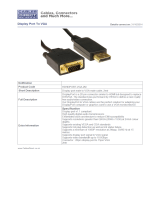Page is loading ...

Order toll-free in the U.S. or for FREE 24/7 Technical Support:
Call 877-877-BBOX (outside U.S. call 724-746-5500)
www.blackbox.com • info@blackbox.com
Contact
Information
User Manual
Presentation Switcher - HDBaseT, 8 x 2
AVSC-0802H

Page 2
877-877-2269 | BlackBox.com
Trademarks Used in this Manual
Trademarks Used in this Manual
Black Box and the Double Diamond logo are registered trademarks of
BB Technologies, Inc.
Any other trademarks mentioned in this manual are acknowledged to be the property
of the trademark owners.
Disclaimer
Black Box Network Services shall not be liable for damages of any kind, including, but not limited to,
punitive, consequential or cost of cover damages, resulting from any errors in the product information or
specifications set forth in this document and Black Box Network Services may revise this document at any
time without notice.

Page 3
877-877-2269 | BlackBox.com
FCC and IC RFI Statements/NOM Statement
FEDERAL COMMUNICATIONS COMMISSION AND
INDUSTRY CANADA RADIO FREQUENCY INTERFERENCE STATEMENTS
This equipment generates, uses, and can radiate radio-frequency energy, and if
not installed and used properly, that is, in strict accordance with the
manufacturer’s instructions, may cause inter ference to radio communication.
It has been tested and found to comply with the limits for a Class A computing
device in accordance with the specifications in Subpart B of Part 15 of FCC rules,
which are designed to provide reasonable protection against such interference
when the equipment is operated in a commercial environment. Operation of
this equipment in a residential area is likely to cause interference, in which case
the user at his own expense will be required to take whatever measures may be
necessary to correct the interference.
Changes or modifications not expressly approved by the party responsible
for compliance could void the user’s authority to operate the equipment.
This digital apparatus does not exceed the Class A limits for radio noise
emis sion from digital apparatus set out in the Radio Interference Regulation
of Industry Canada.
Le présent appareil numérique n’émet pas de bruits radioélectriques dépassant les
limites applicables aux appareils numériques de la classe A prescrites dans le
Règlement sur le brouillage radioélectrique publié par Industrie Canada.
Normas Oficiales Mexicanas (NOM)
Electrical Safety Statement
INSTRUCCIONES DE SEGURIDAD
1. Todas las instrucciones de seguridad y operación deberán ser leídas antes
de que el aparato eléctrico sea operado.
2. Las instrucciones de seguridad y operación deberán ser guardadas para
referencia futura.
3. Todas las advertencias en el aparato eléctrico y en sus instrucciones de
operación deben ser respetadas.
4. Todas las instrucciones de operación y uso deben ser seguidas.

Page 4
877-877-2269 | BlackBox.com
NOM Statement
4. Todas las instrucciones de operación y uso deben ser seguidas.
5. El aparato eléctrico no deberá ser usado cerca del agua—por ejemplo,
cerca de la tina de baño, lavabo, sótano mojado o cerca de una alberca,
etc.
6. El aparato eléctrico debe ser usado únicamente con carritos o pedestales
que sean recomendados por el fabricante.
7. El aparato eléctrico debe ser montado a la pared o al techo sólo como sea
recomendado por el fabricante.
8. Servicio—El usuario no debe intentar dar servicio al equipo eléctrico más allá
lo descrito en las instrucciones de operación. Todo otro servicio deberá ser
referido a personal de servicio calificado.
9. El aparato eléctrico debe ser situado de tal manera que su posición no
interfiera su uso. La colocación del aparato eléctrico sobre una cama, sofá,
alfombra o superficie similar puede bloquea la ventilación, no se debe
colocar en libreros o gabinetes que impidan el flujo de aire por los orificios
de ventilación.
10. El equipo eléctrico deber ser situado fuera del alcance de fuentes de calor
como radiadores, registros de calor, estufas u otros aparatos (incluyendo
amplificadores) que producen calor.
11. El aparato eléctrico deberá ser connectado a una fuente de poder sólo del
tipo descrito en el instructivo de operación, o como se indique en el
aparato.
12. Precaución debe ser tomada de tal manera que la tierra fisica y la
polarización del equipo no sea eliminada.
13. Los cables de la fuente de poder deben ser guiados de tal manera que no
sean pisados ni pellizcados por objetos colocados sobre o contra ellos,
poniendo particular atención a los contactos y receptáculos donde salen
del aparato.
14. El equipo eléctrico debe ser limpiado únicamente de acuerdo a las
recomendaciones del fabricante.
15. En caso de existir, una antena externa deberá ser localizada lejos de las
lineas de energia.

Page 5
877-877-2269 | BlackBox.com
NOM Statement
16. El cable de corriente deberá ser desconectado del cuando el equipo no sea
usado por un largo periodo de tiempo.
17. Cuidado debe ser tomado de tal manera que objectos liquidos no sean
derramados sobre la cubierta u orificios de ventilación.
18. Servicio por personal calificado deberá ser provisto cuando:
A: El cable de poder o el contacto ha sido dañado; u
B: Objectos han caído o líquido ha sido derramado dentro del aparato; o
C: El aparato ha sido expuesto a la lluvia; o
D: El aparato parece no operar normalmente o muestra un cambio en su
desempeño; o
E: El aparato ha sido tirado o su cubierta ha sido dañada.

Page 6
877-877-2269 | BlackBox.com
Safety Precautions
Safety Precautions
1. Do not expose this apparatus to rain, moisture, dripping or splashing water and do
not place objects filled with liquids, such as vases, on the apparatus.
2. Do not install or place this unit in a bookcase, built-in cabinet or in another confined
space. Make sure the unit is well ventilated.
3. To prevent risk of electric shock or fire hazard caused by overheating, do not obstruct
the unit’s ventilation openings with newspapers, tablecloths, curtains, and similar
items.
4. Do not install near any heat sources such as radiators, heat registers, stoves, or other
apparatus (including amplifiers) that produce heat.
5. Do not place sources of flames, such as lighted candles, on the unit.
6. Clean this apparatus only with a dry cloth.
7. Unplug this apparatus during lightning storms or when unused for long periods of
time.
8. Protect the power cord from being walked on or pinched particularly at plugs.
9. Only use attachments/accessories specified by the manufacturer.
10. Refer all servicing to qualified service personnel.

Page 7
877-877-2269 | BlackBox.com
Table of Contents
Table of Contents
1. Specifications ..............................................................................................8
2. Overview .................................................................................................... 10
2.1 Introduction ....................................................................................10
2.2 Features ..........................................................................................10
2.3 What's Included .............................................................................. 11
2.4 Hardware Description .....................................................................12
2.5 Typical Application .......................................................................... 17
3. Pin Assignments and Wiring ......................................................................19
3.1 MIC IN ............................................................................................19
3.2 Audio IN/OUT .................................................................................19
3.3 USB ................................................................................................. 20
3.4 RS-232/IR ........................................................................................ 20
3.5 RS-485 ............................................................................................21
3.6 LAN/Ethernet .................................................................................. 22
3.7 RS-232 ............................................................................................23
3.8 HDBaseT .........................................................................................24
4. Remote Handset .........................................................................................25
5. Web UI .......................................................................................................26
5.1 Access the Web Interface ...............................................................26
5.2 Web Interface Introduction ............................................................. 29
6. Troubleshooting .........................................................................................48
Appendix. RS-232 Command Set ......................................................................... 51
A.1 About the Command Set ...............................................................51
A.2 Commands .....................................................................................52

Page 8
877-877-2269 | BlackBox.com
Chapter 1: Specifications
1. Specifications
Video
Connectors (3) HDMI IN,
(2) VGA IN,
(1) DisplayPort IN,
(2) HDBaseT IN;
(1) HDMI OUT,
(1) HDBaseT OUT
Input Signal Type HDMI 1.4, HDBaseT
Input Resolution
Support
VESA:
640 x 480 @ 60 Hz, 800 x 600 @ 60 Hz,
1024 x 768 @ 60 Hz, 1280 x 768 @ 60Hz,
1280 x 800 @ 60Hz, 1280 x 960 @ 60Hz,
1280 x 1024 @ 60 Hz, 1360 x 768 @ 60 Hz,
1366 x 768 @ 60 Hz, 1440 x 900 @ 60 Hz,
1600 x 900 @ 60 Hz, 1600 x 1200 @ 60 Hz,
1680 x 1050 @ 60 Hz, 1920 x 1200 @ 60 Hz,
1920 x 1200 @ 60 Hz;
SMPTE:
720 x 480 @ 60 Hz, 720 x 576 @ 50 Hz,
1280 x 720 @ 50/60 Hz,
1920 x 1080 @ 50/60 Hz,
3840 x 2160 @ 30 Hz
Input Video Level 0.5-1.2 V p-p
Output Signal Type HDMI 1.4, HDBaseT
Output Resolution
Support
VESA:
640 x 480 @ 60 Hz, 800 x 600 @ 60 Hz,
1024 x 768 @ 60 Hz, 1280 x 768 @ 60Hz,
1280 x 800 @ 60Hz, 1280 x 960 @ 60Hz,
1280 x 1024 @ 60 Hz, 1360 x 768 @ 60 Hz,
1366 x 768 @ 60 Hz, 1440 x 900 @ 60 Hz,
1600 x 900 @ 60 Hz, 1600 x 1200 @ 60 Hz,
1680 x 1050 @ 60 Hz, 1920 x 1200 @ 60 Hz,
1920 x 1200 @ 60 Hz;
SMPTE:
720 x 480 @ 60 Hz, 720 x 576 @ 50 Hz,
1280 x 720 @ 50/60 Hz,
1920 x 1080 @ 50/60 Hz,
3840 x 2160 @ 30 Hz

Page 9
877-877-2269 | BlackBox.com
Chapter 1: Specifications
Video (continued)
Video Impedance 100 ohms
Deep Color 1080p: 48-bit,
4K: 24-bit
Audio
Connectors (2) Microphone IN (3-pin Phoenix connector),
(2) Balanced stereo audio IN (5-pin Phoenix connector),
(1) Balanced stereo audio OUT (5-pin Phoenix connector),
Control
Control Method RS-485, RS-232, LAN, Web UI, IR Remote, Front-panel
Buttons
Electrical/Power
ESD Protection Human-body Model:
±8 kV (Air-gap discharge)/±4 kV (Contact discharge)
Surge Protection Voltage: ±1 kV (Ten times respectively for the positive
and negative voltage)
Electrical Fast Transient/
Burst
Data communication cord: 1 kV;
Power cord : 2 kV
Power Supply 100 to 240 VAC, 50/60 Hz
Power Consumption
(Maximum)
73.5 W
Environmental
Operating Temperature 32 to 113° F (0 to 45° C)
Storage Temperature -4°F to +158° F (-20 to +70° C)
Humidity 10% to 90%, non-condensing
Mechanical
Dimensions 1.71"H x 17.32"W x 12.99"D (4.35 x 44 x 33 cm)
Weight 10.38 lb. (4.72 kg)
Rack Space Required 1U height
Approvals CE, FCC, RoHS

Page 10
877-877-2269 | BlackBox.com
Chapter 2: Overview
2. Overview
2.1 Introduction
The Presentation Switcher - HDBaseT, 8 x 2 is a powereful 8-input, 2-output, multi-
format converter, switcher, scaler, and extender with built-in 4K scaling, in a compact
1U rack enclosure. It offers three HDMI inputs, two VGA inputs with stereo audio, one
DisplayPort input, (2) HDBaseT inputs, one HDMI output and one HDBaseT output. The
HDBaseT inputs and outputs use bidirectional IR passthrough, RS-232 passthrough, and
Power over HDBaseT (PoH).
Any of eight inputs can be routed into any of two outputs seamlessly. The switcher
supports up to 4K @30 Hz video resolution and can scale output from 480p to 3840 x
2160 @ 30 Hz regardless of the input video resolution. Plus, you can mix two micro-
pone inputs into any of the eight inputs for output. One balanced stereo audio breaks
out from HDBaseT output.
You can control the switcher via front-panel buttons, RS-232 RS-485, LAN, Web UI,
and IR remote. Control the switcher directly or via a third party control system.
It provides the complete API commands for integration. It also supports bi-directional
USB passthrough for use in KVM at either end of the link.
This 8 x 2 seamless 4K scaling presentation matrix switcher is your perfect choice
for collaboration presentation in conference and education field.
2.2 Features
• Has (3) HDMI inputs, (2) VGA inputs with stereo audio, (1) DisplayPort input,
(2) HDBaseT inputs, (1) HDMI output and (1) HDBaseT output.
• Provides quick and seamless switching.
• Supports (3) HDMI inputs, (2) VGA inputs with stereo audio, (1) DisplayPort input,
(2) HDBaseT inputs.
• Supports (1) HDMI output and (1) HDBaseT output to distribute 4K video up to
230 feet (70 m), 1080p video up to 328 feet (100 m) over a single CAT5e/6 cable;
or 4K and 1080p video up to 328 feet (100 m) over a single CAT6a/7 cable.
• Both HDMI and HDBaseT output have a built-in 4K @ 30 Hz scaler.
• Enables output scaler from 480p to 3840 x 2160 @ 30 Hz.
• Provides (2) microphone inputs with gain control to mix with outputs.
• Allows one balanced stereo audio to break out from HDBaseT output.

Page 11
877-877-2269 | BlackBox.com
Chapter 2: Overview
• Offers KVM control at both local or remote locations.
• Bi-directional IR, RS232, Ethernet, USB and power pass through over HDBaseT input
and output.
• Control the switcher via RS-485, RS-232, LAN, Web UI, IR remote and pushbuttons.
• Manage EDID using the Web UI.
• Provides complete API commands to a third-party control system for integration.
• Includes a 100–240 VAC, 50/60 Hz universal power supply
2.3 What’s Included
Your package should contain the following items. If anything is missing or damaged,
contact Black Box Technical Support at 877-877-2269 or info@blackbox.com.
• Presentation Switcher - HDBaseT, 8 x 2 (AVSC-0802H)
• (1) U.S. power cord.
• (3) Phoenix male connector (3.5 mm, 3 pins)
• (3) Phoenix Male Connector (3.5 mm, 5 pins)
• (3) Phoenix Male Connector (3.5 mm, 6 pins)
• (1) pair of mounting brackets
• IR Remote handset
• This user manual

Page 12
877-877-2269 | BlackBox.com
Chapter 2: Overview
2.4 Hardware Description
Figures 2-1 and 2-2 show the front and back panels of the switcher. Tables 2-1 and 2-2
describe their components.
1 2 3 4 5 6 7 8
Figure 2-1. Front panel.
Table 2-1. Front-panel components.
Number in
Figure 2-1
Name Description
1 VGA IN selection
buttons and LEDs
Press the VGA IN selection button to select a VGA
source as the input.
LED lights when the corresponding VGA source is
selected.
2 DisplayPort IN
selection button
and LED
Press the DisplayPort IN selection button to select a
DisplayPort source as the input.
LED lights when the corresponding DisplayPort
source is selected.
3 HDMI IN selection
buttons and LEDs
Press the HDMI IN selection button to select a
HDMI source as the input.
LED lights when the corresponding HDMI source is
selected.
4 HDBaseT IN
selection buttons
and LEDs
Press the HDBaseT IN selection button to select a
HDBaseT source as the input.
LED lights when the corresponding HDBaseT source
is selected.
5 Output Selection
Button and LEDs
Press the button to select HDBaseT OUT or HDMI
OUT.
6 IR Receive window Accepts the IR remote control signal of this device
only.

Page 13
877-877-2269 | BlackBox.com
Chapter 2: Overview
Table 2-1 (continued). Front-panel components.
Number in
Figure 2-1
Name Description
7 Power LED Lights on if the device is powered on.
8 Microphone Gain
Adjustment Knob
MIC 1 GAIN: adjusts the gain of microphone 1.
MIC 2 GAIN: adjusts the gain of microphone.
NOTE: The value range is 0 dB to 40 dB for both
microphone gains.

Page 14
877-877-2269 | BlackBox.com
Chapter 2: Overview
10 11 12 13 14 15 16 17 18 19 20 21
1 2 3 4 5 6 7 8 9
Figure 2-2. Back panel.
Table 2-2. Back-panel components.
Number in
Figure 2-2
Component Description
1 Power connector Links to 100–240 VAC power supply.
2 Phantom Power
switch
ON: Microphones connected to MIC IN 1 and MIC
IN 2 can be powered by switcher.
OFF: Microphones connected to MIC IN 1 and MIC
IN 2 cannot be powered by switcher and require an
outlet to receive power.
For dynamic microphones, set the phantom power
to off; for condenser microphones, set the
phantom power to on.
Note: It is OFF by default.
3 MIC IN Ports Connects to microphones for audio input. Audio in
these two ports can be input with any selected
input source and can be output by mixing with
audio from the input source or audio embedded.
4 Audio IN Ports Connect to audio source devices, follow the VGA
input sources.
5 USB HID Ports Connects to USB devices such as keyboard and
mouse.

Page 15
877-877-2269 | BlackBox.com
Chapter 2: Overview
Table 2-2 (continued). Back-panel components.
Number in
Figure 2-2
Component Description
6 RS-232 and IR
Ports for HDBaseT
IN Ports
RS-232 (HDBaseT IN): Connects to a RS-232 device
such as a computer for bi-directional RS-232
communication with an RS-232 device in a remote
HDBaseT transmitter.
IR (HDBaseT IN): Connects to an IR receiver and IR
transmitter for bi-directional IR communication
with IR sensors in a remote HDBT transmitter.
• Pin IN, 5V, GND are used for an IR receiver to
communicate with an IR transmitter in a remote
HDBaseT transmitter.
• Pin OUT, 5V are used for an IR transmitter to
communicate with an IR receiver in a remote
HDBaseT transmitter.
• RS-232 and IR port share the GND pin.
7 RS-485 port RS-485 control port
8 LAN port Connects to an active IP network to control the
switcher via LAN.
9 RS-232 port Connects to an RS-232 device, such as PC or
control system device, with a USB to UART cable or
a direct serial cable.
10 VGA IN ports Connects to a VGA source device.
11 DisplayPort IN
ports
Connects to a DisplayPort source device.
12 HDMI IN ports Connects to an HDMI source device.
13 HDBaseT IN ports Connects to HDBaseT transmitters for source
inputs; the switcher can provide electrical power to
an HDBaseT transmitter that supports PoH.
14 USB Host port Connects to a USB host device.

Page 16
877-877-2269 | BlackBox.com
Chapter 2: Overview
Table 2-2 (continued). Back-panel components.
Number in
Figure 2-1
Name Description
15 RS-232 and IR
ports for HDBaseT
OUT port
RS-232 (HDBaseT OUT): Connects to a RS-232
device such as a computer for bi-directional RS-232
communication with a RS-232 device in a remote
HDBaseT receiver.
IR (HDBaseT OUT): Connects to an IR receiver and
an IR transmitter for bi-directional IR communica-
tion with IR sensors in a remote HDBaseT receiver.
• Pin IN, 5V, GND are used for an IR receiver to
communicate with an IR transmitter in a remote
HDBaseT receiver.
• Pin OUT, GND are used for an IR transmitter to
communicate with an IR receiver in a remote
HDBaseT receiver.
• RS-232 and IR port share the GND pin.
16 HDBaseT OUT
ports
Connects to an HDBaseT receiver or video output,
PoH function supported.
17 HDMI OUT port Connects to an HDMI display device.
18 Audio OUT port Connects to audio output device, such as an
amplifier, a speaker, or an earphone for audio
de-embedding output—audio from microphones
and embedded audio or other video sources.
19 Ethernet port Connects to an active IP network.
20 Update port Connects to a USB flash drive to update the
switcher.
21 HDMI/HDBaseT
Selection Switch
Switch to HDMI to update scaler MCU for HDMI;
Switch to HDBaseT to update scaler MCU for
HDBaseT.

Page 17
877-877-2269 | BlackBox.com
Chapter 2: Overview
2.5 Typical Application
Figure 2-3. Conference Room example.

Page 18
877-877-2269 | BlackBox.com
Chapter 2: Overview
Figure 2-4. Classroom example.

Page 19
877-877-2269 | BlackBox.com
Chapter 3: Pin Assignments and Wiring
3. Pin Assignments and Wiring
3.1 MIC IN
Connects to balanced microphone using the 3-pole, 3.5-mm captive screw connectors.
Wire as shown below:
Figure 3-1. MIC IN wiring.
3.2 Audio IN/OUT
The diagram below shows how to wire the captive screw audio connector. Insert the
wires into the appropriate openings in the direct insertion connector. Tighten the screws
on the side to fasten the wires.
Connect one end of a 5-wire audio cable to this 5-pole 3.5 mm direct insertion connec-
tor. Connect the free end of the same cable from the device to any compatibly wired
unit, such as an amplifier.
Figure 3-2. Audio IN/OUT wiriing.

Page 20
877-877-2269 | BlackBox.com
Chapter 3: Pin Assignments and Wiring
3.3 USB
The switcher uses two kinds if USB connector: one is USB Female Type A, and the other
one is USB Female Type B.
Figure 3-3. USB Type A female connector and pinning.
Figure 3-4. USB Type B female connector and pinning.
3.4 RS-232/IR
RS-232 (HDBaseT IN): Connects to an RS-232 device, such as a computer for bidirec-
tional RS-232 communication with an RS-232 device in a remote HDBaseT transmitter.
IR (HDBaseT IN): Connects to an IR receiver and IR transmitter for bidirectional IR com-
munication with IR sensors in a remote HDBaseT transmitter.
• Pin IN, 5V, GND are used for an IR receiver to communicate with an IR transmitter in a
remote HDBaseT transmitter
• Pin OUT, 5V are used for an IR transmitter to communicate with an IR receiver in a
remote HDBaseT transmitter.
• The RS-232 port and the IR port share the GND pin.
/