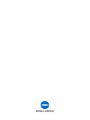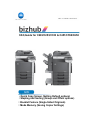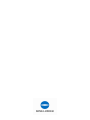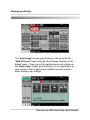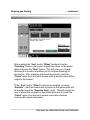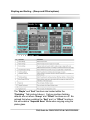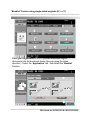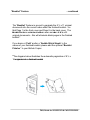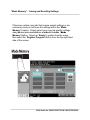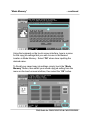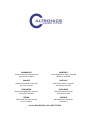FAQandQuickGuide


FAQ Guide for C203/C253/C353 & C451/C550/C650
• Quick Copy Screen (Setting Default options)
• Stapling and Sorting (Group and Offset options)
• Booklet Feature (Single-Sided Originals)
• Mode Memory (Saving Copier Settings)


Stapling and Sorting
The “
Q
uick Co
py
” Screen
(p
ictured above
)
can be set as the
Qpy
(p )
“Default Screen” when using the Touch Screen interface on the
Bizhub copier. It has many of the same features and settings as
the “Basic Copy” Screen (pictured below); but is presented in an
open format so that all options are available for easy selection
when inputting copy settings.
FAQ Guide for C203/C253/C353 & C451/C550/C650

Stapling and Sorting … continued
After enabling the “Sort” and/or “Offset” functions from the
“Finishing” Feature; place your original face-down on the platen
glass and press the “Start” button. This will scan your original
documents to memory and allow you to continue scanning all
documents. After scanning all desired documents, select the
“Finish” option from the touch screen options and all copies will be
output to the finisher.*
*If the “Sort” and/or “Offset” functions are enabled as copier
“
Df lt
”
h d t th t i l d th l t l ill
“
D
e
f
au
lt
s
”
–
eac
h
d
ocumen
t
th
a
t
i
s p
l
ace
d
on
th
e p
l
a
t
en g
l
ass w
ill
be handled using the “Separate Scan” mode. This will require the
user to place their originals on the platen glass and to select the
“Finish” option from the touch screen menu when finished
scanning all original documents.
FAQ Guide for C203/C253/C353 & C451/C550/C650

Stapling and Sorting - (Group and Offset options)
The “Staple” and “Sort” functions are located within the
“Finishing “ Tab (pictured above). Factory machine finishing
defaults are set where “Group” and “Offset” functions are off. Be
advised that when enabling the “Sort” and / or “Offset” functions,
this will enable a “Separate Scan” Mode when copying using the
platen glass.
FAQ Guide for C203/C253/C353 & C451/C550/C650

“Booklet” Feature using single-sided originals (8 ½ x 11)
Place
y
our sin
g
le-sided
,
8 ½ x 11
,
p
ortrait orientation ori
g
inal
yg
,,p g
documents into the document feeder (face-up going the same
direction). Select the “Application” tab , then select the “Booklet”
Feature.
FAQ Guide for 203/253/353 & C451/C550/C650

“Booklet” Feature …continued
The “Booklet” Feature is pre-set to paginate the 8 ½ x 11 original
documents into the correct order within the finished booklet – so
that Page 1 is the front cover and Page 8 is the back cover. The
BkltFt kbtith b f8½11
B
oo
kl
e
t
F
ea
t
ure wor
k
s
b
es
t
w
ith
an even num
b
er o
f
8
½
x
11
original documents – this will eliminate blank pages in the finished
booklet.*
If you desire a “Fold” and/or a “Saddle Stitch Staple” in the
crease of your finished booklet please add the optional
“
Booklet
crease
of
your
finished
booklet
,
please
add
the
optional
Booklet
Finisher” to your Bizhub Copier.
*The diagram below illustrates the automatic pagination of 8 ½ x
11 originals into a finished booklet
11
originals
into
a
finished
booklet
FAQ Guide for 203/253/353 & C451/C550/C650

“Mode Memory” - Saving and Recalling Settings
If there are certain copy jobs that require special settings or are
commonly used you can save the settings within the “Mode
Memory” Feature. Simply select your copy job specific settings
itht h itf dtht hth“
Md
us
i
ng
th
e
t
ouc
h
screen
i
n
t
er
f
ace an
d
th
en
t
ouc
h
th
e
“
M
o
d
e
Memory” Button. Select an “Empty” Location from the menu,
then select the “Register Program” Button from the top-right hand
side of the screen.
FAQ Guide for C203/C253/C353 & C451/C550/C650

“Mode Memory” …continued
Using the keyboard on the touch screen interface, type in a name
for the copy job settings that you wish to save in the desired
location in Mode Memory. Select “OK” when done inputting the
desired name.
To Recall your saved copy job settings, simply touch the “Mode
Memory” Button, then select your saved copy job setting from the
menu on the touch screen interface; then select the “OK” button.
FAQ Guide for C203/C253/C353 & C451/C550/C650

SACRAMENTO
10491OldPlacervilleRd,Suite150
Sacramento,Ca95827
SANJOSE
170RoseOrchardWay,Suite100
SanJose,Ca95134
PLEASANTON
6140StoneridgeMallDr.,Suite325
Pleasanton,Ca94588
FRESNO
7485N.PalmAvenue,Suite100
Fresno,Ca93711
MONTEREY
1LowerRagsdaleDr.Bldg.3,Suite800
Monterey,Ca93940
ROSEVILLE
5955GraniteLakeDr.Suite140
GraniteBay,Ca95746
SANTAROSA
1550AirportBlvd.Suite120
SantaRosaCA9540
FAIRFIELD
360CampusLane,Suite203
Fairfield,CA
Service:800.366.3345•Sales:800.775.9545
-
 1
1
-
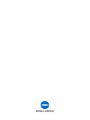 2
2
-
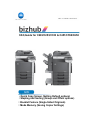 3
3
-
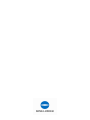 4
4
-
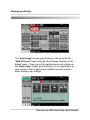 5
5
-
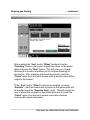 6
6
-
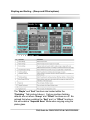 7
7
-
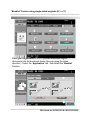 8
8
-
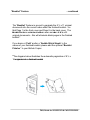 9
9
-
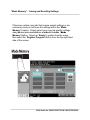 10
10
-
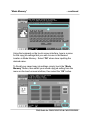 11
11
-
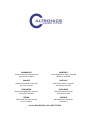 12
12
Konica Minolta BIZHUB C451 Faq And Quick Manual
- Type
- Faq And Quick Manual
- This manual is also suitable for
Ask a question and I''ll find the answer in the document
Finding information in a document is now easier with AI
Related papers
-
Konica Minolta A33K130 Datasheet
-
Konica Minolta C353 User manual
-
Konica Minolta bizhub C353 Owner's manual
-
Konica Minolta bizhub C650 Series Print Operations
-
Konica Minolta bizhub C253 Series Operating instructions
-
Oldsmobile bizhub C550 Series User manual
-
Konica Minolta Switch C650 User manual
-
Konica Minolta bizhub C650 Series Quick Manual
-
Konica Minolta C353 User manual
-
Konica Minolta Printer bizhub C550 User manual
Other documents
-
Emtec EKMMD32GC650 Datasheet
-
 Garmin StreetPilot Mercedes StreetPilot c550 Owner's manual
Garmin StreetPilot Mercedes StreetPilot c550 Owner's manual
-
Garmin C550 User manual
-
Minolta bizhub C353 User manual
-
Minolta bizhub C203 User manual
-
Motorola GP338 Plus User manual
-
Cheetah C550 Quick start guide
-
Samsung GT-I8190 Servise Manual
-
Acer 3000 SERIES User manual
-
Kenwood TK-7102H User manual