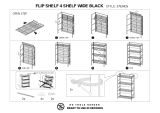Page is loading ...

1
IN THIS ISSUE
In The Spotlight
• i2002/i2004 DHCP w/ Auto VLAN Discovery
Interoperability
• Interworking Between Q-tagged & Untagged Frames
• The Details on How SFFD Works
IP-PBXs/ PBXs / Key Systems
• Meridian 1 Programming Tip – Removing Programmed Hosts
Multimedia Communications Server
• MCS 5100 – Server Patches
Network Management
• Deleting Optivity NMS Database
Routers / Switches
• Alteon Application Switches - Cookie Not Re-written
Security / VPN
• Alteon SSL Accelerator - String-Based URL Load Balancing
Volume
2
, Augus
t
200
3
Did You Know...
Did You Know...Did You Know...
Did You Know...
…
……
…
there are specific equipping
there are specific equipping there are specific equipping
there are specific equipping rules
rules rules
rules
when
whenwhen
when provisioning unprotected DS1
provisioning unprotected DS1 provisioning unprotected DS1
provisioning unprotected DS1
services on the OPTera
services on the OPTeraservices on the OPTera
services on the OPTera Metro 3500,
Metro 3500, Metro 3500,
Metro 3500,
using DS1 Mappers (not via a DSM
using DS1 Mappers (not via a DSMusing DS1 Mappers (not via a DSM
using DS1 Mappers (not via a DSM)?
)?)?
)?
1. DS1 Mapper circuit packs should be
inserted in the shelf from left to right
starting in slot 4.
2. Protection Switch Controller (PSC)
must occupy slot 2. Although the
name is misleading the PSC is
required because it is responsible for
alarms, maintenance and provisioning.
Editor’s Note:
This publication will evolve based on your
content and information requirements,
therefore please feel free to provide
feedback to: pnf@nortelnetworks.com
.

2
IN THE SPOTLIGHT
i2002/i2004 DHCP w/ Auto VLAN Discovery
How exactly does DHCP with Auto VLAN discovery
work with our IP phones? First of all, i2002/i2004
phones may be provisioned manually or may be
configured to use DHCP. If provisioned manually, the
user must provide the IP address, subnet mask and
default route, as well as the IP address and UDP port
of the IP-enabled PBX. With DHCP enabled, one has
the choice of “partial” or “full” DHCP support. With
“partial” DHCP support, the IP phone is dynamically
assigned its own address information but is not
assigned the address/port of the PBX. With “full”
DHCP support, in addition to that which is provided
with partial support, the address/port of a primary and,
optionally, an alternate PBX, may also be dynamically
provided. These VoIP specific parameters may be
passed via DHCP private options 128, 144, 157 or
191.
So what about the VLAN? It only needs to be used if
the phone and PC are to be connected to the same L2
switch port via a three port switch and the phone and
PC need to be on separate subnets. First, the phone
does not need to be in a different subnet than the PC
connected to it, in which case, tagging is not enabled
and no VLAN Id is configured on the phone. If the
phone is connected to a L2 switch port which has
VLAN tagging enabled, the VLAN Id may be manually
provisioned at the phone or may be dynamically
assigned by the DHCP server. It is important to
remember BayStack release 2.5.x and future releases
added the ability to support untagged and tagged
traffic simultaneously on the same port (per VLAN
tagging option). This allows traffic destined to the PC
to be untagged while the traffic to and from the phone
would be tagged. It is not mandatory to implement this
feature but it allows complete VLAN traffic separation
for end user and VoIP traffic once the VLAN ID
membership is determined on the IP phones
(Dynamically or manually).
So let’s assume the phone and PC are connected to
the same layer two switch port, the phone and PC
need to be in different subnets, and “full” DHCP
support and Auto VLAN discovery. Here’s how it
works: At initial boot, the phone broadcasts (layer 2
and layer 3 broadcast) a DHCP Discover message
looking for a DHCP server. Since a VLAN Id has yet
to be assigned, the initial Discover packet is sent
untagged. Assuming the phone is connected to a
layer 2 access switch, the switch will add the 802.1Q
header, tagging the packet with the default VLAN Id,
and forward the frame. The first layer 3-aware device
must be configured for DHCP relay. (Alternatively a
DHCP server could be installed on every subnet but
this is not practical) Having received the DHCP
Discover broadcast, it will forward the Discover packet
to the DHCP server (address of the server must be
manually provisioned on the L3 device), adding to the
Discover packet the IP address of its ingress port
corresponding to the default VLAN. It is this address
which informs the DHCP server to which IP subnet to
assign the phone. The server, having received the
Discover packet, will respond with a DHCP OFFER
message, assigning an IP address consistent with the
default VLAN. In an Auto VLAN environment, this will
be a temporary address. The server should also
include in the OFFER message a list of the applicable
VLAN Ids from which the IP phone can choose. The
VLAN Ids are passed using one of the DHCP private
options supported by the i2002/4 phones (options
128, 144, 157 or 191). Up to 10 VLANs may be
passed to the client. Upon receiving the DHCP Offer
with a list of suggested VLANs, the IP phone should
accept the offered IP address (a temporary address)
and proceed with the DHCP negotiations (i.e., a
DHCP Request sent to the server for the assigned
address and a DHCP ACK sent by the server to
finalize the assignment). With no VLAN tagging, or
with a manually provisioned VLAN Id, the DHCP
process would be complete at this stage, but with
Auto VLAN discovery the process continues. The IP
phone will release the temporary IP address by
sending a DHCP RELEASE to the server. Note that
all packets sent by the IP phone to this point have
been untagged. The phone will then choose the first
VLAN Id included in the previous DHCP OFFER.
Having released the address, the phone now restarts
the discovery process, broadcasting another DHCP
Discover message, but this time tagging all packets
with the selected VLAN Id. The DHCP Relay agent,
its ingress port presumably having an IP address on
each of the offered VLANs, will update the
DISCOVER packet with its IP address corresponding
to the selected VLAN. Once again, it is the gateway
routers IP address which informs the DHCP server to
which IP subnet to assign the phone. The DHCP
OFFER, DHCP Request and DHCP Ack continue as
before, only now all packets are tagged with a specific
VLAN Id.

3
Note that if the DHCP server does not have an
available address for the requested VLAN and does
not respond to the DHCP Discover, the IP phone will
resend the Discover broadcast, retrying up to 4 times
and doubling its wait time between each successive
attempt (approx. 4, 8, 15, 30 seconds). If the server
still does not respond, the IP phone will give up on
that VLAN and broadcast a new DHCP Discover using
the next VLAN. As mentioned previously, up to 10
VLAN Ids can be included in the DHCP Offer.
Assuming that the DHCP server can service an
address on one of the VLANs, it may also provide the
VoIP specific parameters required for the phone to
register to the Terminal Proxy Server (TPS) of the
PBX. As with the VLAN Ids, the DHCP server will
pass the VoIP-specific parameters in the DHCP Offer
using any of the i2002/4 supported private DHCP
options. These include the IP address and UDP port
of the primary, and optionally an alternate, IP-enabled
PBX. The phone finalizes the boot process by
registering with the TPS.
Enter text string “VLAN-A=<voice VLAN ID 1>+<voice
VLAN ID 2>;” into the “data subnet’s” DHCP server as a
Nortel vender specific option. (VLAN-A=<voice VLAN ID
1>;” for a single voice vlan) Enter the i200x full dhcp
string into the “voice subnet’s” DHCP server as a Nortel
vendor specific option.
INTEROPERABILITY
Interworking Between Q-tagged
and Untagged Frames
Network switches these days are designed with
advanced and flexible hardware ASICs, which allow
for a plug-and-play environment when it comes to Q-
tagged verses untagged interfaces. For example,
when connecting a BPS or one of the Stackable
switches to a Passport 8600, one end of the link can
be configured as a Q-tagged port and the other end of
the link can be configured as an untagged port, and
the link will work fine as long as the VLANs are
properly defined.
With some of the older technology however, both
ends of the link must configured the same (i.e. both
ports must be configured either as Q-tagged, or both
ports must be configured an untagged ports so that
the switch can trigger on the appropriate Ethernet
header for proper operation).
In other cases, such as with the Alteon products and
other security products, it is important to understand
that for security purposes, these switches require that
both ends of the connection be configured the same
(i.e. either both Q-tagged or both untagged, in order to
work).
As a general design rule, the engineering
recommendation is to have identical tagging
configuration at both ends of the link whether it is
required or not in order to maintain network
consistency and simplicity for troubleshooting.
The Details on How SFFD Works
The Single Fiber Fault Detection (SFFD) feature on
the Passport 8600 and the BPS/Stackable products
provides an alternative to the Remote Fault Indication
(RFI) feature.
SFFD is a proprietary implementation; it is available in
release 3.5 on the Passport 8600, and in release
BoSS 3.0 on the BPS and the Stackable switches.
Since the intent of this feature is to provide an
alternative to RFI, the feature is applicable only to
GigE fiber ports.
At this time, the SFFD feature can only be enabled
and disabled via CLI. SFFD is enabled/disabled on a
port-by-port basis; by default it is disabled on all ports.
The CLI command on the Passport 8600 is “config
ethernet <slot#/port#> sffd [enable/disable].
Note 1: If you try to enable SFFD on a copper port on the
Passport 8600, the command will be accepted and no error
messages will be displayed; however the command will not
do anything. On the BPS and the stackable switches, the
CLI commands, in sequence, are: “enable”, “config
terminal”, “interface fastethernet <switch#/port#>”, “sffd
[enable/disable]”.
Note2: If you try to enable SFFD on a copper port on the
BSP or on one of the stackable switches, the command will
be rejected, and an error message will be displayed.
SFFD sends several types of control packets as part
of the link failure detection mechanism; these
messages include heart-beat packets, link-presence

4
request packets, and link-presence response packets.
The SFFD control packets use a destination MAC
address of 0x010081 and a PDU-type of 0x7001,
0x7002, and 0x7003. It’s important to ensure that
these packets are not dropped by filters which are
applied to ports with SFFD enabled.
The timer values and the counter values for the SFFD
control packets are not user-configurable; the feature
is simply either turned on or off by the user. The
behavior and the time it takes for a link to be declared
out of service and to recover after a fiber link
failure/recovery are shown in the example below using
a BayStack 470 and a Passport 8600.
In the above diagram, when Cable 1 is physically
disconnected to simulate a single-fiber fault, the
following observations are made:
1. On the Passport 8600, the port goes down
immediately because the laser signal is lost.
2. On the BS470, the operational link status will
toggle up and down in 6 to 7 second intervals
for about 50 seconds, then will go down
permanently until the link is restored.
3. Note that although the link is operationally
down after 50 seconds, the link light on the
BS470 will still flash on and off in 5 to 6
second intervals as the switch tries to send
SFFD control packets to the Passport 8600.
When Cable 1 is reconnected, the following
observations are made:
1. The link goes into operational state about 18
seconds after the cable is restored.
2. Note that the link operational status comes up
at the same time (after about 18 seconds) on
both the BS470 and the Passport 8600.
When Cable 2 is physically disconnected to simulate a
single-fiber fault on the other side of the link, the
following observations are made:
1. On the BS470, the port goes down
immediately because the laser signal is lost.
2. On the Passport 8600, the link will go out of
service in about 10 seconds.
3. Note that although the Passport 8600 is out of
service, the link light on the card will flash
green every 5 or 6 seconds as the port tries to
send SFFD control packets to the BS470.
When Cable 2 is reconnected to simulate a restore of
the link, the following observations are made:
1. The link on the BPS recovers immediately.
2. The link on the Passport 8600 takes about 10
seconds to recover.
IP-PBXs / PBXs / KEY SYSTEMS
Meridian 1 Programming Tip – Removing
Programmed Hosts
Ever programmed a new host in the Meridian
1/Succssion 1000 PBX switch using LD 117 and then
later on wish to remove the host from the host list?
There is a simple set of two steps to remove the host
from the host list.
For example, one has programmed a host for a
Succession Media Gateway 1 (SMG1) with the
following information,
! LD 117
! New host CSEN_SMG1 10.22.2.71 1 (create
a new host in SMG1 cabinet 1)
! Chg ELNK active CSEN_SMG1 (activate the
ELNK and put CSEN_SMG1 into active
mode)
! Chg MASK 255.255.255.0 1 (ensure that the
mask is proper and using 24 bits)
! New route 0.0.0.0 10.22.2.1 1 (ensure a route
is created in cabinet 1),
! Update DBS
The above steps will create a new host and the put it
in active mode.

5
! LD 117
! Out route 1 1 (take out the default route 1 in
cabinet 1 so that there is no link between the
host and the route),
! Chg ELNK active CSEN_SMG1 1 (issue this
command to “turn off” the ELNK linked to the
host in cabinet 1),
! Update DBS
The switch will then display a prompt telling you that
there is no host configured for the SMG 1. This will
have removed the host from the host list.
MULTIMEDIA COMMUNICATION
SERVER (MCS)
MCS 5100– Server Patches
When upgrading a MCS 5100 system it is very
important to read the release notes for any patches
necessary. The most current release notes (FP1
1.1.12 build 470) make a reference to three patches
for the MCS 5100 on the Sun VT100 platform:
• Solaris Kernel patch
• SNMP patch
• MED patch
The kernel patch will update the kernel on the server.
The SNMP patch fixes a problem with the snmpd
process. The MED patch will allow the simultaneous
booting of the servers.
To verify if you need the kernel patch, log on to a
server as root user. Run the command showrev
At the end of the response there will be a line that
reads:
Kernel version: SunOS 5.8 Generic 108528-18
November 2002. Look at the number after the dash if
it does not read the number eighteen you will need to
apply the patch. Make sure you download the correct
file specified by the release notes.
These patches must be applied to each MCS
5100 server. The kernel patch takes about two hours
to complete. The other two patches together much
less time, in less than half an hour. Instructions on
installing the patches are in the release notes.
The location to find these patches is (FTP server):
47.104.23.93
user = 1.1access
pwd = 1.1access
The kernel patch is in a folder called solarispatches.
The MED patch is in one called ntme. The SNMP
patch is in one called snmpd
Checking for required patches at each release of
software will ensure the MCS 5100 is at a baseline
configuration and will address known code issues.
NETWORK MANAGEMENT
Deleting Optivity NMS Databases
In a lab and demo environment where network
configurations are constantly changing, it is useful to
be able to clean out the Optivity NMS database so
that you can do a ‘clean’ discovery when required. In
Optivity NMS 10.1 there is a quick method of
accomplishing this. Open up a console session on
your NMS workstation and proceed as follows. The
password required by the rm_appdb command is
‘nms’.
• C:\rm_appdb smop
• Password: nms
• Are you sure you want to delete all elements
in smop? y
• Removed 213 element(s).
• Removed 14 segment(s).
• C:\>optivity_apps stop
(messages will appear for each stopped
process)
• C:\>optivity_apps start
(messages will appear for each started
process)

6
ROUTERS / SWITCHES
Alteon Application Switches- Cookie Not Re-
written
The Alteon Application and Web switches support the
following modes for cookie operation.
1) Passive mode
2) Re-write mode
3) Insert mode.
In the re-write mode a cookie with a place holder
value is set on the real server and the switch is
configured to same value. When this cookie is seen
by the switch it is re-written with a hash value of
RIP/VIP and sent to the client. By default the switch is
programmed to look for the place holder cookie, from
the server, only at the first server response. If, for
some reason, this cookie gets returned later in the
session the switch will not re-write it. This can happen
when HTTP/1.1 is used which is capable of returning
multiple responses within the same session.
To work around this issue one has to ensure that
1) If using HTTP/1.1 this cookie is the returned in the
first response.
2) Set the value of rport (/c/slb/virt x/service 80/
recount x) to a value when the cookie is returned
by the real server.
3) Use HTTP/1.0
SECURITY / VPN
Alteon SSL Accelerator String-Based URL Load
Balancing
To configure String-Based URL load balancing and to
redirect all traffic for which there is an exact match to
one set of backend servers and all remaining traffic to
set of default server, we need to use a wildcard
character "*". Right now, under SSL there is no "best
match" concept and "*" will match on any string,
including strings that are explicitly defined. To exclude
explicitly defined strings from being matched by the
"*", we need to use negative numbers when listing
strings. In addition, load balancing option for default
server, "lbop" needs to be set to "all" to match all
specified strings.
Sting-Based URL LB example:
/cfg/ssl/server 1/adv/string 1
match *.html
location url
/cfg/ssl/server 1/adv/string 2
match *.gif
location url
/cfg/ssl/server 1/adv/string 3
match *
location url
/cfg/ssl/server 1/adv/loadbalancing
type string
/cfg/ssl/server 1/adv/loadbalancing/backend 1
lbstrings 1,2
lbop any
/cfg/ssl/server 1/adv/loadbalancing/backend 2
lbstrings 1,2
lbop any
/cfg/ssl/server 1/adv/loadbalancing/backend 3
lbstrings 3,-1,-2
lbop all
/